
Using Recovery Console
lượt xem 4
download
 Download
Vui lòng tải xuống để xem tài liệu đầy đủ
Download
Vui lòng tải xuống để xem tài liệu đầy đủ
Using Recovery Console The Recovery Console, first introduced with Windows 2000, is a console with a command-line interface
Bình luận(0) Đăng nhập để gửi bình luận!
Nội dung Text: Using Recovery Console
- Using Recovery Console The Recovery Console, first introduced with Windows 2000, is a console with a command-line interface, providing administrators and administrative users with the necessary tools for repairing a system that won't boot. Recovery Console allows you to start and stop services, format disks, retrieve data from and write data to local hard disks (including NTFS drives), repair corrupt master boot records (MBR) and/or boot sectors, and perform other administrative tasks. This tool is especially useful if you need to restore a damaged system by copying one or more system files from diskette or CD to the local hard drive or reconfigure the service or driver that is preventing Windows 2000, Windows XP, or Windows Server 2003 from booting. Note The Recovery Console requires you to login to the selected operating system as the Administrator. Methods of Starting Recovery Console There are several methods of starting Recovery Console: Start Recovery Console from Windows Setup program As an alternative method, you can install Recovery Console on the local hard drive and include it as an option in the boot menu Starting Recovery Console Using the Setup Program As already mentioned, you can start Recovery Console from the Windows 2000/XP or Windows Server 2003 Setup program. The easiest way of doing so is to boot your computer from the distribution CD (if your computer is equipped with a bootable CD- ROM device). If you can't boot from the CD but have another operating system installed on your computer, you can use that operating system to start the Setup program. However, it is often the case that there is no other operating system on the computer that can be used to start the Setup program (or the alternative operating system is also unbootable). In Windows 2000, you can start the Setup program using four setup diskettes. In Windows XP, to perform the same task, you need five setup diskettes (or even more, if you are working with localized versions). In Windows Server 2003, unfortunately, there is no such option. However, to start the Setup program, you can proceed as follows:
- Create a Windows 98/ME Emergency Boot Disk. In addition to the files automatically copied to this diskette when it is created, copy the Smartdrv.exe file to this diskette (this file is needed to make the Setup procedure run faster). Reboot the system from this diskette and select the option of booting the system with CD-ROM support. Run SmartDrive from the command prompt, then start the Winnt.exe program located in the/I386 directory on the distribution CD. The Setup program will then start. In either case, you'll need to wait until the system completes initial file copying. After this is completed, Setup prompts you to select one of the following options: you may install a new copy of Windows Server 2003, restore a damaged Windows Server 2003 installation, or exit Setup (Fig. 2.14). When this screen appears, press the key. Figure 2.14: The Welcome to Setup screen, prompting the user to select between installing Windows Server 2003 anew, repairing a damaged Windows Server 2003 installation, or exiting Setup Setup will then search your hard drives for existing Windows Server 2003 installations and prompt you to select the one that needs to be restored. Recovery Console provides a powerful set of tools, including the following capabilities: Formatting partitions Starting and stopping services Reading and writing files Repairing damaged boot sectors and master boot records (MBR) After you select the Recovery Console option, Setup will prompt you to select the Windows Server 2003 installation to be repaired (if you have installed multiple copies of Windows Server 2003). Next, Setup will ask you to enter the Administrator's password for the installation selected. Including Recovery Console into the Boot Menu
- If you need to include Recovery Console in the boot menu as an option, do the following: 1. Login to the local Windows 2000/XP or Windows Server 2003 system as the Administrator or a member of the Administrators group. 2. Insert the Windows 2000/XP or Windows Server 2003 distribution CD into the CD-ROM drive. 3. If you receive a prompt to upgrade your current operating system, click No. 4. Go to the distribution CD and, from the command line, execute the following command: \i386\winnt32.exe /cmdcons 5. Follow the instructions that appear on the screen. Deleting Recovery Console from the Boot Menu If you need to delete Recovery Console from the boot menu, proceed as follows: 1. Go to the root directory of the system partition. Delete the \Cmdcons folder and Cmldr file. Note Both the \Cmdcons folder and Cmldr file have the Hidden and System attributes. This means that they are considered as operating-system protected files, which by default aren't displayed by Windows Explorer. To delete these files using Windows Explorer or My Computer, configure the file and folder display options (Folder Options Control Panel applet) to display the operating-system protected files. 2. Open the Boot.ini file for editing (notice that Windows XP and products from the Windows Server 2003 family allow you to do this from the System applet). Find the string corresponding to the Recovery Console option and delete this command string. An example of the syntax of this command is shown below: 3. C:\cmdcons\bootsect.dat="Microsoft Windows .NET Server Recovery Console" /cmdcons Note If you are working with Windows 2000, the instructions provided above are also applicable. The only difference is that you will need to clear the Read- Only attribute from the Boot.ini file and then open the file for editing using any text editor (Notepad, for example). Don't forget to restore the Read-Only attribute after saving the Boot.ini file. Using Recovery Console
- The Recovery Console provides a full-screen command-line interface similar to that existing in MS-DOS. You can easily get acquainted with the Recovery Console interface using the help command. This displays a complete list of all available Recovery Console commands. In Windows 2000/XP, as well as in Windows Server 2003, online-help system also provides a list of Recovery Console commands (search using the keywords Recovery Console).

CÓ THỂ BẠN MUỐN DOWNLOAD
-

Module 14: Troubleshooting Client Computer Startup and User Logon Problems
 50 p |
50 p |  136
|
136
|  10
10
-

Lab 5.2.6b Managing IOS Images with ROMmon and Xmodem
 10 p |
10 p |  151
|
151
|  10
10
-

Lab 5.2.5b Managing IOS Images with ROMmon and Xmodem
 9 p |
9 p |  178
|
178
|  9
9
-

Module 10: Implementing Disaster Recovery
 32 p |
32 p |  97
|
97
|  7
7
-

Lab 5.2.6a Password Recovery Procedures
 5 p |
5 p |  98
|
98
|  4
4
-
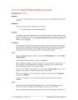
Using the Windows 2000 Recovery Console
 3 p |
3 p |  105
|
105
|  3
3
-

RMAN Incomplete Recovery
 12 p |
12 p |  44
|
44
|  3
3
-

Course 2272C: Implementing and supporting Microsoft Windows XP professional - Module 6
 22 p |
22 p |  48
|
48
|  2
2
Chịu trách nhiệm nội dung:
Nguyễn Công Hà - Giám đốc Công ty TNHH TÀI LIỆU TRỰC TUYẾN VI NA
LIÊN HỆ
Địa chỉ: P402, 54A Nơ Trang Long, Phường 14, Q.Bình Thạnh, TP.HCM
Hotline: 093 303 0098
Email: support@tailieu.vn








