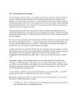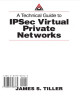Virtual Private Network
82
lượt xem 23
download
lượt xem 23
download
 Download
Vui lòng tải xuống để xem tài liệu đầy đủ
Download
Vui lòng tải xuống để xem tài liệu đầy đủ
Router-HN Card LAN: IPAddress: 192.168.1.1/24 Gateway: None Card Internet: IPAddress: 210.245.4.1/30 Gateway: 210.245.4.2 Router-SG Card LAN: IPAddress: 172.16.0.1/24 Gateway: None Card Internet: IPAddress: 210.245.4.2/30 Gateway: 210.245.4.1 Radius-srv
Chủ đề:
Bình luận(0) Đăng nhập để gửi bình luận!

CÓ THỂ BẠN MUỐN DOWNLOAD