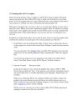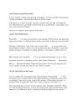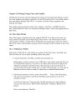YOMEDIA

ADSENSE
Graphics in Mac OS X
105
lượt xem 9
download
lượt xem 9
download
 Download
Vui lòng tải xuống để xem tài liệu đầy đủ
Download
Vui lòng tải xuống để xem tài liệu đầy đủ
14.9. Graphics in Mac OS X Now you're talking! If you want to see dilated pupils and sweaty palms, just say "graphics" to any Mac OS X junkie. Yes, Mac OS X has made graphics a huge deal
AMBIENT/
Chủ đề:
Bình luận(0) Đăng nhập để gửi bình luận!
Nội dung Text: Graphics in Mac OS X
- 14.9. Graphics in Mac OS X Now you're talking! If you want to see dilated pupils and sweaty palms, just say "graphics" to any Mac OS X junkie. Yes, Mac OS X has made graphics a huge deal, thanks to its sophisticated Quartz graphics-processing technology. Everywhere you look in Mac OS X, you'll find visual effects that would make any other operating system think about early retirement. For example: Menus are transparent, and when you release them, they fade away instead of snapping off. You can set Excel 3-D graphs to be slightly transparent, so that they don't block other bars in a 3-D graph. When you paste files into windows in icon view, their icons fade into view. When you open an especially long message in Mail, its text fades in from white. When you open a widget in Dashboard, it splashes down with a pond-ripple effect. And when you switch accounts using Fast User Switching, your work environment slides off the screen as though it's pasted on the side of an animated cube. UP TO SPEED AppleScript and ColorSync Using AppleScript, described in Chapter 7, you can harness ColorSync in elaborate ways. Just by dragging document icons onto AppleScript icons, for example, you can embed ColorSync profiles, modify the profiles already incorporated, remove profiles, review the profile information embedded in a graphic, and much more. Better yet, you don't even have to know AppleScript to perform these functions—just use the built-in AppleScripts that come with Mac OS X. To find them, open the Library ColorSync Scripts folder. Unfortunately, there aren't any instructions for using these 18 ready-made AppleScripts. Nonetheless, Apple's real hope is that these example scripts give you a leg up on creating your own AppleScripts—that someday you, the print shop operator, will be able to automate your entire color processing routine using AppleScript and ColorSync. All of these visual goodies owe their existence to Quartz (or its enhanced successor, Quartz Extreme, which is not available on older Macs). 14.9.1. Graphics Formats in Mac OS X
- Mac OS X understands dozens of Mac and Windows graphics file formats. Better yet, its Preview program can open such graphics and then export them in a different format, making it an excellent file-conversion program. You can confidently double-click graphics files—from a digital camera, scanner, or Web download, for example—in any of these formats: • PICT files. For almost 20 years, the PICT file was the graphics format Mac fans were most familiar with. It was the graphics format used by the Macintosh Clipboard, and it was the format created by the Shift- -3 keystroke (see the end of this chapter). Unfortunately, no other kinds of computers could open these files, so PICT files gave conniptions to the equipment at printing shops. Mac OS X acknowledges the existence of PICT files, and can open them just fine; the Preview program can even export them. Otherwise, however, Mac OS X dramatically downplays the importance of PICT files, which will soon ride into the sunset. • TIFF files. The TIFF file format is a high-density bitmap—that is, the Mac has memorized the color of each tiny dot in the file. Trying to enlarge one is like enlarging a fax: Make it too big, and the image breaks down into visible dots. Nonetheless, TIFF files are very popular in the printing industry—most of the graphics in this book, for example, were stored as TIFF files. They print beautifully, work nicely in page-layout programs, and are understood by both Macs and PCs. • JPEG files. This format is one of the most popular on the Web, particularly for photos or other high-quality, full-color artwork. What makes JPEG files ideal for online use is that they've been compressed (using a program like Photoshop). Just enough of the color data has been thrown out from the original file to make the image a quick download without noticeably affecting its quality. • GIFfiles. GIF stands for graphics interchange format. Today,GIF files are used almost exclusively on the Web, usually for solid-colored graphics like cartoons, headlines, and logos. (A GIF file can have a maximum of 256 colors, which is not even close to the photorealism of, say, JPEG. That's what makes GIF files inappropriate for photographs.) • PNG files. As it turns out, one of the algorithms used by GIF files is, technically speaking, the property of a company called Unisys, which threatened to sue everybody who was creating GIF files. "No problem," said the World Wide Web
- Consortium. "We'll just come up with our own replacement—a file format that has no legal strings attached." What they created was PNG (for Portable Network Graphics).You can save AppleWorks, Photoshop, and Preview documents in PNG format, and every modern Web browser understands it. Screenshots you take in Mac OS X (that is, captured images of the screen, as described in the following pages) are now in the PNG format. PNG files don't lose quality when compressed, as JPEG files do. On the other hand, PNG files don't accommodate animation, as GIF files do. And when it comes to photos, they don't offer as impressive a size/quality balance as JPEG. • PDF (Acrobat) files. As noted earlier in this chapter, Mac OS X traffics effortlessly in PDF files, meaning that you can distribute documents you create to almost anyone, confident that they'll be able to open and print your stuff regardless of what kind of computer, fonts, and programs they have. • Photoshop files. If you're a graphic designer or webmeister, this one is kind of neat: Mac OS X can open (and Preview can even export) actual Photoshop files (except for so-called 16-bit RGB files). In practical terms, the fact that Mac OS X can open and display these files means that you could use a Photoshop masterpiece, complete with layers and transparency, as, for example, a Mac OS X desktop background. • BMP. You can think of this graphics format as the PICT files of the Windows world. It's nice that MacOS X can open (and Preview can export)them, especially because you may occasionally find .bmp files on the Web or attached to email messages. • Silicon Graphics, Mac Paint, Targ. Talk about obscure—you could go through your whole life without ever seeing a graphic in one of these formats. Silicon Graphics is, of course, the format created by Silicon Graphics computers. MacPaint is a black and-white only, 8-by-10-inch maximum, ancient Macintosh graphics format that disappeared from the scene in about 1988. And Targ (Targa) is the file format once used by products from the Truevision Corporation.

Thêm tài liệu vào bộ sưu tập có sẵn:

Báo xấu

LAVA
AANETWORK
TRỢ GIÚP
HỖ TRỢ KHÁCH HÀNG
Chịu trách nhiệm nội dung:
Nguyễn Công Hà - Giám đốc Công ty TNHH TÀI LIỆU TRỰC TUYẾN VI NA
LIÊN HỆ
Địa chỉ: P402, 54A Nơ Trang Long, Phường 14, Q.Bình Thạnh, TP.HCM
Hotline: 093 303 0098
Email: support@tailieu.vn