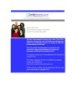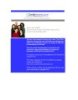YOMEDIA

ADSENSE
IT Certifyhome.com
78
lượt xem 4
download
lượt xem 4
download
 Download
Vui lòng tải xuống để xem tài liệu đầy đủ
Download
Vui lòng tải xuống để xem tài liệu đầy đủ
You are now prepared to pass your exam. This ITCertifyhome will provide you with all the knowledge about the real certification exams. We hope you will take full advantage of this tool.
AMBIENT/
Chủ đề:
Bình luận(0) Đăng nhập để gửi bình luận!
Nội dung Text: IT Certifyhome.com
- ITCertifyhome.com The Only Way to get Certified Quickly. Exam :640-606SG Title:Support 2.0 (CIT) Study Guide Version Number:May,2003 You are now prepared to pass your exam. This ITCer- tifyhome will provide you with all the knowledge abo- ut the real certification exams. We hope you will take full advantage of this tool. The Use of this ITcertifyhome is strictly for the purchaser. Illegal dissemination is harmful to everyone. So be fair to yourself and us. For Support, please go to ITcertifyhome.com and click on "Support" link. For future updates to this ITcertifyhome, please check our website at http://www.ITcertifyhome.com/Login.asp If the version number has changed for this file, you can download the updated file.
- Get ITcertifyhome Product...Get your Certified... And Get your career moving! Study Faster. Study Smarter. Save Time.Save Money.
- TABLE OF CONTENTS List of Tables Introduction 11. Support Resources for Troubleshooting 1.1 Network Media Test Equipment 1.2 Network Monitors 1.3 Protocol Analyzers 1.4 Network Management Systems 1.5 CiscoWorks 1.5.1 CiscoWorks for Switched Internetworks Software (CWSI) Campus 1.5.2 TrafficDirector Remote Monitoring Software 1.6 Simulation and Modeling Tools 1.7 Cisco Connection Online (CCO) 2. Understanding Troubleshooting Methods 2.1 The steps and scope of systematic troubleshooting 2.2 The Problem-Solving Model 2.3 A Baseline Model of the Network 3. Identifying Troubleshooting Targets 3.1 Data Link Troubleshooting 3.1.1 Troubleshooting Physical and Data Link Protocol 3.1.2 Clearing Interface Counters 3.2 The show Commands 3.3 Token Ring Soft Errors 3.4 Cisco Discovery Protocol (CDP) 3.4.1 Common Protocol Characteristics 3.4.2 Protocol Connection Troubleshooting 3.4.2.1 TCP Connection Sequence 3.4.2.2 Novell Connection Sequence -2-
- 3.4.2.3 AppleTalk Connection Sequence 4. Applying Cisco Troubleshooting Tools 4.1 Routing and Switching Processes 4.2 Switching in Different Routers Models 4.2.1 The 7000 Series 4.2.2 The 7500 Series 4.2.3 The 4000, 3000, and 2500 Series 4.3 The debug Tool 4.4 Error Messages 4.5 Reachability and Path Tests 4.5.1 The ping Command 4.5.2 The traceroute Command 4.6 Gathering further information 4.6.1 The show version Command 4.6.2 The show buffers Command 4.6.3 The show memory Command 4.6.4 The show processes Command 4.6.5 The show controllers cxbus Command 4.6.6 The show stacks Command 4.6.7 Core Dumps 5. Diagnosing and Correcting Campus TCP/IP, Novell Networking and AppleTalk Problems 5.1 Cisco IOS Troubleshooting Tools and Commands for TCP/IP, IPX and AppleTalk. 5.1.1 The ping, traceroute and test Commands 5.1.2 The show ip, show ipx and show appletalk Commands 5.1.2.1 The show ip Commands 5.1.2.2 The show ipx Commands 5.1.2.3 The show appletalk Commands 5.1.3 The debug ip, debug ipx and debug apple Commands 5.1.3.1 The debug ip Commands 5.1.3.2 The debug ipx Commands 5.1.3.3 The debug apple Commands 5.2 General Problem Isolation Method for TCP/IP Connectivity 5.2.1 Browser Issues in Microsoft Products 5.2.2 Redistribution between IP Routing Protocols 5.3 Problem Isolation in IPX Networks -3-
- 5.3.1 IPX Frame Type 5.3.2 ipx gns-response-delay 5.3.3 Specific IPX Problems, Causes, and Possible Actions 5.3.3.1 Client cannot connect to the local LAN’s server 5.3.3.2 Client cannot connect to a remote LAN’s server. 5.3.3.3 NetBIOS applications on the client cannot access a remote server. 5.3.3.4 No connectivity over the IPX router. 5.3.3.5 Router does not propagate SAP updates. 5.4 AppleTalk Configuration and Troubleshooting Checklist 5.4.1 Common AppleTalk Faults 5.4.2 Common AppleTalk Symptoms 5.4.3 Solving Common AppleTalk Problems 5.4.3.1 Configuration Mismatches 5.4.3.2 Duplicate Cable Range/Network Numbers 5.4.3.3 Phase I/Phase II Incompatibility 5.4.3.4 Unstable Routes 5.4.3.5 ZIP Storms 5.4.3.6 Old Zone Names Appearing in the Chooser 5.4.3.7 Zones do not Appeare in the Chooser 6. Diagnosing and Correcting Catalyst Problems 6.1 CiscoWorks for Switched Internetworks (CWSI) 6.2 Catalyst 5000 Switches 6.2.1 Embedded RMON Agent and SwitchProbe 6.2.2 Catalyst Switch LEDs 6.2.3 Cable, Speed, and Media 6.2.4 Catalyst Power-on Self-Test 6.2.5 Catalyst 5000 Spanning Tree 6.2.6 Troubleshooting Catalyst 5000 6.2.6.1 VLAN Trunking Protocol (VTP) and Interswitch Trunk Links (ISLs) 6.2.6.2 Using ping 6.2.6.3 The Cisco Discovery Protocol (CDP) 6.2.6.4 The show Commands 6.2.6.3 The set and clear Commands 6.2.7 Catalyst Symptoms, Problems, and Suggested Actions 6.2.7.1 Connection a Designated Local Switch is not Working 6.2.7.2 Communication Problems between the Terminal or Modem and the Switch 6.2.7.3 Cannot Access Switch from Remote Devices 7. Troubleshooting VLANS on Routers and Switches 7.1 Troubleshooting Cisco IOS Configuration -4-
- 7.2 VLAN Design Issues for Troubleshooting 7.3 Switch/Router Configuration Consistency 7.4 Router VLAN Diagnostic Tools 7.4.1 The show Commands 7.4.2 The debug Commands 7.5 Problem Isolation in Router/Switch VLAN Networks 8. Diagnosing and Correcting Frame Relay Problems 8.1 Frame Relay Troubleshooting 8.2 The Frame Relay Diagnostic Tools 8.2.1 Frame Relay Loopback Testing 8.2.2 The show Commands 8.2.3 The debug Commands 8.3 Frame Relay Problem Isolation 9. Diagnosing and Correcting ISDN BRI Problems 9.1 ISDN Components and Reference Points 9.2 BRI Channels 9.2.1 ISDN BRI Layer 1 9.2.2 ISDN Layer 2 9.2.3 ISDN Layer 3 9.2.4 ISDN End-to-End Circuit 9.2.5 PPP over B Channel -5-
- LIST OF TABLES TABLE 3.1 The show interfaces fddi Fields TABLE 3.2 The show interfaces atm Fields TABLE 3.3 Token Ring Isolating Soft Errors TABLE 3.4 Token Ring Nonisolating Soft Error TABLE 3.5 The show novell traffic Fields TABLE 3.6 The show appletalk traffic Fields TABLE 4.1 Commands for Logging Message Destinations TABLE 4.2 Logging Message Severity Levels TABLE 4.3 Common Failure Reported by the show stacks Command TABLE 6.1 Cable Length Limitations TABLE 6.2 The show system Command Fields TABLE 6.3 The show test Command Fields TABLE 7.1 Default VLANs on a Catalyst 5000 Switch TABLE 9.1 ISDN Reference Points -6-
- Cisco CCNP Support - Certified Internetwork Troubleshooting (CIT) Exam Code: 640-606 Certifications: Cisco CCNP Routing and Switching Certification Core Prerequisites: Cisco CCNA Routing and Switching Certification Exam 640-607. About This Study Guide This Study Guide is based on the current pool of exam questions for the Cisco 640-606 – Support exam. As such it provides all the information required to pass the Cisco 640-606 exam and is organized around the specific skills that are tested in that exam. Thus, the information contained in this Study Guide is specific to the 640-606 exam and does not represent a complete reference work on the subject of Internetwork Troubleshooting. Topics covered in this Study Guide includes Traffic and Data link Fundamentals: Identifying troubleshooting targets for connection-oriented and connectionless protocols, Identifying common data link layer characteristics and key troubleshooting targets a campus LAN environment, Identifying connection sequences and key troubleshooting targets within TCP/IP, and Identifying connection sequences and key troubleshooting targets within Novell IPX; Troubleshooting Tools, Methods and Targets: Identifying the types and purposes of tools commonly used for network troubleshooting, Describing and identifying how to use the Cisco information resources, Listing the preferred methods for escalation of troubleshooting issues to Cisco's service and support programs; Using the Cisco IOS Troubleshooting Commands and Debugging Utilities: Using troubleshooting tools and minimizing their impact on a Cisco router's switching type and data flow, and Identifying and using Cisco IOSTM software commands and debug utilities to filter, capture and display protocol traffic flows; Implementing Efficient Troubleshooting Methods: Describing an efficient problem-solving method; Implementing Problem Isolation for TCP/IP and Novell IPX: Explaining the use of problem isolation techniques to list the symptoms of common TCP/IP and IPX problems on routed networks, and Applying diagnostic tools to solve network problems; Troubleshooting VLANC on Switches and Routers: Explaining how Cisco routers and switches use VLAN technology, Applying diagnostic tools to switched and routed VLAN configuration problems, and Using Cisco IOS router troubleshooting commands and Catalyst switch troubleshooting commands; Problem Isolation and Resolution on Catalyst Switches: Explaining Catalyst technology, Describing troubleshooting and problem isolation techniques to list the symptoms of Catalyst 5000 and VLAN problems on switched Ethernet Networks, and Applying diagnostic tools to solve Catalyst 5000 problems; Problem Isolation and Resolution for ISDN BRI: Using Cisco IOS commands and problem isolation techniques to identify the symptoms of common ISDN BRI problems, and Applying diagnostic tools to solve ISDN BRI problems; and Problem Isolation and Resolution for Frame Relay WANs: Using Cisco IOS commands and problem isolation techniques to identify the symptoms of common WAN and Frame Relay problems, and Applying diagnostic tools to solve Frame Relay problems. -7-
- Intended Audience This Study Guide is targeted specifically at people who wish to take the Cisco CCNP 640-606 – Support (CIT) exam. This information in this Study Guide is specific to the exam. It is not a complete reference work. Although our Study Guides are aimed at new comers to the world of IT, the concepts dealt with in this Study Guide are complex and require an understanding of material provided for the Cisco Certified Network Associate (CCNA) exam 640-607. Knowledge of CompTIA’s A+ course would also be advantageous but is not a requirement. Note: There is a fair amount of overlap between this Study Guide and the 640- 604 and 640-605 Study Guides. We would not advise skimming over the information that seems familiar as this Study Guide either expands on the information, as it does in relation to the 640-607 Study Guide, or approaches the information from a different angle. How To Use This Study Guide To benefit from this Study Guide we recommend that you: • Although there is a fair amount of overlap between this Study Guide and the 640-607, 640-604 and 640- 605 Study Guides, the relevant information from those Study Guides are included in this Study Guide. This is thus the only Study Guide you will require to pass the 640-606 exam. • Study each chapter carefully until you fully understand the information. This will require regular and disciplined work. Where possible, attempt to implement the information in a lab setup. • Be sure that you have studied and understand the entire Study Guide before you take the exam. Note: Remember to pay special attention to these note boxes as they contain important additional information that is specific to the exam. Good luck! -8-
- 1. Support Resources for Troubleshooting Today’s networks are mission critical resources, this makes the network support task very essential. Should a component break down or be misconfigured, the network support engineers must be able to diagnose and fix the problem in a timely manner while allowing connectivity through alternate devices. A variety of tools has been created to help network support engineers. 1.1 Network Media Test Equipment There are three classes of equipment for testing the physical layer medium: • Volt/Ohm meters and digital multimeters used to check for cable connectivity and continuity. • Cable testers or scanners, also test for connectivity but are more sophisticated than Volt/Ohm meters. Are able report cable conditions such as attenuation, near-end crosstalk (NEXT), and noise. Can also provide the measurement of a cable’s impedance. • TDRs and OTDRs, devices that provide time domain reflectometer (TDR and optical TDR or OTDR for fiber-optic cable testing), wire-map, and traffic monitoring functionality. Can locate opens, shorts, kinks, sharp bends, crimps, and impedance mismatches. 1.2 Network Monitors A Layer 2 tool used to capture, display and save traffic passing through a network cable. Can take the raw data and provide information on frame sizes, number of erroneous frames, MAC addresses, number of broadcasts, etc. Network monitors can: • Monitor network activity over a period of time, making it possible to establishing a network baseline. • Assist in network capacity planning by observing patterns of changing network utilization. • Identify traffic overloads and bottlenecks. 1.3 Protocol Analyzers Similar to network monitors but are capable of interpreting and displaying the packet, segment, and other (higher) protocol data units (PDUs). Can be used to study the format or behavior of certain protocols; to check time delays between request and response. 1.4 Network Management Systems Most networks deploy a variety of topologies, protocols, applications, and remote access technologies and techniques. Network management systems are tools that can be used to understand, monitor, troubleshoot, modify, scale, and secure networks. Five key functional areas of network management are: • Fault management • Performance management -9-
- • Configuration and device management • Accounting management • Security management Fault management is about discovering abnormal behavior before or shortly after it happens. Once a problem is detected, take the following steps: 1. Identify the problem area. 2. Isolate the problem area and direct connectivity through alternate paths and/or devices. 3. Minimize the impact of the failure. 4. Identify the device causing the fault. 5. Identify the component/subsystem that is malfunctioning and needs to be replaced or reconfigured. 6. Implement the solution to restore normal network operation. 1.5 CiscoWorks CiscoWorks is Cisco Systems’ network management software. It is based on Simple Network Management Protocol (SNMP) and is used for managing networks with one integrated platform. Network managers can monitor routers down to port activity, observe traffic patterns, modify configurations, observe and report inventory, capture data, and observe security settings all from their one central station. 1.5.1 CiscoWorks for Switched Internetworks Software (CWSI) Campus CWSI Campus is a suite of network management applications that provide remote monitoring, configuration, and management of switched internetworks. 1.5.2 TrafficDirector Remote Monitoring Software Considered an excellent fault and performance management tool. It is a part of the CWSI Campus suite of network management applications and can be used to monitor traffic on network segments. Can detect collisions, errors, utilization, and broadcast rates on a port basis. 1.6 Simulation and Modeling Tools Allow you to put a test network together and see how it performs. Can be used to design a new network or to see how an existing network will perform if you modify it, expand it, or put traffic stress on it. 1.7 Cisco Connection Online (CCO) Provides interactive web-based services with access to Cisco’s information, systems, resources, and personnel. The CCO consists of the Bug Toolkit, Troubleshooting Engine, Stack Decoder, and Open Forum, all of which aid diagnosis and corrective activities. - 10 -
- 2. Understanding Troubleshooting Methods 2.1 The steps and scope of systematic troubleshooting Deploy a systematic troubleshooting technique that can eliminate different possibilities and move step-by- step toward the real causes of the problem. 2.2 The Problem-Solving Model The following is a generally accepted troubleshooting model. It presents a flow chart that can effectively guide you through your troubleshooting tasks. • Define the problem in terms of the associated symptoms and possible causes. • Gather facts from different sources. Talk to network administrators, other support engineers, managers, and anyone that can provide relevant information. Run some basic tests (such as ping, trace, etc). • Consider all possibilities and eliminate the improbable possibilities so as to set a boundary for the problem area. Order the possibilities that you believe might be the cause of the network problem based on their likelihood. • Create an action plan for each possibility in order to solve the problem. Ensure the security and performance implications of each of your proposed actions are acceptable. - 11 -
- • Implement the action plan for each possibility in the order of their likelihood. Every action and change must be documented so that you can reverse your actions if they are not appropriate. • Observe the results of each action. See if the problems or symptoms have been eliminated and that other normal network operations are not disrupted or adversely affected. • Document the facts and report the problem as solved if the symptoms have disappeared and the problem has been solved without creating new ones. Documenting your work will save you and others a lot of time and effort in the future. Also document the date and time that you made changes. • Go through an iteration process of implementing actions and observing results if there are still unresolved issues. Consider the next action plan and go about implementing it. There will be times that you remain with no possibility in hand while your network problems persist. In this event, you will have to think of more possibilities. This may require that you gather more facts that you might have overlooked. 2.3 A Baseline Model of the Network To be able to effectively support, troubleshoot, or modify an internetwork, you must gather and document information about the internetwork. Some of the essential information includes: • The physical and logical network map • Active protocols • The protocol specific addressing scheme • The devices, configurations, operating systems, and software in the network • Baseline traffic and performance statistics and measurements about the internetwork and its devices. • Past troubleshooting cases • An historical profile of how the network arrived at its current state - 12 -
- 3. Identifying Troubleshooting Targets Your success in troubleshooting is often measured by how fast you can correctly identify the trouble causes, fix the faults, and communicate the results. You should be familiar with the layered network model (OSI) and understand the dependency of each layer on the correct operation of the layers below it. 3.1 Data Link Troubleshooting All networking layers, except the physical layer, rely on the correct operation of the data link layer. The data link layer connects devices, which are called adjacent devices. If the data link layer is faulty, problems such as application failure, connection failure, slow network performance, distorted data, etc will occur. When troubleshooting the data link layer with Cisco Routers in place, the interface and in some cases the controller is examined. 3.1.1 Troubleshooting Physical and Data Link Protocol You should first ensure that the physical layer is functioning properly before you troubleshoot the data link layer. To troubleshoot the physical layer: • Use the show interfaces command and look at the first line of the output to check that the interface is up and line protocol is up. • Check the link LED of the appropriate interface. • Check the condition cables, jacks, and connectors. • Use physical media test equipment. 3.1.2 Clearing Interface Counters If you suspect interface problems, check the output of the show interfaces command. Interpret the input, output, and error statistics from the show interfaces command. How you would interpret these statistics depends on when those counters were last cleared, the time period through which those counters have accumulated, and how those statistics compare to your baseline. 3.2 The show Commands There are a number of show commands that you can use to trouble shoot targets. These commands include: • show interfaces, which displays the status and statistics information about all router interfaces. • show interfaces ethernet n, which lets you to examine the status of an Ethernet interface with n specifying the interface. • show interfaces tokenring n, which lets you to examine the status of a Token Ring interface with n specifying the interface; and the state of source-route bridging. It also provides in-depth information on that interface’s performance. • show controllers, which displays information on all of router controllers. You can specify the type of controller to get only the information on that particular controller. The router may have BRI, CBus, E1, Ethernet, FastEthernet, FDDI, Lex, MCI, PCBus, serial, T1, T3, Token, or VGAnylan controllers, depending on the type of router. The information is displayed in separate sections. - 13 -
- • show interfaces fddi, which displays information about the state of the FDDI interfaces. Table 3.1 provides a brief description of the FDDI-specific fields of the show interfaces fddi command. TABLE 3.1: The show interfaces fddi Fields Field Description Phy-{A | B} Lists the state the Physical A or Physical B connection is in. These could be: • Off, which indicates that the CMT is not running on the Physical Sublayer. • Brk (Break State), which is the entry point in the start of a PCM connection. • Tra (Trace State), which localizes a stuck beacon condition. • Con (Connect State), which synchronizes the ends of the connection for the signaling sequence. • Nxt (Next State), which separates the signaling performed in the Signal State and transmits Protocol Data Units (PDUs) while MAC Local Loop is performed. • Sig (Signal State), which is entered from the Next State when a bit is ready to be transmitted. • Join (Join State), which is the first of three states in a unique sequence of transmitted symbol streams received as line states that lead to an active connection. • Vfy (Verify State), which is the second state in the path to the Active State and will not be reached by a connection that is not synchronized. • Act (Active State), which indicates that the CMT process has established communications with its physical neighbor. Neighbor State of the neighbor: • A, which indicates that the CMT process has established a connection with its neighbor. • S, which indicates that the CMT process has established a connection with its neighbor and that the bits received during the CMT signaling process indicate that the neighbor is one Physical type in a singleattached station (SAS). • B, which indicates that the CMT process has established a connection with its neighbor and that the bits received during the CMT signaling process indicate that the neighbor is a Physical B dual-attached station or concentrator that attaches to the secondary ring IN and the primary ring OUT when attaching to the dual ring. • M, which indicates that the CMT process has - 14 -
- established a connection with its neighbor and that the bits received during the CMT signaling process indicate that the router’s neighbor is a Physical M-type concentrator that serves as a Master to a connected station or concentrator. • unk, which indicates that the network server has not completed the CMT process. Cmt signal bits Shows the transmitted and received CMT bits. Status Status value displayed is the actual status on the fiber. This can be: • LSU (Line State Unknown), which indicates that the criteria for entering or remaining in any other line state have not been met. • NLS (Noise Line State), which is entered upon the occurrence of 16 potential noise events without satisfying the criteria for entry into another line state. • MLS (Master Line State), which is entered upon the reception of eight or nine consecutive HQ or QH symbol pairs. • ILS (Idle Line State), which is entered upon the receipt of four or five idle symbols. • HLS (Halt Line State), which is entered upon the receipt of 16 or 17 consecutive H symbols. • QLS (Quiet Line State), which is entered upon the receipt of 16 or 17 consecutive Q symbols or when carrier detect goes low. • ALS (Active Line State), which is entered upon receipt of a JK symbol pair when carrier detect is high. • OVUF (Elasticity buffer Overflow/Underflow), which is the normal states for a connected Physical type are ILS or ALS. ECM is . . . ECM is the SMT state entity coordination management, which overlooks the operation of CFM and PCM. This can be: • out when the router is isolated from the network. • in when the router is actively inserted in the network. • trace when the router is trying to localize a stuck beacon condition. • leave when the router is allowing time for all the connections to break before leaving the network. • path_test when the router is testing its internal paths. • insert when the router is allowing time for the optical bypass to insert. • check when the router is making sure optical bypasses switched correctly. - 15 -
- • deinsert when the router is allowing time for the optical bypass to deinsert. CFM is . . . Contains information about the current state of the MAC connection. This can be: • Isolated when the MAC is not attached to any Physical type. • Wrap A when the MAC is attached to Physical A. Data is received on Physical A and transmitted on Physical A. • Wrap B when the MAC is attached to Physical B. Data is received on Physical B and transmitted on Physical B. • Thru A when the MAC is attached to Physical A and B. Data is received on Physical A and transmitted on Physical B. RMT is . . . RMT (Ring Management) is the SMT MAC-related state machine. This can be: • Isolated when the MAC is not trying to participate in the ring. • non_op when the MAC is participating in ring recovery and ring is not operational. • ring_op when the MAC is participating in an operational ring. • detect when the ring has been nonoperational for longer than normal. • non_op_dup when indications have been received that the address of the MAC is a duplicate of another MAC on the ring. • ring_op_dup when indications have been received that the address of the MAC is a duplicate of another MAC on the ring. • directed when the MAC is sending beacon frames notifying the ring of the stuck condition. • trace when trace has been initiated by this MAC, and the RMT state machine is waiting for its completion before starting an internal path test. Token rotation Token rotation value is the default or configured rotation value as determined by the fddi token rotation-time command. This value is used by all stations on the ring. The default is 5000 microseconds. Ring operational When the ring is operational, the displayed value will be the negotiated token rotation time of all stations on the ring. Operational times are displayed by the number of hours:minutes:seconds the ring has been up. If the ring is not operational, the message "ring not operational" - 16 -
- is displayed. Upstream | downstream Displays the canonical MAC address of outgoing upstream neighbor and downstream neighbors. If the interface is not up, these values will be zero (0). • show interfaces atm Some of the output of the show interfaces atm command is similar to other show interface commands, however there are several output fields that is unique to the show interfaces atm command. Table 3.2 discusses the output for the show interfaces atm command. TABLE 3.2: The show interfaces atm Fields Field Description ATM x is {up | down | Indicates if the interface hardware is active, is down, or has administratively down} been shut down. Line protocol is {up | Indicates if the software processes handling the line protocol down} consider the link as usable or not. NSAP address The ATM address based on the structure of the OSI network service access point (NSAP) addresses. Encapsulation(s) ATM adaptation layer (AAL) and encapsulation type. TX buffers The maximum number of transmit buffers for simultaneous packet fragmentation, set using the atm txbuff interface configuration command. RX buffers The maximum number of receive buffers for simultaneous packet reassembly, set using the atm rxbuff interface configuration command. Maximum active VCs Maximum number of supported virtual circuits, set using the atm maxvc interface configuration command. Valid values are 256, 512, 1024, or 2048. The default is 2048. VCs per VP The maximum number of VCIs to support per VPI, set using the atm vc-per-vp interface configuration command. Current VCCs Number of Current Virtual Circuits. VC idle disconnect time Number of seconds the VC can be inactive before disconnecting. Signaling vc = x, vpi = The signaling Virtual Circuit number, along with its x, vci = x associated vpi/vci pair. UNI version = The User-Network Interface (UNI) version determined through ILMI link autodetermination or using the atm universion interface configuration command. 3.3 Token Ring Soft Errors The Token Ring soft errors are divided into two classes: isolating soft errors and nonisolating soft errors. - 17 -
- • Isolating soft errors are those that are caused by the local station; its Nearest Active Upstream Neighbor (NAUN); or devices and/or medium between the two. Table 3.3 list the isolating soft errors. • Non-isolating soft errors are not necessarily caused by the local station or its NAUN but by devices anywhere in the ring. Table 3.4 list the nonisolating soft errors. TABLE 3.3: Token Ring Isolating Soft Errors Error Explanation Internal error The number of recoverable internal station errors. Burst error Incorrect incoming signal usually due to crosstalk or noise. ARI/FCI error More than one "active monitor present" or "standby monitor present" frame was received. This indicates a problem with the neighbor notification usually caused by NAUN. Abort error Errors during frame transmission. TABLE 3.4: Token Ring Nonisolating Soft Errors Error Explanation Lost frame Sent frame never returned to the sender. Copy error Frame destined for the station was received with the address- recognized bit set due to duplicate MAC addresses. Receive congested The station has been unable to copy all the data sent to it. The station could be congested because another station sends it too much data. Token error Generated by Active Monitor and is a valid action, unless it happens too often. Frequency error Error in the frequency of the incoming signal. 3.4 Cisco Discovery Protocol (CDP) Cisco Discovery Protocol (CDP) is a Cisco proprietary layer 2 protocol that is bundled in Cisco IOS release 10.3 and later versions. CDP can run on all Cisco manufactured devices including: routers, switches, hubs, bridges, and communication servers. It uses SNAP (layer 2 frame type) and is multicast based. By default, a Cisco device running CDP multicasts (sends) information about itself on all its links every 60 seconds. Neighbor devices that are directly connected to the device will add the device and its information to their dynamic CDP tables. Neighbors hold this information in their CDP tables for the period specified by the CDP hold-time value, which is 180 seconds by default, and refresh them periodically upon receiving updates. If the neighbor does not receive a multicast before its CDP hold-time expires, it deletes the CDP infprmation for the device that failed to multicast an update. For this reason, the CDP timers should be consistent among neighboring devices so that a device's CDP information are not delete from a neigbor's CDP table before the device's next multicast. If the CDP information is not updated and is deleted, the neighbor's CDP table would be inaccurate. The CDP timer and CDP hold-time values are controlled using cdp timer x and cdp holddown y commands only at the global level. The information a device multicasts includes: - 18 -
- • Its device name; • Its device capabilities; • Its hardware platform; • The port type and number through which CDP information is being sent; and • One address per upper layer protocol. The [no] cdp run command and the [no] cdp enable command can be used to disable CDP on a router at the global configuration level. The [no] cdp run command will disable the sending of CDP updates on all interfaces. The [no] cdp enable command will disable a particular interface only. 3.4.1 Common Protocol Characteristics Network protocols are divided into two classes: connection-oriented protocols and connectionless protocols. • Connection-oriented protocols establish an end-to-end connection before transmitting data. Most connection-oriented protocols are reliable as they guarantee delivery of the data through usage of sequence numbers, acknowledgements, error control mechanisms, and flow control mechanisms. Examples include the TCP transport layer member of the TCP/IP protocol suite and the SPX transport layer member of the IPX/SPX protocol suite. When troubleshooting these protocols, check for connection failures and multiple retransmissions. Common causes of connection failures are routing problems, access control configurations, and security policies. Multiple retransmissions could be due to intermittent links and paths, congestion, or busy devices. • Connectionless protocols do not establish a connection prior to transmitting data. Connectionless protocols have less overhead and are thus faster and require less network resources than connection oriented protocols. An example of this type of protocol is the UDP protocol member of the TCP/IP protocol suite. This type of protocol is not reliable. If the destination to which data is transmitted is unreachable, or is not available, the data delivery fails and the action has to be repeated. When troubleshooting these protocols, check for failing transactions. This could be due to bad routes, access control configurations, congestion, and intermittent or faulty paths. 3.4.2 Protocol Connection Troubleshooting Before a connection between two hosts can be successfully established, all the lower layer protocols must be working properly. A transport layer protocol cannot establish a connection unless the physical layer, data link layer, and network layer are configured and working properly. 3.4.2.1 TCP Connection Sequence To make a TCP connection using host names, the network must have a working name resolution system to resolve a name to an IP address. Routers can use a DNS or an IP host table for name-to-IP-address resolution. - 19 -

ADSENSE
Thêm tài liệu vào bộ sưu tập có sẵn:

Báo xấu

LAVA
AANETWORK
TRỢ GIÚP
HỖ TRỢ KHÁCH HÀNG
Chịu trách nhiệm nội dung:
Nguyễn Công Hà - Giám đốc Công ty TNHH TÀI LIỆU TRỰC TUYẾN VI NA
LIÊN HỆ
Địa chỉ: P402, 54A Nơ Trang Long, Phường 14, Q.Bình Thạnh, TP.HCM
Hotline: 093 303 0098
Email: support@tailieu.vn