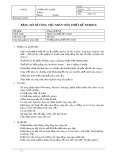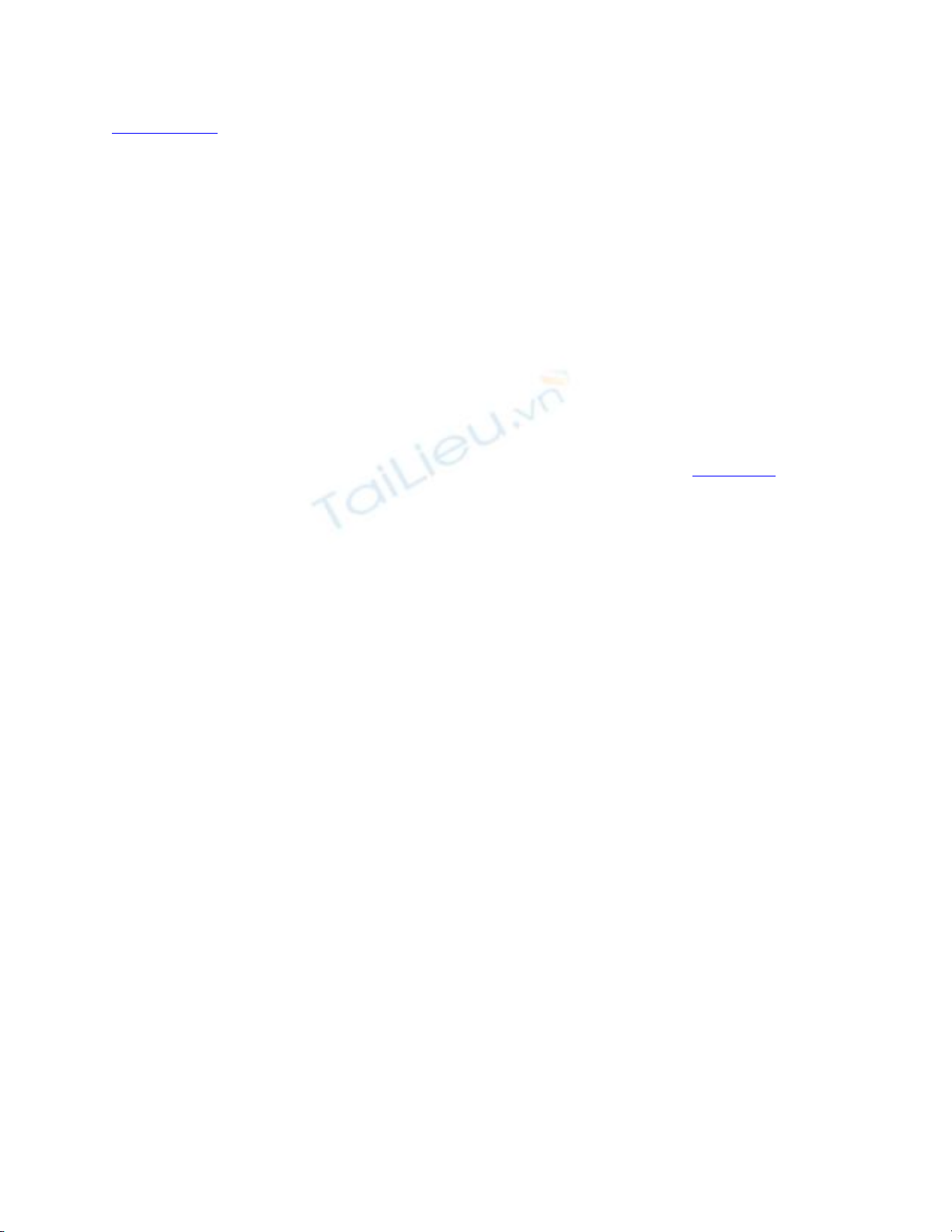
[ Team LiB ]
The Reading Pane
Microsoft replaced the Preview pane with what it calls the Reading Pane. By default, the
Reading Pane is on the right side of the window, although you can move it to the bottom
of the window or turn it off completely.
When the Reading Pane is on the right, more of the message is visible, which means less
scrolling is required and your efficiency is improved when reading large volumes of
email.
You can change the position of the Reading Pane using the Other Settings dialog, or by
right-clicking in the gray border surrounding the Reading Pane.
Included on this menu is the Reading Pane Options dialog, as shown in Figure 1.7. It's
used to toggle headers on and off, change the position of the Reading Pane or turn it off
completely, and change the size of text used in HTML-formatted messages.
Figure 1.7. Open the Reading Pane Options dialog using Tools, Options, Other,
Reading Pane or from Custom, Other Settings.
This dialog controls whether messages are marked as read in the Reading Pane. Single
spacebar reading eliminates the need to use the mouse. Choose this setting enables you to
use the spacebar to scroll to the end of the message while in the Reading Pane. If the
spacebar is pressed again at the end of the message, Outlook moves to the next message.
Right-click on any edge of the gray border surrounding the Reading
Pane to see the Reading Pane options.
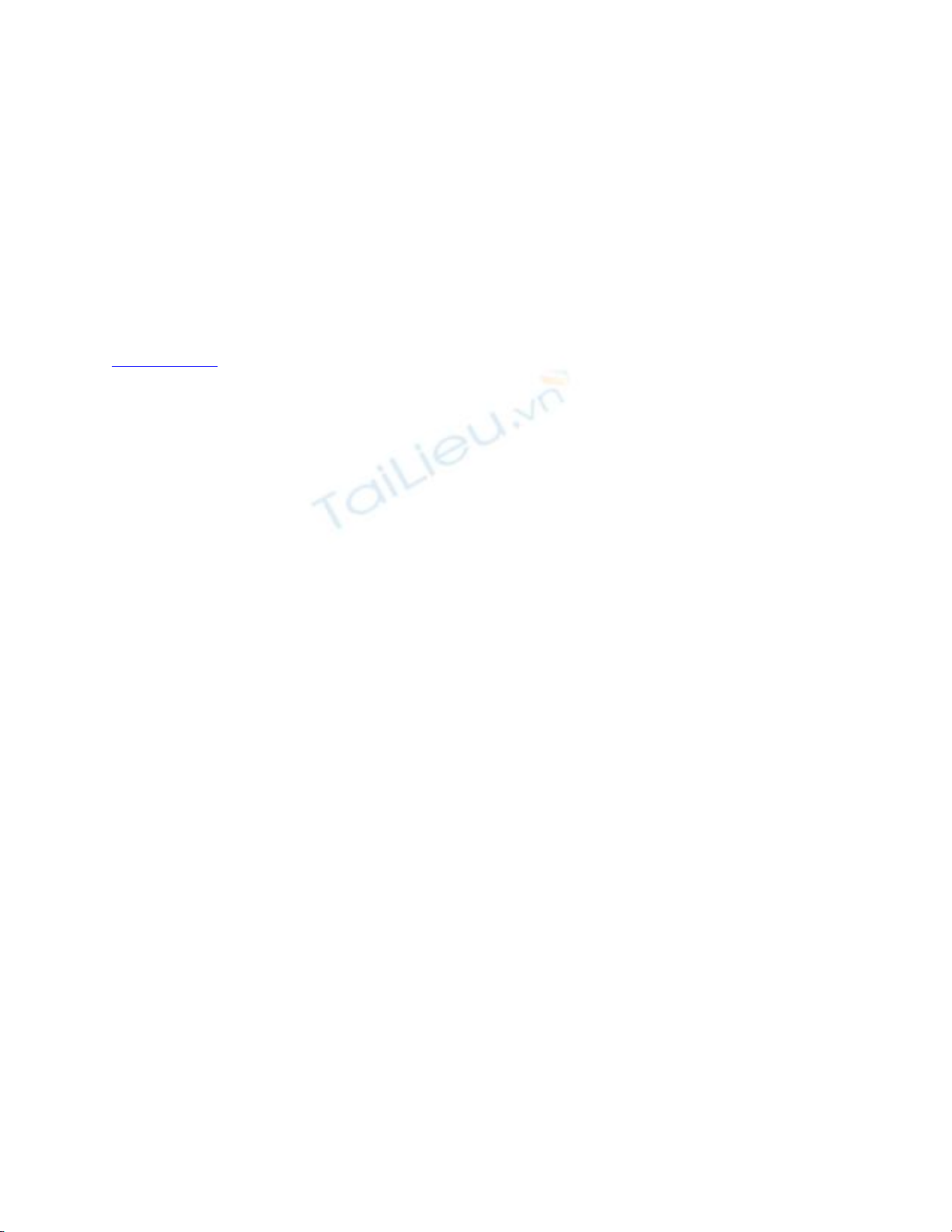
If you like reading your messages in the Reading Pane, but don't use
it out of security concerns, stop worrying and utilize it.
The Reading Pane is as secure as opening a message to read it and
more convenient for most users. The Reading Pane is not active; that
is, it doesn't display active content and scripts won't run. In fact,
Outlook blocks all active content in messages, including form fields,
in both the Reading Pane and in open messages.
[ Team LiB ]