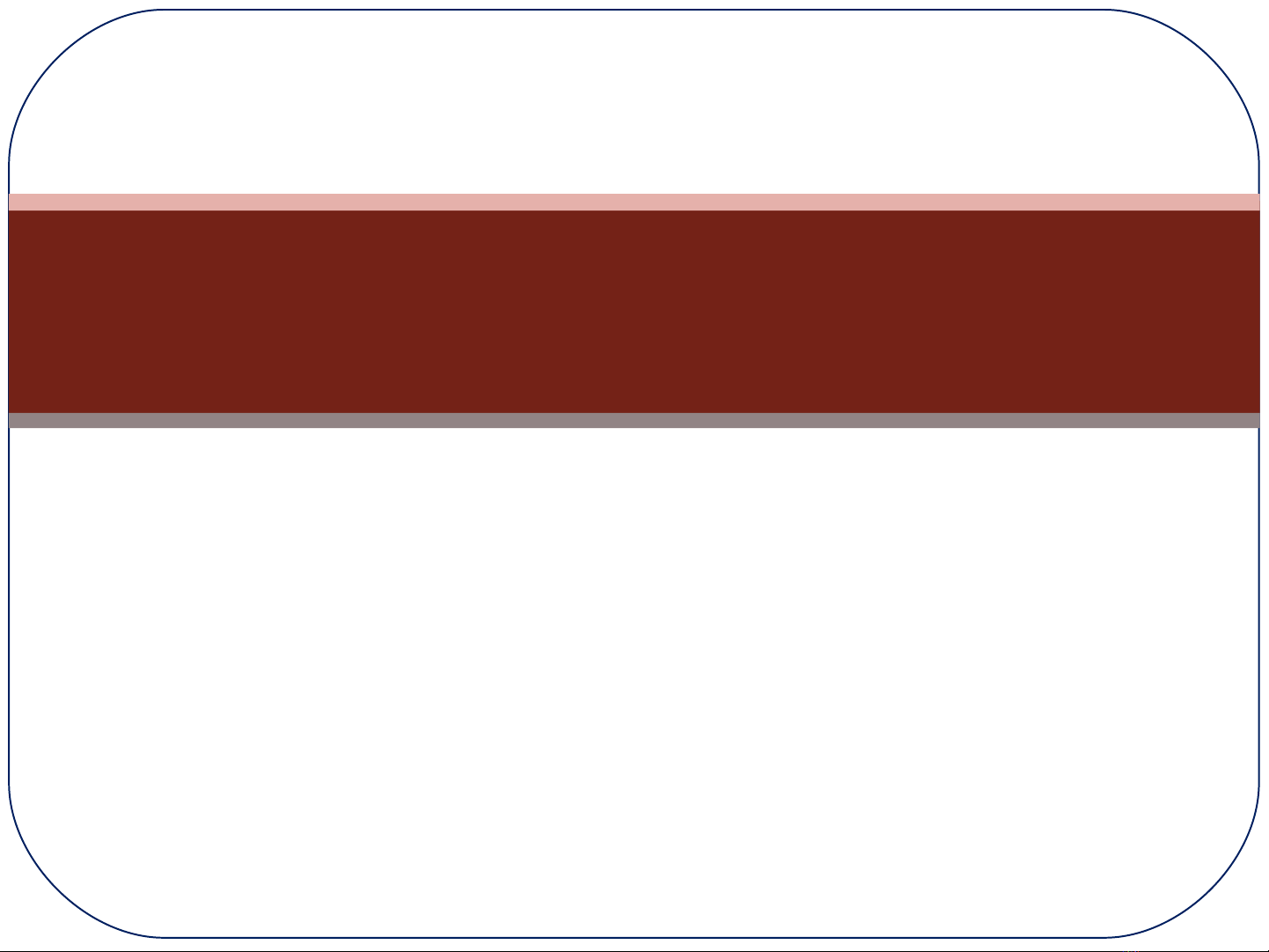
Actions Queries
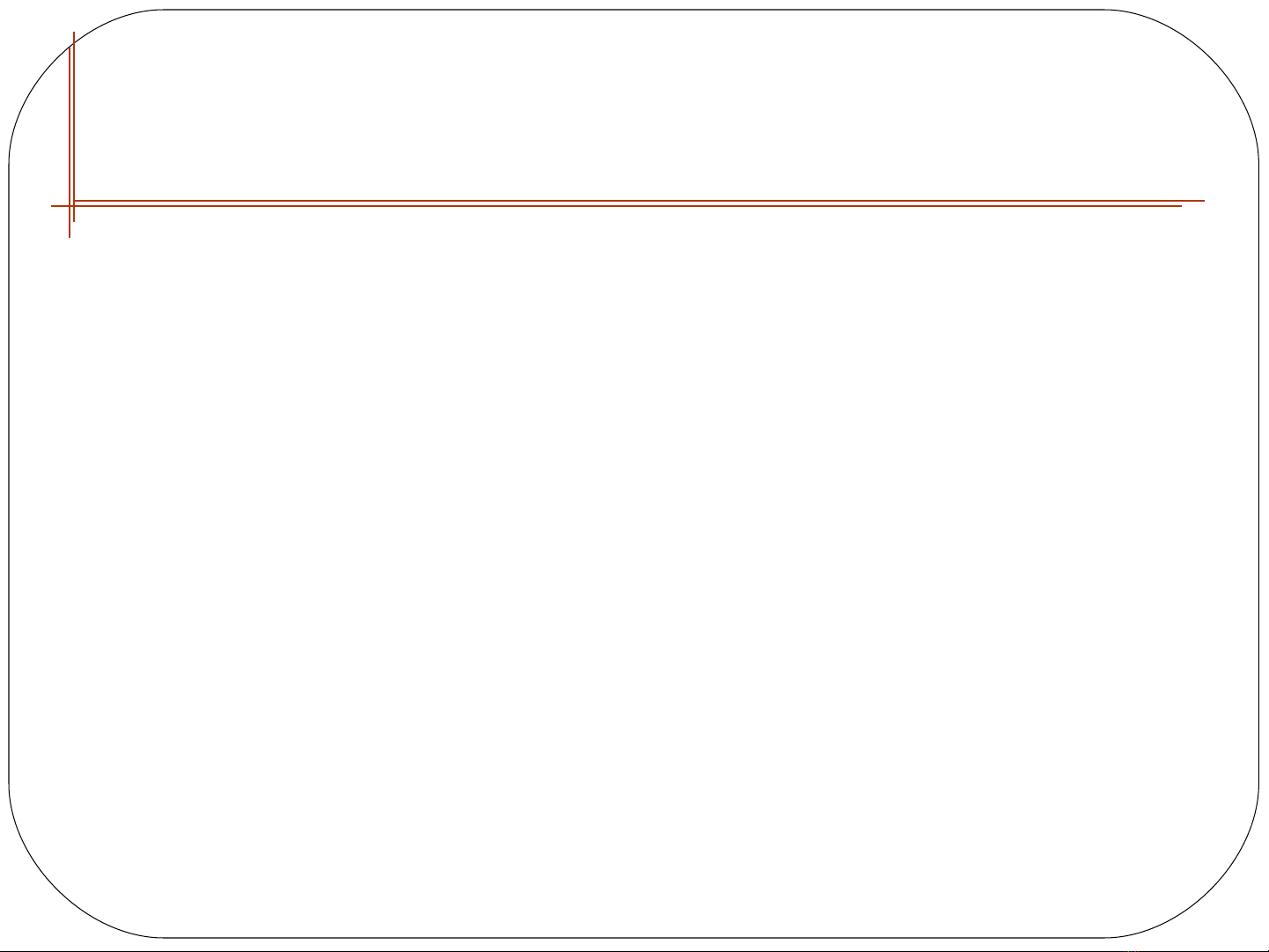
Understanding Action Queries
qAction queries are a way to make corrections to
database. They can make an enormous mess of
database if used incorrectly.
qAction queries differ from select queries:
−A select query shows you data that meet your
criteria.
−An action query looks for the data that meets
your criteria, and then does something with it,
such as making changes to the data or moving
records to a new table.
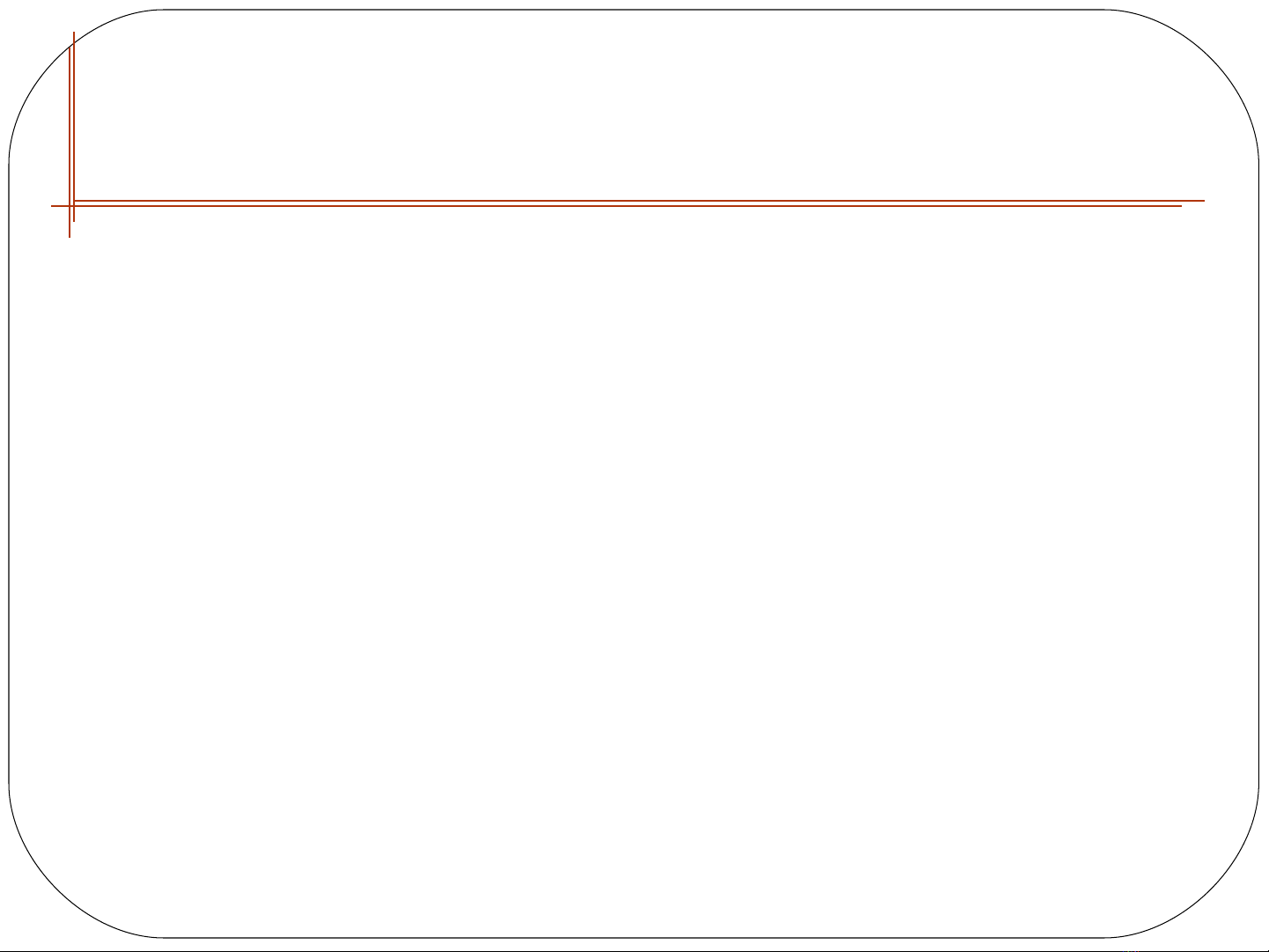
Testing Action Queries
(Carefully)
qMost importantly, before you use an action
query, make a database backup! because it may
not always generate the result you expect (mong
đợi).
qTo make a backup, you can copy your .accdb
database file or File Save & Publish to enter ➝
Backstage view, look in the Advanced section of
the Save Database As list Back Up Database.
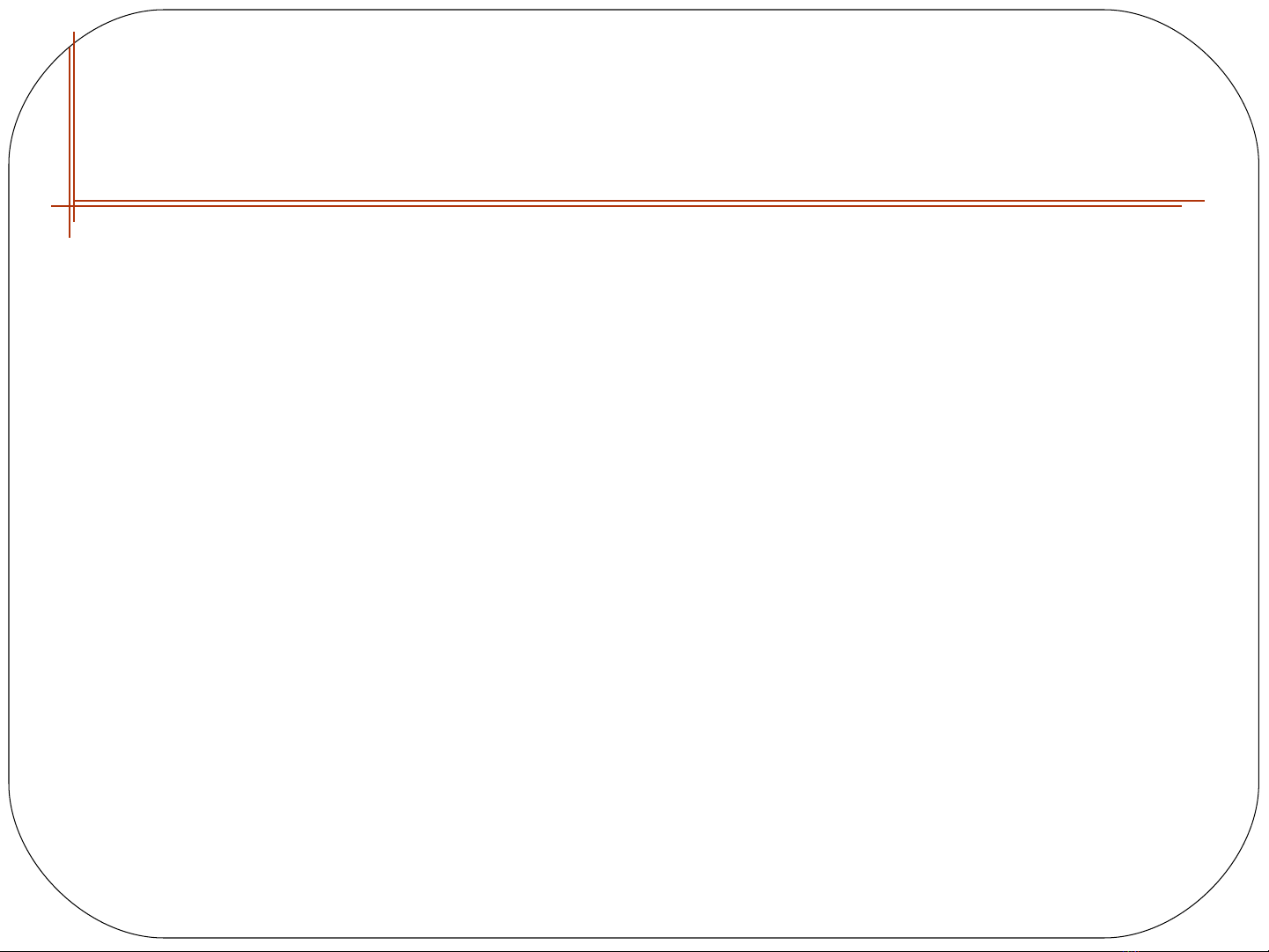
The Action Query Family
qAn update query changes the values in one or
more records.
qAn append query selects one or more records,
and then adds them to an existing table.
qA make-table query selects one or more
records, and then creates a new table for them.
qA delete query deletes one or more records.
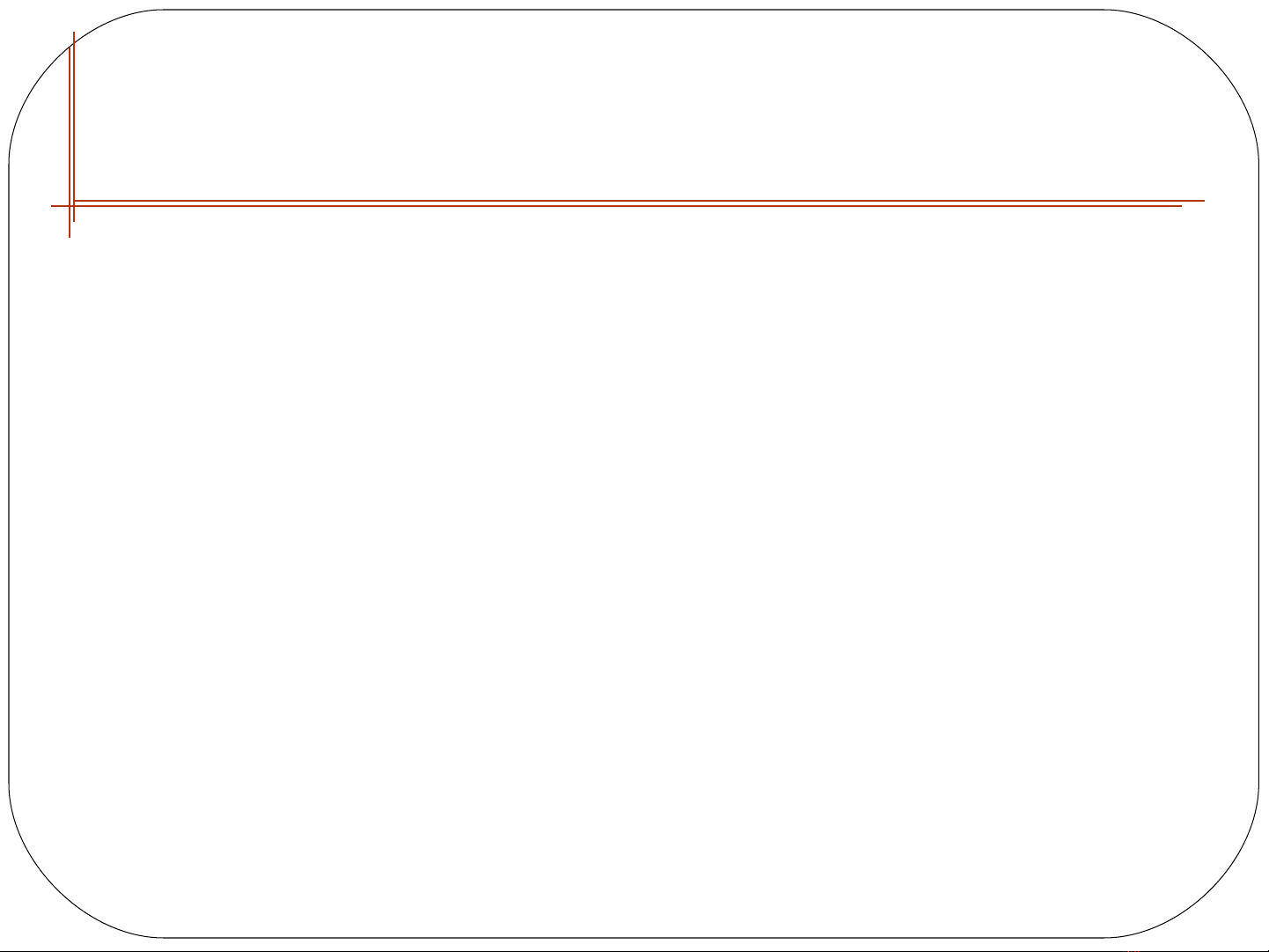
Update Queries
qAn update query searches for some records and
then modifies them.
qUsing the update query when you work on lots
of data or when you want to update multiple
fields.
qUpdate query makes to change multiple records
at same time.







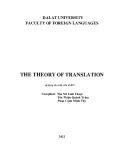
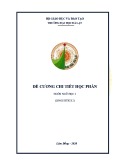
![Đề cương chi tiết Tiếng Anh thương mại 2 (Business English 2) - Trường ĐH Đà Lạt [Mới nhất]](https://cdn.tailieu.vn/images/document/thumbnail/2025/20250212/tuetuebinhan666/135x160/7211739332500.jpg)
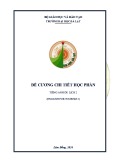



![Trắc nghiệm Tiếng Anh kinh doanh: Bài test chuẩn và [từ mô tả phù hợp]](https://cdn.tailieu.vn/images/document/thumbnail/2025/20251102/ngocanhn201@gmail.com/135x160/51201762135116.jpg)









![Đề cương ôn tập Tiếng Anh du lịch (English for Tourism) [mới nhất]](https://cdn.tailieu.vn/images/document/thumbnail/2025/20250728/kimphuong1001/135x160/55271753673317.jpg)

