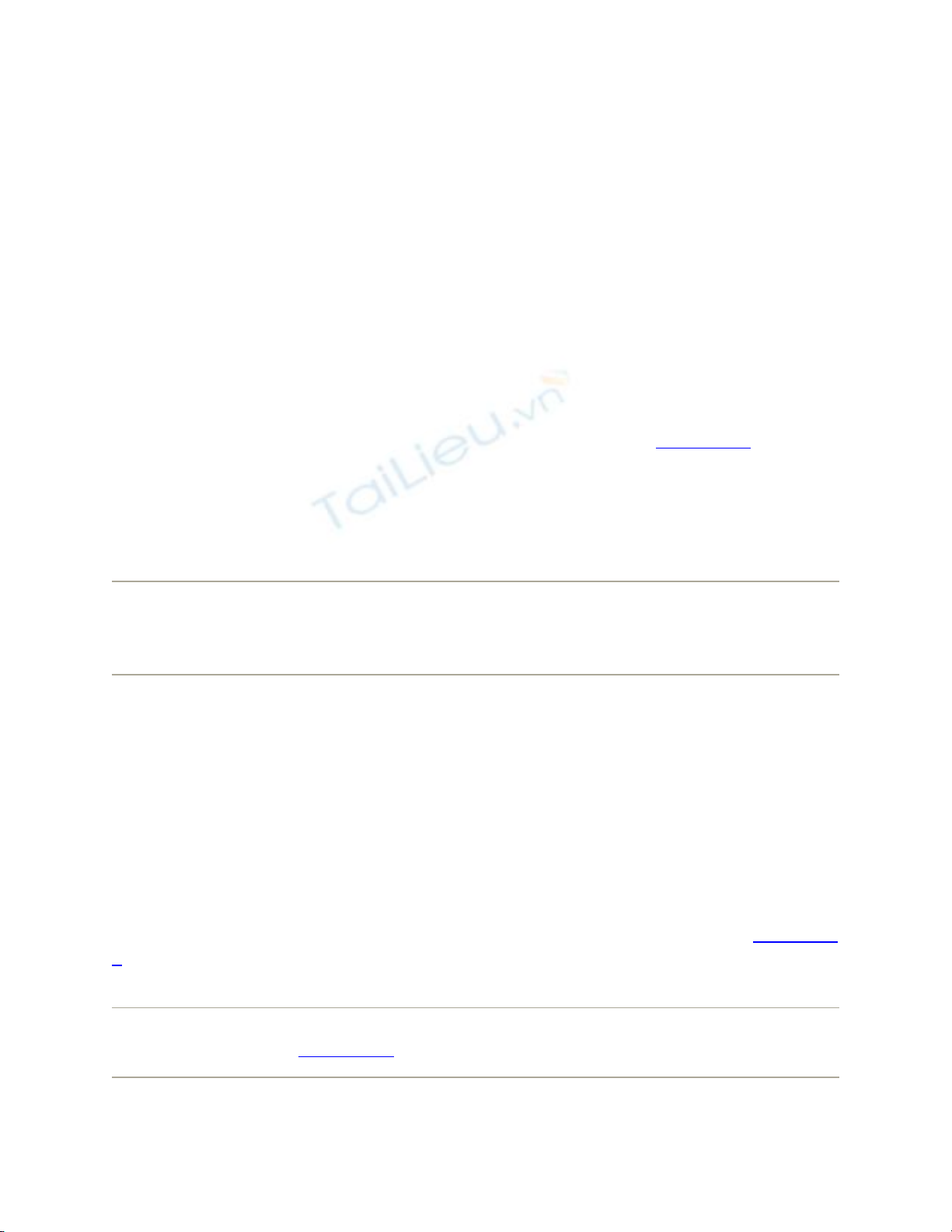
14.2. Making the Printout
The experience of printing depends on the printer you're using—laser printer, inkjet, or
whatever. In every case, however, all the printing options hide behind two commands:
File Page Setup, which you need to adjust only occasionally, and File Print,
which you generally use every time you print. You'll find these two commands in almost
every Macintosh program.
14.2.1. Page Setup
The Page Setup dialog box lets you specify some key characteristics about the document
you're going to print: orientation, paper dimensions, and so on; see Figure 14-2.
The options here vary by program and printer. The Page Setup options for an Epson
inkjet, for example, differ dramatically from those for a laser printer. Only your printer's
user manual can tell you exactly what these choices do.
Tip: You must configure the Page Setup settings independently in each program you use.
And by the way, to change the default paper size for all new documents, choose Save As
Default from the Settings pop-up menu. (Mac fans in the UK: You're welcome.)
14.2.2. The Print Command
Although you can grow to a ripe old age without ever seeing the Page Setup dialog box,
you can't miss the Print dialog box. It appears, like it or not, whenever you choose File
Print in one of your programs.
Once again, the options you encounter depend on the printer you're using. In Leopard,
they also depend on whether or not you expand the dialog box by clicking the
button; doing so reveals a lot of useful options, including a handy preview; see Figure 14-
3.
Note: The exact layout of this expanded Print dialog box differs by program, but most
modern ones resemble Figure 14-3.

Figure 14-2. Here in Page Setup are the controls you need to print a document
rotated sideways on the page, so it prints "the long way." The Scale control, which
lets you reduce or enlarge your document, can be handy if the program you're using
doesn't offer such a control. And the Paper Size pop-up menu, of course, specifies
the size of the paper you're printing on—US Letter, US Legal, envelopes, or one of
the standard European or Japanese paper sizes (A4 and B5).
If you expand the box, here's what you may find:
• Printer. If you have more than one printer connected to your Mac, you can indicate
which you want to use for a particular printout by choosing its name from this
pop-up menu.
• Presets. Here's a way to preserve your favorite print settings: Once you've
proceeded through this dialog box, specifying the number of copies, which printer
trays you want the paper taken from, and so on, you can choose Save As from the
pop-up menu, and then assign your settings set a name (like "Borderless, 2
copies"). Thereafter, you'll be able to recreate that elaborate suite of settings
simply by choosing its name from this pop-up menu.
• Copies. Type the number of copies you want printed. The Collated checkbox
controls the printing order for the various pages. For example, if you print two
copies of a three-page document, the Mac generally prints the pages in this order:
1, 2, 3, 1, 2, 3. If you turn off Collated, on the other hand, it prints in this order: 1,
1, 2, 2, 3, 3.
• Pages. You don't have to print an entire document—you can print, say, only pages
Section P3.1 through Chapter 1.
Tip: You don't have to type numbers into both the From and To boxes. If you
leave the first box blank, the Mac assumes that you mean "from Section P3.1." If
you leave the second box blank, the Mac understands you mean "to the end." To
print only the first three pages, in other words, leave the first box blank, and type 3
into the second box. (These page numbers refer to the physical pages you're
printing, not to any fancy numbering you've set up in your word processor. As far
as the Print dialog box is concerned, the first printed page is Section P3.1, even if
you've told your word processor to label it Section 11.4.5.)

Figure 14-3. Top: Most of the time, all you want is one darned copy of what's
on your screen. So the standard Print dialog box is Spartan indeed.
Bottom: When you expand the box, you get a new world of options, including
a preview that you can page through. The options here depend on the printer
model. On the Layout pane, you can save paper by choosing a higher number
from the Pages per Sheet popup menu.
• Paper Size, Orientation. Some body at Apple finally realized how frustrating it
was to have to open the Page Setup dialog box to change the paper size and
orientation settings, and then open the Print dialog box for other settings. Now, in
most programs, these controls are duplicated right in the Print dialog box for your
convenience.
• PDF. A PDF file, of course, is an Adobe Acrobat document—a file that any Mac,
Windows, Linux, or Unix user can view, read, and print using either Preview or
the free Acrobat Reader (included with every PC and earlier Mac operating
system).
You can easily save any document as a PDF file instead of printing it—a truly
beautiful feature that saves paper, ink, and time. The document remains on your
hard drive, and the text inside is even searchable using Spotlight.
But that's just the beginning. Apple has added a long list of additional PDF options
(like password-protected PDFs, emailed ones, and so on).It faced a design
quandary: How could it offer a new list of PDF-related options without junking up
the Print dialog box?
Its solution was a strange little item called a pop-up button, shown in Figure 14-3,
top. Use it like a pop-up menu. The command you'll use most often is probably
Save as PDF, which turns the printout into a PDF file instead of sending it to the
printer. For details on the other PDF-related options here, see Section 14.6.1.
• Preview. This button, present only in the collapsed version of the Print dialog box
(Figure 14-3, top), provides a print-preview function to almost every Mac OS X
program on earth, which, in the course of your life, could save huge swaths of the
Brazilian rain forest and a swimming pool's worth of ink in wasted printouts.
Technically, the Preview button sends your printout to Preview. Preview lets you
zoom in or zoom out, rotate, or otherwise process your preview. When you're

satisfied with how it looks, you can print it (File Print), cancel it (File
Close), or turn it into a PDF file (File Save as PDF).
• Supplies. This feature will strike you either as blissfully convenient or disgustingly
mercenary: a button that takes you directly to a Web page where you can buy new
cartridges for your specific printer model.
If you examine the unnamed pop-up menu just below the Presets pop-up menu,
you find dozens of additional options. They depend on your printer model and the
program you're using at the moment, but here are some typical choices:
• Layout. As described in Figure 14-3, you can save paper and ink or toner
cartridges by printing several miniature "pages" on a single sheet of paper.
• Paper Handling. You can opt to print out your pages in reverse order so that they
stack correctly, or you can print just odd or even pages so that you can run them
through again for double-sided printing.
• Paper Feed. If you chose the correct printer model when setting up your printer,
then this screen "knows about" your printer's various paper trays. Here's where
you specify which pages you want to come from which paper tray. (By far the
most popular use for this feature is printing the first page of a letter on company
letterhead, and the following pages on blank paper from a second tray.)
• Cover Page. Yes, that throwaway info page has made its way from the fax world
into the hard-copy world.
• Scheduler. This option lets you specify when you want your document to print. If
you're a freelancer, sitting at home with an inkjet on your desk, you might not
immediately grasp why anyone wouldn't want the printouts right now. But try
printing a 400-page catalog in a big office where other people on the network
might conceivably resent you for tying up the laser printer all afternoon, and you'll
get the idea.
• ColorSync. Most color printers offer this panel, where you can adjust the color
settings—to add a little more red, perhaps. This is also where you indicate whose
color-matching system you want to use: Apple's ColorSync, your printer
manufacturer's, or none at all.
Then, below the light gray line in this pop-up menu, you'll find a few options that are
unique to the chosen printer or program. Some HP printers, for example, offer Cover
Page, Finishing, and other choices. Other likely guest commands:
• Quality & Media (inkjet printers only). Here's where you specify the print quality
you want, the kind of paper you're printing on, and so on. (The name of this panel
varies by manufacturer.)

• [Program Name].Whichever program you're using—Mail, Word, AppleWorks, or
anything else—may offer its own special printing options on this screen.
• Summary. This command summons a text summary of all your settings so far.
Tip: Here's one for the technically inclined. Open your Web browser and enter this
address: http://127.0.0.1:631. You find yourself at a secret "front end" for CUPS
(Common Unix Printing System), the underlying printing technology for Mac OS X 10.5.
This trick lets your Mac communicate with a huge array of older printers that don't yet
have Mac OS X drivers. Using this administration screen, you can print a test page, stop
your printer in its tracks, manage your networked printers and print jobs, and more—a
very slick trick.
14.2.3. Printing
When all of your settings look good, click Print (or press Enter) to send your printout to
the printer.

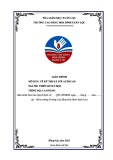
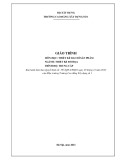
![Giáo trình Thiết kế logo căn bản (Ngành Thiết kế đồ họa Trung cấp) - Trường Cao đẳng Xây dựng số 1 [Mới nhất]](https://cdn.tailieu.vn/images/document/thumbnail/2024/20240624/gaupanda039/135x160/3561719229819.jpg)
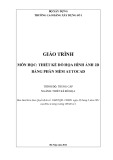
![Giáo trình Design thị giác (Thiết kế đồ họa Trung cấp) - Trường Cao đẳng Xây dựng số 1 [Mới nhất]](https://cdn.tailieu.vn/images/document/thumbnail/2024/20240624/gaupanda039/135x160/7481719229857.jpg)
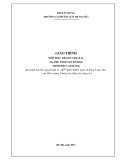
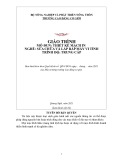
![Giáo trình AutoCAD Pro Design: Phần 2 - Dương Đức Cảnh [Full]](https://cdn.tailieu.vn/images/document/thumbnail/2022/20221214/phuongnguyen0520/135x160/1030337256.jpg)
![Giáo trình AutoCAD Pro Design: Phần 1 - Dương Đức Cảnh [Hướng dẫn chi tiết]](https://cdn.tailieu.vn/images/document/thumbnail/2022/20221214/phuongnguyen0520/135x160/1724121258.jpg)

![Câu hỏi trắc nghiệm Lập trình C [mới nhất]](https://cdn.tailieu.vn/images/document/thumbnail/2025/20251012/quangle7706@gmail.com/135x160/91191760326106.jpg)














