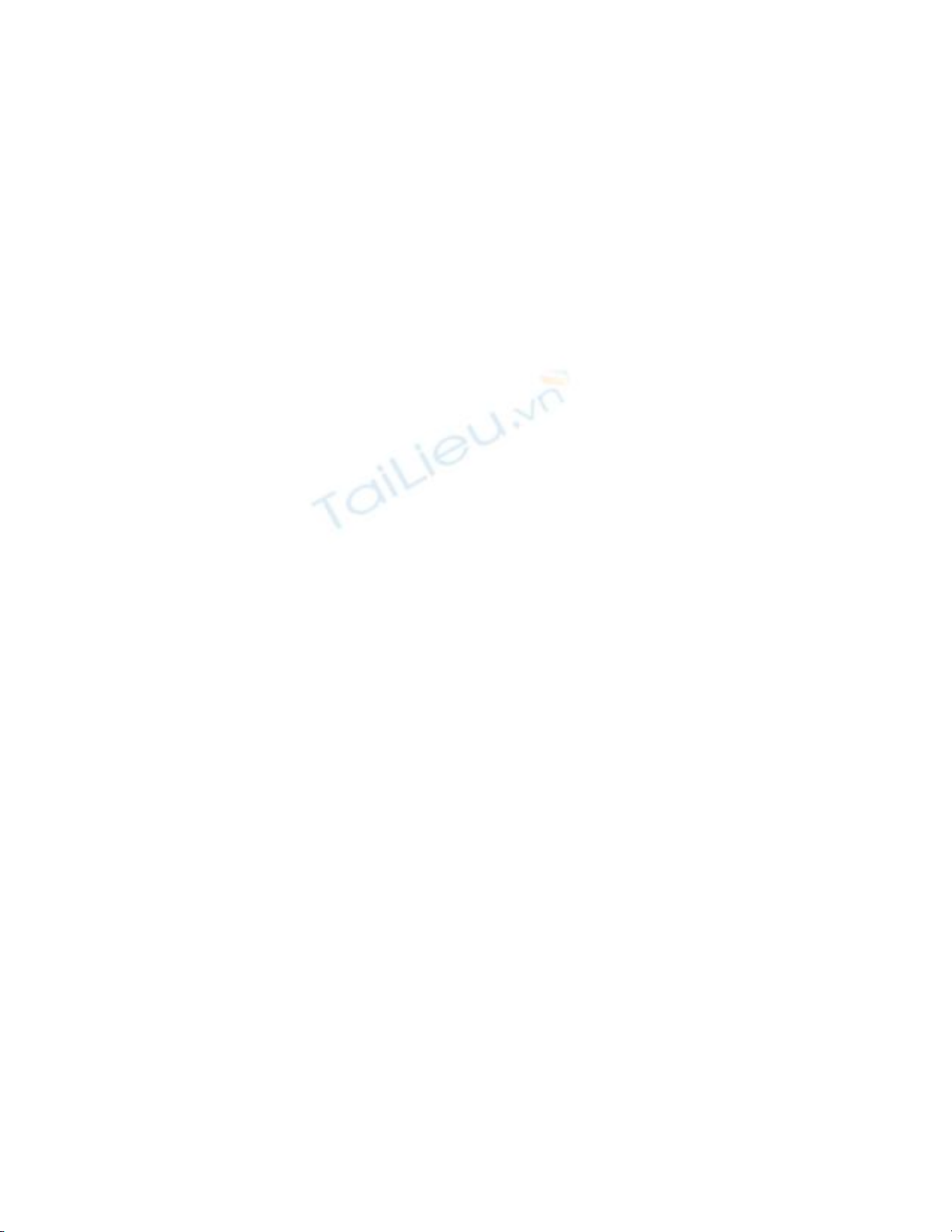
5.1 Use Bound Controls with Web Forms
I want to create a Web Form that allows my users to view data much like my Windows
Forms and be able to use data bound controls on it. How do I use data bound controls on
a Web Form?
Technique
The data objects that you used in Chapter 1, "Developing Windows Forms Using Bound
Controls," including OleDbDataAdapter, datasets, and so on, will be used with Web
Forms as they would with Windows Forms. The main difference between Windows
Forms and Web Forms in this case is the extra steps needed to handle round trips to the
server from the client machines. For discussion on OleDBDataAdapters and datasets, see
Chapter 1.
The IsPostBack Property
One property that you will be using when you're developing Web forms is the IsPostBack
property, which is used in the Load event of the Web Form. That's right-Web Forms now
have an event model much like Windows Forms. You can now work with the Web Form
properties and Web server control properties from the Web page's class module.
The IsPostBack property is set to True if the load event is fired on a round trip from the
server. Therefore, the first time a Web Form is loaded, IsPostBack is False.
Web Server Controls Versus HTML Controls
Within ASP.NET Web Forms, you now have the ability to use either your classic HTML
controls, which are available for compatibility purposes, or the new Web server controls,
which, because they run on the server, have the following advantages:
• You can access Web server control properties and methods from the Web Forms
class module, but not with HTML controls.
• Because Web server controls are rendered from the server side, on the client side
they come through as pure HTML, and they are compatible with more browsers
and earlier versions.
• Web server controls generally have more features than their HTML counterparts,
and in some cases, they can be bound to data.
Note
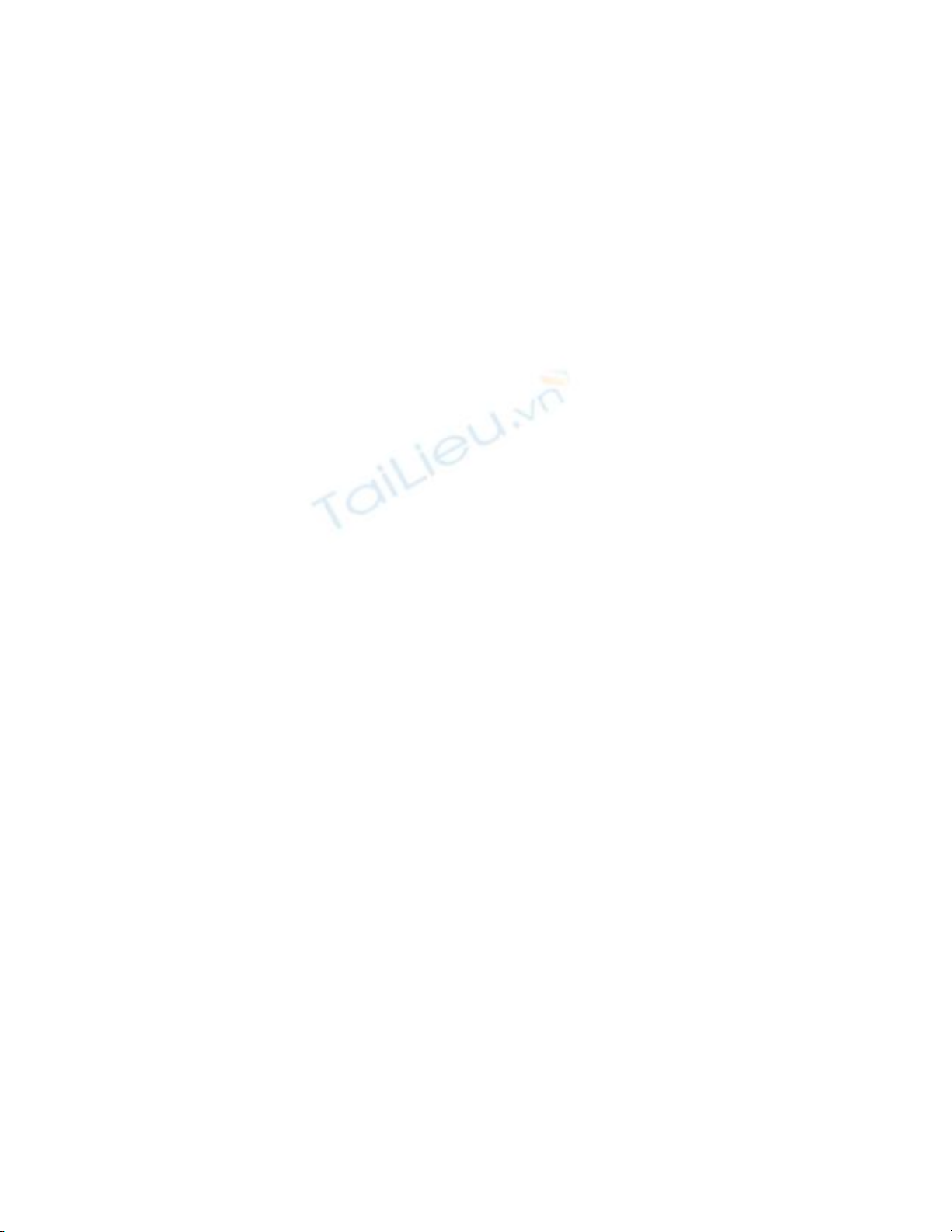
You can change some of the HTML controls to Web server controls by
placing the control on the Web Form, right-clicking on the control, and
choosing Run as Web Server Control from the pop-up menu.
After choosing this menu option, you can see the object in your code
behind your page.
Note
Although you will be dealing with a ListBox Web server control, it has
different properties and methods than the Windows Form ListBox
control. These are discussed in the following steps.
The AutoPostBack Property
Web server controls have a property called AutoPostBack. This property tells .NET to
post back to the server, which is something you need to do if you want to have an event
fire off, such as the SelectedIndexChanged event of the lstCustomers list box. This is also
true for Button controls that are used.
The DataBind Method
When you're binding Web server controls-in this case, a ListBox control-to data such as
DataSet or DataTable objects, you need to invoke the DataBind method of the control
that is being bound. You need to do this when data changes, as you will see in the
following steps.
Steps
Open and run the Visual Basic .NET-Chapter 5 solution. From the main page, click on
the hyperlink with the caption How-To 5.1: Using Data Bound Controls with Web
Forms. When the Web Form loads, you will see a list box filled with customers, and the
details for the first customer will be displayed in the list (see Figure 5.1).
Figure 5.1. Arrange the controls on the form you created to look like this form.
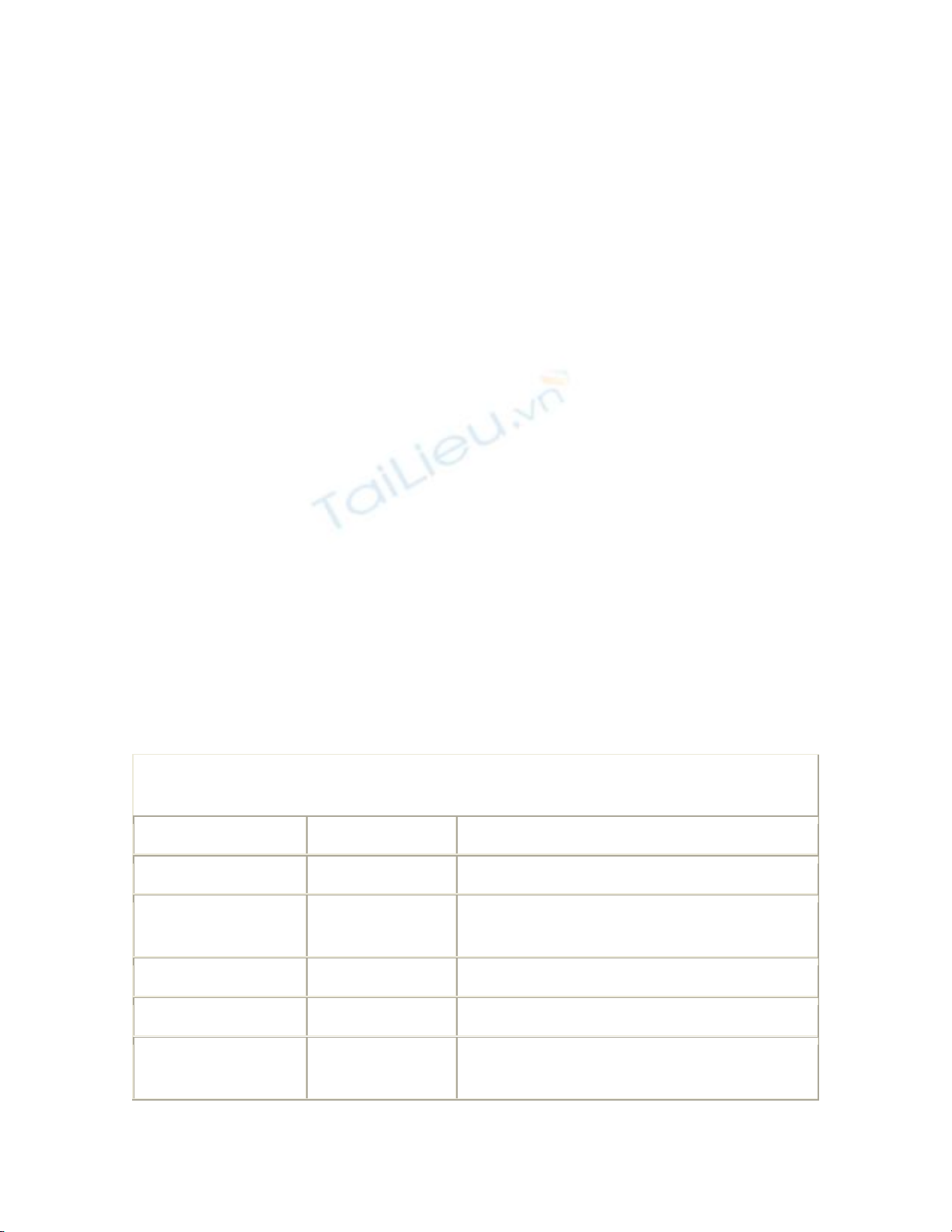
To start off, you will be creating a Web Form that is similar to a Windows Form that was
created in Chapter 1. You will actually be creating the form exactly the way you did in
the first chapter with the Windows Form, with the exception of a few commands in the
code.
1. Create a Web Form. Then place the controls listed in Table 5.1 with the following
properties set. You will be using Northwind for the database to connect to.
Table 5.1. Label, TextBox, ListBox, and Command Button Control Property
Settings
Object Property Setting
OleDbDataAdapter ID odaCustomerList
SelectCommand Select CustomerID, CompanyName From
Customers
DataSet ID dsCustomerList
OleDbDataAdapter ID odaCustomerIndividual
SelectCommand Select * From Customers Where
Customer ID = ?

DataSet ID dsCustomerIndividual
ListBox ID lstCustomers
DataSource dsCustomerList
DataTextField CompanyName
DataValueField CustomerID
AutoPostBack True
Label Caption Customer ID
Label Caption Company Name
Label Caption Contact
Label Caption Contact Title
Label Caption Address
Label Caption City
Label Caption Region
Label Caption Country
Label Caption Phone
Label Caption Fax
TextBox ID txtCustomerID
Text dsCustomerIndividual -
Customers.CustomerID
TextBox ID txtCompanyName
Text dsCustomerIndividual -
Customers.CompanyName
TextBox ID txtContactName
Text dsCustomerIndividual -
Customers.Contact
TextBox ID txtContactTitle
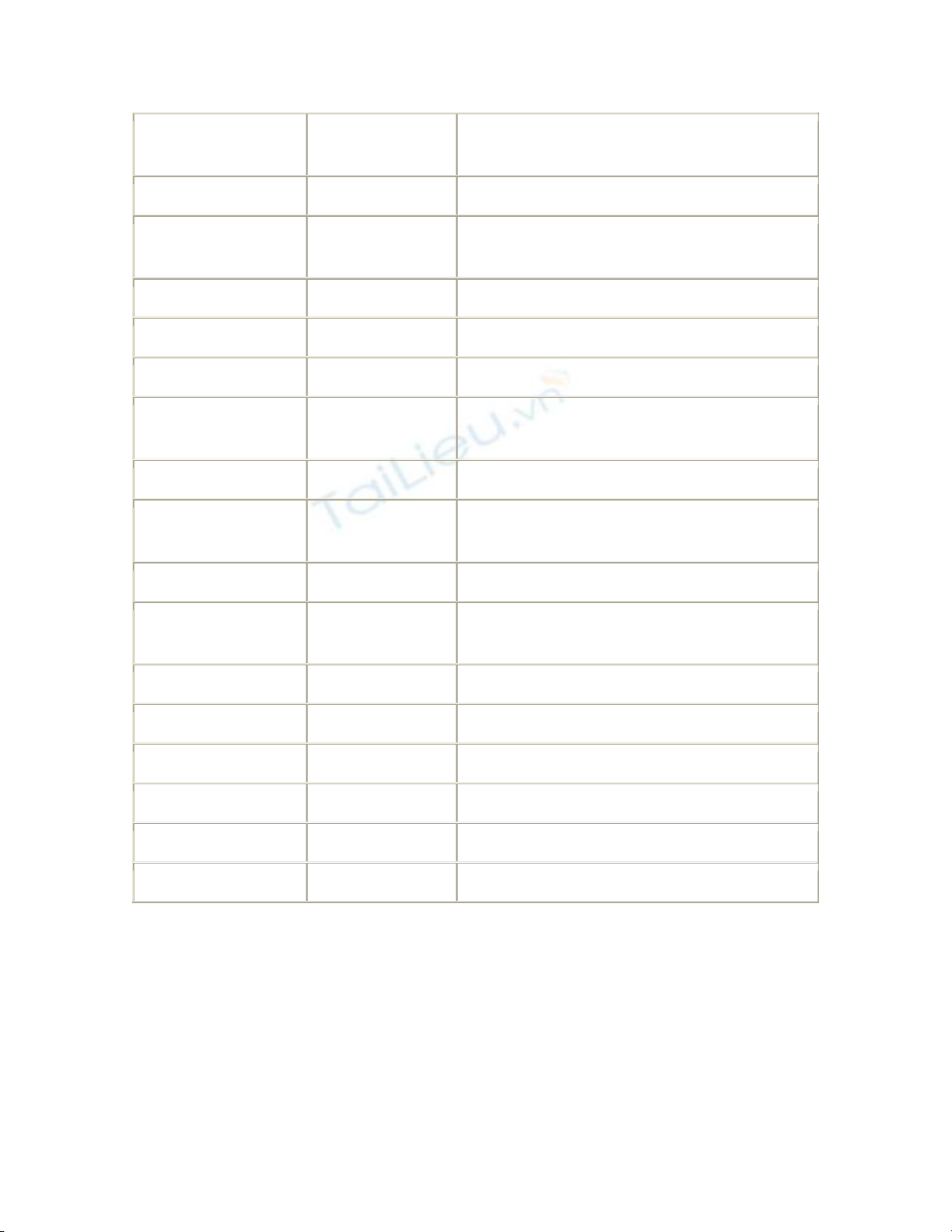
Text dsCustomerIndividual -
Customers.ContactTitle
TextBox ID txtAddress
Text dsCustomerIndividual -
Customers.Address
TextBox ID txtCity
Text dsCustomerIndividual - Customers.City
TextBox ID txtRegion
Text dsCustomerIndividual -
Customers.Region
TextBox ID txtPostalCode
Text dsCustomerIndividual -
Customers.PostalCode
TextBox ID txtCountry
Text dsCustomerIndividual -
Customers.Country
TextBox ID txtPhone
Text dsCustomerIndividual - Customers.Phone
TextBox ID txtFax
Text dsCustomerIndividual - Customers.Fax
HyperLink ID hplReturnToMain
NavigateURL wfrmMain.aspx
2. Add the code in Listing 5.1 to the Load event of the page. (Double-click on the
page to bring up the code.) The first command you see is the if statement, which
tests to see whether the page is being loaded for the first time. If it is, then the
dsCustomerList dataset is filled using the odaCustomerList OleDbDataAdapter.
Next, the DataBind method is called. Last, the first item in lstCustomers is
selected, and the RefreshIndividual routine is called, which is described in the next
step.










![Đồ án tốt nghiệp: Thiết kế và lập trình website [chuẩn SEO]](https://cdn.tailieu.vn/images/document/thumbnail/2025/20250714/vijiraiya/135x160/954_do-an-tot-nghiep-thiet-ke-va-lap-trinh-website.jpg)















