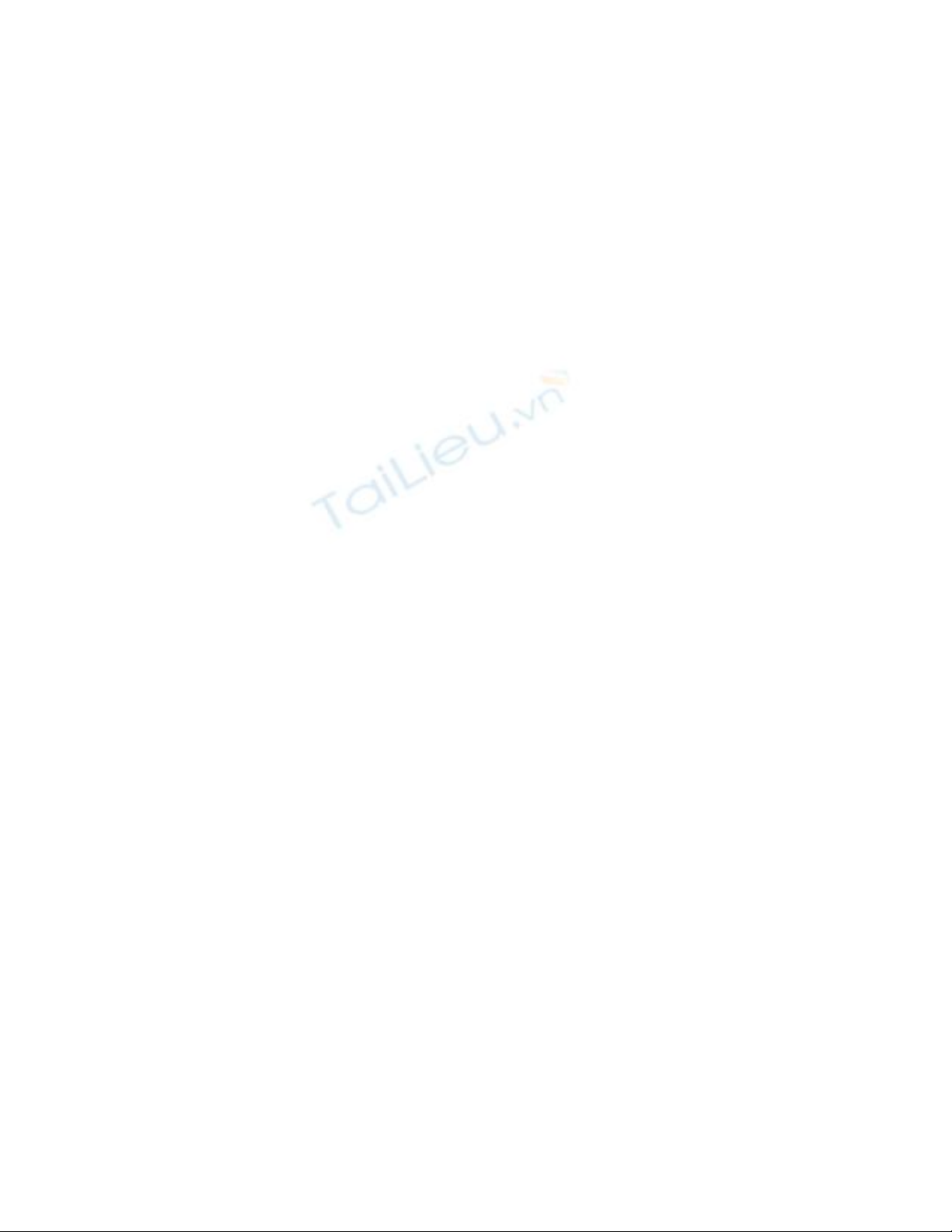
Ti n hành các b c sau đ c u hình DNS server:ế ướ ể ấ
1. Click Start và sau đó click Administrative Tools. Click DNS.
2. Trong b ng làm vi c c a DNS (DNS console), m r ng server name (Server2003 ),ả ệ ủ ở ộ
sau đó click trên Reverse Lookup Zones. Right click trên Reverse Lookup Zones và click
New Zone.
3. Click Next trên Welcome to the New Zone Wizard.
4. Trên Zone Type , ch n Primary zone option và click Next.ọ
5. Trên Reverse Lookup Zone Name page, ch n Network ID option và Enter 10.0.0 vàoọ
text box. Click Next.
6. Ch p nh n ch n l a m c đ nh trên Zone File page, và click Next.ấ ậ ọ ự ặ ị
7. Trên Dynamic Update page, ch n Allow both nonsecure and secure dynamic updatesọ
option. Click Next.
8. Click Finish trên Completing the New Zone Wizard page.
K ti p chúng ta t o Forward lookup zone cho Domain mà Computer này s là Domainế ế ạ ẽ
Controller. Ti n hành các b c sau:ế ướ
1. Right click Forward Lookup Zone và click New Zone.
2. Click Next trên Welcome to the New Zone Wizard page.
3. Trên Zone Type page, ch n Primary zone option và click Next.ọ
4. Trên Zone Name page, đi n tên c a forward lookup zone trong Zone name text box.ề ủ
Trong ví d này tên c a zone là tuoitre.com.vn, trùng v i tên c a Domain s t o sauụ ủ ớ ủ ẽ ạ
này. Đ a tuoitre.com.vn vào text box. Click Next.ư
5. Ch p nh n các xác l p m c đ nh trên Zone File page và click Next.ấ ậ ậ ặ ị
6. Trên Dynamic Update page, ch n Allow both nonsecure and secure dynamic updates.ọ
Click Next.
7. Click Finish trên Completing the New Zone Wizard page.
8. M r ng Forward Lookup Zones và click vào MSFirewall.org zone. Right click trênở ộ
tuoitre.com.vn và Click New Host (A).
9. Trong New Host dialog box, đi n vào chính xác Server2003 trong Name (uses parentề
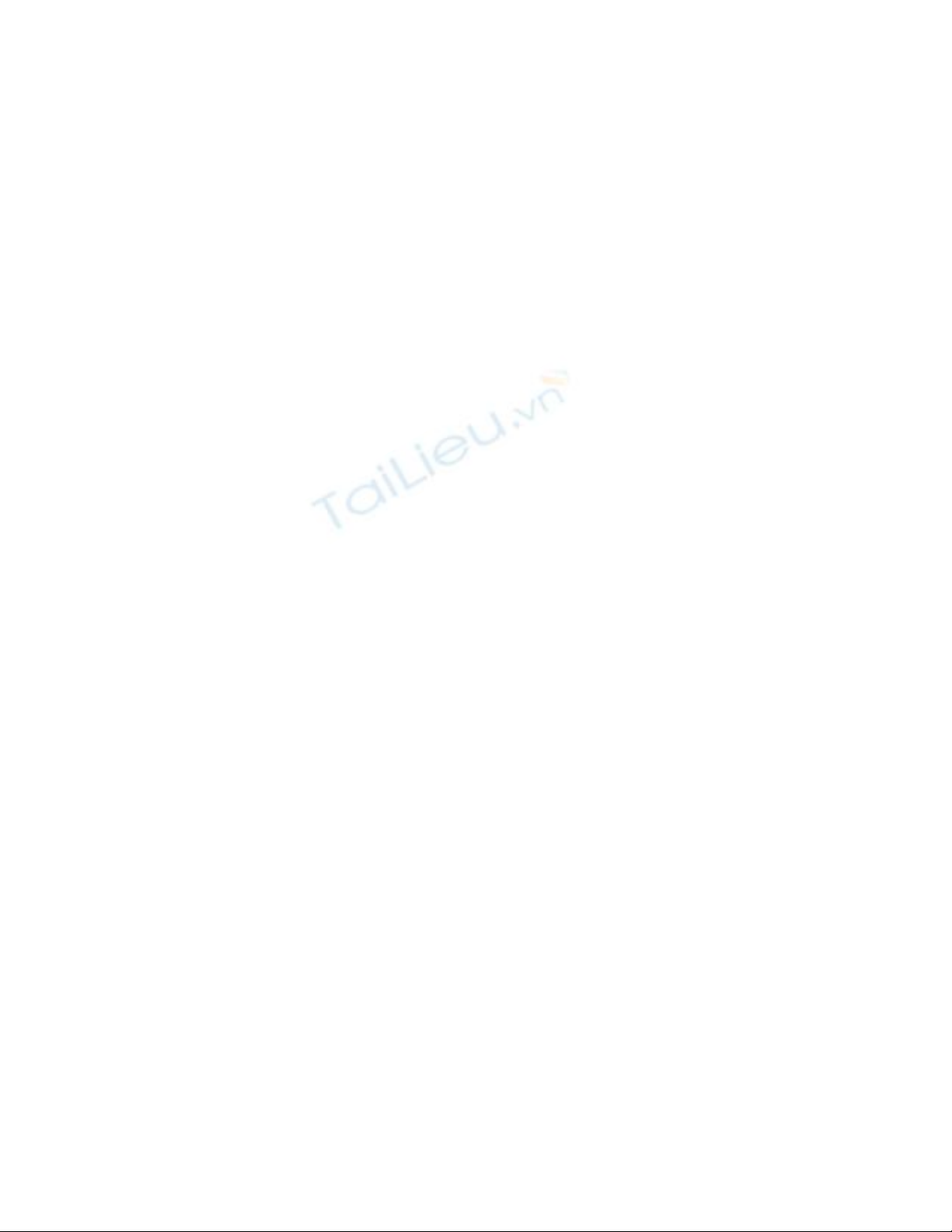
domain name if blank) text box. Trong IP address text box, đi n vào 10.0.0.2. Check vàoề
"Create associated pointer (PTR) record checkbox".
Click Add Host. Click OK trong DNS dialog box thông báo r ng (A) Record đã đ cằ ượ
t o xong. Click Done trong New Host text box.ạ
10. Right click trên tuoitre.com.vn forward lookup zone và click Properties. Click Name
Servers tab. Click exchange2003be entry và click Edit.
11. Trong Server fully qualified domain name (FQDN) text box, đi n vào tên đ y đề ầ ủ
c a Domain controller computer là Server2003. tuoitre.com.vn. Click Resolve. S nh nủ ẽ ậ
th y, IP address c a Server xu t hi n trong IP address list. Click OK.ấ ủ ấ ệ
12. Click Apply và sau đó click OK trên tuoitre.com.vn Properties dialog box.
13. Right click trên DNS server name Server2003, ch n All Tasks. Click Restart.ọ
14. Close DNS console.
Gi đây Computer này đã s n sàng đ nâng vai trò lên Thành m t Domain controllerờ ẵ ể ộ
trong Domain tuoitre.com.vn
Ti n hành các b c sau đ t o Domain và nâng server này thành Domain Controllerế ướ ể ạ
đ u tiên c a Domainầ ủ
Cài đ t First Domain Controllerặ
1. Click Start và click Run .
2. Trong Run dialog box, đánh l nh dcpromo trong Open text box và click OK.ệ
3. Click Next trên Welcome to the Active Directory Installation Wizard page.
4. Click Next trên Operating System Compatibility page.
5. Trên Domain Controller Type page, ch n Domain controller for a new domain optionọ
và click Next.
6. Trên Create New Domain page, ch n Domain in a new forest option và click Next.ọ
7. Trên New Domain Name page, đi n tên đ y đ c a Domain (Full DNS name)ề ầ ủ ủ
tuoitre.com.vn text box và click Next.
8. Trên NetBIOS Domain Name page (NetBIOS name c a Domain nh m support choủ ằ
các Windows OS- nh các dòng Windows NT và WINDOWS 9x đ i cũ, khi các Clientư ờ
này mu n giao d ch v i Domain), ch p nh n NetBIOS name m c đ nh Trong ví d nàyố ị ớ ấ ậ ặ ị ụ
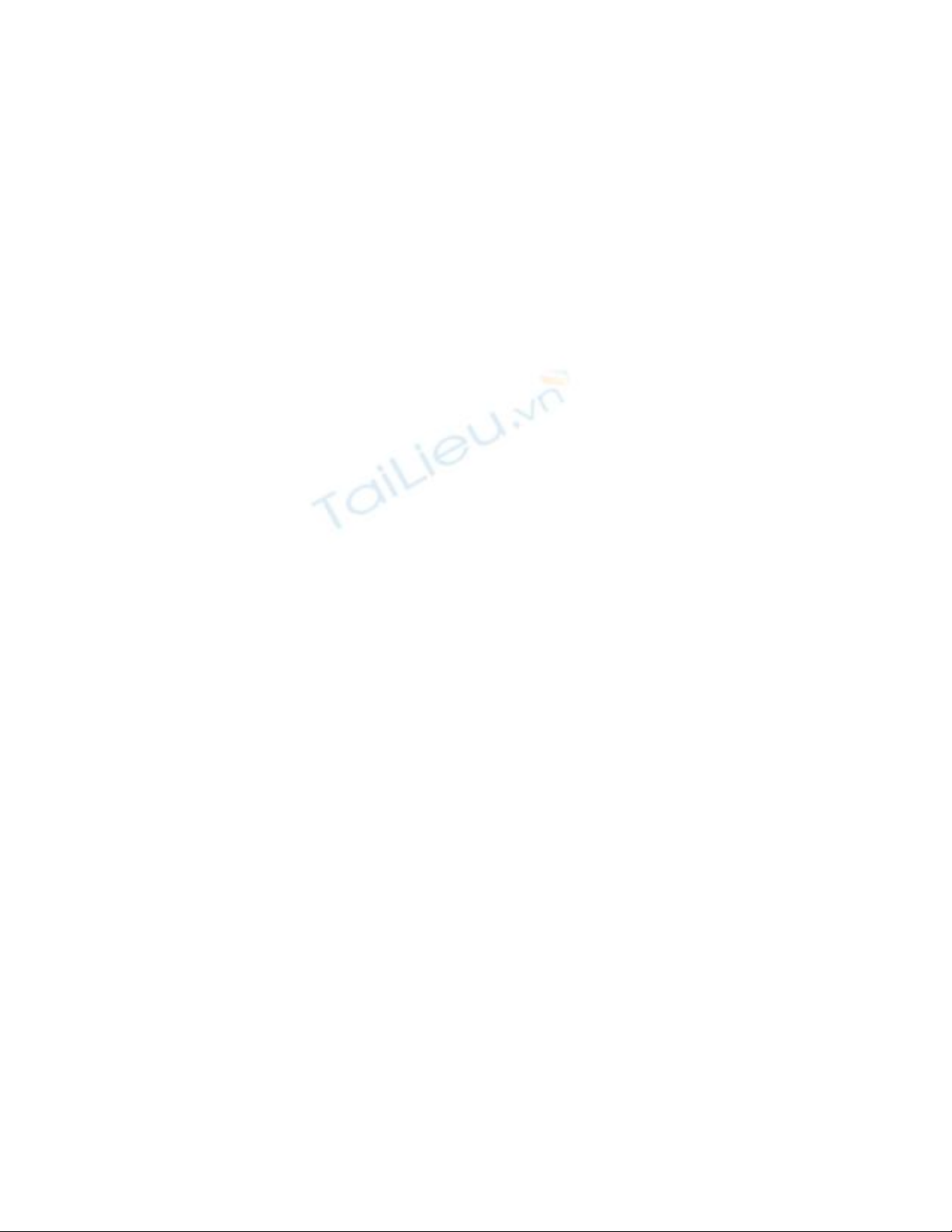
là tuoitre. Click Next.
9. Ch p nh n các xác l p m c đ nh trên Database and Log Folders page và click Next.ấ ậ ậ ặ ị
10. Trên Shared System Volume page, ch p nh n v trí l u tr m c đ nh và click Next.ấ ậ ị ư ữ ặ ị
11. Trên DNS Registration Diagnostics page, ch n I will correct the problem later byọ
configuring DNS manually (Advanced). Click Next.
12. Trên Permissions page, ch n Permissions compatible only with Windows 2000 orọ
Windows Server 2003 operating system option. Click Next.
13. Trên Directory Services Restore Mode Administrator Password page (ch đ ph cế ộ ụ
h i cho Domain Controller khi DC này g p ph i s c , Khi DC offline, vào ch đồ ặ ả ự ố ế ộ
troubleshoot này b ng cách Restart Computer, ch n F8), đi n vào Restore Modeằ ọ ề
Password và sau đó Confirm password. (Các Admin không nên nh m l n Password ầ ẫ ở
ch đ này v i Domain Administrator Password, đi u khi n ho t đ ng c a DCs ho cế ộ ớ ề ể ạ ộ ủ ặ
Domain). Click Next.
14. Trên Summary page, click Next.
15. Bây gi là lúc Computer c n Restart đ các thông s v a cài đ t Activeờ ầ ể ố ừ ặ
16. Click Finish trên Completing the Active Directory Installation Wizard page, hoàn
thành vi c cài đ t.ệ ặ
17. Click Restart Now trên Active Directory Installation Wizard page.
18. Log-on vào Domain Controller dùng tài kho n Administrator.ả



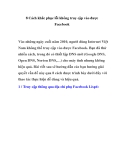
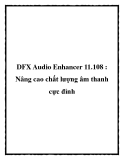















![Đề thi cuối kì Nhập môn Mạng máy tính: Tổng hợp [Năm]](https://cdn.tailieu.vn/images/document/thumbnail/2025/20251110/nminhthoi53@gmail.com/135x160/38281762757217.jpg)



![Đề thi học kì 2 môn Nhập môn Mạng máy tính [kèm đáp án]](https://cdn.tailieu.vn/images/document/thumbnail/2025/20251014/lakim0906/135x160/23811760416180.jpg)

