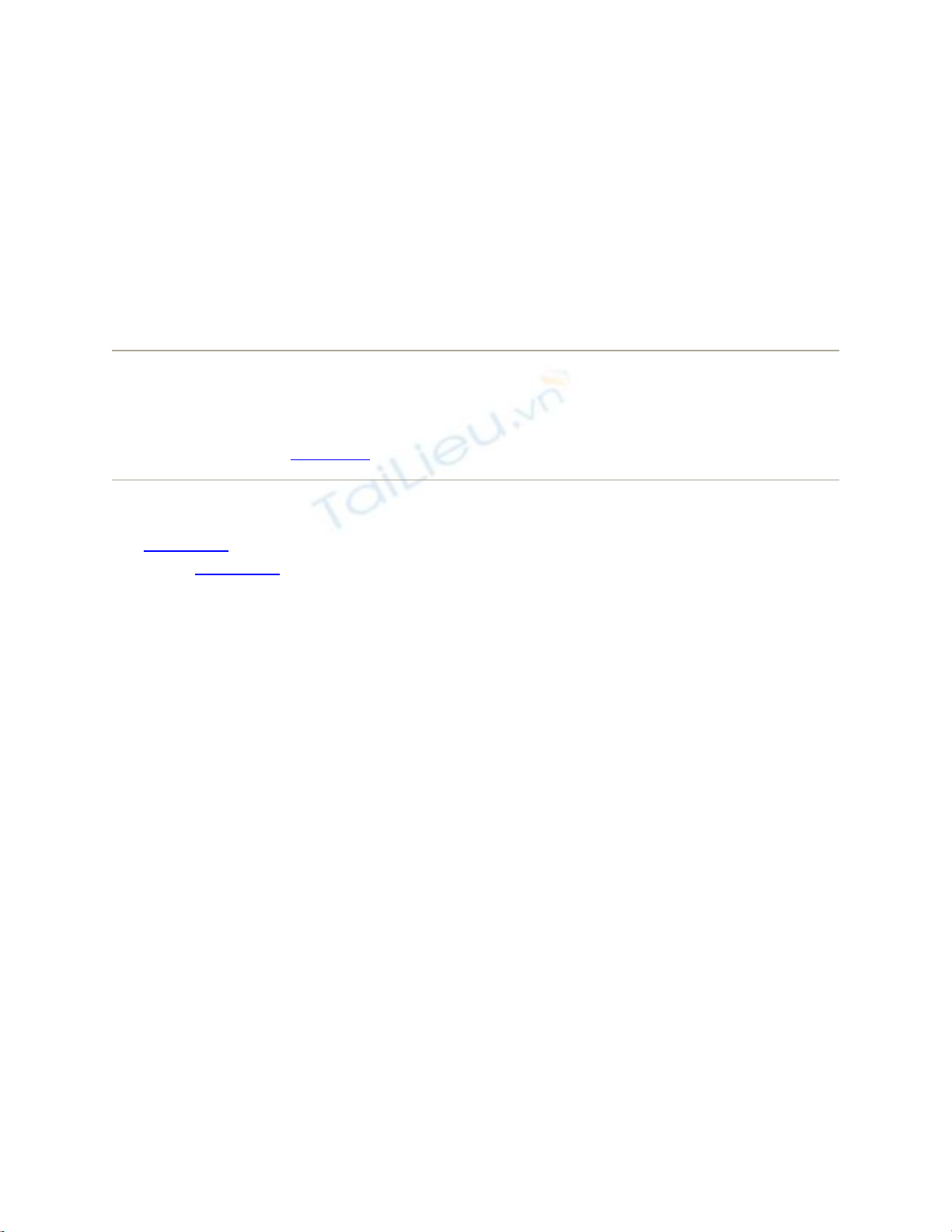
9.1. The System Preferences Window
You can open System Preferences in dozens of ways. Most people choose its name from
the menu or click its icon in the Dock. But Option-volume key (one of the speaker-
adjustment keys on the top row of the keyboard) or Option-brightness keys opens System
Prefs, too.(These tricks open the Sound and Displays panes, respectively, but you can
then click Show All or press -L to see the full spread.)
Tip: If you know the name of the System Preferences panel you want, it's often quicker to
use Spotlight. To open Energy Saver, for example, hit -Space, type ener, and then
press -Enter. See Chapter 3 for more on operating Spotlight from the keyboard.
At first, the rows of icons are grouped according to function: Personal, Hardware, and so
on (Figure 9-1, top). But you can also view them in tidy alphabetical order, as shown at
bottom in Figure 9-1. That can spare you the ritual of hunting through various rows just
to find a certain panel icon whose name you already know. (Quick, without looking:
Which row is Date & Time in?) This chapter describes the various panels following this
alphabetical arrangement.
Figure 9-1. You can view your System Preferences icons alphabetically (top), rather
than in rows of arbitrary categories (bottom); just choose View Organize
Alphabetically. This approach not only saves space, but also makes finding a certain
panel much easier, because you don't need to worry about which category it's in.
Either way, when you click one of the icons, the corresponding controls appear in the
main System Preferences window. To access a different preference pane, you have a
number of options:
• Fast: When System Preferences first opens, the insertion point is blinking in the
new System Preferences search box. (If the insertion point is not blinking there,
press -F.) Type a few letters of volume, resolution, wallpaper, wireless, or
whatever feature you want to adjust. In a literal illustration of Spotlight's power,
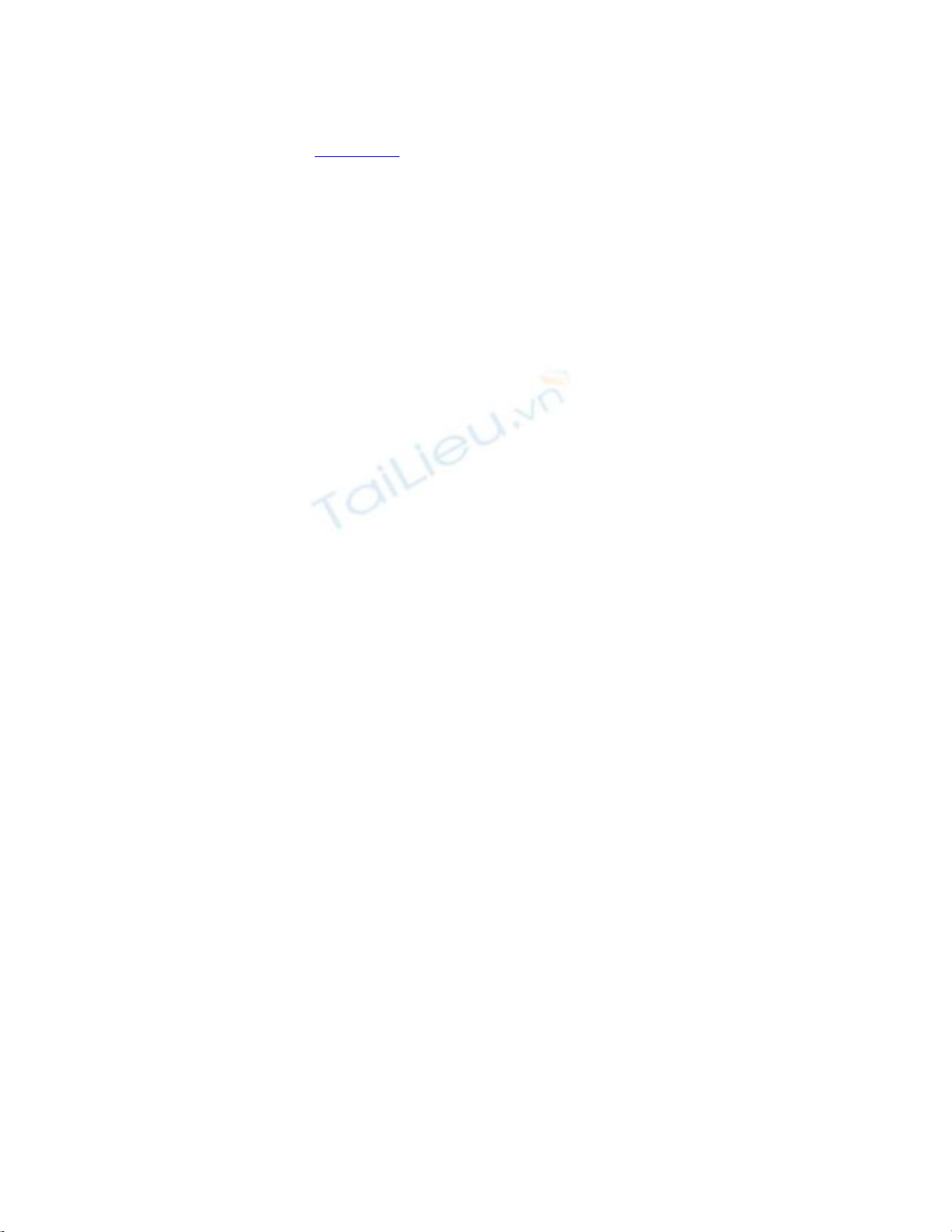
the System Preferences window darkens except for the icons where you'll find
relevant controls (Figure 9-2). Click the name or icon of the one that looks most
promising.
Figure 9-2. Even if you don't know what System Preferences panel contains
the settings you want to change, Spotlight can help. Type into the box at the
top, and watch as the "spotlight" shines on the relevant icons. At that point,
you can either click the icon, click the name in the pop-up menu, or arrow
down the menu and press Enter to choose. (Apple removed the System
Preferences toolbar, but it hopes that this Spotlight business is just as useful.)
• Fast: Click the Show All icon in the upper-left corner of the window (or press
-L, a shortcut worth learning). Then click the icon of the new panel you want.
• Faster: Choose any panel's name from the View menu—or, if System Preferences
is already open, from the System Preferences Dock icon.
• Fastest: Highlight the first System Preferences icon by pressing Tab. (The
highlighting is very faint, but it's there.) Then type the first couple of letters of the
icon you want to highlight—p for Print & Fax, di for Displays, or whatever—and
then press the Space bar to open that panel.

![Trắc nghiệm Tin học cơ sở: Tổng hợp bài tập và đáp án [mới nhất]](https://cdn.tailieu.vn/images/document/thumbnail/2025/20250919/kimphuong1001/135x160/59911758271235.jpg)



![Bài giảng Phần mềm mã nguồn mở [mới nhất]](https://cdn.tailieu.vn/images/document/thumbnail/2025/20250526/vihizuzen/135x160/6381748258082.jpg)
![Tài liệu giảng dạy Hệ điều hành [mới nhất]](https://cdn.tailieu.vn/images/document/thumbnail/2025/20250516/phongtrongkim0906/135x160/866_tai-lieu-giang-day-he-dieu-hanh.jpg)


![Bài giảng Hệ điều hành: Trường Đại học Công nghệ Thông tin (UIT) [Mới nhất]](https://cdn.tailieu.vn/images/document/thumbnail/2025/20250515/hoatrongguong03/135x160/6631747304598.jpg)



![Câu hỏi trắc nghiệm Lập trình C [mới nhất]](https://cdn.tailieu.vn/images/document/thumbnail/2025/20251012/quangle7706@gmail.com/135x160/91191760326106.jpg)












