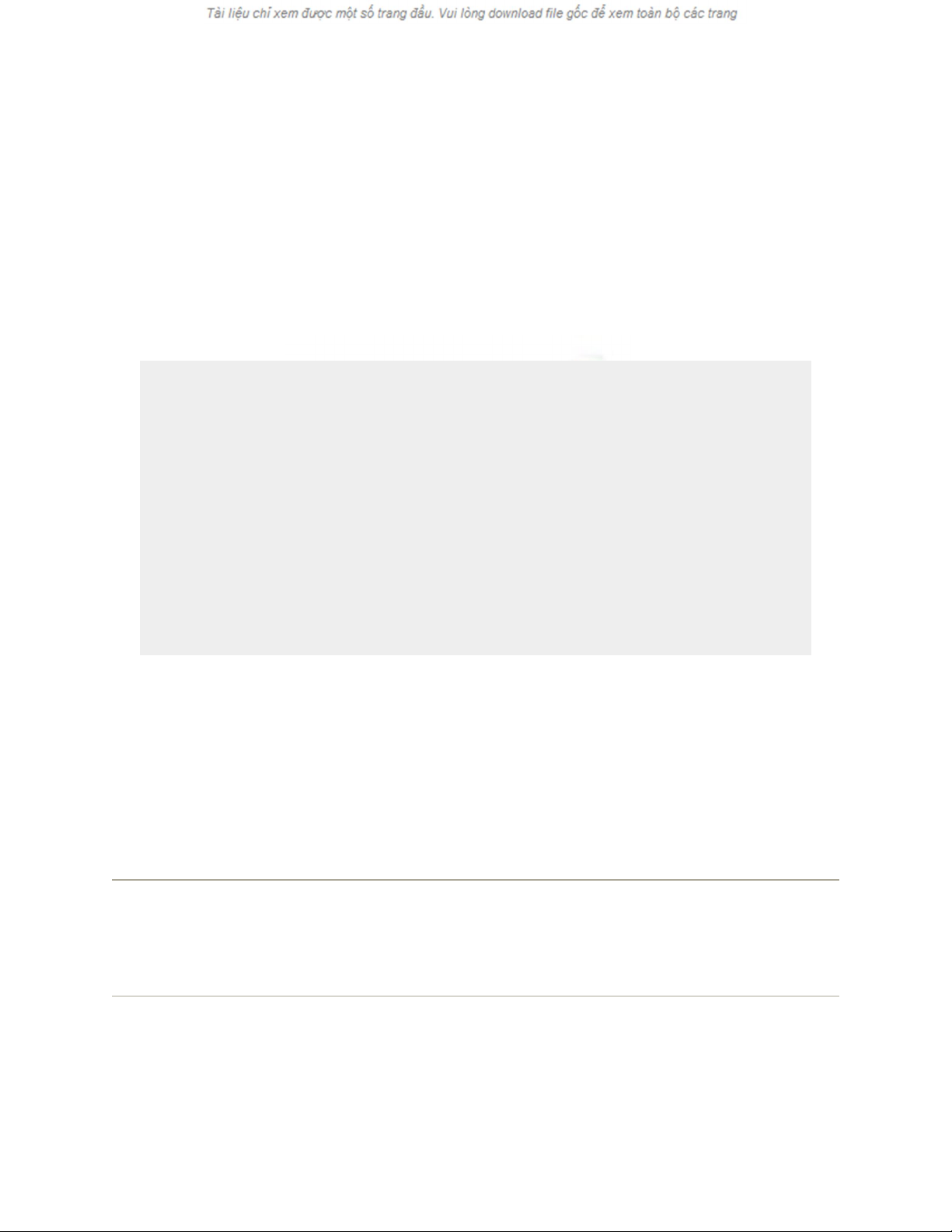
15.6. VoiceOver
The Mac has always been able to read stuff on the screen out loud. But Apple has taken
this feature light-years farther, turning it into a full-blown screen reader for the benefit of
people who can't see. Voice Over doesn't just read every scrap of text it finds
UP TO SPEED
For Laptop Lovers Only
Tons of the special VoiceOver keystrokes require the use of an F-key (like F2 or
F5). If you have a Mac laptop, though, the F-keys come wired to functions like
adjusting the speaker volume or screen brightness. The VoiceOver keystrokes
won't work, in other words, unless you also press the Fn key at the lower-left
corner of the keyboard.
If remembering to add Fn becomes a hassle (or you don't have enough fingers),
open the Keyboard & Mouse pane of System Preferences. Click the Keyboard
tab, and turn on "Use all F1, F2, etc. keys as standard function keys."
Now you've reversed the logic. You need the Fn key only when adjusting the
volume or brightness, and don't need it for things like VoiceOver keystrokes.
on the screen—it also lets you control everything on the screen (menus, buttons, and so
on) without ever needing the mouse.
As you can guess, learning VoiceOver means learning a lot of new keyboard shortcuts
(see the massive table at the end of this section). Fortunately, most of them involve the
same two modifier keys pressed together: Control-Option.
Note: VoiceOver works beautifully in Cocoa programs like Safari, TextEdit, and Mail,
but doesn't work well in iTunes, Microsoft Word, and other Carbon programs. As
software companies revise their wares, compatibility is sure to improve. (Furthermore,
VoiceOver is available in English only.)
15.6.1. Turning on VoiceOver

You can turn on VoiceOver on the Universal Access pane of System Preferences. But
you may as well get used to using the keyboard shortcuts for VoiceOver; in this case,
pressing -F5 serves as the on/off switch.
Tip: Tap the Control key by itself to pause the speech feature; tap again to resume. Oh—
and if Alex's voice doesn't quite do it for you, consider buying the really amazing-
sounding ones from www.cepstral.com or www.speechissimo.com.
Figure 15-15. As you press Control-Option and the arrow keys, a thick black
border—the VoiceOver cursor—identifies whatever VoiceOver is currently
pronouncing. When it lands on a menu or pop-up menu you'd like to open, press the
Space bar; VoiceOver opens the menu so you can sonically explore it using the down
arrow key.
15.6.2. "Feeling" the Screen
Once you've turned on VoiceOver, the idea is to "walk" around the window, listening as
VoiceOver pronounces each item. It first says the name of the window you're in, and
then, as you walk around, it will say, "Scroll bar," "Back button," "Home button," and so
on. Since, presumably, you can't see the screen, the idea here is to help you get your
bearings.
You take this tour of the screen by pressing Control-Option with the four arrow keys
(Figure 15-15).
Tip: Couldn't quite understand what VoiceOver said? Press Control-Option-Z to hear it
again.Or press Control-Option-Shift-Z to save the spoken utterance as a sound file on
your desktop—a handy option if you want to play it for someone later (like a tech-
support guru who might understand an error message's meaning better than you did).
Figure 15-16. When you hear something you'd like to "click," press Enter;
otherwise, press Esc to close the list. (Note that the VoiceOver menu's keystroke lists
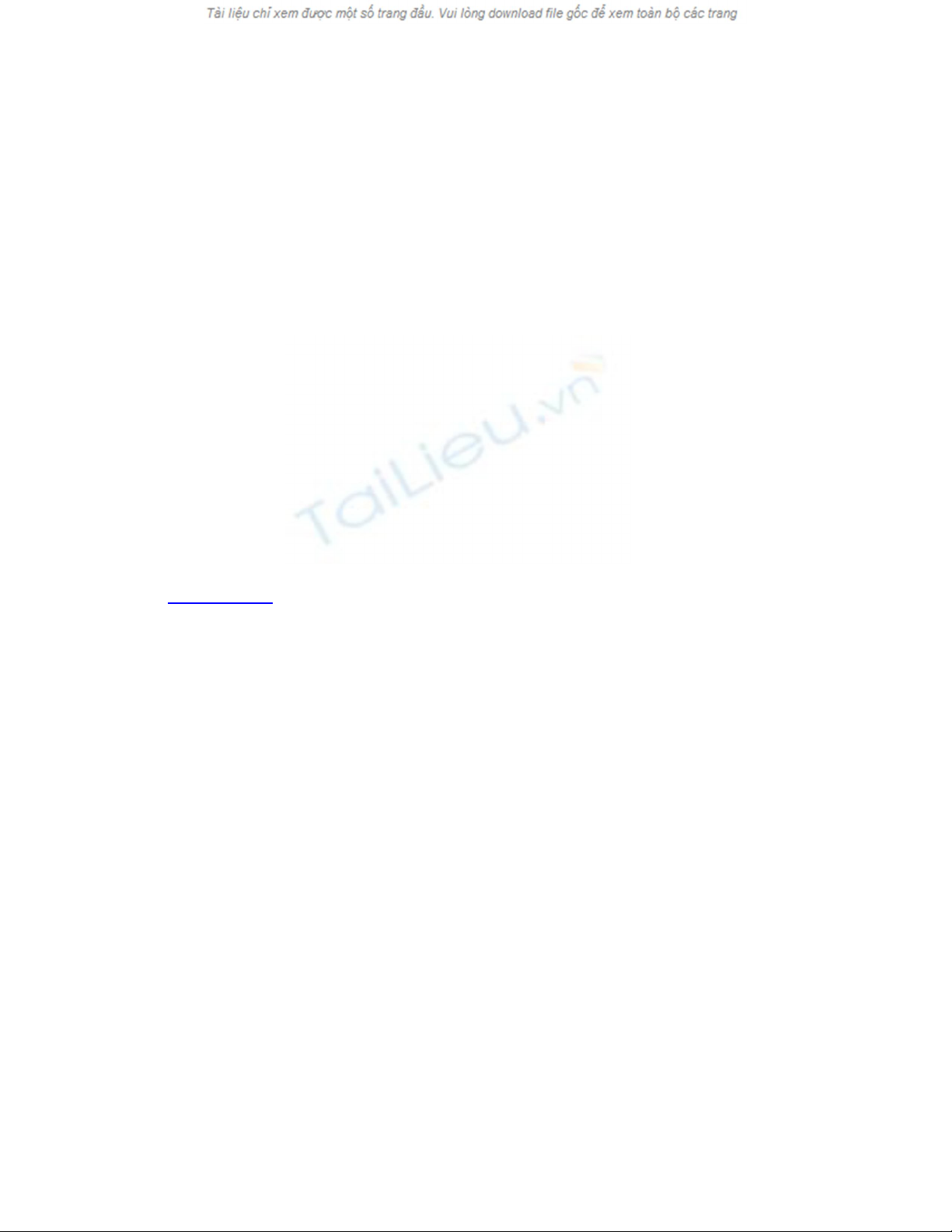
omit the "Control-Option" part.) You can press Control-Option-right brace (}) or
left brace ({) to increase or decrease the VoiceOver menu's type size.
When VoiceOver announces that you're in a scroll bar, Web page, table, list, or menu,
press Control-Option-Shift-down arrow. You've just turned on interactive mode within
this control area (and VoiceOver says, for example, "Start interacting with scroll bar").
Now the familiar Control-Option-arrow key keystrokes move you around only with in the
interactive area, so that you can listen to your options.
To leave the interactive area, press Control-Option-Shift-up arrow.
15.6.3. VoiceOver Menu Lists
If you're truly visually impaired, you probably don't care quite so much about the spatial
relationships of the on screen elements. That's why VoiceOver comes equipped to display
high-visibility, white-on-black lists of things that you can navigate with the arrow keys
alone (Figure 15-16). For example:
• The Item Chooser menu lists every window element available to you. (On a Web
page, the item menu may take a long time to appear, because it lists everything
clickable on the page—600 links and bullets, for example). Keystroke: Control-
Option-I.
• A list of all open windows appears when you hold down Control-Option, and press
F2 twice.
• A list of all running programs shows up when you hold down Control-Option, and
then tap F1 twice.
• TheVoiceOver menu lists all of VoiceOver's keystrokes, offers direct access to
VoiceOver's preference settings, and more. Keystroke: Control-Option-F7.
15.6.4. Operating Onscreen Controls
Using only the keyboard, you can use VoiceOver to operate checkboxes, radio buttons,
lists, scroll bars, sliders, and menus. You can even select and edit text, move or resize
windows, and drag icons around in the Finder—all without the mouse.
For example, here's how you operate the menu bar. Press Control-Option-M to highlight
the very first menu—the menu. From here, you can use the right/left arrow keys to
choose a different menu. (VoiceOver pronounces their names). Open the one you want by
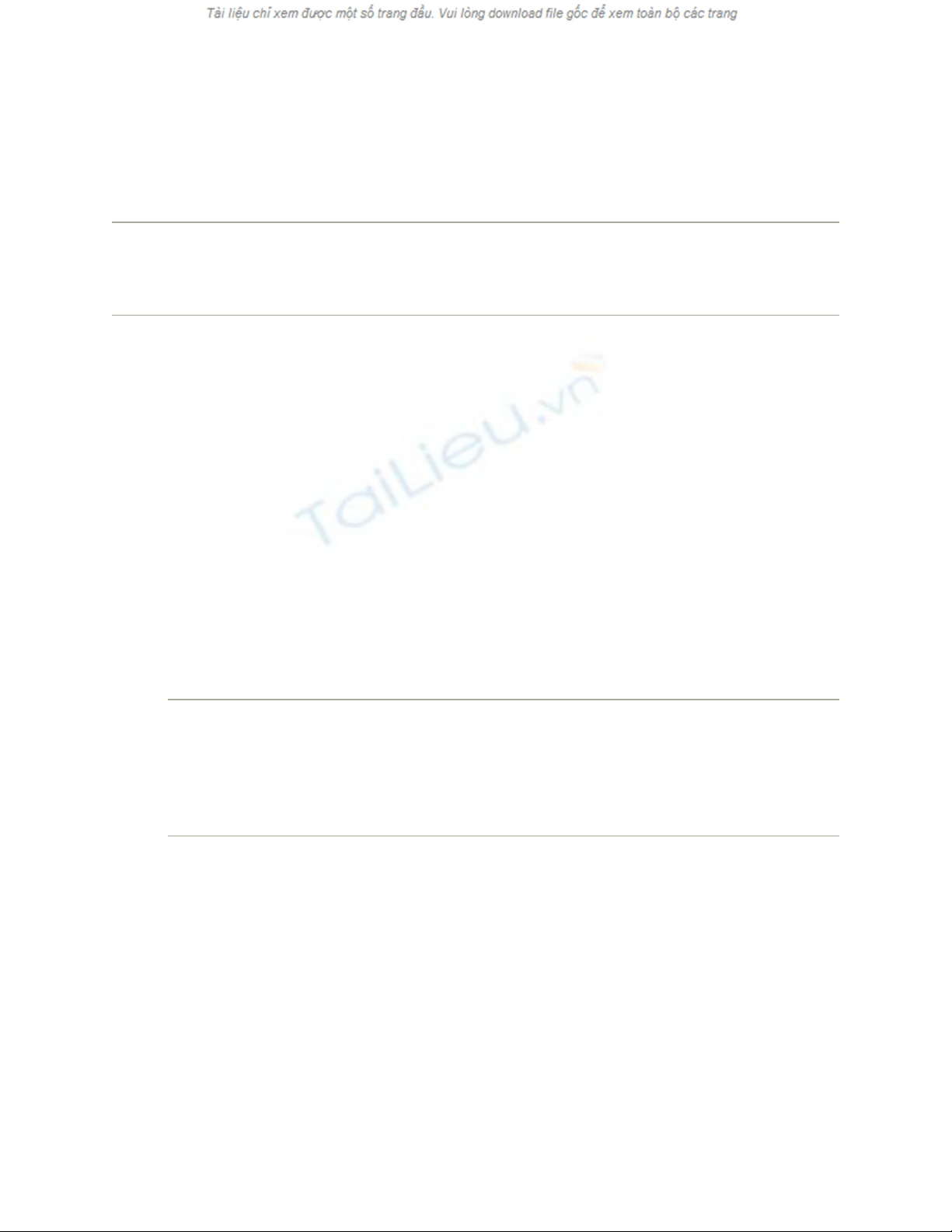
pressing the down arrow key. At this point, the up/down arrow keys walk you through the
commands; the right/left arrow keys open or close a submenu. Press Return to select a
menu item, or Esc to close the menu without selecting anything.
Tip: You can even operate your menulets—the status icons at the right end of the menu
bar—the same way. Highlight the first one by pressing Control-Option-M twice, and then
proceed as described above.
15.6.5. VoiceOver Preferences
The VoiceOver Utility teems with ways to fine-tune VoiceOver options. Technically, it's
in your Applications Utilities folder—but you can open it from the keyboard by
pressing Control-Option-F8. Here, in Leopard's expanded edition of VoiceOver, you'll
find nine tabs' worth of controls:
• General. Lets you type a spoken greeting to let you know when VoiceOver is
running.
• Verbosity.Controls how much of what's on the screen VoiceOver reads. Do you
want it to speak what you're typing? Should it let you know when you're pressing a
modifier key like Option or Shift? Do you want to hear about bold and italic text
when it's reading a document?
Tip: If you find Voice Over to be frustratingly chatty, you're not alone. But on the
Verbosity pane of the Voice Over Utility, you can choose Do Nothing from a pop-
up menu to shut VoiceOver up for that category.
• Speech. Controls what VoiceOver's voice sounds like (on the Voices tab),
complete with rate, pitch, and volume controls. On the Pronunciation tab, you can
change how the voice pronounces symbols. For example, it can say, "Splat!"
instead of "exclamation point."
• Navigation. Governs how VoiceOver speaks on screen elements. Usually, it
pronounces whatever is highlighted by the black rectangle (the VoiceOver cursor),
which you drive using the keyboard—but if you like, it can speak what the arrow
cursor is touching instead.
• Web.Specifies whether or not you want VoiceOver to pronounce the names of
graphics (on Web pages, for example).
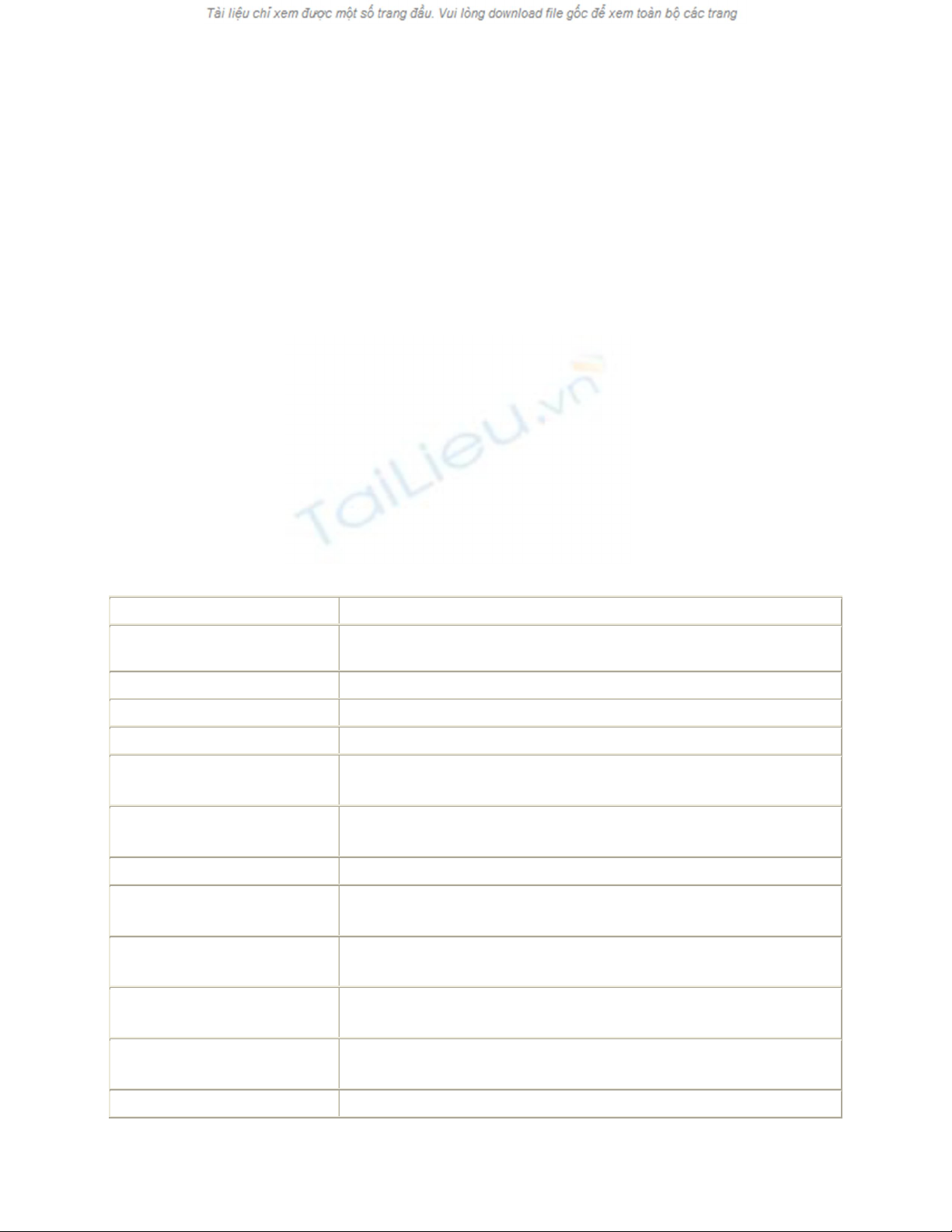
• Sound. Two little options here. One mutes the voice entirely; the other produces
little clicking sounds as your cursor "hits" various onscreen areas. (You could turn
off the voice, for example, and get around solely by listening for these "positional
audio" clicks.)
• Visuals.If you're completely blind, these options are irrelevant. If you have some
vision, though, this panel lets you specify a degree of magnification for whatever
the VoiceOver cursor touches. It also offers a VoiceOver caption box at the
lowerleft corner of your screen, which displays, as text, whatever the VoiceOver
voice is currently reading.
• NumPad. Just in case you didn't think there were enough VoiceOver keystrokes to
learn, here are 17 more. They correspond to the keys on your Mac's numeric
keypad, and lots of them are useful shortcuts.
• Pronunciation. This pane lets you construct a list of terms that require special
pronunciation. For example, Apple has already taught VoiceOver to say "smiley"
when it reads the :) characters.
15.6.6. The VoiceOver Master Keyboard List
As you've seen, mastering VoiceOver means learning a long list of keyboard shortcuts.
Here are a few—all right, quite a few—of the most important ones.
Basic Functions Keystroke
Turn VoiceOver on or off -F5
VoiceOver menu Control-Option-F7
VoiceOver Help Control-Option-Question mark (?)
Help for a highlighted item Control-Option-H
Lock/unlock Control-
Option keys Control-Option-Semicolon (;)
Open the Commands menu
for an item Control-Option-H twice
Open VoiceOver Utility Control-Option-F8
Start keyboard practice
(speaks key names) Control-Option-K
Close a menu, stop an
action, or exit a mode Esc or Control-Option-Esc
Ignore the next key
combination you press Control-Option-Tab
Magnify or shrink what's in
the VoiceOver cursor box Control-Option-right brace (})/ left brace ({)
Hide or show the Control-Option-F11


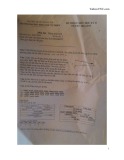









![Câu hỏi trắc nghiệm Lập trình C [mới nhất]](https://cdn.tailieu.vn/images/document/thumbnail/2025/20251012/quangle7706@gmail.com/135x160/91191760326106.jpg)













