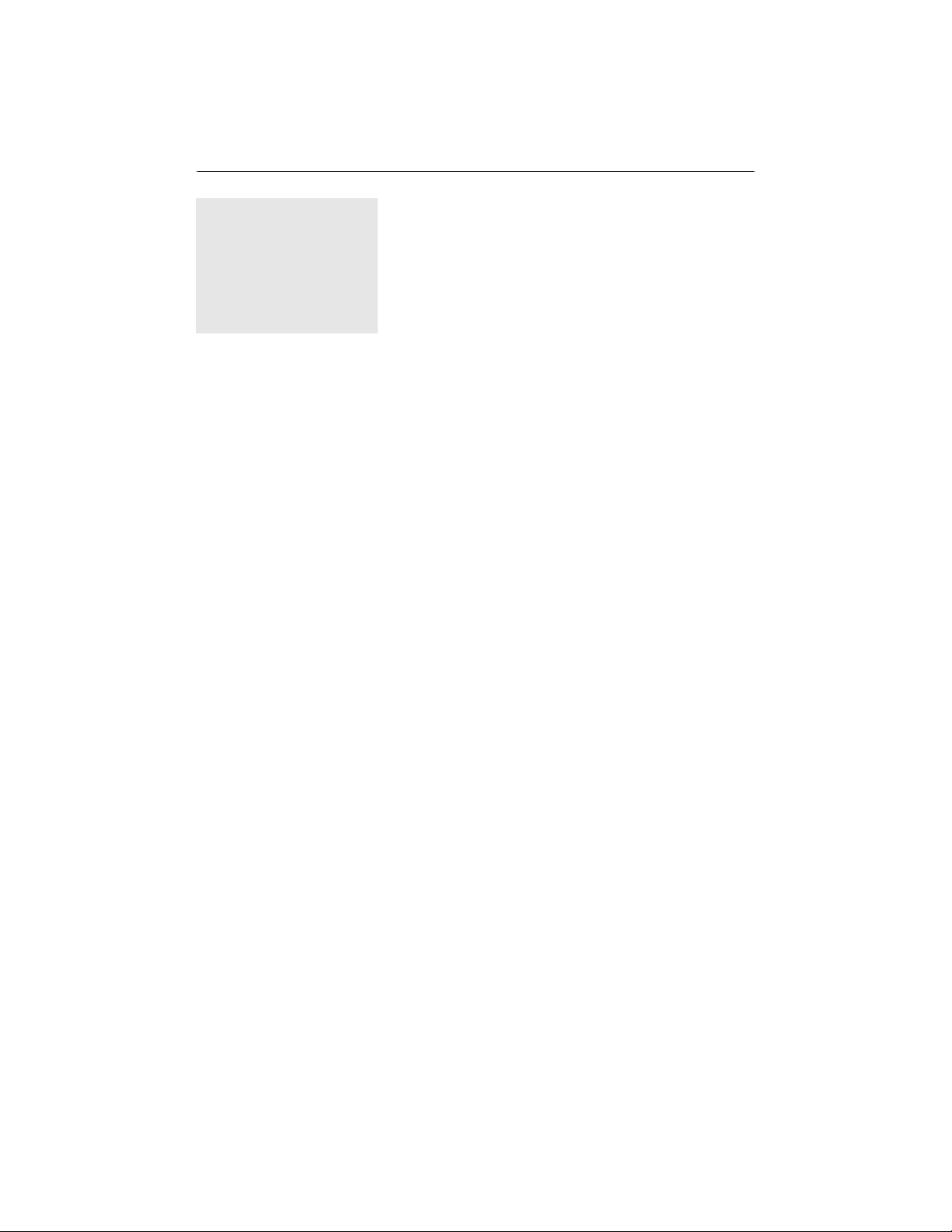
359
Chapter 10
In this chapter:
• Files and the Storage
Kit
• Using Standard Open
and Save Panels
• Onward 10
10. Files
Many utility programs don’t involve file handling, but almost all real-world, full-
featured applications do. Before your own best-selling Be application can be con-
sidered complete, it will no doubt need to have the capability to open files, save
files, or both. In this chapter, you’ll see how these file-handling techniques are
implemented. To open a file, your program will need to find it on disk; and to
save a file, your program will need to specify a location on disk. So before getting
into the actual manipulation of files, this chapter introduces you to the BeOS file
hierarchy.
Files and the Storage Kit
Up to this point, we’ve managed to avoid the Storage Kit. Now that we’re about to
work with persistent data, though, it’s time to dig into a number of the classes in
this useful kit. The classes of the Storage Kit allow you to write programs that rec-
ognize the hierarchy of files on disk, read from and write to files, and study or
change file attributes.
There are a number of Storage Kit classes that aid in working with files, including,
unsurprisingly, the BFile class. But Be also tips its hat to Unix programmers by
supporting standard POSIX file functions such as open(),close(),read(), and
write(). If you have a Unix programming background, you’ll feel right at home
using POSIX functions to implement file-handling tasks such as saving a docu-
ment’s data to a file. If you aren’t comfortable with Unix, you probably aren’t
familiar with POSIX. That’s okay, because the Storage Kit also defines classes (such
as BFile) that let you work with files outside the realm of POSIX. In this chapter
I’ll cover file manipulation using both techniques.
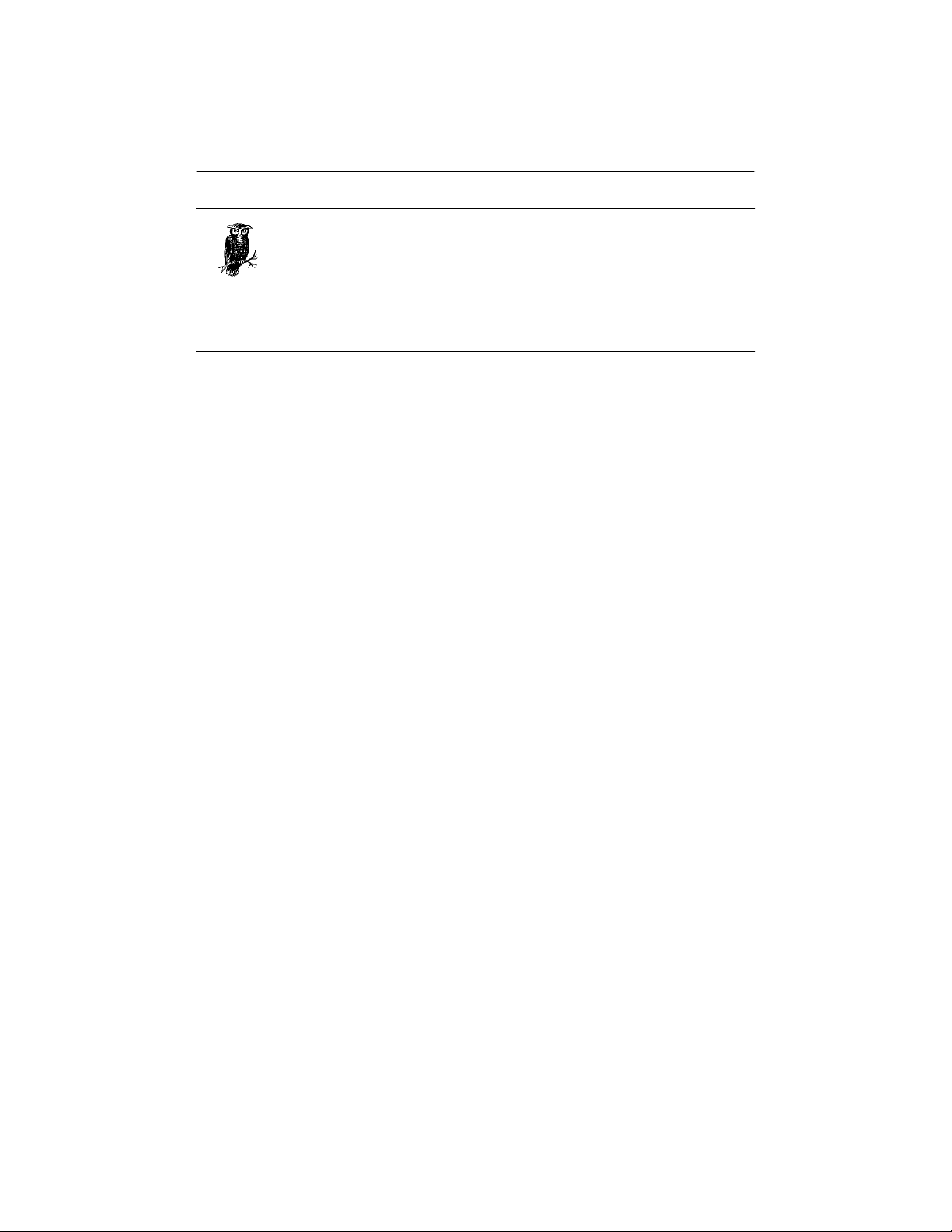
360 Chapter 10: Files
POSIX,orPortable Operating System Interface for Unix, is a standard
developed so that buyers (particularly the U.S. government) could be
assured of purchasing programs that ran on a variety of systems and
configurations. A POSIX-compliant program is written to a strict stan-
dard so that it is easily ported. It’s also designed to run on any
POSIX-compliant operating system, which includes most variants of
Unix.
File Organization
The BeOS, like the Mac OS, Windows, and Unix, organizes files hierarchically.
Files, and the directories (or folders) that hold files, are organized in a hierarchy or
tree. Each directory may hold files, other directories, or both. Each item (file or
directory) has a single parent directory—a directory in which the item resides. The
parent directory of an item may, of course, have a parent of its own. Thus the cre-
ation of a hierarchy. The common ancestor for all the files and directories in the
hierarchy is a directory referred to as the root directory.
A single file, regardless of its place in the hierarchy, is considered to have both an
entry and a node. In short, a file’s entry is its pathname, or location in the hierar-
chy, while the file’s node is the actual data that makes up the file. These two parts
of a file serve different purposes, and one part can be manipulated without affect-
ing the other part. For instance, a file’s entry (its pathname) can be altered with-
out changing the file’s node (its contents, or data).
Entries
Searching, opening, and saving a file all involve an entry. Your program needs to
know, or establish, the location of a file before it can work with it. The entry_
ref data structure is used to keep track of the entry, or entries, your program is to
work with. A Be program relies on an object of the BEntry class if it needs to
manipulate an entry. In this chapter, you’ll see examples that use both the entry_
ref data structure and the BEntry class.
Nodes
To manipulate a file’s contents—something done during reading and writing a
file—a program works with the file’s node. For this purpose, the BeOS defines a
node_ref data structure and a BNode class. The BFile class is derived from
BNode, and it is the BFile class that I’ll use in this chapter’s examples.
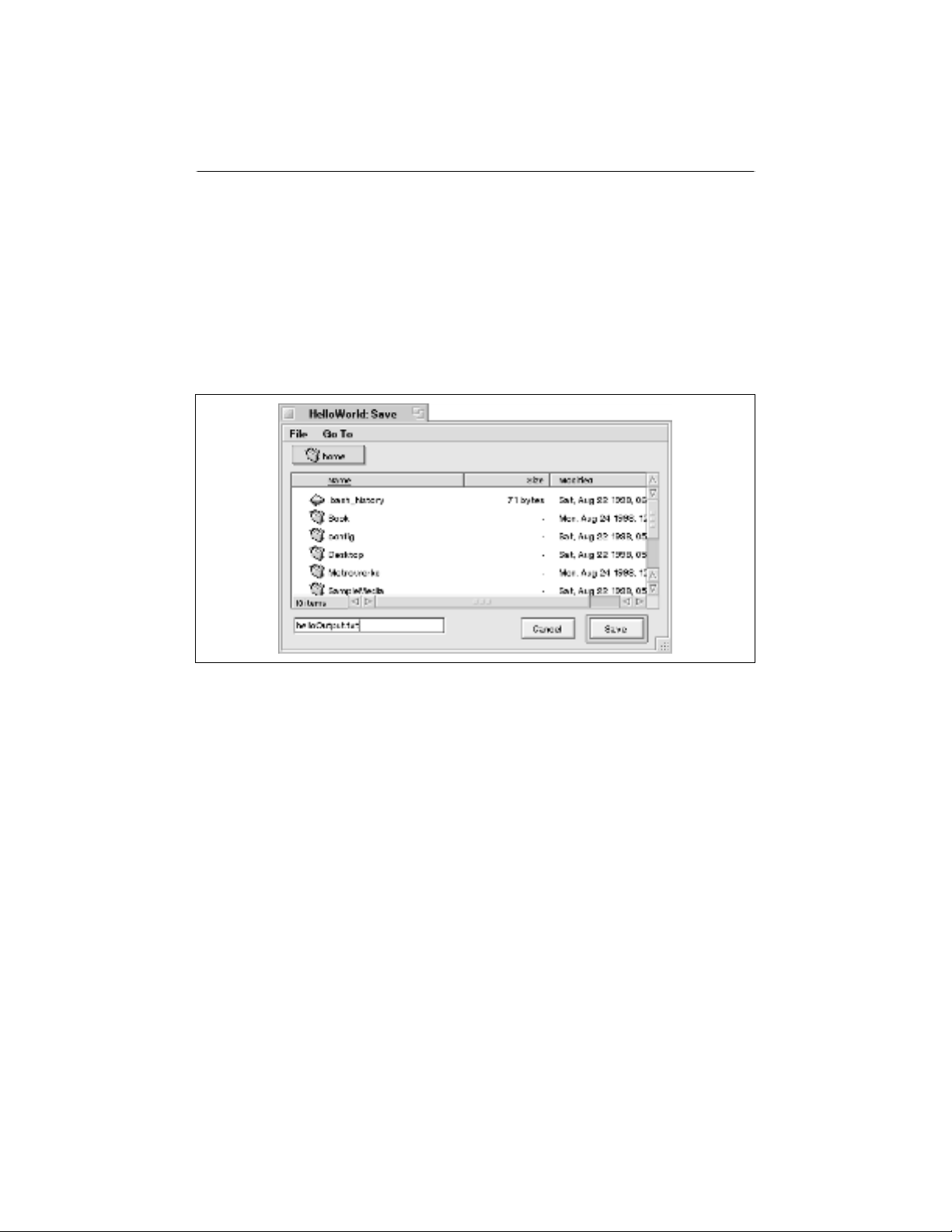
Using Standard Open and Save Panels 361
Using Standard Open and Save Panels
An operating system with a graphical user interface typically provides standard-
ized means for opening and saving files. That maintains consistency from pro-
gram to program, and allows the user to work intuitively with files regardless of
the program being used. The BeOS is no exception. In Figure 10-1, you see the
standard Save file panel. The Open file panel looks similar to the Save file panel,
with the primary difference being the Open file panel’s omission of the text view
used in the Save file panel to provide a name for a file.
Using BFilePanel to Create a Panel
The Storage Kit defines a single BFilePanel class that’s used to create both a
Save file panel object and an Open file panel object. The BFilePanel construc-
tor, shown below, is a bit scary-looking, but as you’ll soon see, most of the argu-
ments can be ignored and left at their default values:
BFilePanel(file_panel_mode mode = B_OPEN_PANEL,
BMessenger *target = NULL,
entry_ref *start_directory = NULL,
uint32 node_flavors = 0,
bool allow_multiple_selection = true,
BMessage *message = NULL,
BRefFilter *filter = NULL,
bool modal = false,
bool hide_when_done = true);
Of the numerous arguments, by far the one of most importance is the first—mode.
The type of panel the BFilePanel constructor creates is established by the value
of mode. Once a BFilePanel object is created, there’s no way to change its type,
Figure 10-1. The standard Save file panel
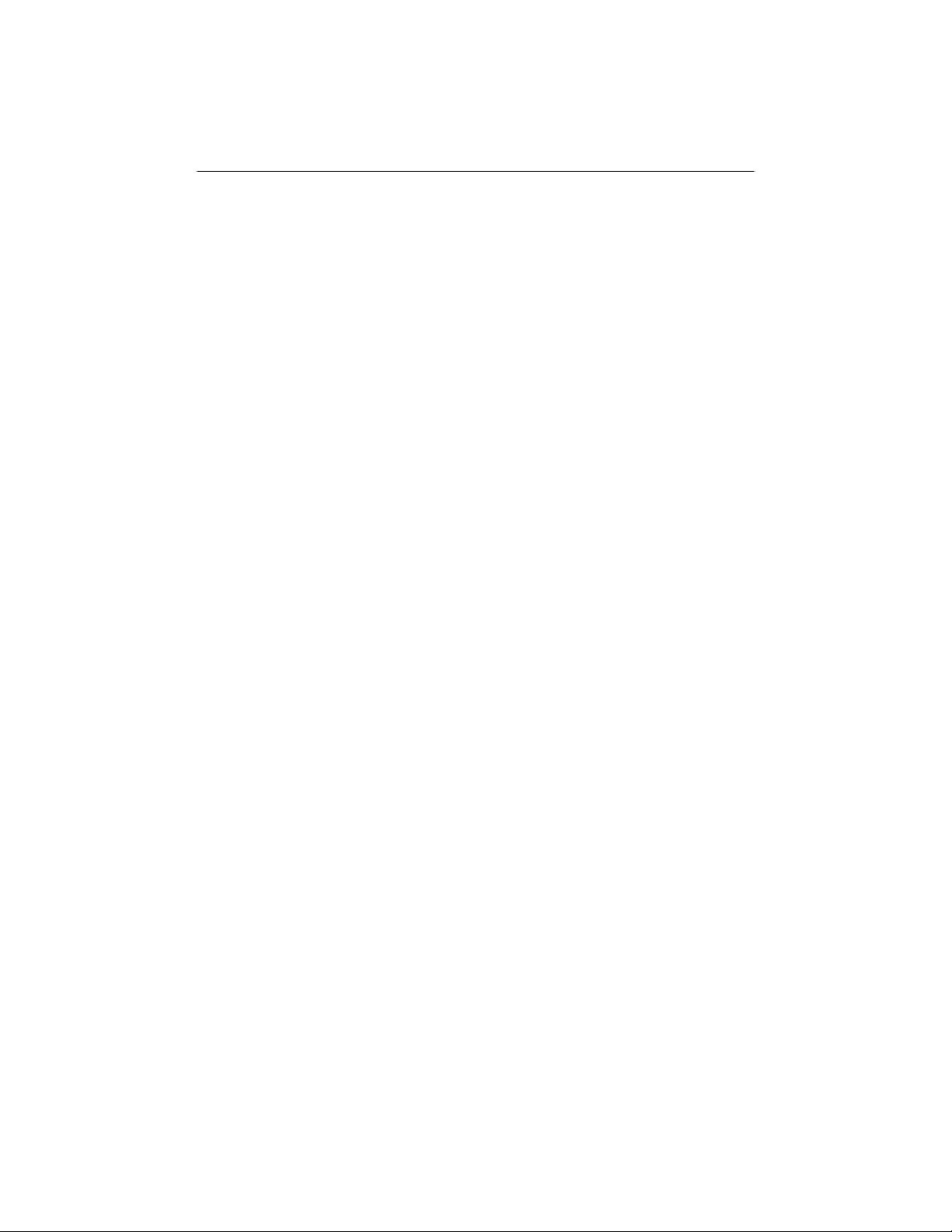
362 Chapter 10: Files
so you need to know in advance what purpose the panel is to serve. To specify
that the new BFilePanel object be a Save file panel, pass the Be-defined con-
stant B_SAVE_PANEL:
BFilePanel *fSavePanel;
savePanel = new BFilePanel(B_SAVE_PANEL);
To instead specify that the new object be an Open file panel, pass the Be-defined
constant B_OPEN_PANEL. Or, simply omit the parameter completely and rely on
the default value for this argument (see the above constructor definition):
BFilePanel *fOpenPanel;
fOpenPanel = new BFilePanel();
Creating a new panel doesn’t display it. This allows your program to create the
panel at any time, then display it only in response to the user’s request. For an
Open file panel, that’s typically when the user chooses the Open item from the
File menu. For the Save file panel, the display of the panel comes when the user
chooses the Save As item from the File menu. In response to the message issued
by the system to the appropriate MessageReceived() function, your program will
invoke the BFilePanel function Show(), as done here for the fOpenPanel
object:
fOpenPanel->Show();
Assuming you follow normal conventions, the files shown are the contents of the
current working directory. When a panel is displayed, control is in the hands of
the user. Once the user confirms a choice (whether it’s a file selection in the Open
file panel, a click on the Save button in the Save file panel, or a click on the Can-
cel button in either type of panel), a message is automatically sent by the system
to the panel’s target. By default the panel’s target is the application object, but this
can be changed (either in the BFilePanel constructor or by invoking the panel
object’s SetTarget() function). The message holds information about the
selected file or files (for an Open file panel) or about the file that’s to be created
and used to hold a document’s data (for a Save file panel). The details of how to
handle the message generated in response to a user’s dismissing a panel appear in
the next sections.
The File-Handling Base Project
In Chapter 8, Text, you saw ScrollViewWindow, a program that displays a win-
dow with a text area that occupies the entire content area of the window. A sim-
ple text editor lends itself well to file opening and saving, so in this chapter I’ll
modify ScrollViewWindow to make it capable of opening existing text files and
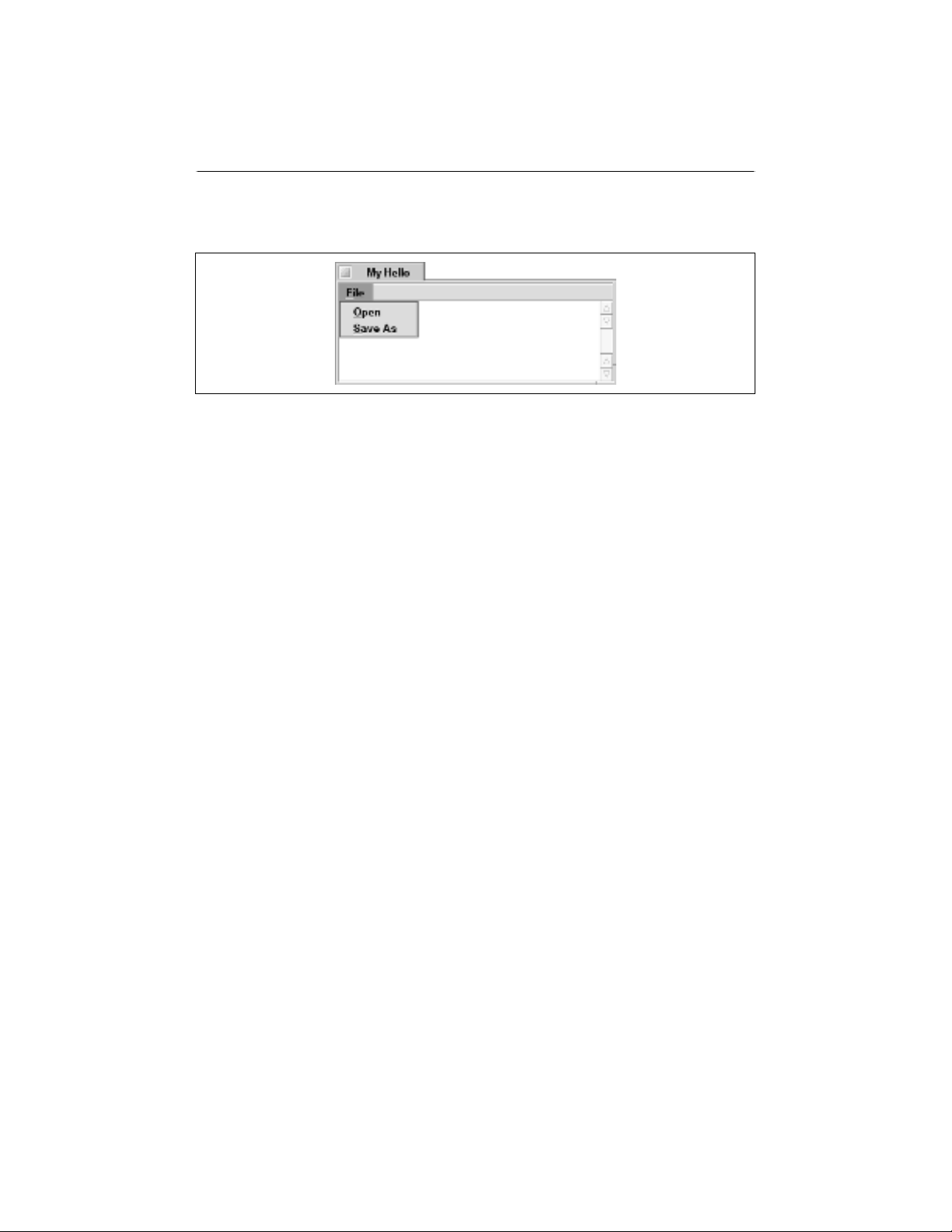
Using Standard Open and Save Panels 363
saving the current document as a text file. Figure 10-2 shows the window the new
FileBase program displays.
While the FileBase program includes menu items for opening and saving files,
you’ll soon see that the program isn’t up to handling those chores yet. Choosing
the Open menu item displays the Open file panel, but selecting a file from the
panel’s list has no effect—the panel is simply dismissed. The Save As menu item
displays the Save file panel, but typing a name and clicking the Save button does
nothing more than dismiss the panel. FileBase serves as the basis (hence the
name) for a file-handling program. I’ll revise FileBase twice in this chapter: once to
add file-saving abilities, and one more time to include file-opening powers. With
the preliminaries taken care of here in FileBase, those two examples can focus
strictly on the tasks of saving and opening a file.
The Application class
FileBase is a spin-off of ScrollViewWindow. A quick look at how that Chapter 8
program has been enhanced makes it easier to follow the upcoming file saving
and opening changes. While looking over the old code, I’ll insert a few changes
here and there to ready the program for the file-handling code. The changes begin
in the MyHelloApplication class definition. In any Be program, a Save file panel
is associated with a particular window—the user will choose Save As to save the
contents of the frontmost window to a file on disk. An Open file panel, though, is
typically associated with the application itself. In the MyHelloApplication class,
aBFilePanel data member has been added to serve as the Open file panel
object, while a MessageReceived() function has been added to support the han-
dling of the message generated by the user choosing the Open menu item:
class MyHelloApplication : public BApplication {
public:
MyHelloApplication();
virtual void MessageReceived(BMessage *message);
Figure 10-2. The window of the FileBase program



![Bài giảng Phần mềm mã nguồn mở [mới nhất]](https://cdn.tailieu.vn/images/document/thumbnail/2025/20250526/vihizuzen/135x160/6381748258082.jpg)
![Tài liệu giảng dạy Hệ điều hành [mới nhất]](https://cdn.tailieu.vn/images/document/thumbnail/2025/20250516/phongtrongkim0906/135x160/866_tai-lieu-giang-day-he-dieu-hanh.jpg)


![Bài giảng Hệ điều hành: Trường Đại học Công nghệ Thông tin (UIT) [Mới nhất]](https://cdn.tailieu.vn/images/document/thumbnail/2025/20250515/hoatrongguong03/135x160/6631747304598.jpg)


![Bài giảng Hệ điều hành Lê Thị Nguyên An: Tổng hợp kiến thức [mới nhất]](https://cdn.tailieu.vn/images/document/thumbnail/2025/20250506/vinarutobi/135x160/8021746530027.jpg)


![Đề thi Excel: Tổng hợp [Năm] mới nhất, có đáp án, chuẩn nhất](https://cdn.tailieu.vn/images/document/thumbnail/2025/20251103/21139086@st.hcmuaf.edu.vn/135x160/61461762222060.jpg)


![Bài tập Tin học đại cương [kèm lời giải/ đáp án/ mới nhất]](https://cdn.tailieu.vn/images/document/thumbnail/2025/20251018/pobbniichan@gmail.com/135x160/16651760753844.jpg)
![Bài giảng Nhập môn Tin học và kỹ năng số [Mới nhất]](https://cdn.tailieu.vn/images/document/thumbnail/2025/20251003/thuhangvictory/135x160/33061759734261.jpg)
![Tài liệu ôn tập Lý thuyết và Thực hành môn Tin học [mới nhất/chuẩn nhất]](https://cdn.tailieu.vn/images/document/thumbnail/2025/20251001/kimphuong1001/135x160/49521759302088.jpg)


![Trắc nghiệm Tin học cơ sở: Tổng hợp bài tập và đáp án [mới nhất]](https://cdn.tailieu.vn/images/document/thumbnail/2025/20250919/kimphuong1001/135x160/59911758271235.jpg)


![Giáo trình Lý thuyết PowerPoint: Trung tâm Tin học MS [Chuẩn Nhất]](https://cdn.tailieu.vn/images/document/thumbnail/2025/20250911/hohoainhan_85/135x160/42601757648546.jpg)

