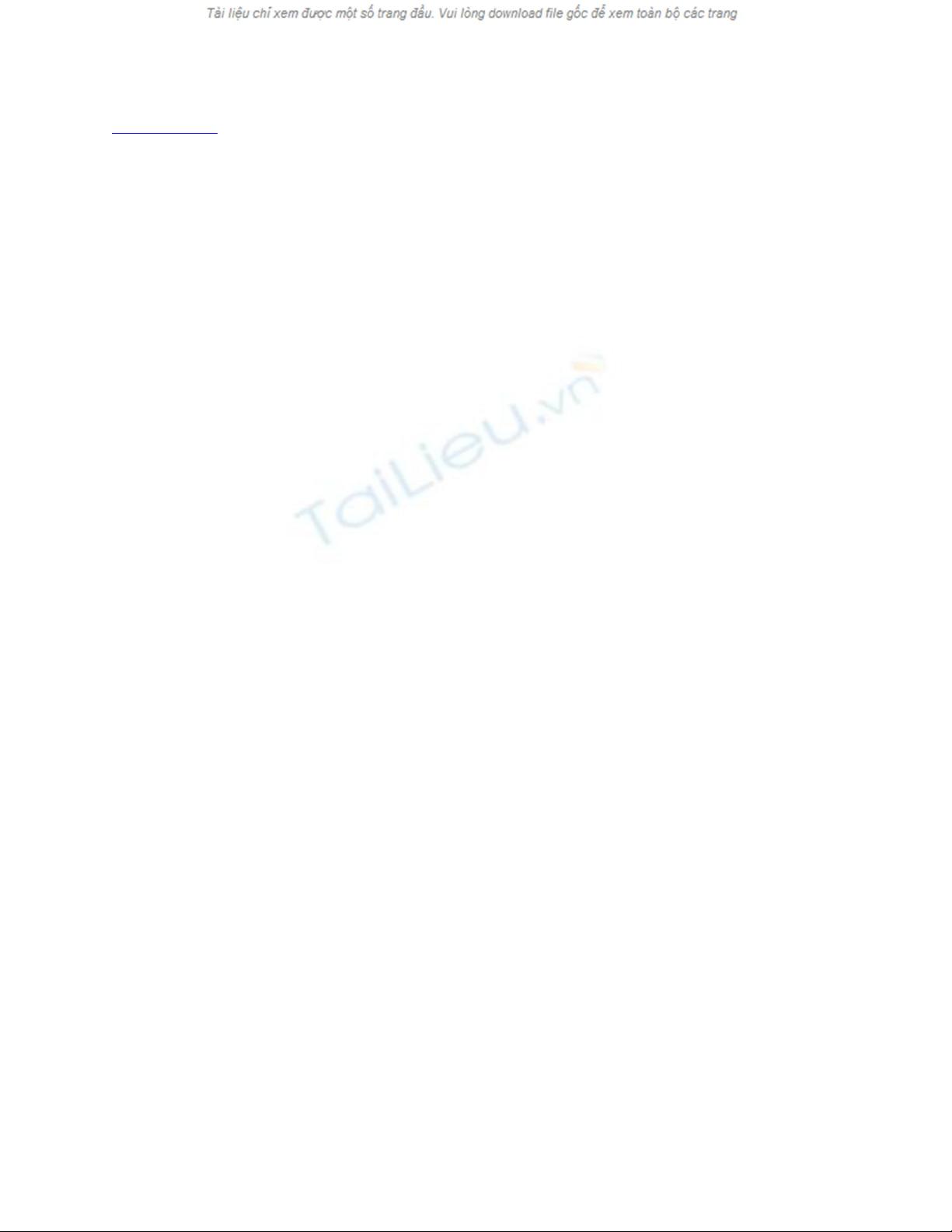
[ Team LiB ]
Using Digital Signatures
When email is signed with a digital signature, it provides a level of proof that the person
using the email address sent the message. More importantly, it also ensures that no one
tampered with the message.
A digital signature is a digital code that can be attached to an email
message to uniquely identify the sender. Like a written signature, the
purpose of a digital signature is to guarantee that the individual
sending the message really is who he claims to be. To be effective,
we need to be assured that a digital signature is not forged, and there
are a number of different encryption techniques that guarantee this
level of security.
Encryption is a more secure form of a digital signature, and encodes
the message so that only someone with the sender's secret key or
password can read the message. Encrypted data is also referred to as
cipher text.
Every digital signature has two levels of signing: a simple digital signature that identifies
messages that have been tampered with, and an encrypted signature that encodes the
message and attachments so that only the person the message is sent to can read it.
Before you can digitally sign your email, you must obtain a digital certificate. Although
many corporations provide digital certificates to their employees, anyone can get one free
or at a low cost from several Internet sites. Most certificates are issued for one year and
must be renewed or reissued when they expire.
If you use Outlook at work, your employer might issue a digital certificate for you to use.
The certificate is valid only when you send email using the address that's included in the
certificate. If you use several email addresses, you'll need a certificate for each address
you want to use to send digitally signed messages.
Don't routinely sign all of your messages, especially on personal
messages or those sent to mailing lists. Not all email clients can read
signed messages. Reserve the use of digital signatures for important
messages.
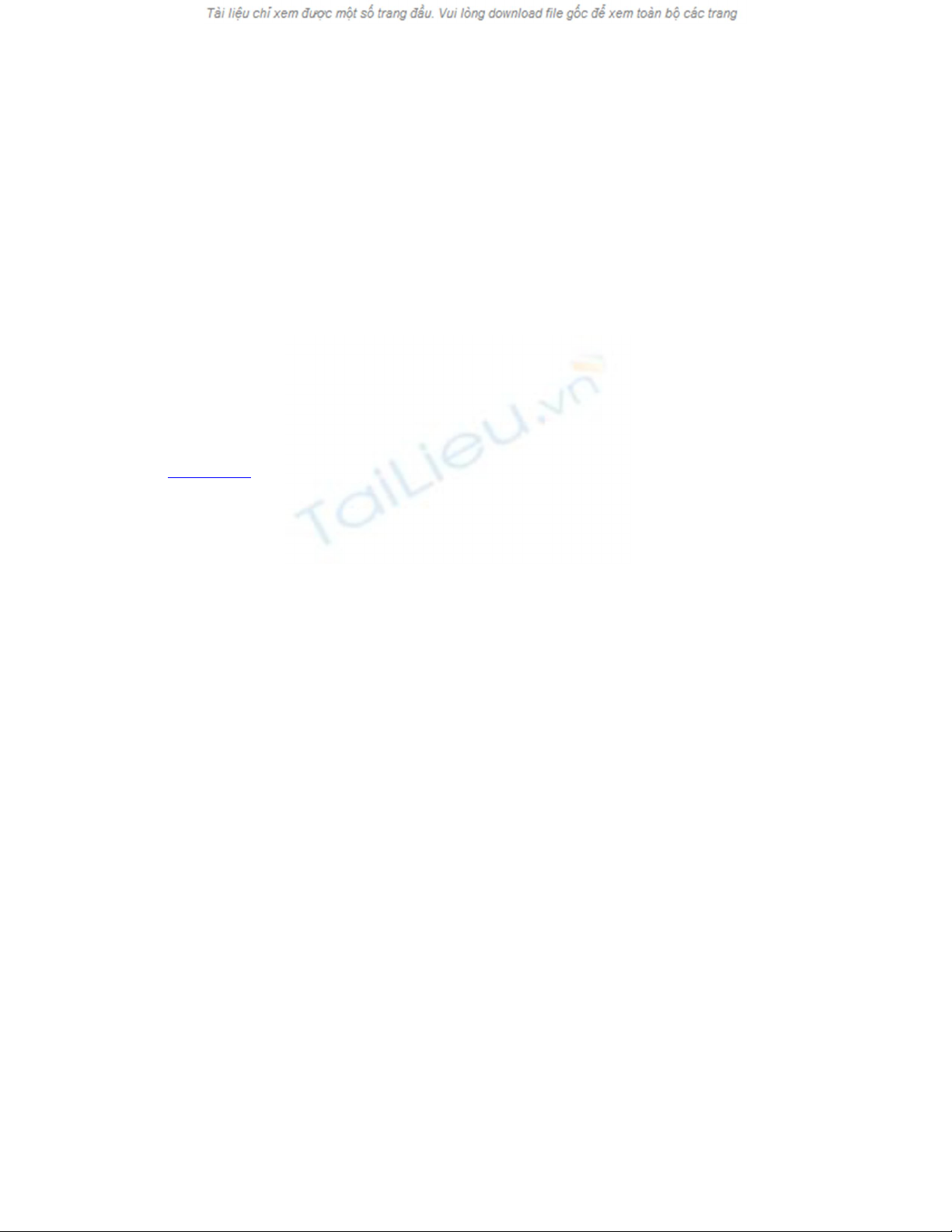
Task: Set Up a Digital Signature
Before you can use a digital signature, it must be installed and set up in Outlook.
1. Open the Tools, Options, Security dialog.
2. If you already have a current digital certificate, use Import/Export to install your
digital ID.
3. If you need a digital signature, choose Get a Digital ID. This opens your Internet
browser to a list of digital ID providers who partner with Microsoft. The steps
necessary to get your digital ID vary with each service, but most will install the
certificate for you at the end of the process.
4. Once your digital ID is installed, select the Settings button in the Encryption
section of the Security tab.
5. Type a name for your security settings in the Security Setting Name field (see
Figure 8.6). Select the Choose button to select the certificate to use. You should
leave the other settings at their default. Click OK when you're done.
Figure 8.6. Configure the setting for your digital signature on the Change
Security Settings dialog.
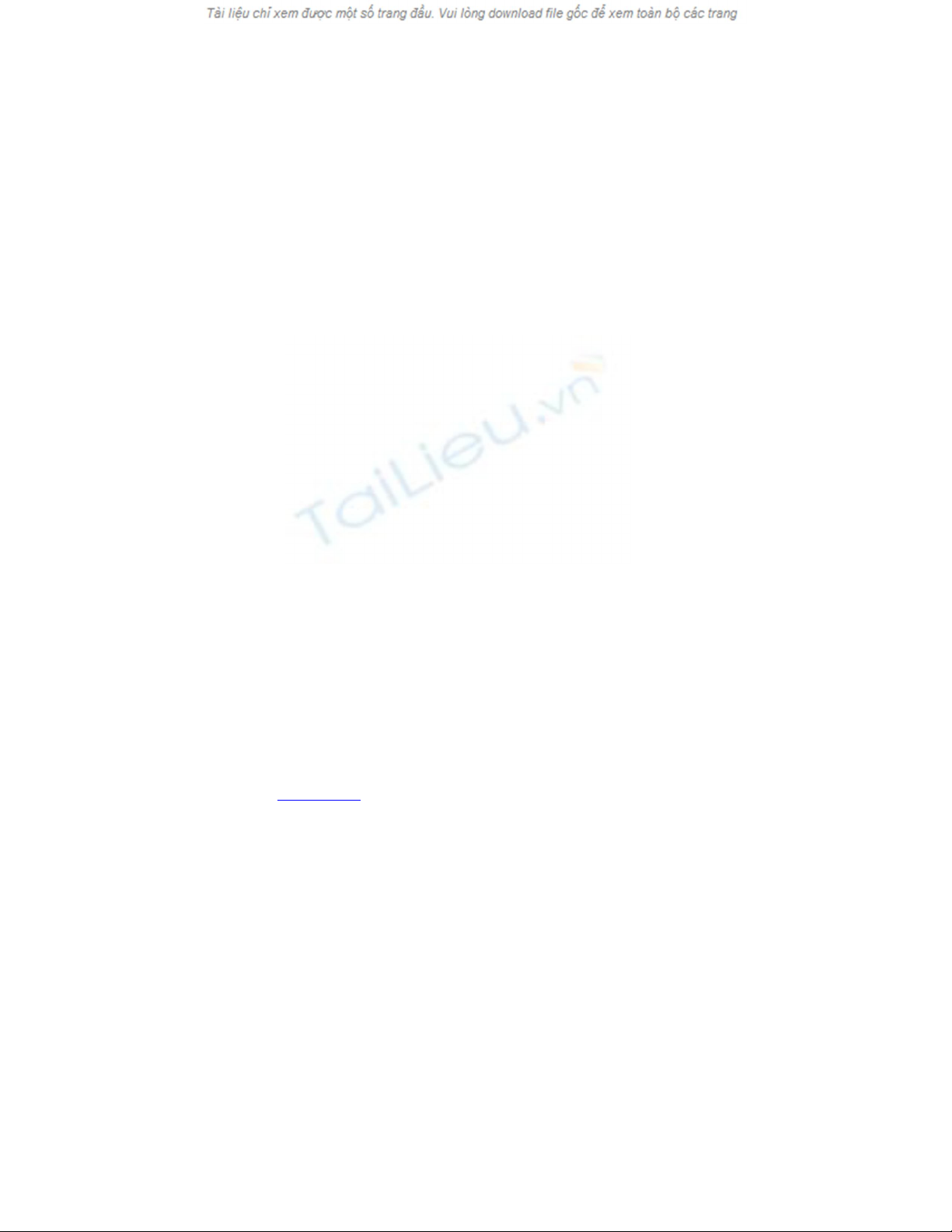
Don't change the default security settings when you install certificates.
Using the wrong setting prevents others from reading your messages.
If you have more than one certificate or need to configure alternative
security settings, choose the New button and type a new name in the
name field.
Your digital signature is ready to use.
Task: Send Signed and Encrypted Messages
After you've obtained a digital certificate, signing a message is as easy as pressing a
toolbar button to enable signing and or encryption.
Figure 8.7. The Digitally Sign and Encrypt Message buttons are automatically
added to the toolbar when you install a digital certificate.
Before you can send encrypted messages, you must have the recipient's digital certificate
associated with his contact record. If the person hasn't sent you signed email yet, ask her
to send you a digitally signed message. Right-click on the sender's display name and
choose Add to Outlook Contacts to add the digital certificate to her contact record.
Confirm that the digital signature was added to the contact by looking on the contact's
Certificates tab (see Figure 8.8).
Figure 8.8. Your contact's digital IDs are listed on the Certificates tab of her contact
record.
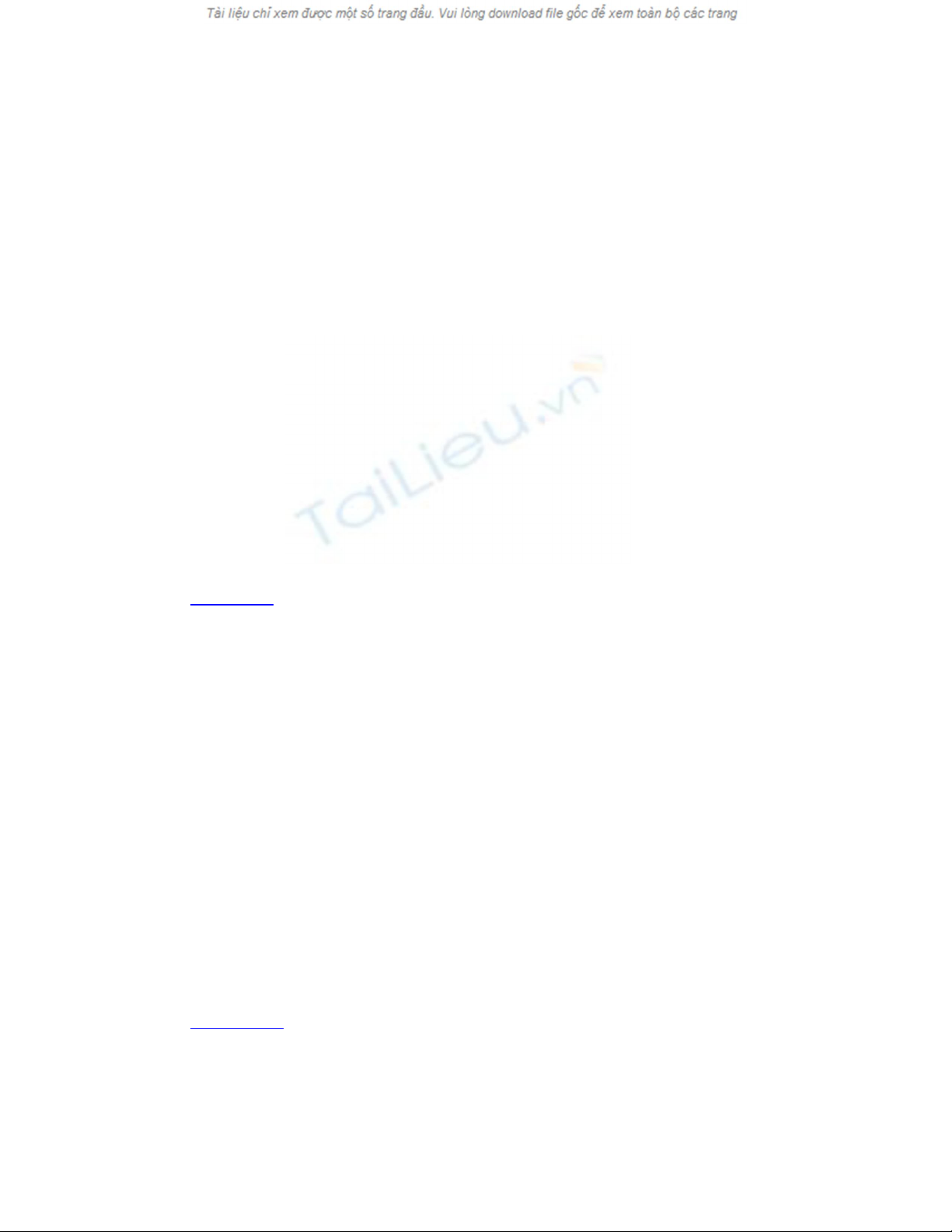
When the recipient's certificate isn't associated with her contact record, Outlook won't
allow you to send encrypted messages. Instead, you'll receive a message like the one
shown in Figure 8.9. You can still send a digitally signed message.
Figure 8.9. You need to have the recipient's digital ID associated with her contact
before you can send her encrypted messages.
When someone sends you a signed message, you'll see a red ribbon on the envelope icon
and a larger red ribbon icon on the right side of the header area on a message form, as
shown in Figure 8.10. Select a button to display information about the certificate used to
sign or encrypt the message. A signed and encrypted message won't display in the
Reading Pane; you have to open the message to read it.
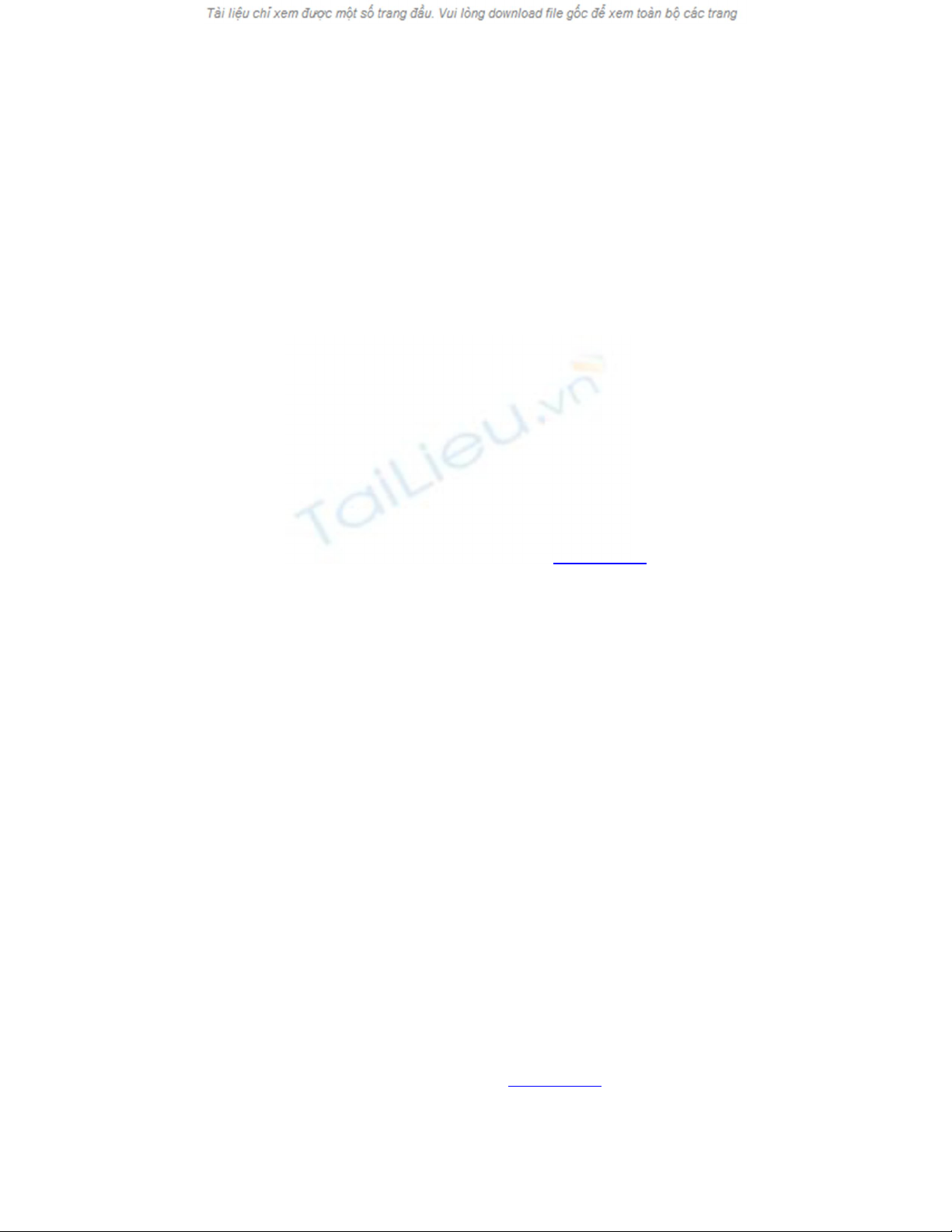
Figure 8.10. Signed messages have a red ribbon button and encrypted messages
include a blue padlock button.
When there's a problem with the digital ID, the message header includes a warning
message that the signature has a problem, as shown in Figure 8.11. Many times the
problem is caused by an expired digital ID, or the company issuing the certificate is not
in your trusted Certificate Authority (CA) list. This often happens when the sender's
employer issues its own certificates. In almost all cases, it's safe to trust the certificate if
you know and trust the sender.
Figure 8.11. Outlook warns you when there's a problem with the digital certificate.
Most of the time, it's either expired or the issuing authority isn't on your trusted list.
You'll also see this warning if the message contents were changed after the message
was sent.
Click on the signature button to the right of the warning message and a dialog opens that
contains information explaining why Outlook is unable to trust the certificate.
Choose the Details button to view more information about the sender's certificate or
choose the Trust button to immediately trust the certificate.
From the Message Security Properties dialog, view additional information about the
certificate and click the Edit Trust button to change how Outlook trusts the certificate.
This opens the View Certificate dialog shown in Figure 8.12. You can choose from three
options:





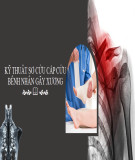














![Đề thi cuối kì Nhập môn Mạng máy tính: Tổng hợp [Năm]](https://cdn.tailieu.vn/images/document/thumbnail/2025/20251110/nminhthoi53@gmail.com/135x160/38281762757217.jpg)



![Đề thi học kì 2 môn Nhập môn Mạng máy tính [kèm đáp án]](https://cdn.tailieu.vn/images/document/thumbnail/2025/20251014/lakim0906/135x160/23811760416180.jpg)

