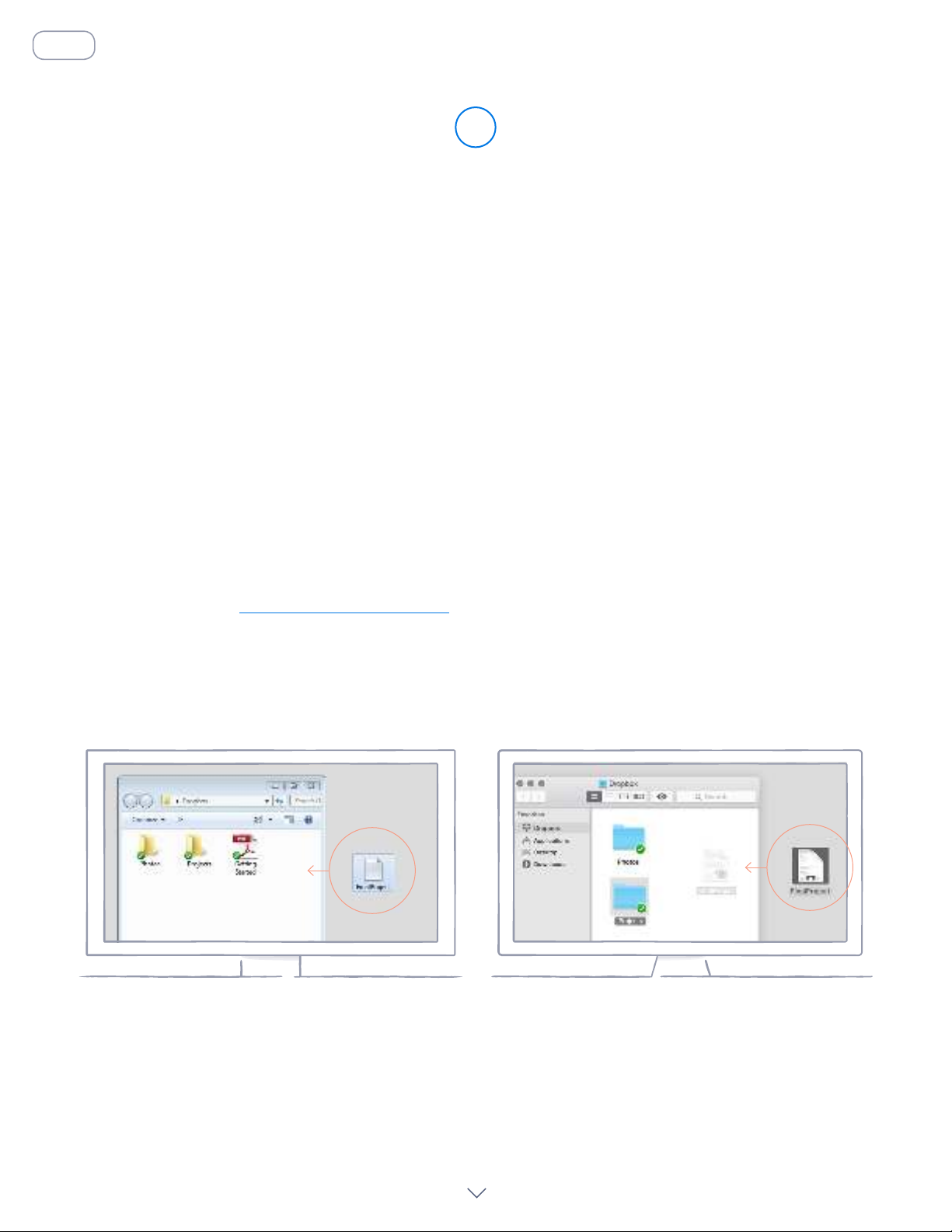
Keep your files safe
Dropbox lets you save docs, photos, videos, and other files —
all in one place — and automatically backs up your stuff.
So if your computer breaks down or you leave your phone on
the train, your stuff is safe.
On Windows or Mac
1. Make sure you’ve installed the desktop app on your computer.
2. Drag and drop files into the Dropbox folder. That’s it!
Add files to your Dropbox
WINDOWS
1
continued
home
MAC
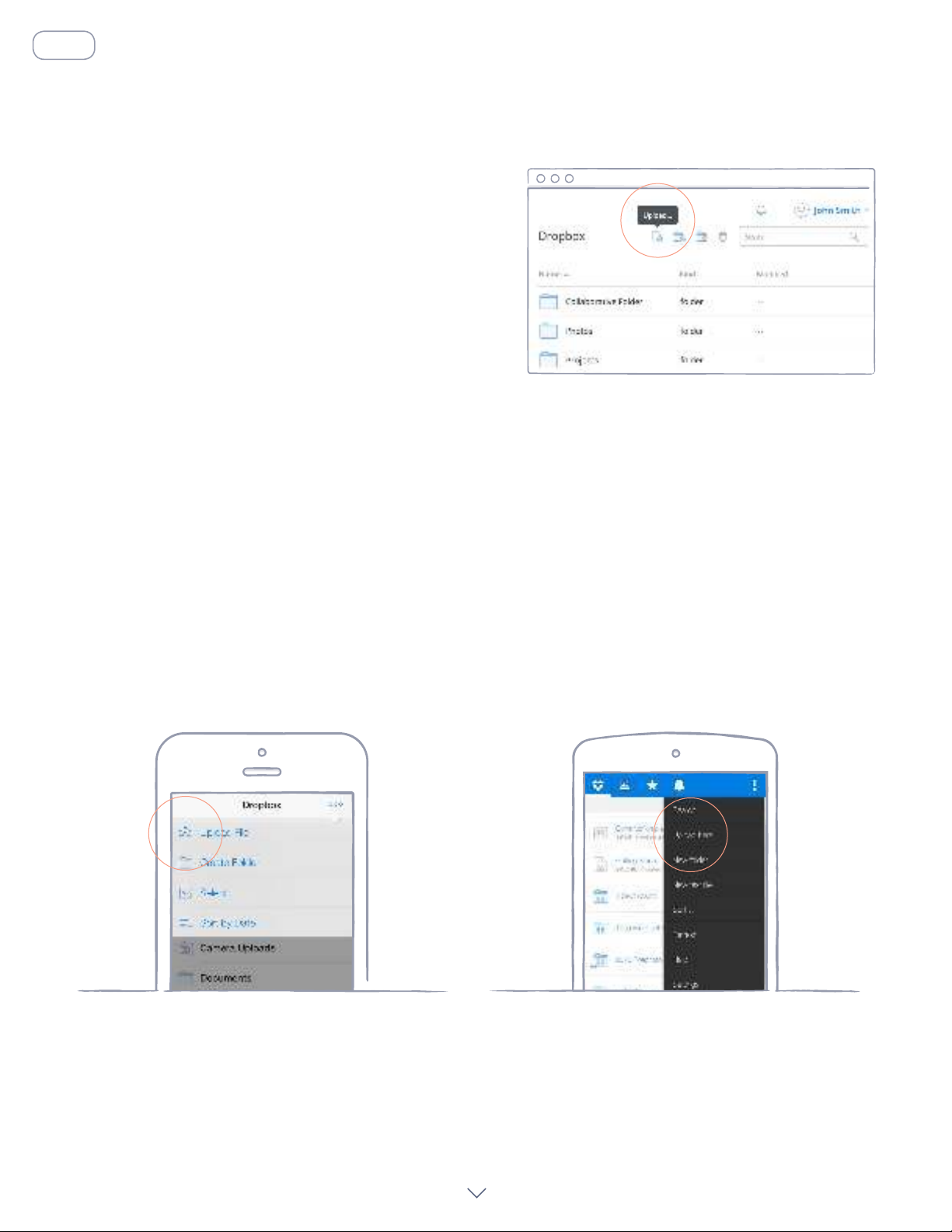
On iOS or Android
1. Tap the More actions menu (...) icon in the top-right corner.
2. Choose Upload File (in iOS) or Upload here (in Android).
3. Select the location you’d like to upload files from.
4. Select the files you’d like to add, and then tap Upload.
ANDROID
continued
On dropbox.com
1. Sign in to dropbox.com.
2. Click the Upload button at the top of the window.
3. Choose the file you’d like to add, and click Open.
4. Or, just drag and drop files directly into your
web browser.
home
iOS
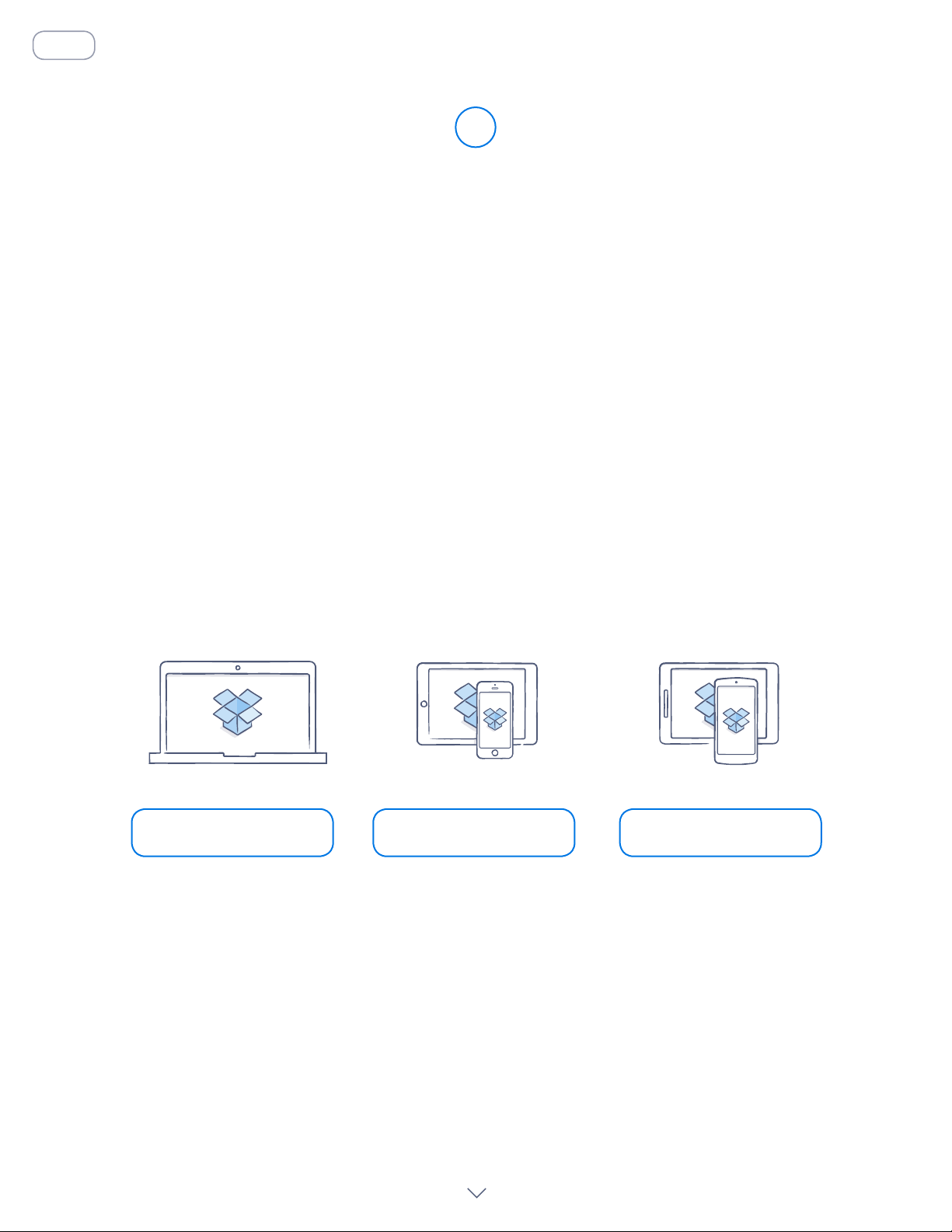
Save your photos and docs to Dropbox, and access them on any
computer, phone, or tablet with the Dropbox app. Every file you
save to Dropbox is automatically synced to all your devices, so
you can get to your stuff from anywhere.
Take your stuff anywhere
2
Get the desktop app Get the iOS app Get the Android app
continued
Install the desktop and mobile apps
home
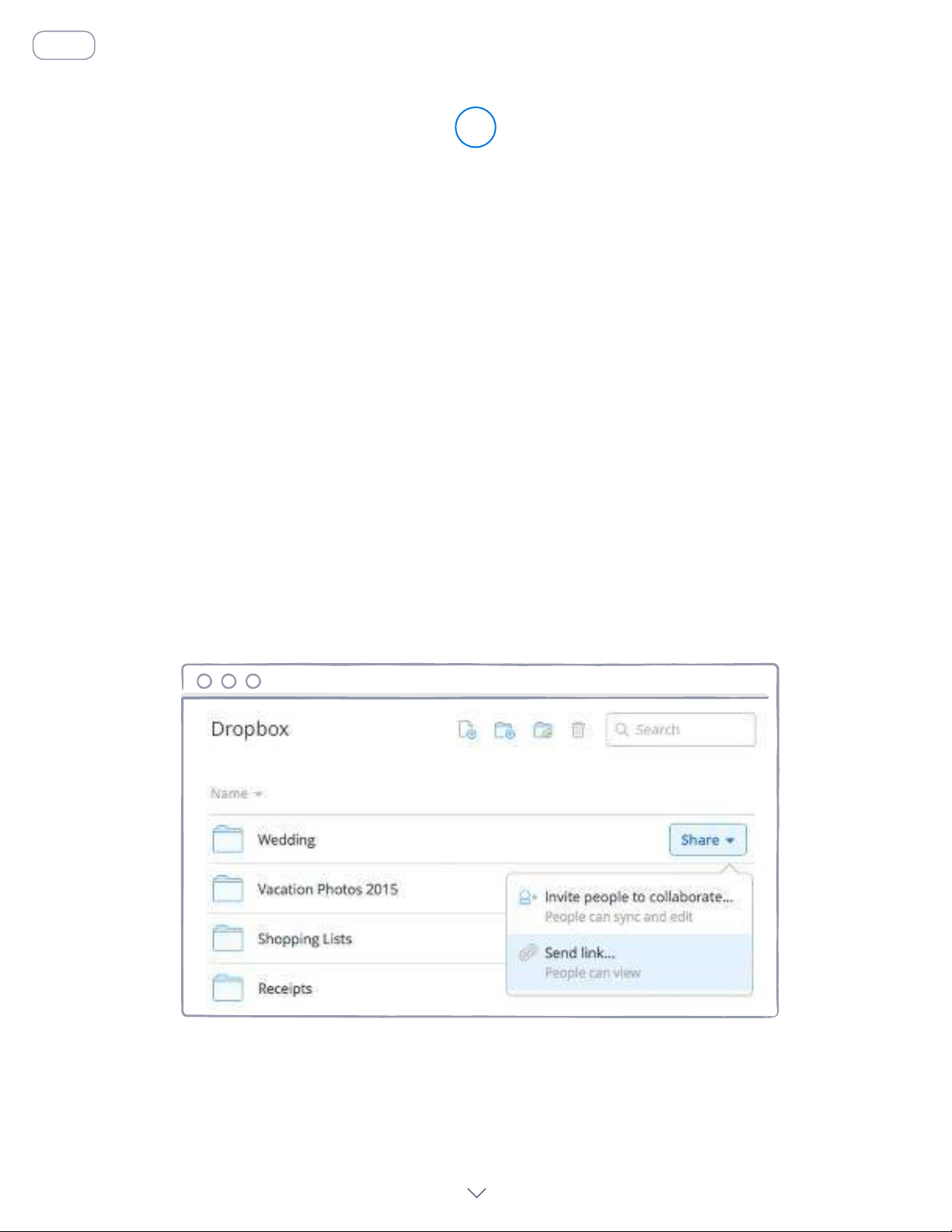
Need to send a file? Just add it to your Dropbox, share a link
to it, and you’re done. No matter how large the file is, anyone
with the link can view or download a copy — even if they don’t
have a Dropbox account.
On dropbox.com
1. Sign in to dropbox.com, and find the file or folder you’d like to share.
2. Hover over the file or folder, and click the S hare button that appears.
(If you’re sharing a folder, you’ll see a drop-down menu. Choose
S end link.)
3. Enter the email addresses of the people you want to invite, and
click Send. Or, copy and paste the link.
Send large files
3
continued
home
Share a link to a file

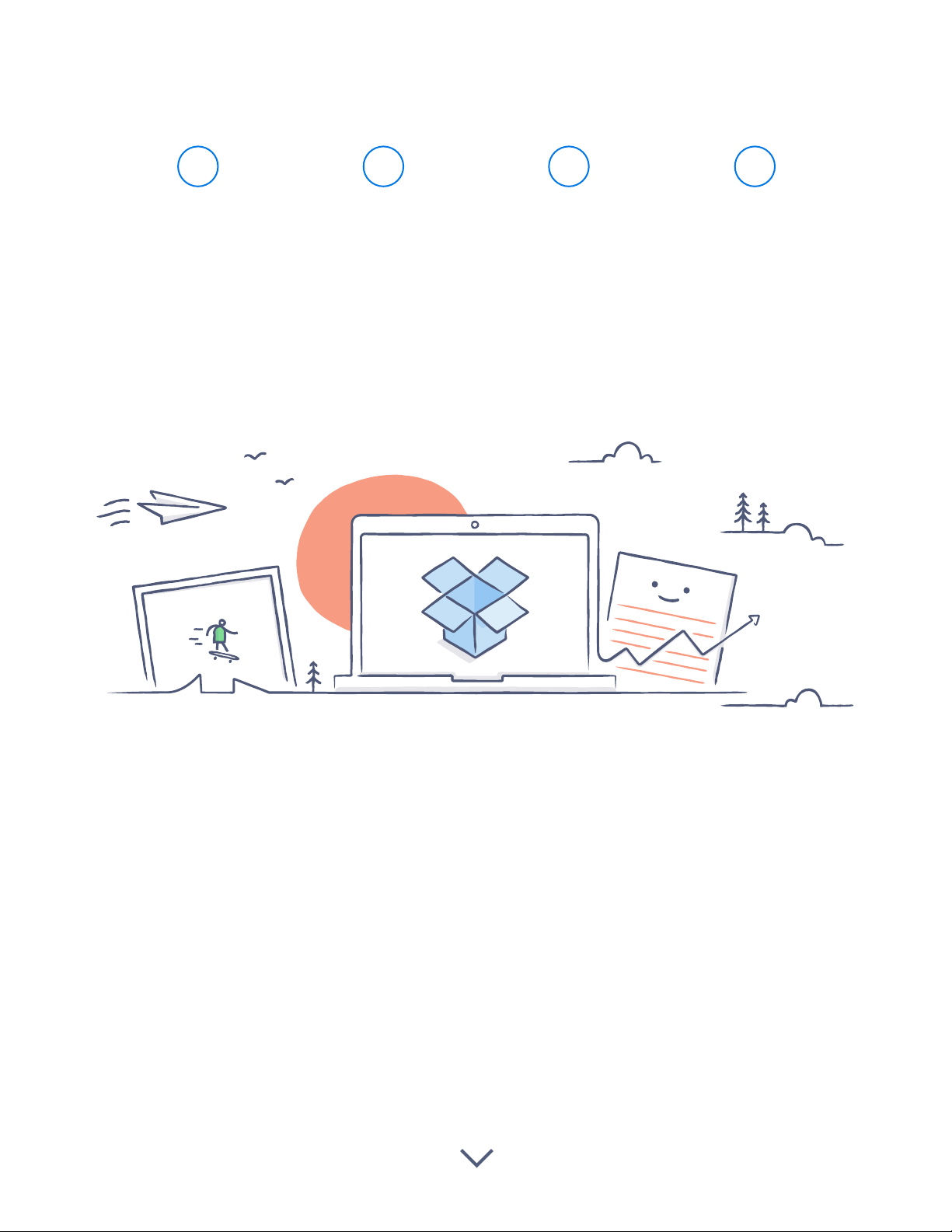
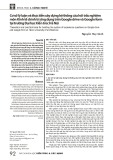



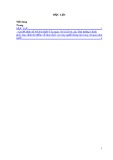




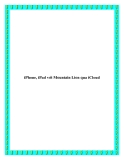









![Đề thi Excel: Tổng hợp [Năm] mới nhất, có đáp án, chuẩn nhất](https://cdn.tailieu.vn/images/document/thumbnail/2025/20251103/21139086@st.hcmuaf.edu.vn/135x160/61461762222060.jpg)


![Bài tập Tin học đại cương [kèm lời giải/ đáp án/ mới nhất]](https://cdn.tailieu.vn/images/document/thumbnail/2025/20251018/pobbniichan@gmail.com/135x160/16651760753844.jpg)
![Bài giảng Nhập môn Tin học và kỹ năng số [Mới nhất]](https://cdn.tailieu.vn/images/document/thumbnail/2025/20251003/thuhangvictory/135x160/33061759734261.jpg)
![Tài liệu ôn tập Lý thuyết và Thực hành môn Tin học [mới nhất/chuẩn nhất]](https://cdn.tailieu.vn/images/document/thumbnail/2025/20251001/kimphuong1001/135x160/49521759302088.jpg)
