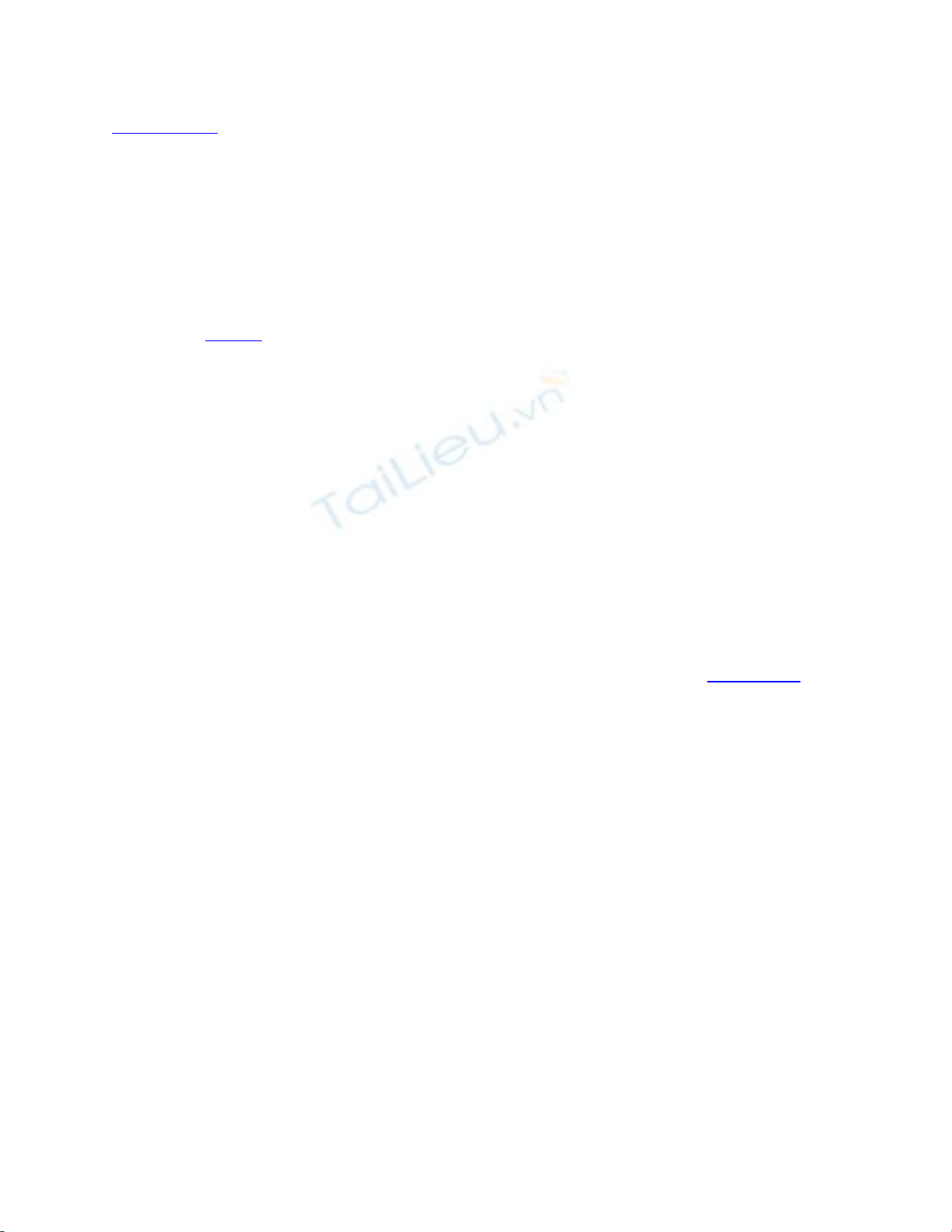
[ Team LiB ]
Sending, Checking for, and Receiving Email
Outlook uses Send/Receive groups to control which accounts to check and when to check
them. In addition to using a Send/Receive group to check for new mail automatically, you
can use the Send/Receive toolbar button to check one account or all of your accounts
between automatic polling times.
Hour 4, "Email Basics" explains how to configure send and receive
settings in more detail.
The Send/Receive menu includes choices for
• Send/Receive All— Checks all accounts for new messages and sends all outgoing
messages.
• This Folder— Used with IMAP, HTTP, or offline Exchange accounts, this option
checks for new mail in the currently selected folder.
• Send All— Sends all messages waiting in the Outbox, without checking any
accounts for new messages.
The next group of menu options is for your Send/Receive groups. The All Accounts
group is listed first and any other groups you create are listed after it (see Figure 5.14).
Figure 5.14. Use the items on the Send/Receive menu to check for new mail on
individual accounts at any time. The items listed on the menu vary depending on the
account type of the selected folder. I've selected an IMAP account in this screenshot.
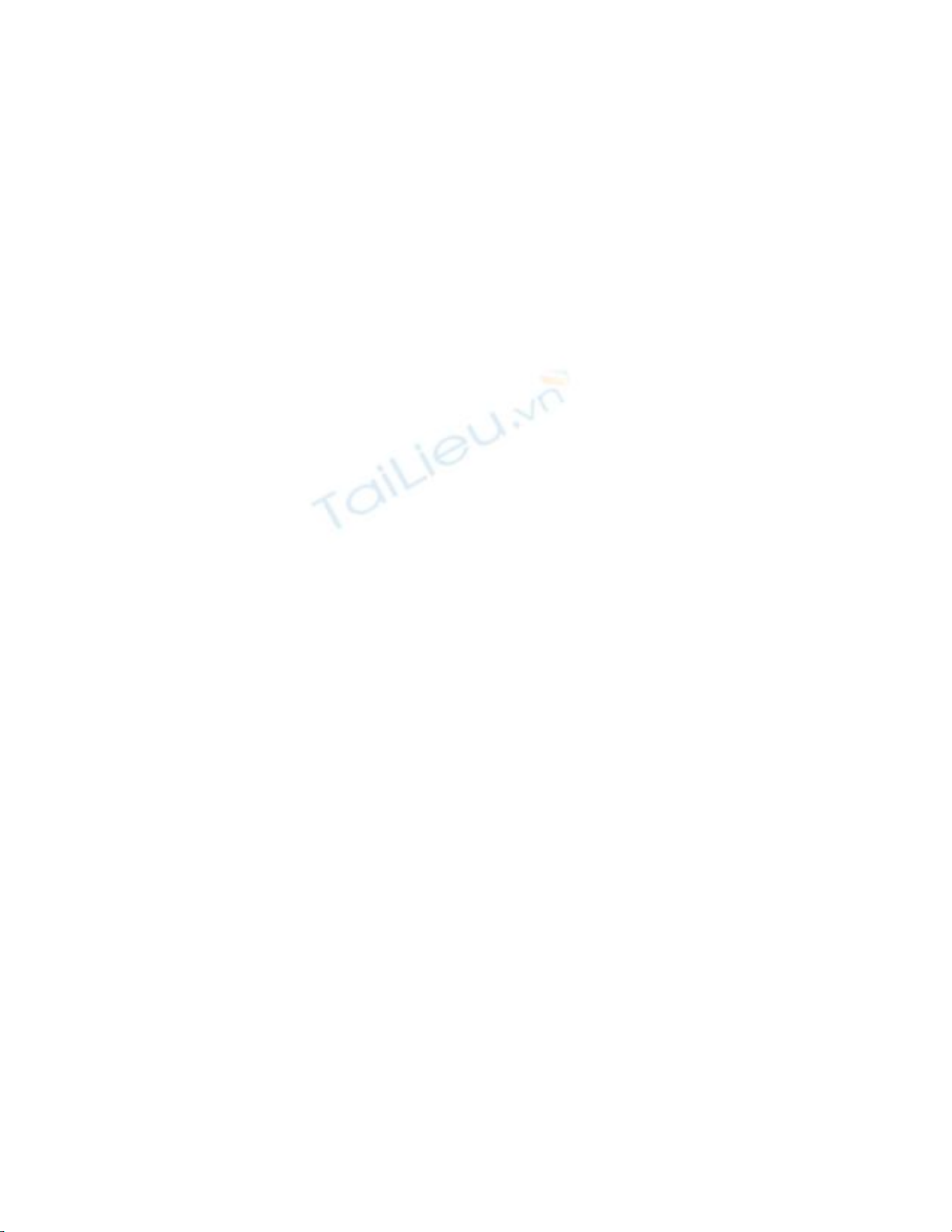
Following the Send/Receive groups are your individual email accounts. Each item
includes a fly-out menu listing Inbox, Download Inbox Headers, and Process Marked
Headers.
The next section contains menus specific to the selected account type. Exchange Server
includes Free/Busy Information and Download Address Book, whereas IMAP lists only
Free/Busy Information.
N
ext on the list are the selections you'll use when working with headers, including
Download Headers in This Folder, Mark to Download Messages, Unmark Selected
Headers, and Unmark All Headers. The last header menu is Process Marked Headers in
This Folder.
The final items on the menu are the Send/Receive configuration menus.
Responding to and Forwarding Email
After receiving your email, you might need to reply to it or forward it others.
As you probably already know, you choose Reply, Reply to All, or Forward and a
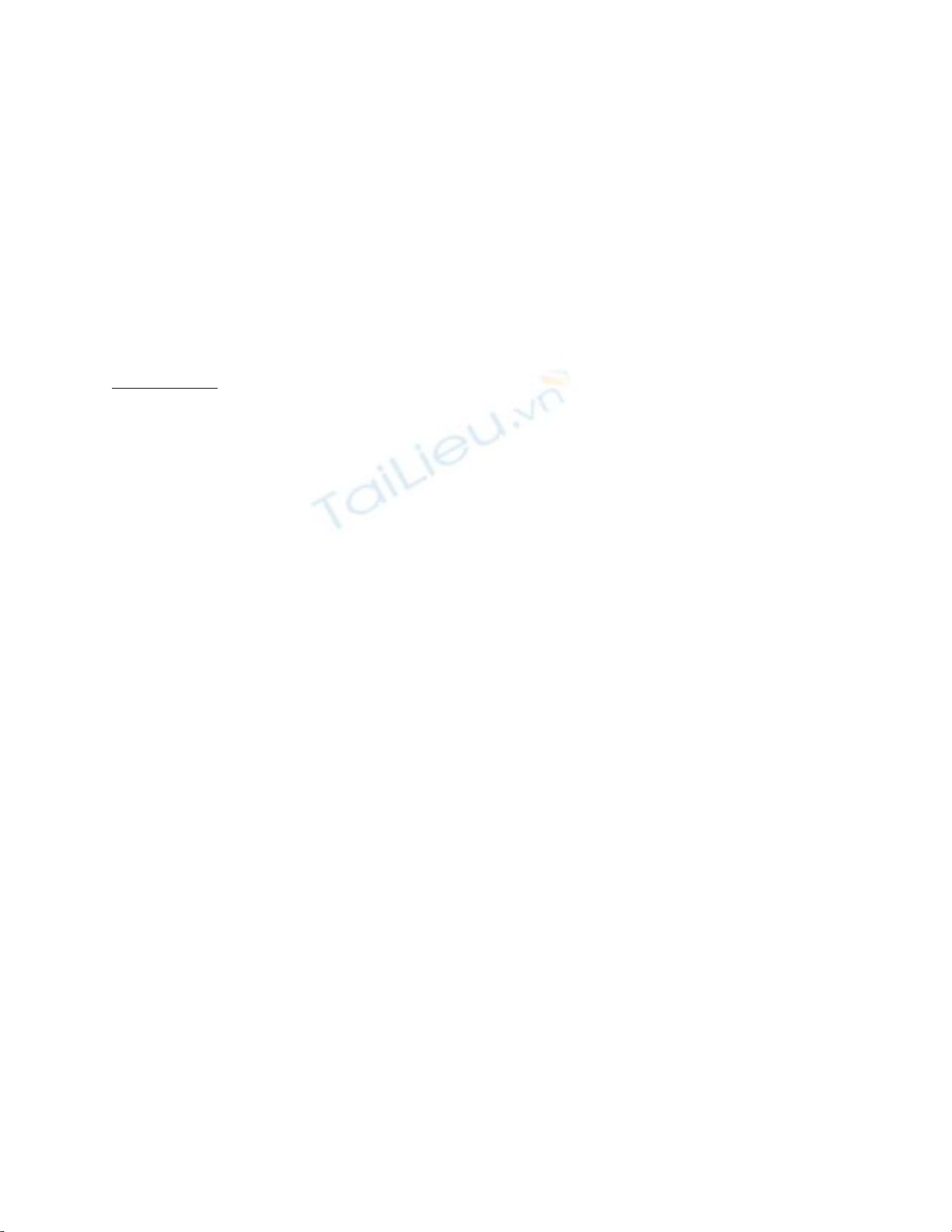
message form opens for you to add your thoughts to the message before Sending the
message.
In most cases, the original message is included in the message body, often with greater
than carets (>) preceding each line. This is called quoting and you can control how
Outlook quotes.
You should always include some of the original message when replying
so that the recipient knows what the conversation is about. It's often a
good idea to trim the message, leaving off signatures and other
information not pertinent to the conversation.
[ Team LiB ]













![Đề thi Excel: Tổng hợp [Năm] mới nhất, có đáp án, chuẩn nhất](https://cdn.tailieu.vn/images/document/thumbnail/2025/20251103/21139086@st.hcmuaf.edu.vn/135x160/61461762222060.jpg)


![Bài tập Tin học đại cương [kèm lời giải/ đáp án/ mới nhất]](https://cdn.tailieu.vn/images/document/thumbnail/2025/20251018/pobbniichan@gmail.com/135x160/16651760753844.jpg)
![Bài giảng Nhập môn Tin học và kỹ năng số [Mới nhất]](https://cdn.tailieu.vn/images/document/thumbnail/2025/20251003/thuhangvictory/135x160/33061759734261.jpg)
![Tài liệu ôn tập Lý thuyết và Thực hành môn Tin học [mới nhất/chuẩn nhất]](https://cdn.tailieu.vn/images/document/thumbnail/2025/20251001/kimphuong1001/135x160/49521759302088.jpg)


![Trắc nghiệm Tin học cơ sở: Tổng hợp bài tập và đáp án [mới nhất]](https://cdn.tailieu.vn/images/document/thumbnail/2025/20250919/kimphuong1001/135x160/59911758271235.jpg)


![Giáo trình Lý thuyết PowerPoint: Trung tâm Tin học MS [Chuẩn Nhất]](https://cdn.tailieu.vn/images/document/thumbnail/2025/20250911/hohoainhan_85/135x160/42601757648546.jpg)

