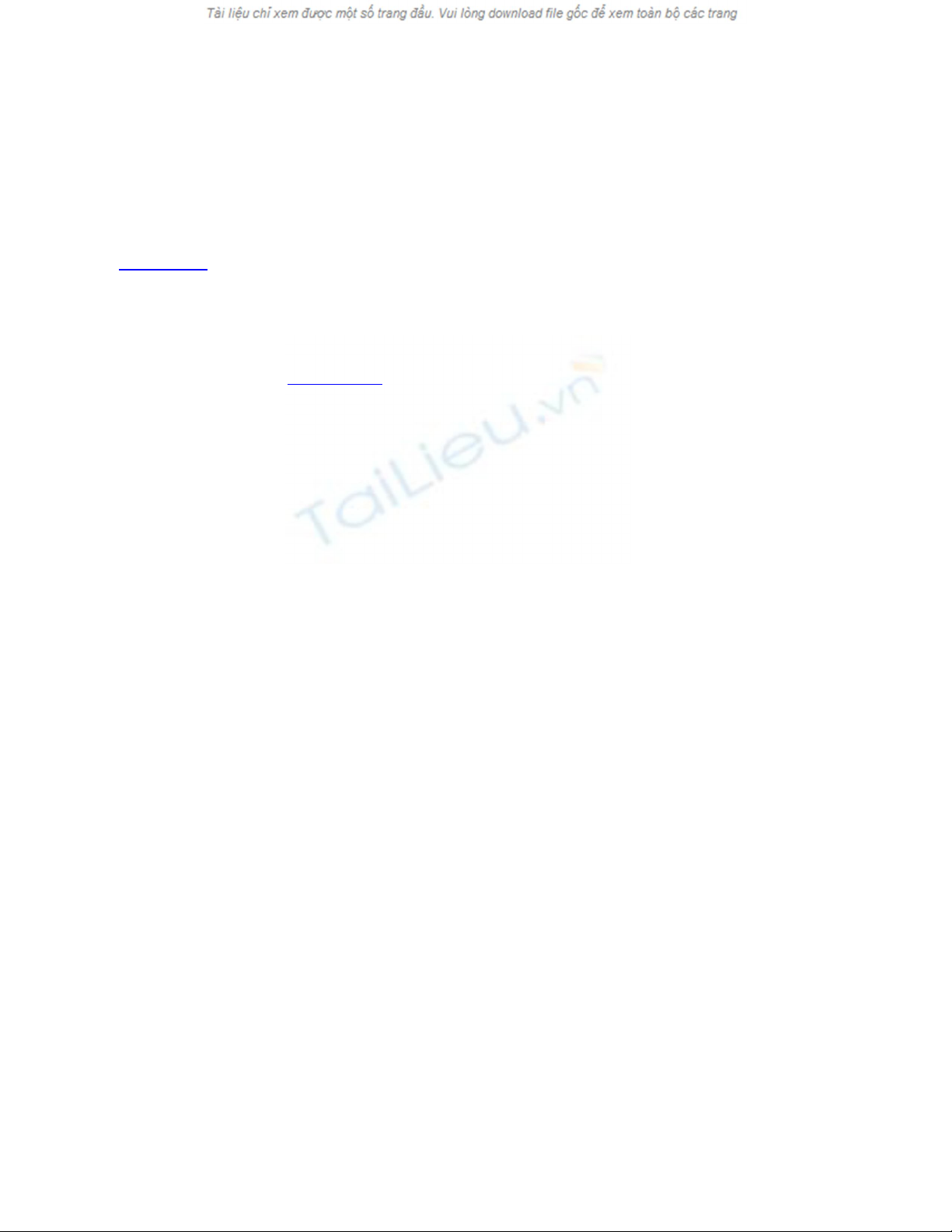
13.2. File Sharing
When you're done wiring (or not wiring, as the case may be), your network is ready.
Your Mac should "see" any Ethernet or shared USB printers, in readiness to print
(Chapter 14). You can now play network games or use a network calendar. And you can
now turn on File Sharing, one of the most useful features of the Mac OS.
In File Sharing, you can summon the icon for a folder or disk attached to another
computer on the network, whether it's a Mac or a Windows PC. It shows up in a Finder
window, as shown in Figure 13-3.
At this point, you can drag files back and forth, exactly as though the other computer's
folder or disk is a hard drive connected to your own machine.
The thing is, it's not easy being Apple. You have to write one operating system that's
supposed to please everyone, from the self-employed first-time computer owner to the
network administrator for NASA. You have to design a networking system simple
enough for the laptop owner who just wants to copy things to a desktop Mac when
returning from a trip, yet secure and flexible enough for the network designer at a large
corporation.
Clearly, different people have different attitudes toward the need for security and
flexibility.
That's why Leopard offers two ways to share files —a simple and limited way, and a
more complicated and flexible way:
• The simple way: the Public folder. Every account holder has a Public folder. It's
free for anyone else on the network to access. Like a grocery store bulletin board,
there's no password required. Super-convenient, super-easy.
There's only one downside, and you may not care about it: You have to move or
copy files into the Public folder before anyone else can see them. Depending on
how many files you want to share, this can get tedious and eat up disk space.
Figure 13-3. Here's the master switch that makes your Public folder (and any
other folders you designate) available to other people on the network. You
can edit the Computer Name, if you like. Your Mac will appear on the
network with this name. Make it nice and descriptive, such as Front Desk
iMac.
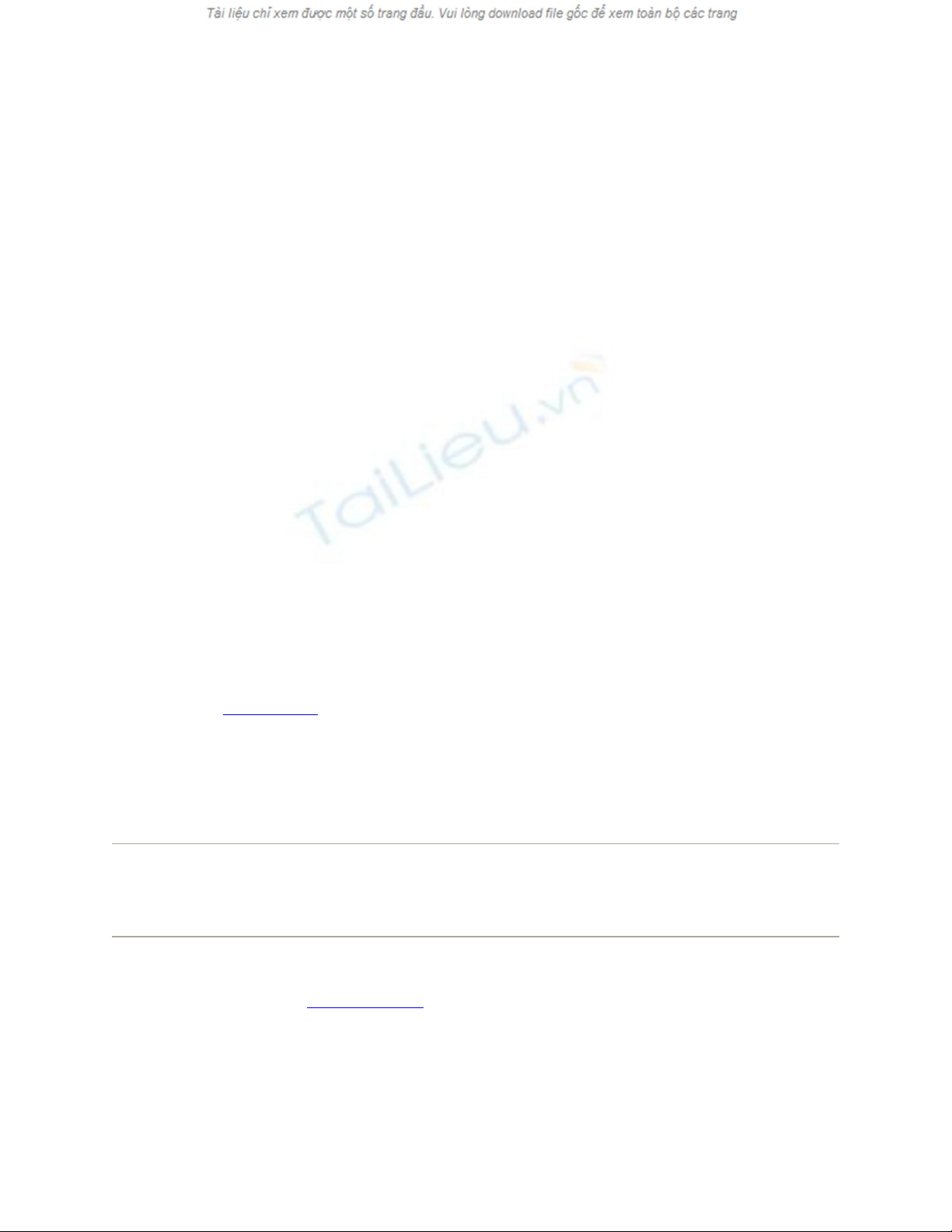
• The flexible way: Any folder. You can also make any file, folder, or disk available
for inspection by other people on the network. This method means that you don't
have to move files into the Public folder, for starters. It also gives you elaborate
control over who is allowed to do what to your files. You might want to permit
your company's executives to see and edit your documents, but allow the peons in
Accounting just to see them. And Andy, that unreliable goofball in Sales? You
don't want him even seeing what's in your shared folder.
Of course, setting up all those levels of control means more work and more
complexity.
13.2.1. Setup: The Public Folder
Inside your Home folder, there's a folder called Public. Inside everybody's Home folder is
a folder called Public.
Anything you copy into this folder is automatically available to everyone else on the
network. They don't need a password, they don't need an account on your Mac —they
just have to be on the same network.
To make your Public folder available to your network mates, you have to turn on the File
Sharing master switch. Choose System Preferences, click Sharing, and turn on
File Sharing (Figure 13-3).
Now round up the files and folders you want to share with all comers on the network, and
drag them into your Home Public folder. That's all there is to it.
Note: You may notice that there's already something in your Public folder: a folder called
Drop Box. It's there so that other people can give you files from across the network, as
described later in this chapter.
So now that you've set up Public folder sharing, how are other people supposed to access
your Public folder? See Section 13.3.1.
13.2.2. Setup: Sharing Any Folder
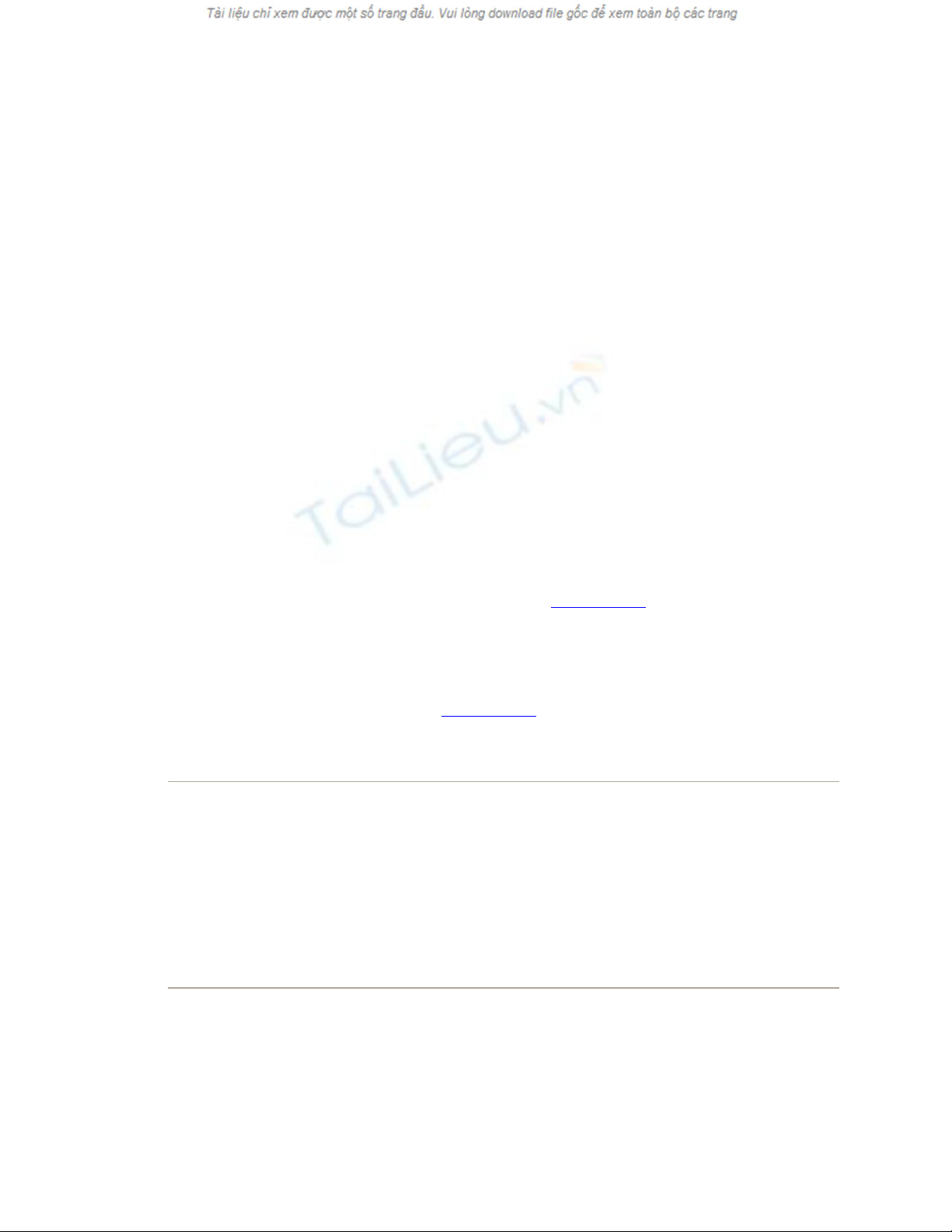
If the Public folder method seems too simple and restrictive, then you can graduate to the
"share any folder" method. In this scheme, you can make any file, folder, or disk
available to other people on the network.
This time, you don't have to move your files anywhere; they sit right where you have
them. And this time, you can set up elaborate sharing privileges (also known as
permissions) that grant individuals different amount of access to your files.
This method is more complicated to set up than that Public-folder business. In fact, just to
underline its complexity, Apple has created two different setup procedures. You can
share one icon at a time by opening its Get Info window; or you can work in a master list
of shared items in System Preferences.
The following pages cover both methods.
13.2.2.1. The Get Info method
Here's how to share a Mac file, disk, or folder disk using its Get Info window.
The following steps assume that you've opened System Preferences, clicked
Sharing, and then turned on File Sharing, as shown in Figure 13-3.
1. Highlight the file, folder, or disk you want to share. Choose File Get Info.
The Get Info dialog box appears (Figure 13-4). Expand the General panel, if it's
not already visible.
Note: Sharing an entire disk means that every folder and file on it is available to
anyone you give access to. On the other hand, by sharing only a folder or two, you
can keep most of the stuff on your hard drive private, out of view of curious
network comrades. Sharing only a folder or two does them a favor, too, by making
it easier for them to find files you've made available. This way, they don't have to
root through your entire drive looking for the folder they actually need.
2. Turn on "Shared folder."
Enter your Administrative password, if necessary.
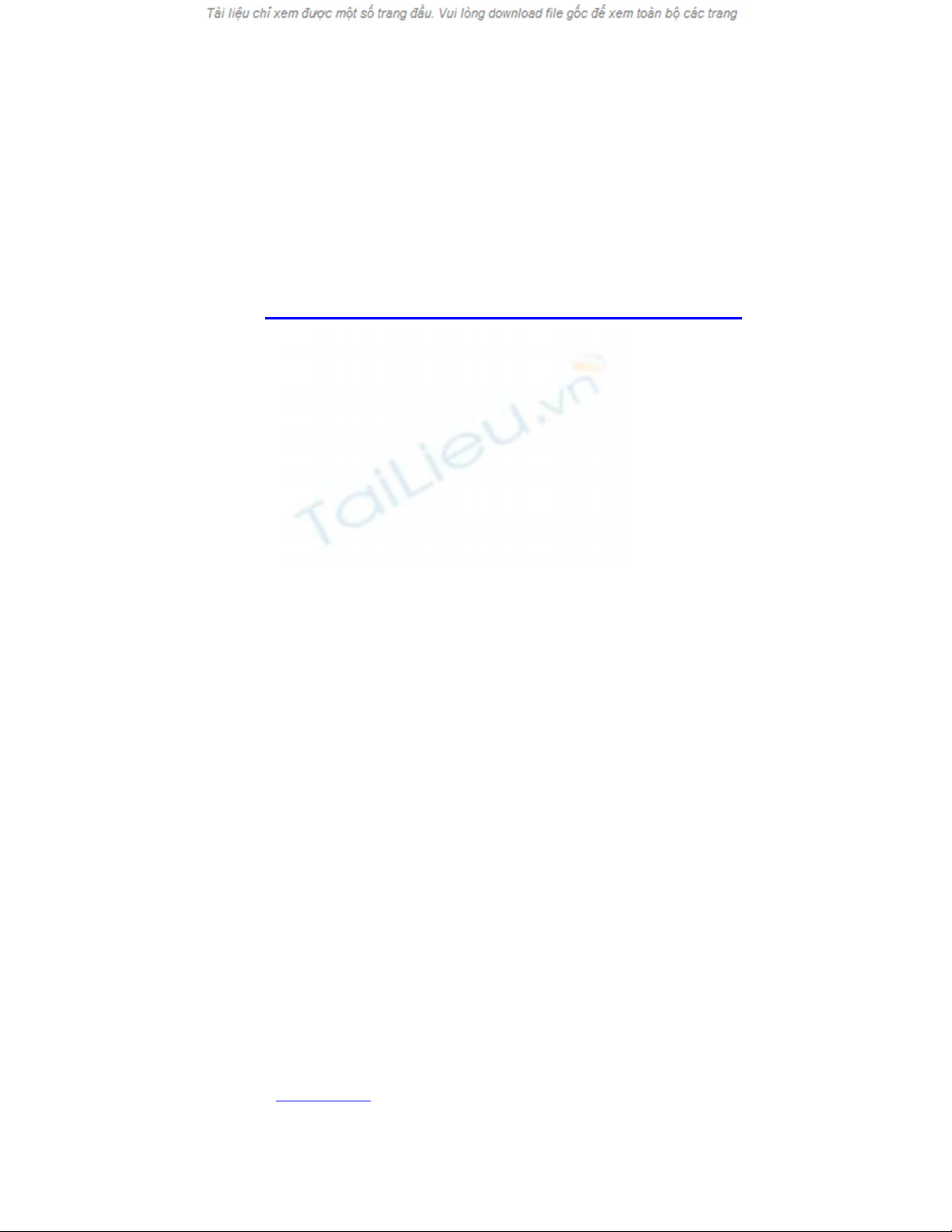
OK, this disk or folder is now shared. But with whom?
Figure 13-4. The file-sharing permissions controls are back in the Get Info
box for any file, folder, or disk—right back where they were in Mac OS 9 in
days of old.
By the way: If the Finder quits when you click the + button to fiddle with the
permissions, you're not alone. There's a quick fix, though, awaiting on
Apple's Help Web site. It's here:
http://docs.info.apple.com/article.html?artnum=307128
3. Expand the Sharing & Permissions panel, if it's not already visible. Click the
icon and enter your administrator's password.
The controls in the Sharing & Permissions area spring to life and become editable.
You wanted individual control over each account holder's access? You've got it.
At the bottom of the Info panel is a little table. The first column can display the
names of individual account holders, like Casey or Chris, or groups of account
holders, like Everyone or Accounting Dept.
The second column lists the privileges each person or group has for this folder.
Now, the average person has no clue what "privileges" means, and this is why
things get a little hairy when you're setting up folder-by-folder permissions. But
read on; it's not as bad as it seems.
4. Edit the table by adding people's names. Then set their access permissions.
At the moment, your name appears in the Name column, and it probably says
Read & Write in the Privilege column. In other words, you're currently the master
of this folder. You can put things in, and you can take things out.
But at the moment, the privileges for "Everyone" is probably "Read only." Other
people can see this folder, but can't do anything with it.
Now your job is to work through this list of people, specifying how much control
each person has over the file or folder you're sharing.
To add the name of a person or group, click the + button below the list. The people
list shown in Figure 13-5 appears.
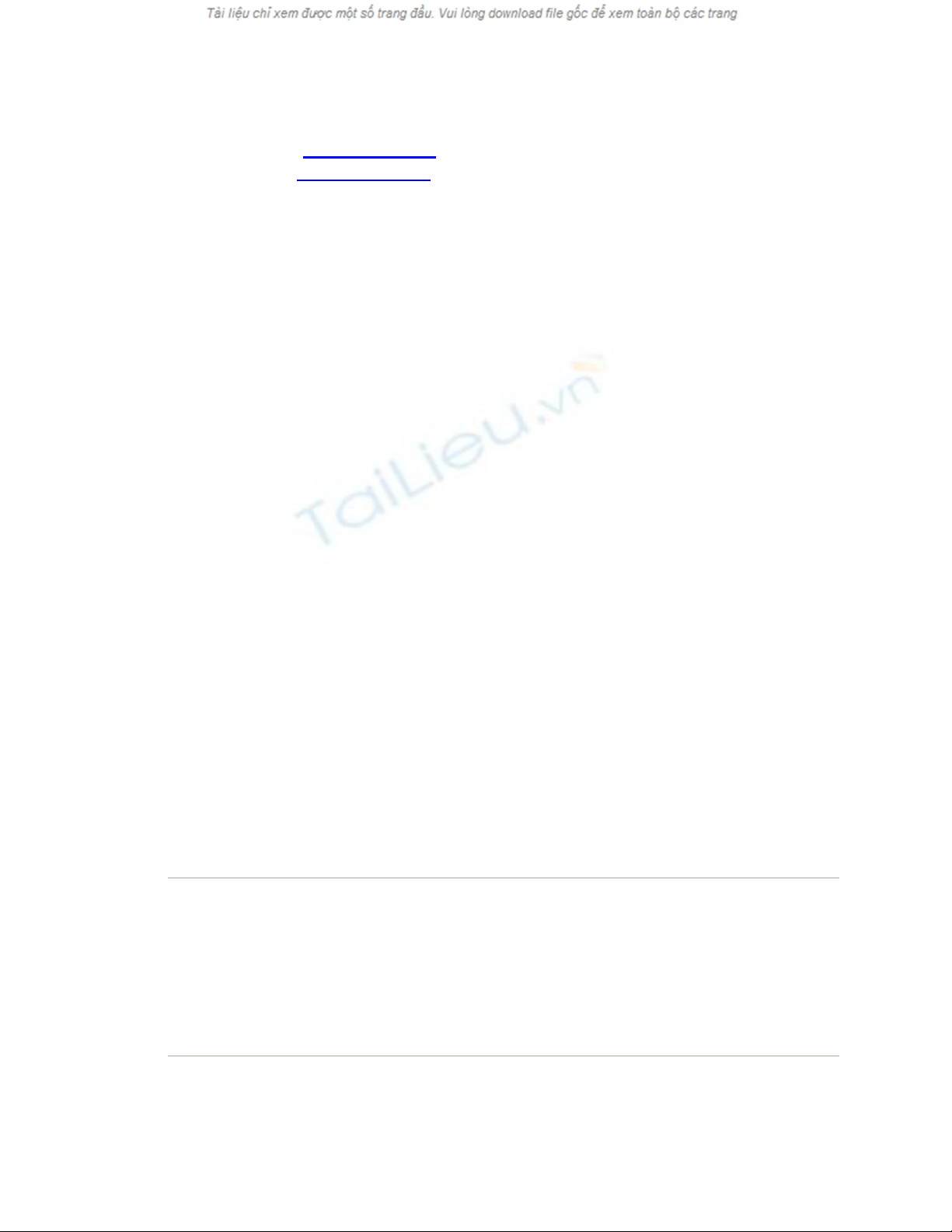
Figure 13-5. This list includes every account holder on your Mac, plus groups
you've set up (Section 12.2.1.3), plus the contents of your Address Book (see
the Note on Section 13.2.2.2). One by one, you can add them to the list of
lucky sharers of your file or folder—and then change the degree of access
they have to the stuff you're sharing.
Now click a name in the list. Then, from the Privilege pop-up menu, choose a
permissions setting.
Read & Write has the most access of all. This person, like you, can add, change, or
delete any file in the shared folder, or make any changes you like to a document.
Give Read & Write permission to people you trust not to mess things up.
Read only means "look, but don't touch." This person can see what's in the folder
(or file) and can copy it, but can't delete or change the original. It's a good setting
for distributing company documents or making source files available to your
minions.
Write only (drop box) means that other people can't open the folder at all. They
can drop things into it, but it's like dropping icons through a mail slot: The letter
disappears into the slot, and then it's too late for them to change their minds. As
the folder's owner, you can do what you like with the deposited goodies. This
drop-box effect is great when you want students, co-workers, or family members
to be able to turn things in to you —homework, reports, scandalous diaries —
without running the risk that someone else might see those documents. (This
option doesn't appear for documents —only disks and folders.)
No access is an option only for "Everyone." It means that other people can see this
file or folder's icon, but can't do a thing with it.
Tip: Usually, you'll want the privileges for the folder to also apply to everything
inside it; it would be a real drag to have to change the sharing privileges of the
contents one icon as a time. That's why the menu at the bottom of the Get Info
box has a command called "Apply to enclosed items."
5. Close the Get Info window.

![Đề thi cuối kì Nhập môn Mạng máy tính: Tổng hợp [Năm]](https://cdn.tailieu.vn/images/document/thumbnail/2025/20251110/nminhthoi53@gmail.com/135x160/38281762757217.jpg)
![Câu hỏi ôn tập An toàn mạng môn học: Tổng hợp [mới nhất]](https://cdn.tailieu.vn/images/document/thumbnail/2025/20250919/kimphuong1001/135x160/30511758269273.jpg)
















![Hệ thống quản lý cửa hàng bán thức ăn nhanh: Bài tập lớn [chuẩn nhất]](https://cdn.tailieu.vn/images/document/thumbnail/2025/20251112/nguyenhuan6724@gmail.com/135x160/54361762936114.jpg)
![Bộ câu hỏi trắc nghiệm Nhập môn Công nghệ phần mềm [mới nhất]](https://cdn.tailieu.vn/images/document/thumbnail/2025/20251111/nguyenhoangkhang07207@gmail.com/135x160/20831762916734.jpg)





