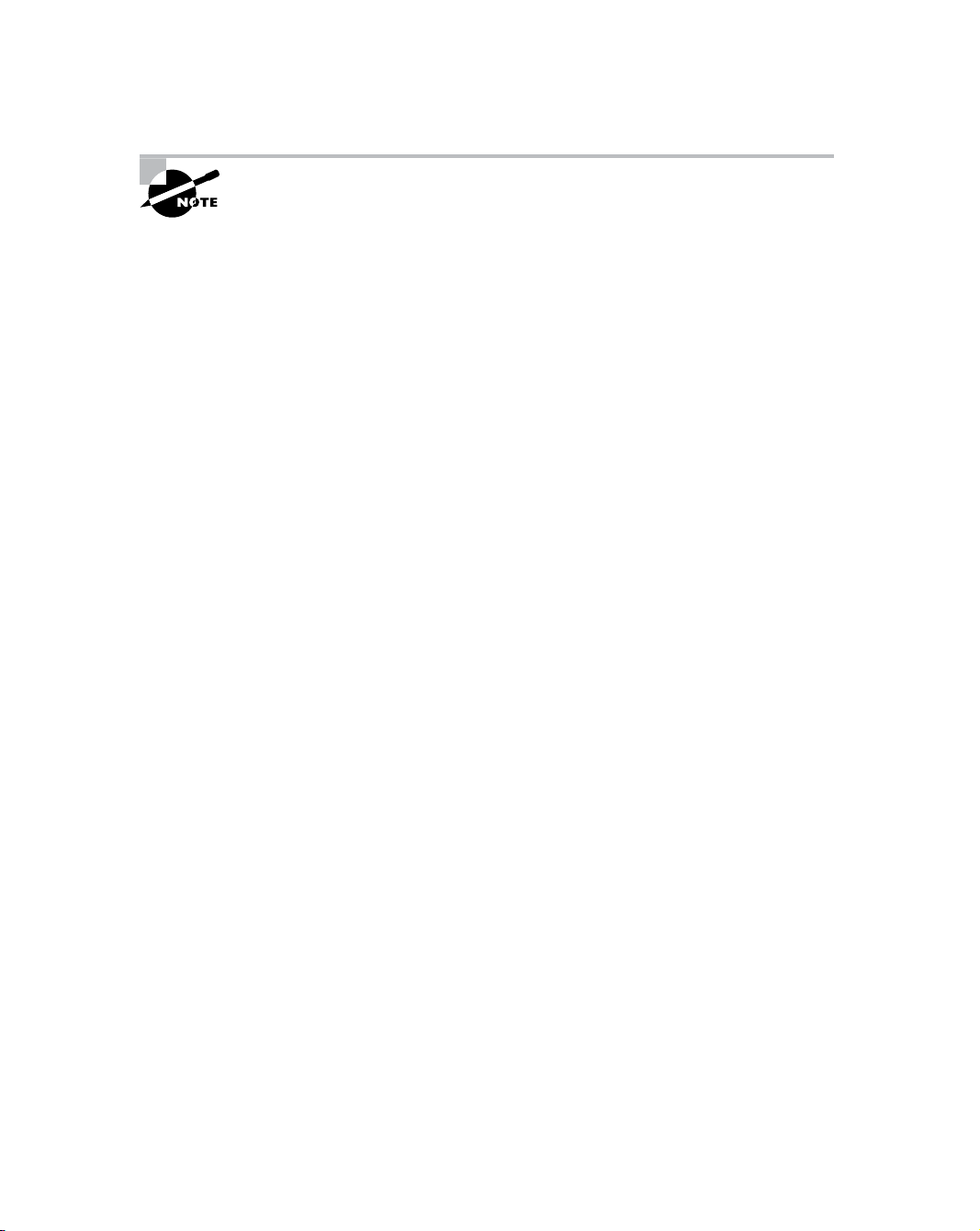
12 Chapter 1 Establishing Project Management Fundamentals
Project management has matured from the tactical to the strategic. It still
requires tactical skills to manage the day-to-day activities of project work, but
increasingly, projects are viewed from the perspective of the organization as
a whole and the value they add to the organization or its customers.
Because of this maturity from the tactical to the strategic, it’s more imperative than ever
that project managers have a well-rounded set of skills. As we said, a project manager’s skills
are first and foremost built upon leadership abilities. Without solid leadership skills, it’s dif-
ficult to impart vision, gain support for that vision, and inspire project teams to perform at
their best. We’ll look at leadership skills in the next section.
Leadership Skills
What’s your definition of a leader? Is a leader a leader because they hold a position of author-
ity? Do you know leaders who don’t hold a managerial title? Our guess is your answer to this
last question is yes. Leaders don’t necessarily have a position of authority in the organization.
Nonetheless they are leaders in their own right. These are the go-to folks in the organization.
They’re the ones likely to inspire project team members to say, “I wonder what [fill in the
blank] thinks of that idea,” and to follow their opinion on the topic.
Leadership is more than getting people to do what you want them to do. Dictators don’t
have any trouble performing this feat, but their followers aren’t usually happy about it.
Successful project managers know that certain key aspects of leadership are important.
Imparting a vision of the project’s value to the organization
Imparting a vision of the product or service of the project (the project’s end result)
Gaining consensus on the goals and deliverables of the project and other issues that arise
as the project progresses
Establishing direction and a clear plan for meeting the goals of the project
Managing the expectations of stakeholders, management, and team members
Inspiring others to perform at their best
Backing the team and their actions when it’s appropriate
Removing obstacles from the project team’s path
Managing conflict
Building trustworthy relationships
Most of these factors probably seem obvious. At a minimum, they make sense. However,
don’t fall into the trap of thinking that you’ve accomplished these things, as we’ve seen many
project managers do. They lull themselves into believing “everyone” knows the plan or that
everyone knows you’re there to help with issues and conflicts as they arise. Make it a habit
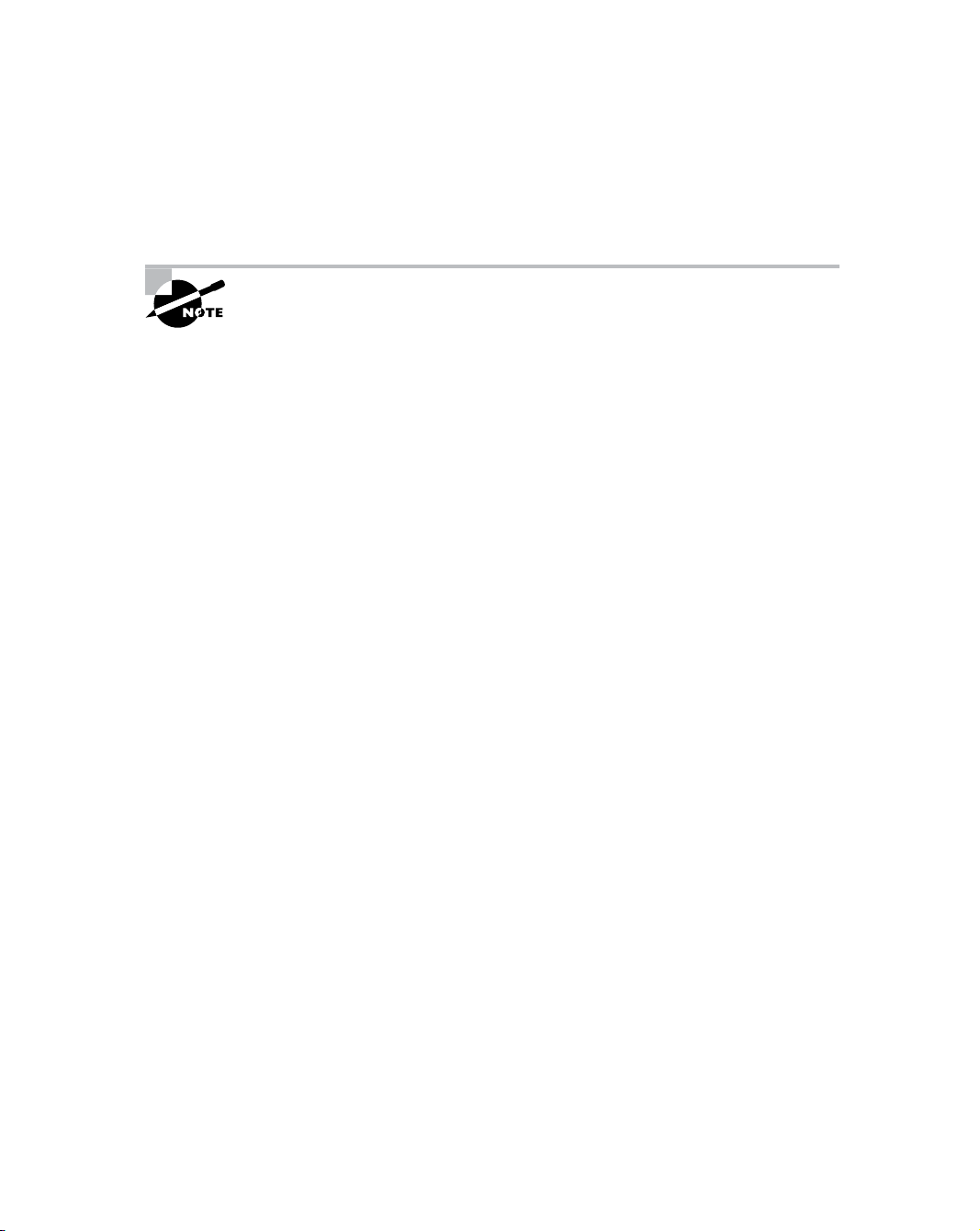
Key Project Management Skills 13
to ask. Ask your team members. Ask your stakeholders. Ask questions such as these: Do you
know the goal of this project? Are there any problems I should be aware of? Don’t assume
anything. Institute an open-door policy and stand behind it (the policy, that is). You’ll be
surprised what people will tell you when they see your leadership qualities and you have
gained your trust and respect.
Project management processes are important, but people are even more
important. Members of high-performing teams have a high level of respect
and trust for their leader and for each other. Strong leadership skills along
with clear communication will go a long way toward building that trust.
Leadership involves many aspects and it’s beyond the scope of this book to go into
everything leadership entails. Mastering the skills listed previously and remembering to
actively engage your team members and stakeholders will help your project progress along
the successful path.
Communicating Successfully
A very close second to leadership skills is communication skills. Actually, we don’t know how
you can be a leader without being a good communicator. It’s possible to communicate without
being a leader—we’ve all got our war stories about bosses like that—but being a leader with-
out being an effective communicator isn’t really possible. So let’s examine some of the key
skills needed for effective communication in the project management arena.
Senders
Communication at its basic level is an exchange of information. Notice the word exchange
in that definition. Communication requires a sender, a transmission of the message, and a
receiver. Yes, the project manager can speak and no one may listen, but according to our
definition, that isn’t communication. We won’t go into the mechanics of the communication
model, but keep in mind that information that is distributed but isn’t read or acknowledged by
the receiver hasn’t accomplished anything. If, for example, you know before opening an email
that you’re likely to get sucked into a 20-minute reading marathon to try to find the point, you
may not read it. At best, you’ll skim through it and may miss the point. So how can project man-
agers avoid some common communication blunders? We’re glad you asked. Here are a few tips
on making your communication as effective as possible when you are the sender:
Write clear and concise documents and stay on topic.
Create communication that’s appropriate for the audience. Executives like bullet points—
use them.
Rehearse important topics or meetings beforehand. Ask someone to critique your
rehearsal if needed.
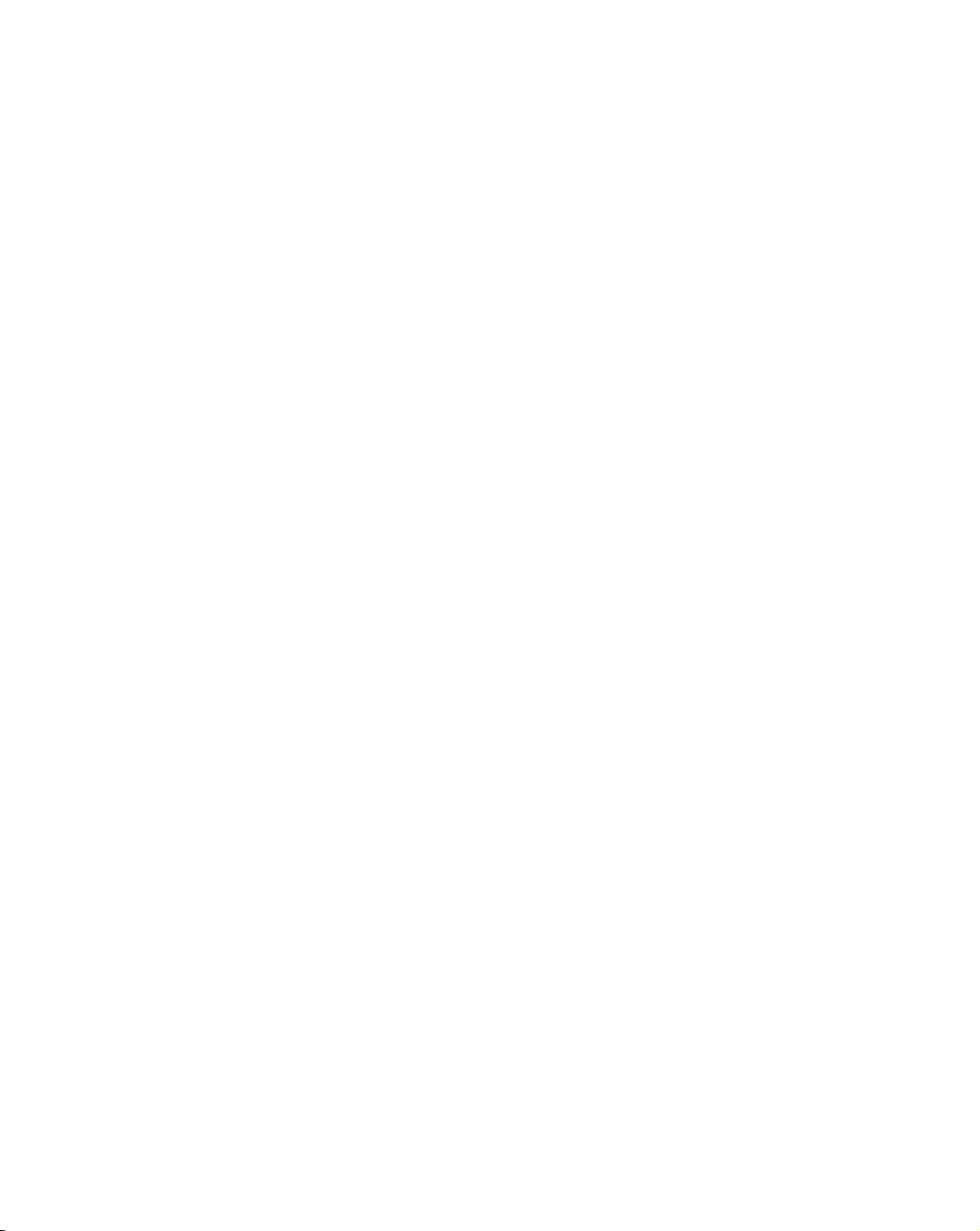
14 Chapter 1 Establishing Project Management Fundamentals
Make certain you define terms that are not familiar to the receiver.
Leave negative emotions at your desk but take passion with you.
Communicate the right information and the right amount of information to avoid receivers
tuning you out.
Receivers
On the receiving end of communication is listening. We’re certified marriage counselors in our
spare time (no, we never sleep). Based on several years of helping couples with their martial
woes, we can safely say that a large percentage of issues are communication issues. And of
those, listening tends to be the problem. When you ask one of the spouses to repeat what they
just heard the other say, what’s repeated is often different than what was stated. That’s because
the listener puts their own perspective and interpretation on what was stated without having
really listened to what was said. Sure enough, we’ve experienced this same phenomenon in the
workplace. One team member “hears” what a stakeholder or another team member has to say.
When you get them both in the same room and have each of them restate the issue, you usually
discover there was some misinterpretation or misunderstanding on one or both of their parts.
Guard against adding your own seasoning to what you hear and practice active listening with
the following techniques:
Ask clarifying questions.
Paraphrase what you heard in your own words and ask the speaker if you’ve understood
the issue correctly.
Show genuine interest by nodding in agreement or asking questions about the topic.
Maintain eye contact.
Do not interrupt; wait for the speaker to finish.
Making Connections
If you’ve recently attended a child’s birthday party, you may have played the gossip game. All
the kids stand in a circle and someone whispers a secret into the ear of the first child. They
repeat the secret to the child next to them and so on until it goes around the circle. The last
child tells everyone the secret. As you know, it’s usually nothing at all like the original version.
This illustrates not only the importance of active listening, but also the importance of limiting
the number of participants in the circle, or meeting as may be the case. The more people in the
communication chain, the more likely misinterpretations will occur.
Figure 1.2 illustrates the lines of communications among 8 participants.
If you counted all the lines in the figure, you’d come up with 28 lines of communication
among the 8 participants. That amounts to 28 places for misunderstanding and misinterpre-
tation. If you prefer to do this mathematically, you can calculate the lines of communication
as follows:
n (n – 1) / 2 = total lines of communication
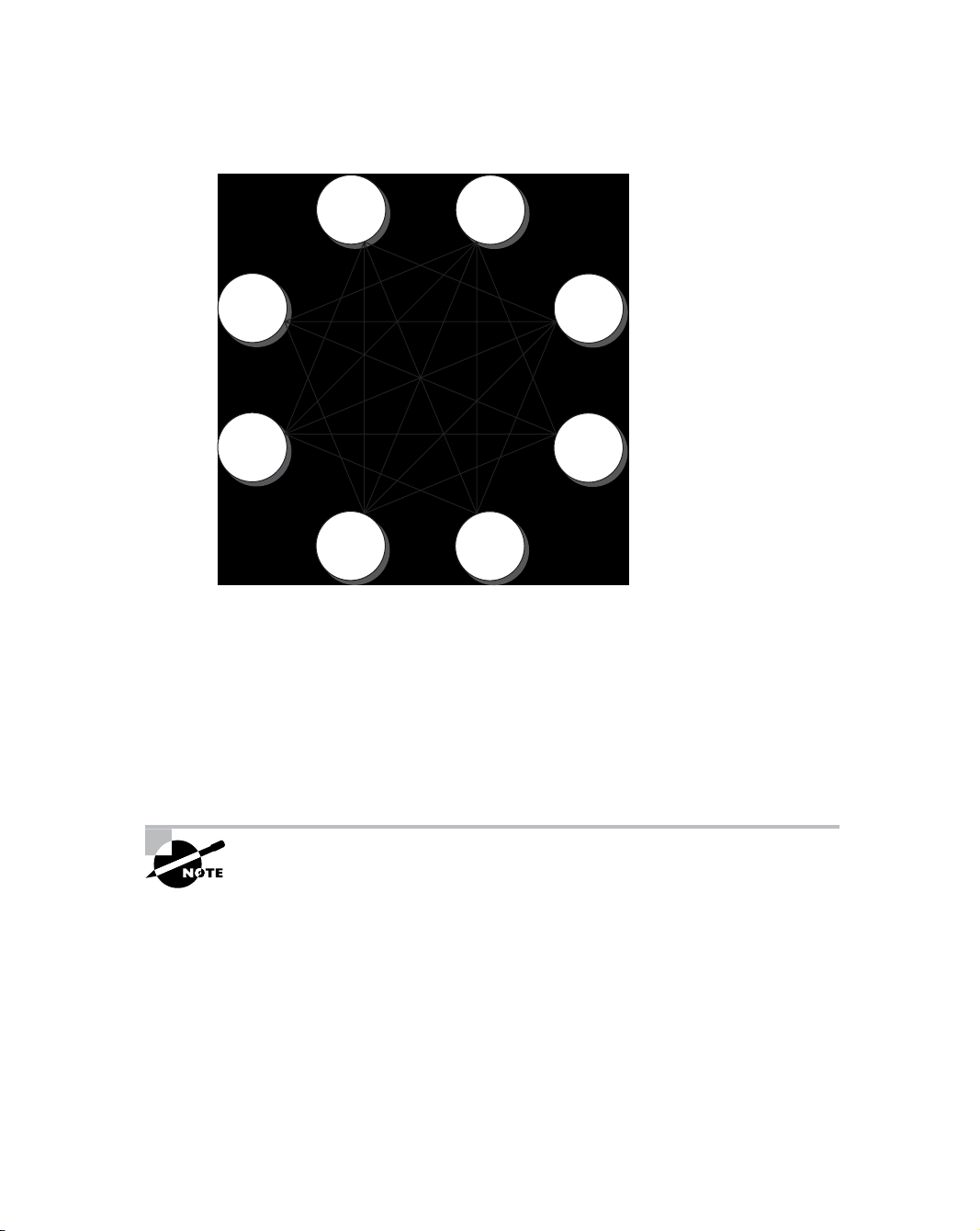
Key Project Management Skills 15
FIGURE 1.2 Lines of communication
As you can see, the more participants you have, the harder you’ll have to work to make cer-
tain everyone hears and understands the message. This doesn’t mean the project meetings
become an exclusive club with only a handful of members. It’s most important to consider the
number of people in meetings where decisions need to be made. Once you go over 10 or 11
participants, the lines of communication become unwieldy. Again, it doesn’t mean you can’t
be successful, but decision-making meetings are much more effective with fewer participants.
In fact, some of the research going on regarding successful projects shows that small teams are
much more successful than large teams, so whenever you can, limit the participants to those
who are critical to the task at hand.
The Project Management Institute states that project managers spend 90 per-
cent of their time communicating. Based on our experience, that’s a correct
statement. If you aren’t spending the majority of your day talking (or other-
wise communicating) with team members, stakeholders, and others about
the project, get started now. Hang out at the water cooler if you have to. Prac-
tice both good sending and receiving skills.
Communications, like leadership, is a topic that could fill several books all on its own. It’s
beyond the scope of this book for us to go into all the details, but we’re hoping you’ll put the
pointers we’ve given you to good use on your next project. Next we’ll stir up a little conflict
and reveal some helpful negotiating and problem-solving techniques.
8
7
6
54
3
2
1
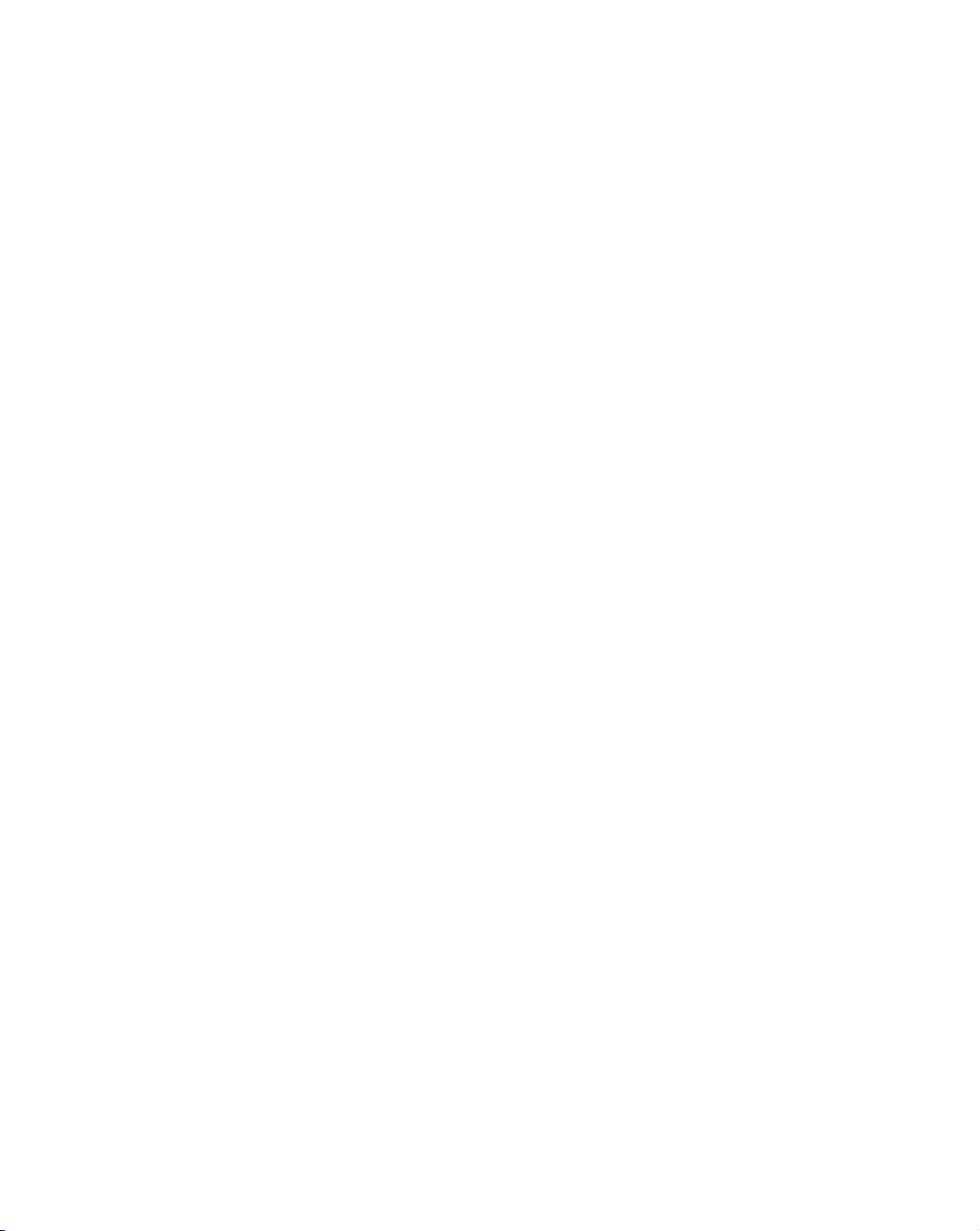
16 Chapter 1 Establishing Project Management Fundamentals
Negotiating and Problem-Solving Skills
Negotiating and problem-solving skills make up another foundation stone of successful project
management. Along with leadership and communication, you will use negotiating and
problem-solving skills almost daily. We’ll look at the typical project management situa-
tions where negotiation skills are needed next and follow up with an overview of five
conflict resolution techniques.
Negotiating Skills
Usually when we think of negotiation, we think of contracts or complex disputes that need
resolved. While that’s true, negotiation occurs on a much smaller scale as well. You will often
have to negotiate for team members with other managers in the organization, you’ll negotiate
for additional time or money, you’ll negotiate costs and delivery times with vendors, and there’s
usually a never-ending stream of project issues that require negotiation to resolve. These issues
can range from the very minor up to and including a decision to kill the project.
As a project manager, you may find yourself in a situation where you do not necessarily have
ultimate authority over the project decisions. For example, you may have several divisions
within your organization that have pooled their resources, both budget and people, to execute
a project. That means the stakeholders from each of the participating divisions have an equal say
in decisions or where and how money will be spent. Like the Survivors who use extreme mea-
sures to fight their way into the last-person-standing position, this calls for extreme negotiating
skills. Only in this example, you don’t want to be the last person standing; you want all the oth-
ers to come along with you. This means you’ll have to go beyond simple compromise. You’ll
need to establish effective relationships with the stakeholders and understand their needs and
issues. You’ll have to do a little personality sleuthing and determine how best to communicate
and work with each individual. And you’ll have to have genuine concern for their stake in the
project and the competing needs they face within their own divisions. As the project manager,
it’s your job to bring these issues to light and help the entire group understand them. You should
also present and discuss alternative solutions and bring the group to consensus on a resolution.
Conflict Resolution
But what happens when you can’t reach consensus on a resolution and end up with a conflict
on your hands? Conflict is when the desires, needs, or goals of one person or group are not
in agreement with another. You could throw in the towel and go home, but that’s not rec-
ommended. In all seriousness, withdrawal is a conflict resolution technique—just not a very
effective one. There are five conflict resolution techniques that use different approaches to
solving the issue at hand: forcing, smoothing, compromise, problem solving, and withdrawal.
Of them, problem solving is the best approach and should be used whenever possible. How-
ever, there are times when this technique may not work or may not be appropriate. It’s also
handy to understand these techniques because you’ll be able to easily spot which one other
participants are using and try to steer them into the problem-solving technique. Let’s look
briefly at each of them next.


![Hệ thống quản lý cửa hàng bán thức ăn nhanh: Bài tập lớn [chuẩn nhất]](https://cdn.tailieu.vn/images/document/thumbnail/2025/20251112/nguyenhuan6724@gmail.com/135x160/54361762936114.jpg)
![Phát triển website quảng bá nhà hàng Sushi: Bài tập lớn [Chuẩn SEO]](https://cdn.tailieu.vn/images/document/thumbnail/2025/20251025/youtobeusa01@gmail.com/135x160/50491761551005.jpg)






![Bài giảng Quản lý dự án phát triển phần mềm: Chương 2 - TS. Đỗ Thị Thanh Tuyền [Chuẩn nhất]](https://cdn.tailieu.vn/images/document/thumbnail/2025/20250515/hoatrongguong03/135x160/182_bai-giang-quan-ly-du-an-phat-trien-phan-mem-chuong-2-ts-do-thi-thanh-tuyen.jpg)


![Đề thi Excel: Tổng hợp [Năm] mới nhất, có đáp án, chuẩn nhất](https://cdn.tailieu.vn/images/document/thumbnail/2025/20251103/21139086@st.hcmuaf.edu.vn/135x160/61461762222060.jpg)


![Bài tập Tin học đại cương [kèm lời giải/ đáp án/ mới nhất]](https://cdn.tailieu.vn/images/document/thumbnail/2025/20251018/pobbniichan@gmail.com/135x160/16651760753844.jpg)
![Bài giảng Nhập môn Tin học và kỹ năng số [Mới nhất]](https://cdn.tailieu.vn/images/document/thumbnail/2025/20251003/thuhangvictory/135x160/33061759734261.jpg)
![Tài liệu ôn tập Lý thuyết và Thực hành môn Tin học [mới nhất/chuẩn nhất]](https://cdn.tailieu.vn/images/document/thumbnail/2025/20251001/kimphuong1001/135x160/49521759302088.jpg)


![Trắc nghiệm Tin học cơ sở: Tổng hợp bài tập và đáp án [mới nhất]](https://cdn.tailieu.vn/images/document/thumbnail/2025/20250919/kimphuong1001/135x160/59911758271235.jpg)


![Giáo trình Lý thuyết PowerPoint: Trung tâm Tin học MS [Chuẩn Nhất]](https://cdn.tailieu.vn/images/document/thumbnail/2025/20250911/hohoainhan_85/135x160/42601757648546.jpg)

