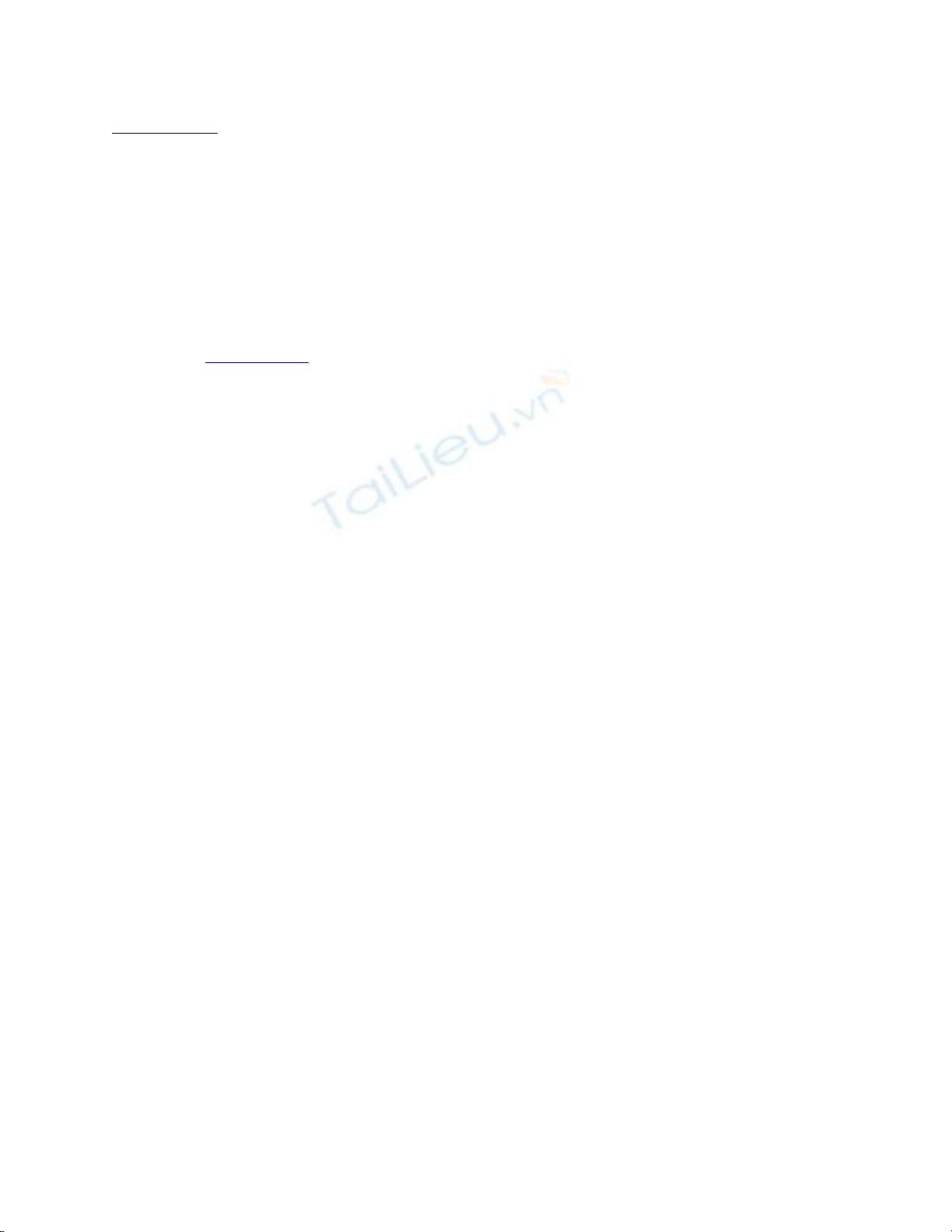
[ Team LiB ]
Publishing Custom Forms
After the form is completed, you obviously need to save it somewhere. In most cases, the
preferred method is publishing it to an Outlook folder or library. It's also good practice to
save the form as a template to your file system so that you have a backup copy. Use File,
Save As, and select Outlook Template (*.oft) as the file type.
Use the Tools, Forms, Publish Form menu selection to bring up the Publish Form As
dialog (see Figure 20.10). Select the folder the form will be published in from the Look
In list. Use the Browse button to select folders that aren't listed.
Figure 20.10. Use the Publish Form dialog to publish forms to your Outlook folders.
Type a display name and Outlook enters it into the Form Name field for you.
Publish forms to the folder you're planning to use them in, such as the
Age form to the Contacts folder, and you can select the form from the
bottom of the Actions menu after opening the folder.
When you're using Exchange Server, you can publish to the Organizational Forms library
if your administrator allows it. When forms are in the Organizational Forms library,
anyone in the organization can use them. Do this when you want to share the form with
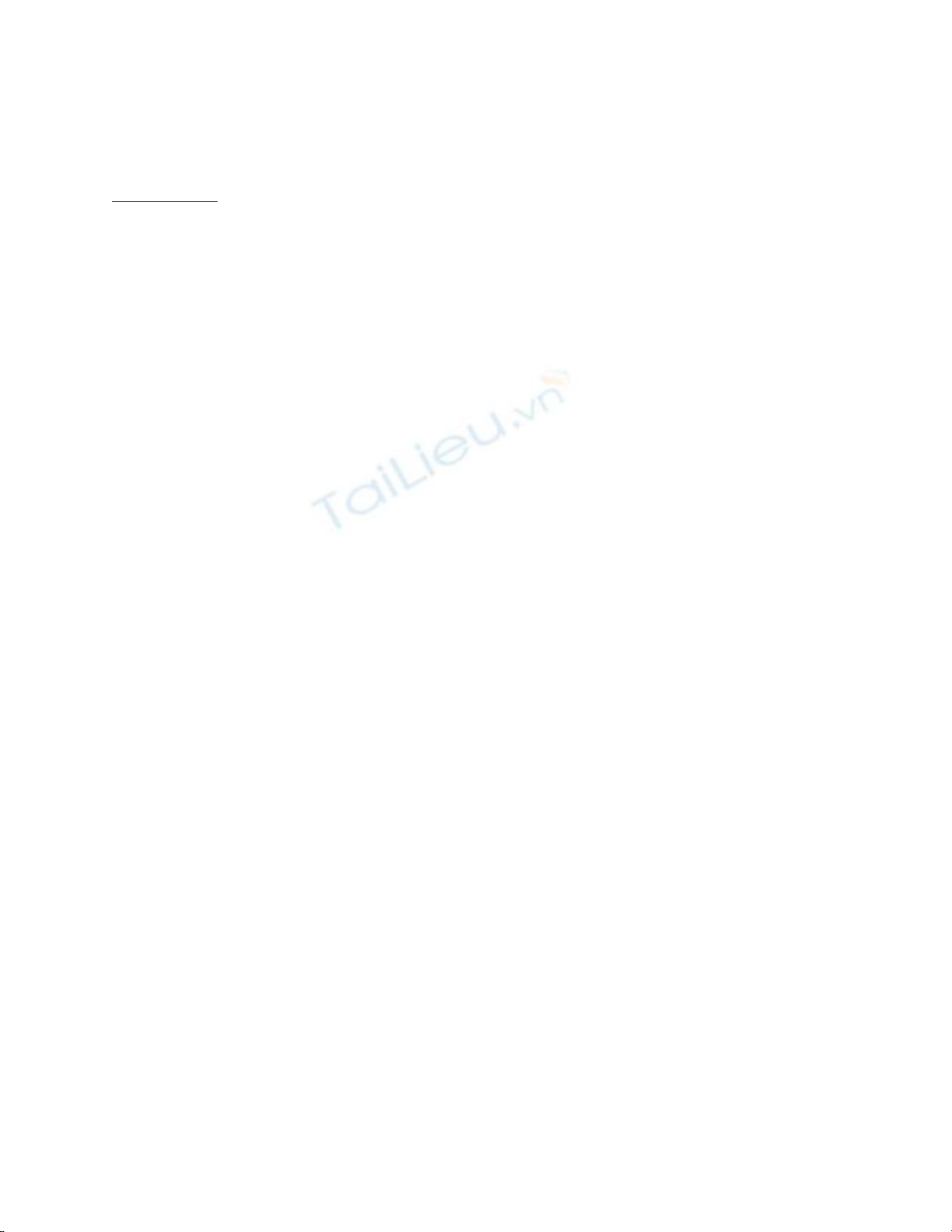
your co-workers.
[ Team LiB ]





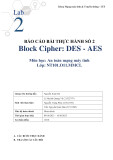
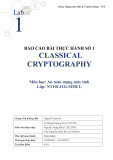

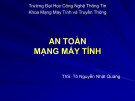

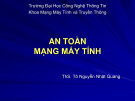

![Đề thi Excel: Tổng hợp [Năm] mới nhất, có đáp án, chuẩn nhất](https://cdn.tailieu.vn/images/document/thumbnail/2025/20251103/21139086@st.hcmuaf.edu.vn/135x160/61461762222060.jpg)


![Bài tập Tin học đại cương [kèm lời giải/ đáp án/ mới nhất]](https://cdn.tailieu.vn/images/document/thumbnail/2025/20251018/pobbniichan@gmail.com/135x160/16651760753844.jpg)
![Bài giảng Nhập môn Tin học và kỹ năng số [Mới nhất]](https://cdn.tailieu.vn/images/document/thumbnail/2025/20251003/thuhangvictory/135x160/33061759734261.jpg)
![Tài liệu ôn tập Lý thuyết và Thực hành môn Tin học [mới nhất/chuẩn nhất]](https://cdn.tailieu.vn/images/document/thumbnail/2025/20251001/kimphuong1001/135x160/49521759302088.jpg)


![Trắc nghiệm Tin học cơ sở: Tổng hợp bài tập và đáp án [mới nhất]](https://cdn.tailieu.vn/images/document/thumbnail/2025/20250919/kimphuong1001/135x160/59911758271235.jpg)


![Giáo trình Lý thuyết PowerPoint: Trung tâm Tin học MS [Chuẩn Nhất]](https://cdn.tailieu.vn/images/document/thumbnail/2025/20250911/hohoainhan_85/135x160/42601757648546.jpg)


