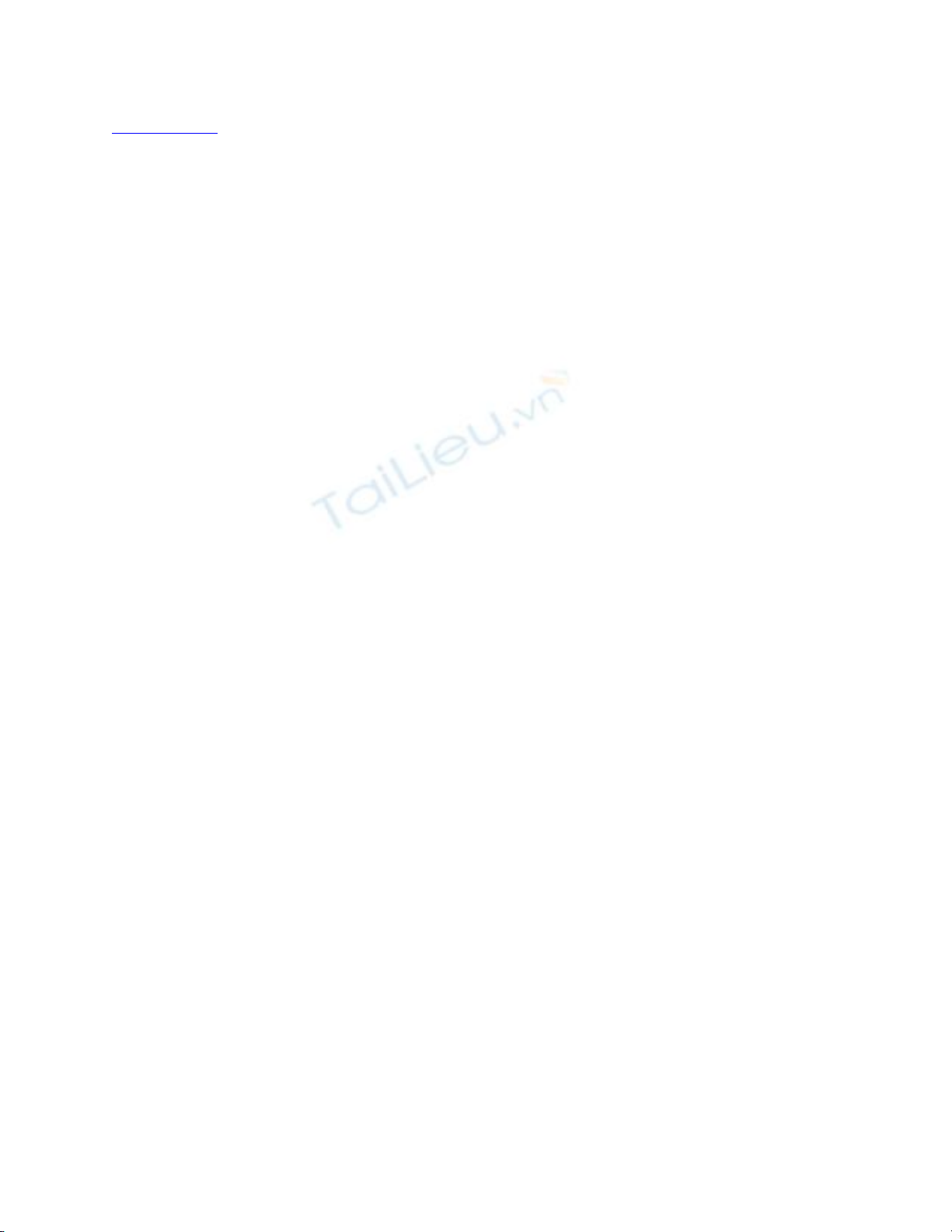
[ Team LiB ]
Sharing Your Contacts
Outlook is great for storing your contact records and if you use Exchange Server, it's
great for sharing your contacts with co-workers. You can even share your contacts with
people who don't use Outlook by saving your contacts as vCards.
Like vCals, vCards are an Internet standard for sharing contact records and a number of
programs in addition to Outlook use vCards. A vCard is a plain-text file with the *.vcf
extension. When you open a vCard in Notepad, it is formatted as shown in the following
example:
BEGIN:VCARD
VERSION:2.1
N
:White;Collette
FN:Collette White
TITLE:Sales Manager
TEL;WORK;VOICE:(423) 555-1212
ADR;WORK:;;;123 E Main;St;;United States of America
LABEL;WORK;ENCODING=QUOTED-PRINTABLE:123 E Main, St=0D=0AUnited
States of America
EMAIL;PREF;INTERNET:collette@digidashlive.com
REV:20030626T025116Z
END:VCARD
You could create a vCard using Notepad and save it with the .vcf extension and it would
work in all programs that support vCards. However, it's easier to let Outlook do the
conversion for you.
After selecting a contact from your Outlook contact list, use File, Save As to open the
Save As dialog box. Then select vCard (*.vcf) from the Save As Type drop-down list and
click Save. Alternatively, select one or more contacts and use Actions, Forward As vCard
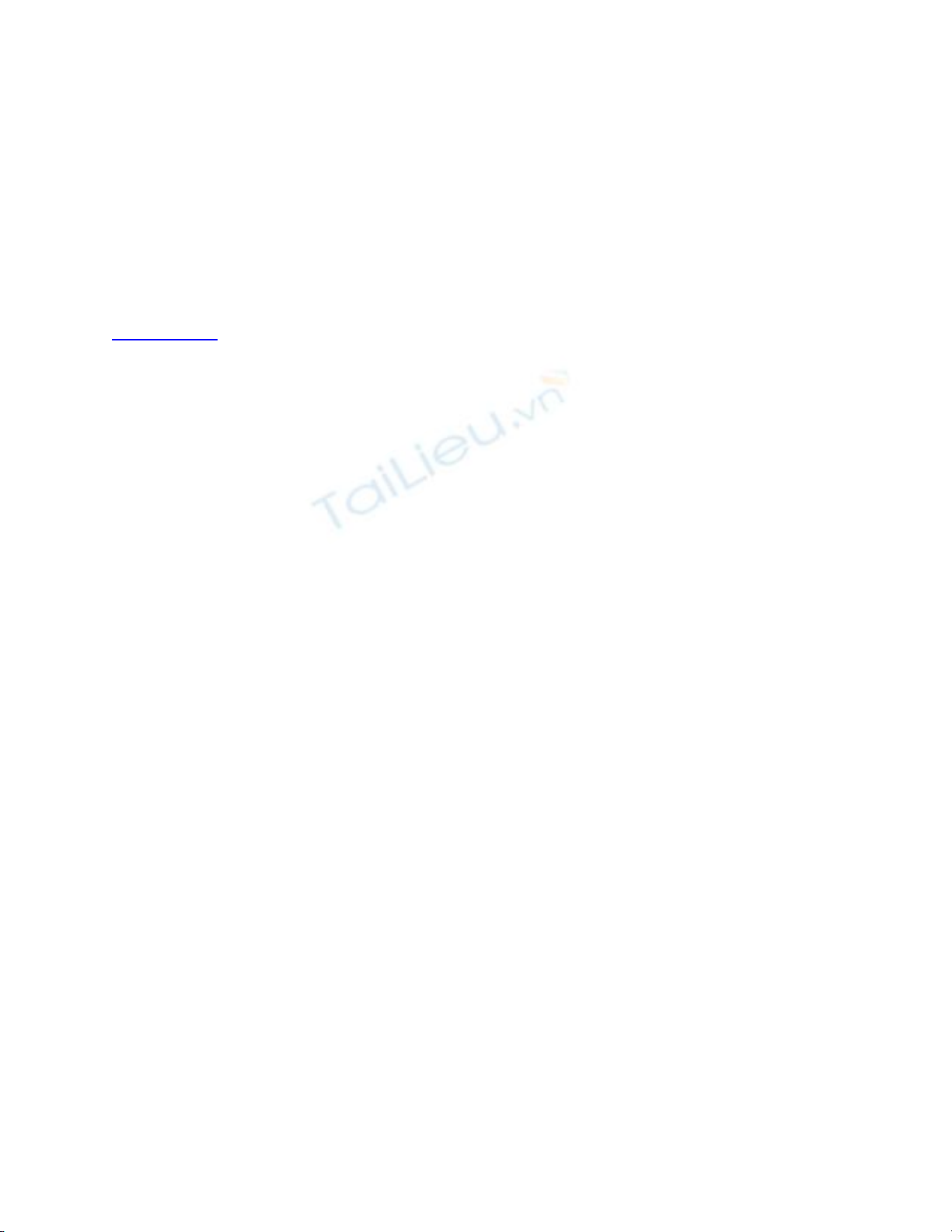
to send your contacts by email to another person.
Along with sharing your contacts digitally, you can print phone directories or address
lists to give to others. One of the easiest ways to print a list is directly from Outlook.
Create a custom view with the fields showing that you want to share. Use Outlook's built-
in printing capabilities to print a directory, or Select All, Copy and Paste into Notepad,
Word, or Excel and print.
[ Team LiB ]








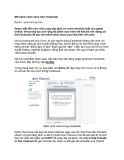


![Bài giảng Nhập môn Tin học và kỹ năng số [Mới nhất]](https://cdn.tailieu.vn/images/document/thumbnail/2025/20251003/thuhangvictory/135x160/33061759734261.jpg)
![Tài liệu ôn tập Lý thuyết và Thực hành môn Tin học [mới nhất/chuẩn nhất]](https://cdn.tailieu.vn/images/document/thumbnail/2025/20251001/kimphuong1001/135x160/49521759302088.jpg)


![Trắc nghiệm Tin học cơ sở: Tổng hợp bài tập và đáp án [mới nhất]](https://cdn.tailieu.vn/images/document/thumbnail/2025/20250919/kimphuong1001/135x160/59911758271235.jpg)


![Giáo trình Lý thuyết PowerPoint: Trung tâm Tin học MS [Chuẩn Nhất]](https://cdn.tailieu.vn/images/document/thumbnail/2025/20250911/hohoainhan_85/135x160/42601757648546.jpg)


![Bài giảng Nhập môn điện toán Trường ĐH Bách Khoa TP.HCM [Mới nhất]](https://cdn.tailieu.vn/images/document/thumbnail/2025/20250806/kimphuong1001/135x160/76341754473778.jpg)



![Bài giảng Tin học căn bản Microsoft PowerPoint: Chương 4 [Mới Nhất]](https://cdn.tailieu.vn/images/document/thumbnail/2025/20250730/kimphuong1001/135x160/18741753847943.jpg)
