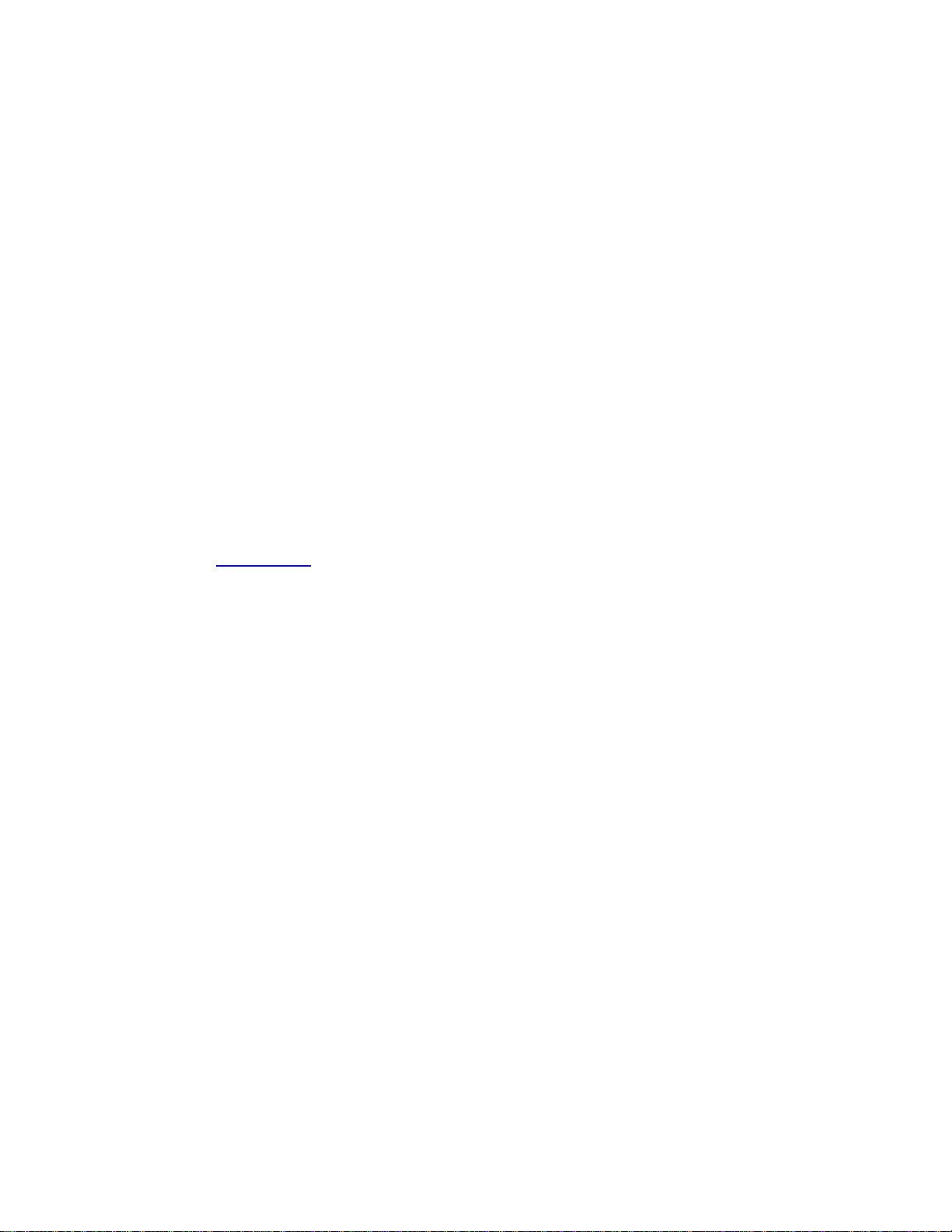
9.11. Energy Saver
The Energy Saver program helps you and your Mac in a number of ways. By blacking
out the screen after a period of inactivity, it prolongs the life of your monitor. By putting
the Mac to sleep half an hour after you've stopped using it, Energy Saver cuts down on
electricity costs and pollution. On a laptop, Energy Saver extends the length of the battery
charge by controlling the activity of the hard drive and screen.
Best of all, this pane offers the option to have your computer turn off each night
automatically, and turn on again at a specified time in anticipation of your arrival at the
desk.
9.11.1. Sleep Tab
The Energy Saver controls are very different on a laptop Mac and a desktop.
On a desktop Mac, you see a pair of sliders; on a laptop, you have to click Show Details
to see them (Figure 9-11).
Figure 9-11. Top: Here's what Energy Saver looks like in its expanded condition on
a laptop. (On a desktop machine, it's far simpler.) In the "Put the display to sleep"
option, you can specify an independent sleep time for the screen.
Bottom: Here are the Schedule controls—a welcome return of the Mac's self-
scheduling abilities.
In any case, the top slider controls when the Mac will automatically go to sleep—
anywhere from one minute after your last activity to Never. (Activity can be mouse
movement, keyboard action, or Internet data transfer; Energy Saver won't put your Mac
to sleep in the middle of a download.)
At that time, the screen goes dark, the hard drive stops spinning, and your processor chip
slows to a crawl. Your Mac is now in sleep mode, using only a fraction of its usual
electricity consumption. To wake it up when you return to your desk, press any key.
Everything you were working on, including open programs and documents, is still
onscreen, exactly as it was. (To turn off this automatic sleep feature entirely, drag the
slider to Never.)
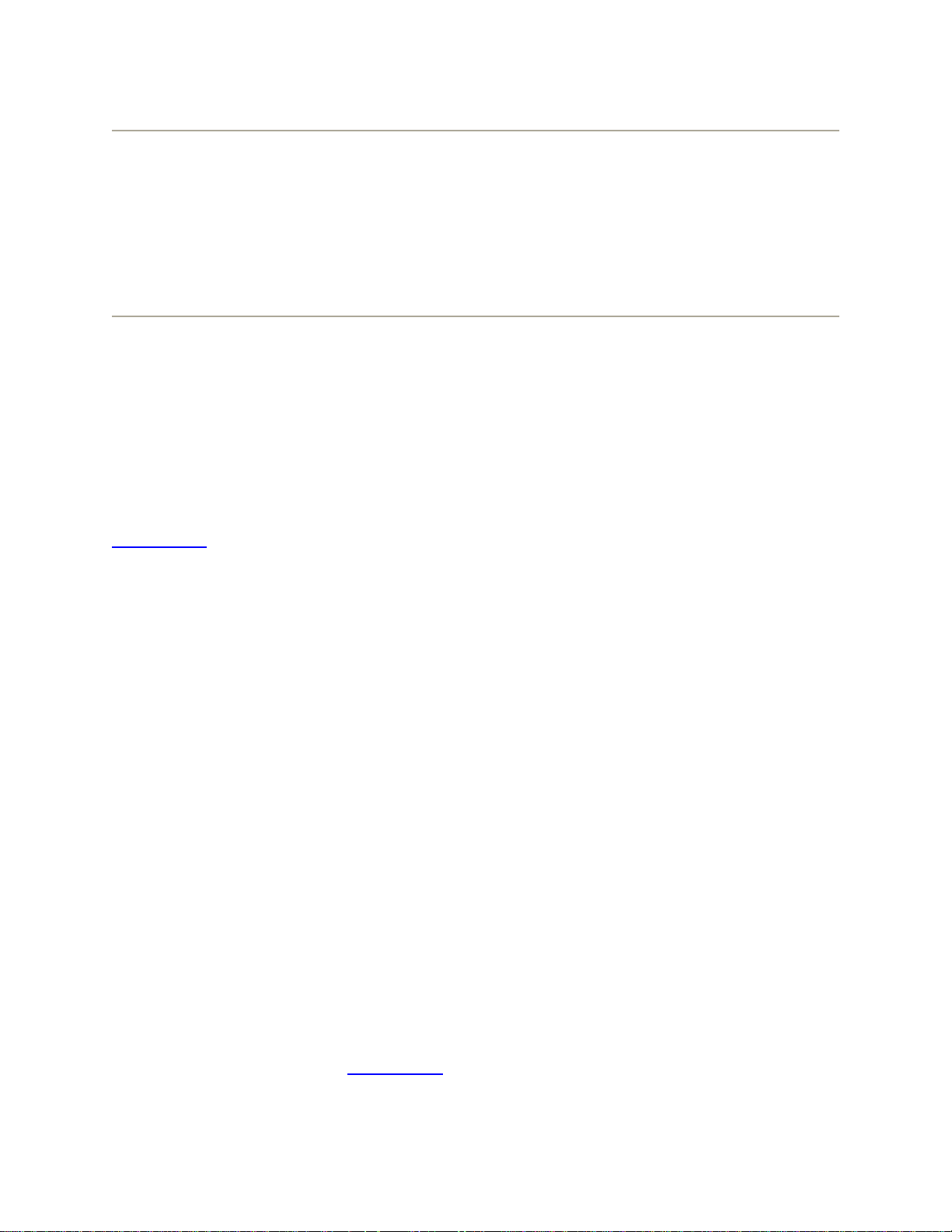
Note: On Macs of old, the beauty of the independent "Put the display to sleep" slider was
that you could make the screen go dark before the Mac itself. That way, the Mac would
awaken instantly when you touched a key or clicked the mouse.In Mac OS X, the Mac
always wakes almost instantly from sleep—one of the great payoffs of Mac OS X. In
other words, there's only one good reason left to set the screen to sleep independently of
the Mac itself: so that your Mac can run its standard middle-of-the-night maintenance
routines, even while the screen is off to save power.
Finally, "Put the hard disk(s) to sleep when possible" saves even more juice—and
noise—by letting your drives stop spinning when not in use. The downside is a longer
pause when you return to work and wake the thing up, because it takes a few seconds for
your hard drive to "spin up" again.
9.11.2. Laptop Options
As noted above, Energy Saver on a laptop offers quite a few additional controls (see
Figure 9-11). That's because power management is ten times more important on a laptop,
where every drop of battery power counts.
The pop-up menus at the top of the dialog box, for example, let you create different
settings for the two states of life for a laptop, when it's plugged in (Power Adapter) and
when it's running on battery power (Battery).
Once you've indicated which setting you want to adjust, you can then use the
Optimization pop-up menu to choose a canned Energy Saver setting, depending on where
you want to fall on the speed-vs.-battery-life spectrum. For example, when you're
adjusting the settings for battery-only operation, you can choose Better Battery Life
(screen and laptop go to sleep relatively quickly, your processor chip slows down, and the
screen brightness dims) or Better Performance (screen sleeps after five minutes, laptop
after fifteen, processor runs at top speed).
The Custom option just means "none of the above." Whenever you adjust one of the
sliders or checkboxes, Energy Saver automatically changes the pop-up menu to say
Custom. Mac OS X remembers your settings here. If you choose one of the presets and
then choose Custom again, your hand-adjusted settings remain in place.
9.11.3. Scheduled Startup and Shutdown
By clicking the Schedule button, you can set up the Mac to shut itself down and turn
itself back on automatically (Figure 9-11, bottom).

If you work 9 to 5, for example, set the office Mac to turn itself on at 8:45 a.m., and shut
itself down at 5:30 p.m.—an arrangement that conserves electricity, saves money, and
reduces pollution, but doesn't inconvenience you in the least. In fact, you may come to
forget that you've set up the Mac this way, since you'll never actually see it turned off.
Note: The Mac doesn't shut down automatically if you've left unsaved documents open
onscreen. It will go to sleep, though.
9.11.4. Waking and Other Options
Click the Options tab to summon a few more controls, which vary depending on your
Mac model:
• Wake when the modem detects a ring. This checkbox appears only if your Mac
actually has a dial-up modem. It can be useful in two circumstances: first, if you
use your Mac as a fax machine that accepts incoming faxes (Chapter 14), and
second, if you dial into your Mac from the road. In either case, when a phone call
reaches the laptop's modem, the computer wakes up and accepts the call—if this
option is turned on.
GEM IN THE ROUGH
Mysteries of the Battery Menulet
If you've got a laptop, don't miss the checkbox in Energy Saver called "Show
battery status in the menu bar." It puts a handy status indicator in the menu bar
that keeps you informed of your battery's life.
When used as a menu, this menulet lets you choose between displaying the
actual number of minutes left until a battery is depleted, the percentage of
battery life that remains, or a visual emptying-battery icon. (You can also switch
among energy-conservation presets—like Better Energy Savings and Better
Performance—from this menulet.)
If you've opted to view the numeric version, you may notice that sometimes the
number, or the percentage, is in parentheses, like this: (78%). That's your signal
that the laptop is plugged in and charging; you're seeing the number of minutes
left until the battery is fully recharged (or the percentage of full charge you've
achieved so far). Either way, the readout is counting down (or up) to that joyous
moment.
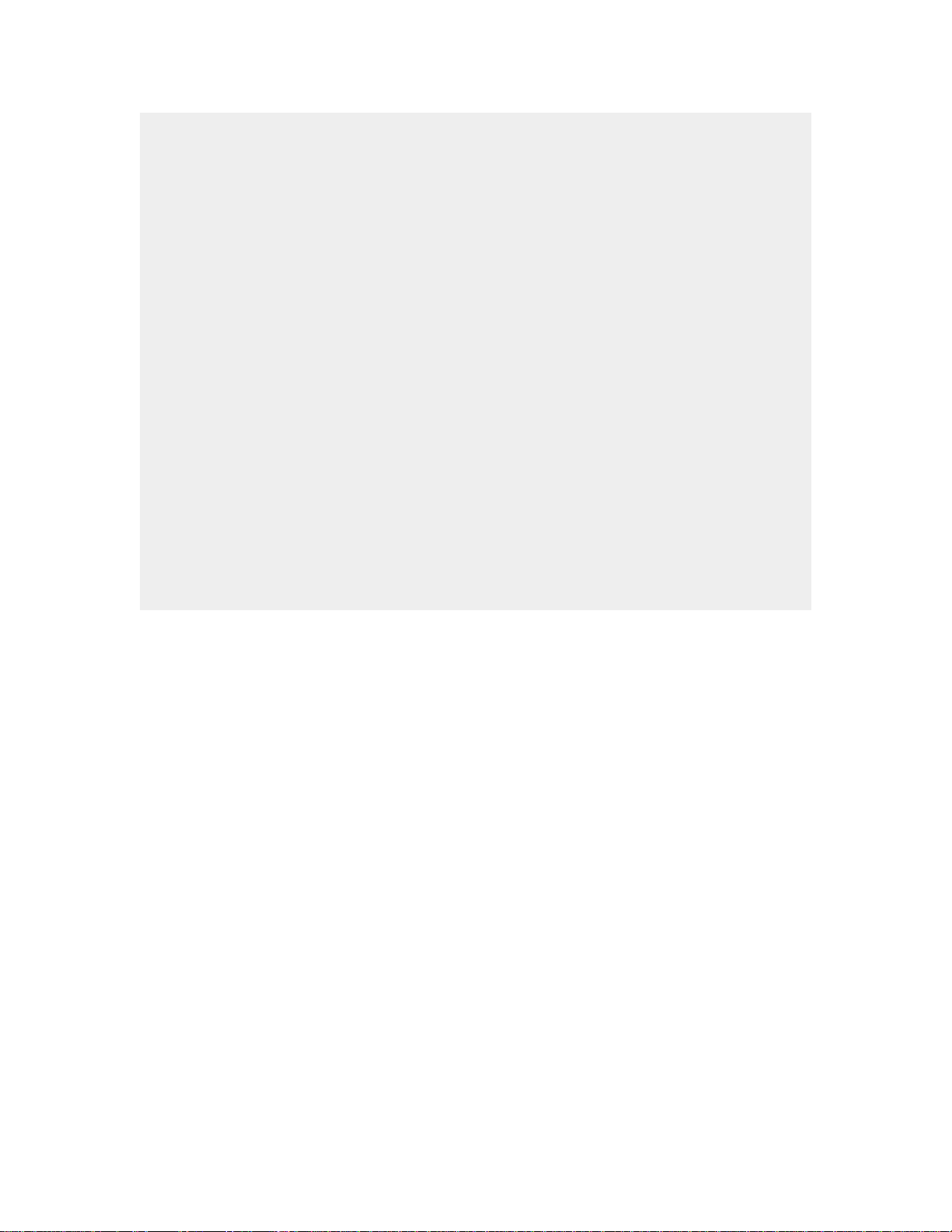
If you're viewing only the battery icon in the menu bar, here's what the readouts
mean:
Power-cord-in-the-battery: The laptop is plugged in, and the battery is 100
percent charged. Ready to roll, captain!
Lightning-bolt-in-the-battery: The laptop is plugged in, but the battery is still
charging.
Superimposed X: The laptop is plugged in, but the battery isn't in right, it's
missing, or it isn't getting a charge for some other reason.
Emptying black battery: The laptop is running off of battery power, and has at
least 25 percent power left. (The width of the bar reveals how much charge is
left.)
Emptying red battery: You're running off of battery power, and you have less
than 25 percent charge remaining.
A nearly invisible red bar means you have less than nine minutes left. Save
those documents, buddy.
•
• Wake for Ethernet network administrator access. This option exists exclusively for
the purchasers of the software suite called Mac OS X Server, which lets the
network guru in an office control (and, with this checkbox, even awaken) sleeping
Macs on the network. (On a laptop, this option is only for Power Adapter mode.)
• Automatically reduce the brightness of the built-in display when using this power
source. You see this checkbox only when you're adjusting the settings for battery
power mode. It means "Don't use full brightness, so I can save power."
• Automatically reduce the brightness of the display before display sleep. When this
option is on, the screen doesn't just go black suddenly after the designated period
of inactivity; instead, it goes to half brightness as a sort of drowsy mode that lets
you know full sleep is coming soon.
• Restart automatically after a power failure. This is a good option if you leave your
Mac unattended and access it remotely, or if you use it as a network file server or
Web server. It ensures that, if there's even a momentary blackout that shuts down
your Mac, it starts itself right back up again when the juice returns. (It's available
only when you're adjusting Power Adapter mode on a laptop.)
• Show battery status in the menu bar. This is the on/off switch for the battery
menulet described in the box on the preceding page.
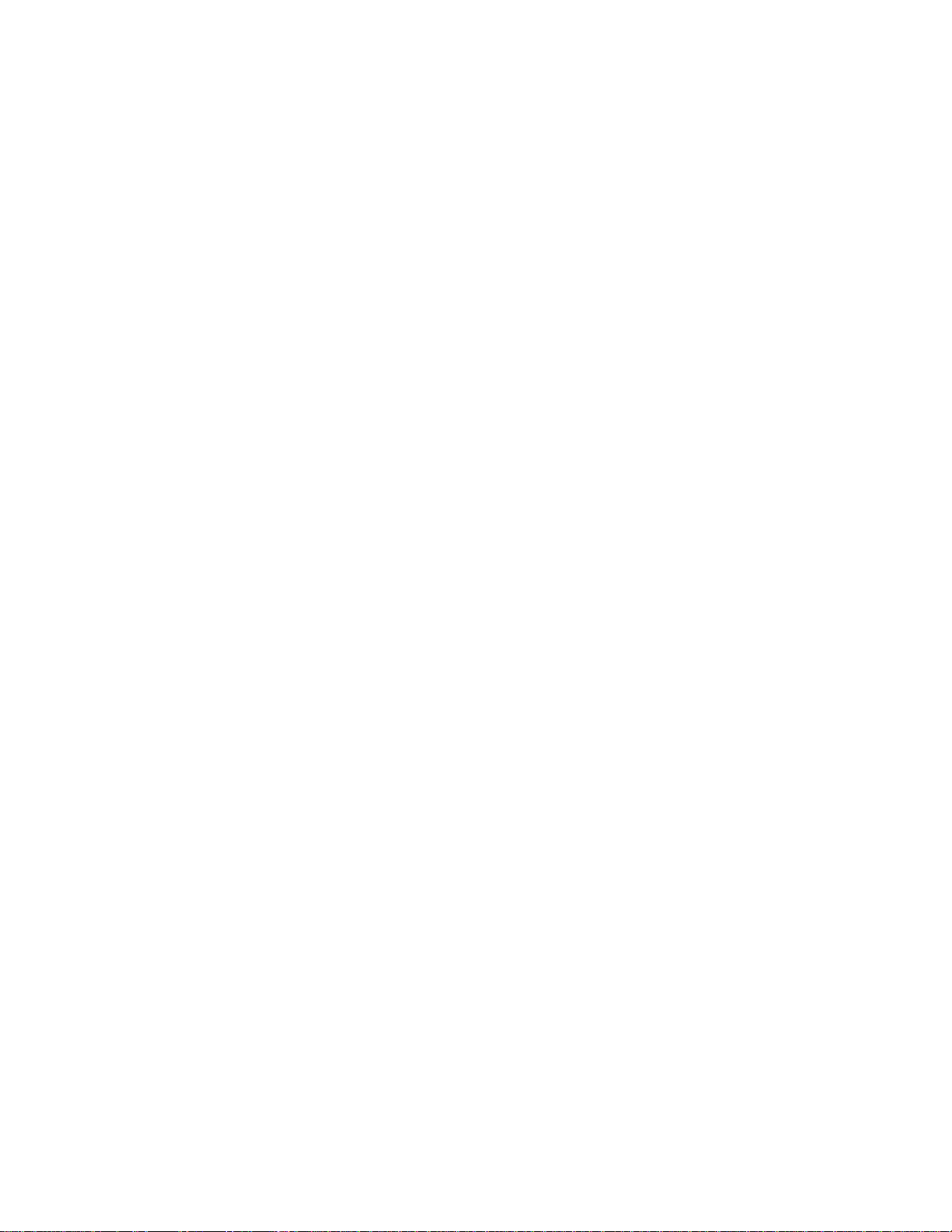
• Processor performance. Is the scalding metal case of the PowerBook sending your
thighs to the emergency room? Here's your quick fix: Choose Reduced from this
pop-up menu. Your chip doesn't run nearly as fast now, but it's still plenty fast for
email, word processing, and so on—and it runs at about half the temperature.
(You'll gain some battery life, too.)




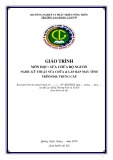
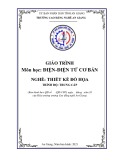
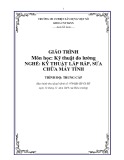
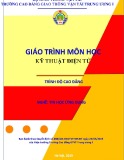





![Câu hỏi trắc nghiệm Lập trình C [mới nhất]](https://cdn.tailieu.vn/images/document/thumbnail/2025/20251012/quangle7706@gmail.com/135x160/91191760326106.jpg)












