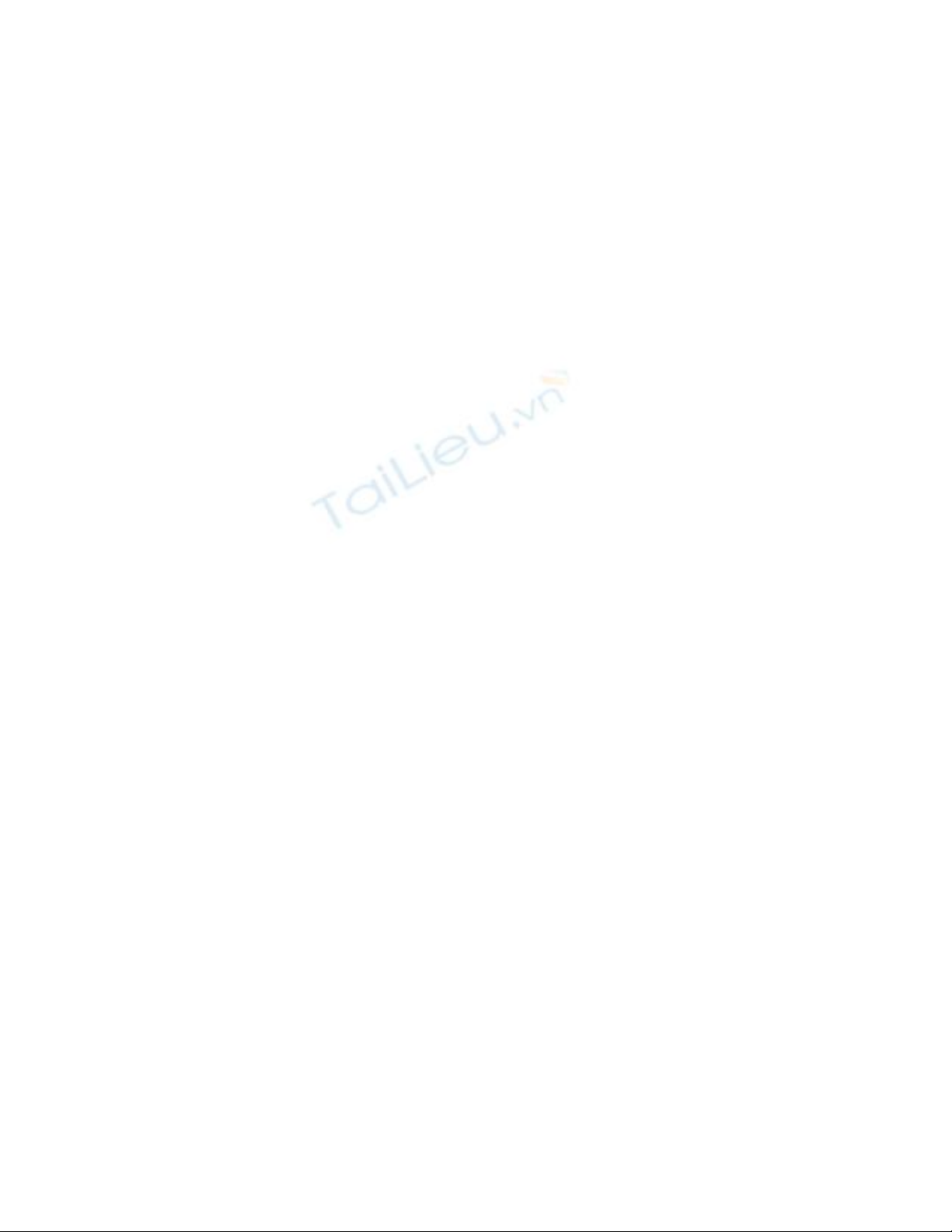
Group Policy Overview
The System policies provide another instrument to help system administrators control
user access to the network and manage desktop settings, including data sharing and
configuring system settings. The system policy represents registry settings that are
automatically loaded when the user logs on to the system. The main difference between
system policies and user profiles is that the system policy is applicable to users, user
groups, and individual computers. Administrators can specify, modify, and support
registry settings for each of the components just listed. By combining system policies for
individual users, specific computers from which the user logs on, and for user groups, to
which the user may belong, the administrator can get complete control over the types of
user environments and user rights and permissions. To define the system policy settings,
the administrator simply creates system policy templates.
The System Policy Editor tool was first introduced in the Windows NT 4.0 operating
system. It allowed administrators to specify configuration settings for users and
computers, and store these settings in the Windows NT registry. Using this utility,
administrators could manage user work environments and specify configuration settings
for all Windows NT 4.0 computers (both Workstation and Server). Starting with
Windows 2000, this tool was replaced by the Group Policy MMC snap-in, which extends
the capabilities of the System Policy Editor (SPE) and provides many additional options
for managing client computer configurations, including registry based policies, security
settings, scripts, and folder redirection. Group policy settings specified by the
administrator are stored in the Group Policy Object (GPO), which, in turn, is associated
with one of the Active Directory objects (site, domain, or organizational unit).
Group Policy implemented in newer versions of Windows NT-based operating systems
has many significant advantages over the Windows NT 4.0 system policy (not to mention
Windows 95/98). These advantages include:
The possibility of associating with Active Directory objects (sites, domains, or
organizational units). The policy associated with the Active Directory container
influences all other computers and all the users within that container (site, domain,
or organizational unit).
Extended configuration capabilities. Both users and computers may be joined into
groups.
Improved security in comparison to Windows NT 4.0.
Windows NT 4.0 policies were stored in the user profiles (this was sometimes
called "tattooing the registry"). The specified registry setting using the System
Policy Editor retained its value until it was changed by the administrator for the
given policy, or manually changed by the user who edited the registry directly.
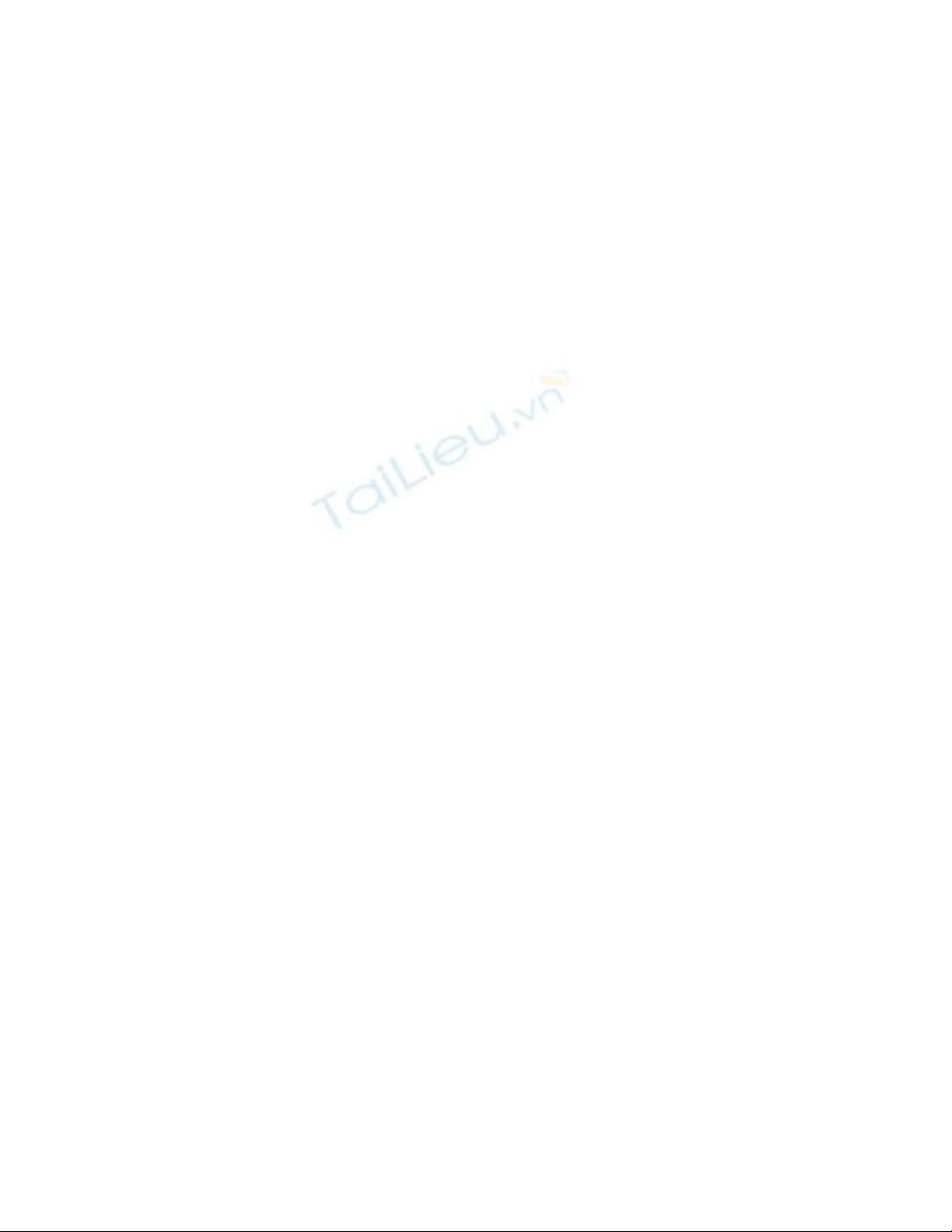
This situation represented a problem (for example, when you decided to change
group membership). This problem has been solved with Windows 2000, because
registry settings specified by the group policy are written to the protected registry
keys (\Software\Policies and
\Software\Microsoft\Windows\CurrentVersion\Policies). When the group policy
object (GPO) is no longer applicable, these settings are cleared.
Administrative Templates
The System Policy Editor utility included with Windows NT 4.0 Server uses
administrative templates (ADM files). These templates allow you to define which registry
settings are available for editing using the System Policy Editor.
Windows 2000 ADM files also specify registry settings that can be modified using the UI
provided by the MMC Group Policy snap-in. The policy settings related to the user who
logs on are written to the registry under the HKEY_CURRENT_USER root key
(HKCU). The policy settings that relate to the software installed on the computer, and to
the computer itself are written to the registry under the HKEY_LOCAL_MACHINE root
key (HKLM).
ADM files are text files containing the hierarchy of categories and subcategories. These
categories and subcategories define fully qualified registry settings that can be modified
using the Group Policy user interface. The term "fully qualified registry setting" means
that these settings also specify registry paths to the settings that will be modified using
the Group Policy snap-in when you select the appropriate option.
Security Settings
The Group Policy MMC snap-in allows you to specify the security configuration
applicable to one or more security areas. The security configuration specified using
Group Policy is then applied to all computers within the Active Directory container.
Group Policy, which allows administrators to specify security settings, extends the
existing operating system functionality. For example, the following capabilities are
provided:
Account Policies. These are security settings related to passwords, the account
lockout policy, and Kerberos-related policy (within Windows 2000 domains).
Local Policies. This is a group of settings that specify the auditing policy, user
permissions, and other security settings. The Local policies allow administrators to
configure access to the computer both locally and through the network, and
specify the events that should be audited.
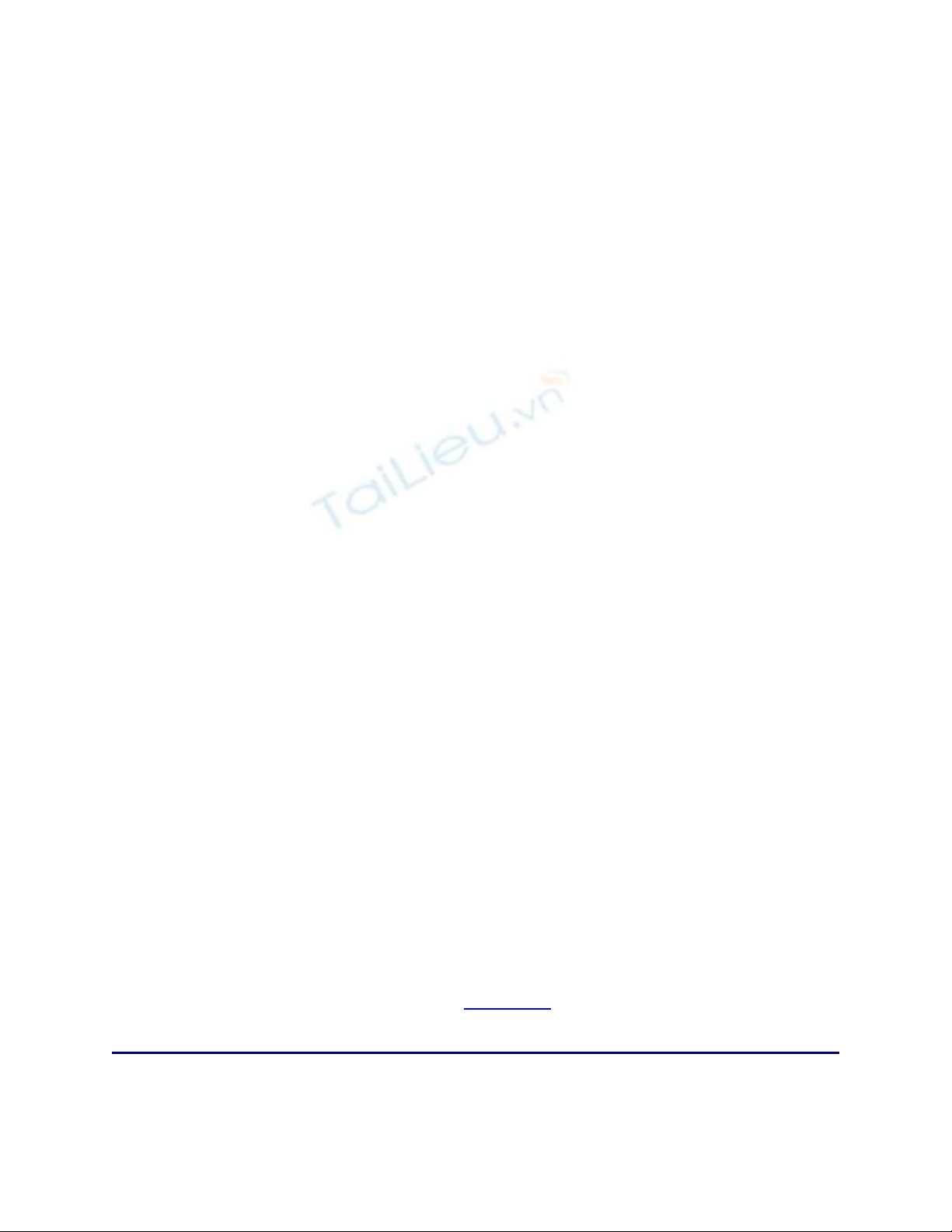
Event Log. These are security settings that control the security of the system event
logs (Application, Security, and System), accessed using Event Viewer.
Restricted Groups. These settings allow you to specify the users who belong to
restricted groups. Thus, the administrator can enforce the security policy in
relation to groups like Enterprise Administrators, for example. If another user is
added to this restricted group (for example, when there's an emergency and it's
necessary to perform an urgent job), the user will automatically be deleted from
this group when the group policy comes into force next time.
System Services. These options manage the starting mode and security handles for
the system and network services.
Registry. Used for configuring the security settings for registry keys, including
access control, auditing, and owner rights. Security settings for the registry keys
are specified according to the same inheritance modes that are used in all
Windows 2000 hierarchical structures. Microsoft officially recommends using
access rights inheritance when defining security settings for top-level objects, and
that users redefine security settings for child objects only when necessary.
File System. Used for configuring security settings related to file system objects,
including ACLS, auditing, and owner rights.
Incremental Security Templates
Windows 2000, Windows XP, and Windows Server 2003 include incremental security
templates. By default, these templates are stored in the
%SystemRoot%\Security\Templates folder. These predefined templates may be further
customized using the Security Templates MMC snap-in, and then imported into the
Security Settings extension of the MMC Group Policy snap-in.
Incremental security templates have been developed for step-by-step modifications of the
standard security settings.
N
ote Incremental security templates may be applied only if you've installed a new copy
of the operating system, and only when you've installed it on the NTFS partition. If
you've installed the OS on the NTFS partition as an upgrade of Windows NT 4.0 or
an even earlier Windows NT version, use the standard security template (Basic).
The Basic security template is used to configure the system according to the
standard security requirements applied by default. Windows 2000/XP and Windows
Server 2003 systems installed on FAT partitions can't be protected.
Incremental security templates are listed in Table 10.4.
Table 10.4: Incremental Security Templates
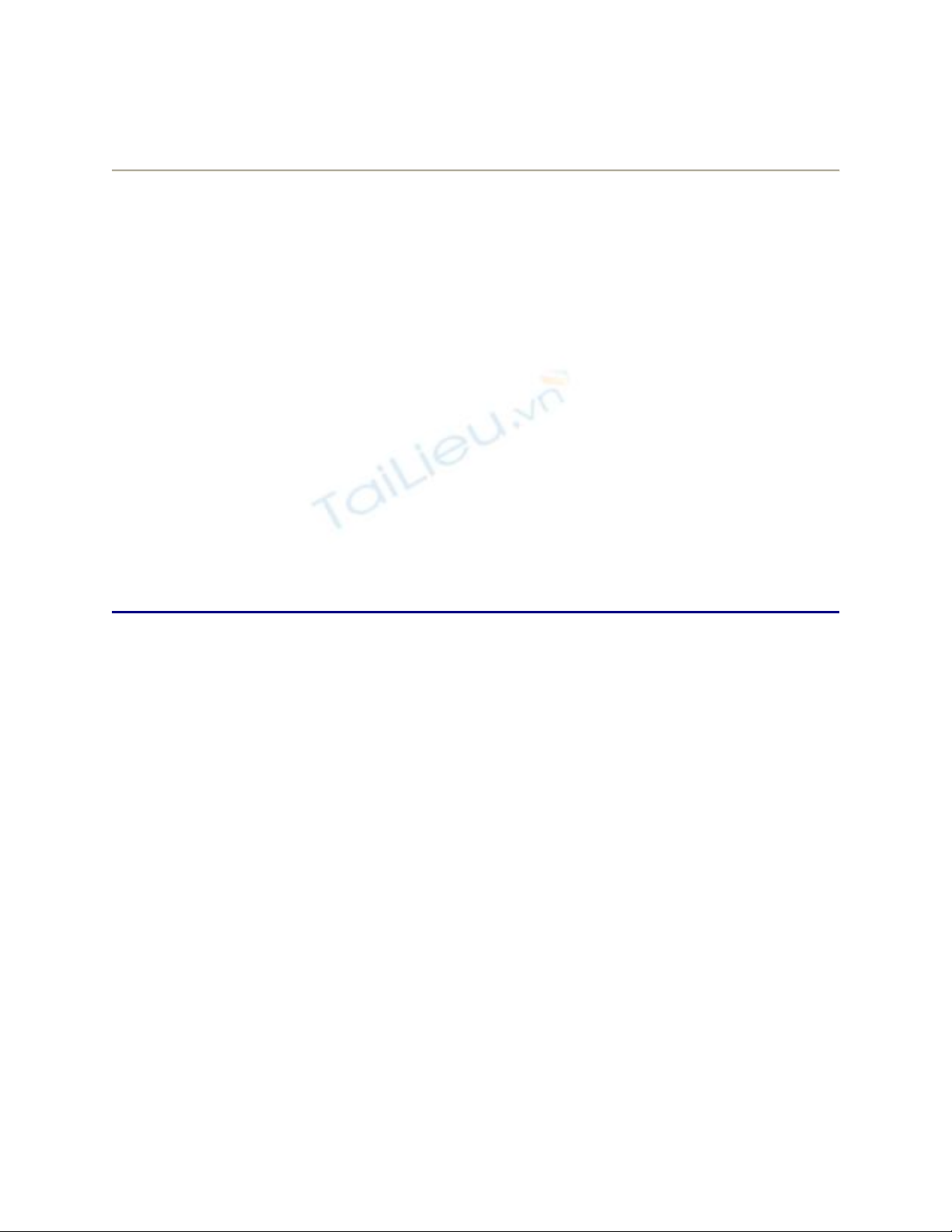
Configuration Computer
Type Template Description
Compatible Workstations
and servers Compatws.inf Intended for organizations where most
users don't need to be included in the
Power Users group.
Secure Workstations,
servers, and
domain
controllers
Securews.inf
and
Securedc.inf
This configuration provides a higher
level of security, including account
policy, auditing, and access rights to
certain registry keys that directly relate
to the system security.
High Secure Workstations,
servers, and
domain
controllers
Hisecws.inf
and
Hisecdc.inf
This configuration is intended for
computers that work in a pure Windows
2000 or Windows Server 2003
environment. It requires that all network
communications be signed by a digital
signature and encrypted. Thus,
computers that are configured using the
High Secure template can't interact with
computers running earlier versions of
the OS.
How Group Policy Is Stored
Group Policy Objects (GPO) store their information in the Group Policy Container and in
the Group Policy Template. The Group Policy Container (GPC) is an Active Directory
container that stores Group Policy Object (GPO) properties. It can include nested
containers for storing information of the group policy related to both users and
computers.
Group Policy Templates
Group Policy Objects (GPOs) store their policy information in the folder structure called
Group Policy Template (GPT). GPTs are stored in the \Policies subfolder within the
\Sysvol folder on domain controllers.
When modifying the GPO, the template is assigned a directory name, which is actually a
Globally Unique Identifier (GUID) of the Group Policy Object that was modified. An
example of the name of the Group Policy Template folder is shown below:
%SystemRoot%\sysvol\<SYSVOL>\<Domain_Name>\Policies
\{47636445-af79-11d0-91fe-080036644603}
N
ote
N
otice that the \<SYSVOL> folder becomes a shared directory named SYSVOL.
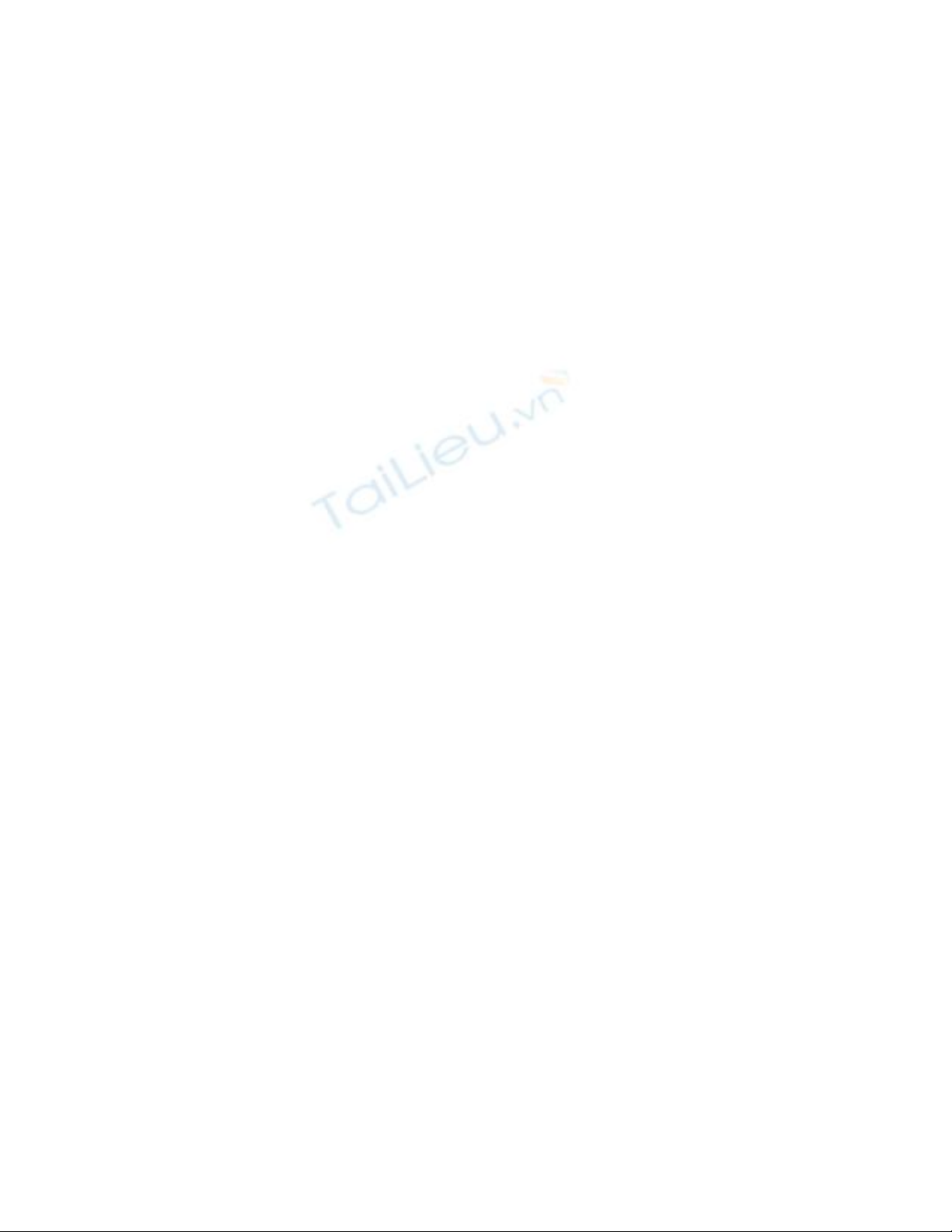
The Gpt.ini File
The root level of each GPT folder contains the Gpt.ini file, which keeps the following
information for all valid group policy objects:
Client extensions of the Group Policy snap-in that contain the user or computer
data within the group policy object
Whether or not the settings specifying the user or computer policy are disabled
Version number for the Group Policy snap-in extension used to create the Group
Policy Object
Local Group Policy Objects
Local Group Policy Objects exist on each computer. By default, they only contain the
security policy. Local Group Policy Objects are stored in the
%SystemRoot%\System32\GroupPolicy folder, and users only have Read access to the
folder (administrators and the operating system have full control access to this folder).
Group Policy Template Folders
The Group Policy Template folder contains the following subfolders:
\Adm-contains all ADM-files used by the Group Policy Template (GPT).
\Scripts-contains all the scripts used by the GPT.
\User-contains the Registry.pol file, which lists all registry settings that should be
in force in relation to the users. When the user logs on, the system reads this file
and loads it to the HKEY_CURRENT_USER registry key. The folder contains the
following subfolders:
\Apps-contains all files used by Windows Installer
\Files-contains a list of files that need to be installed
\Machine-contains the Registry.pol file that lists all the registry settings, which
should be in force in relation to the computers. When the computer is initialized,
the Registry.pol file is loaded into the HKEY_LOCAL_MACHINE root key. This
folder contains the following subfolders:
\Apps-contains all the files that are used by Windows Installer
\Files-contains a list of files that need to be installed
\Microsoft\Windows NT\SecEdit-stores the file that contains security
settings (Gpttmpl.inf)
The \User and \Machine subfolders are created automatically during installation, and all
the other folders are created when you install the group policy.
The Registry.pol Files





![Tài liệu học tập Hệ thống thông tin quản lý [mới nhất, đầy đủ]](https://cdn.tailieu.vn/images/document/thumbnail/2025/20250716/vijiraiya/135x160/512_tai-lieu-hoc-tap-he-thong-thong-tin-quan-ly.jpg)
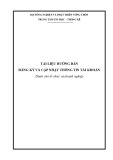


![Hệ thống quản lý bất động sản: Giới thiệu tổng quát [chuẩn nhất]](https://cdn.tailieu.vn/images/document/thumbnail/2017/20170913/roongkloi11/135x160/557344176.jpg)
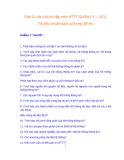





![Tài liệu ôn tập môn Lập trình web 1 [mới nhất/chuẩn nhất]](https://cdn.tailieu.vn/images/document/thumbnail/2025/20251208/hongqua8@gmail.com/135x160/8251765185573.jpg)









