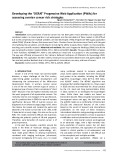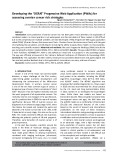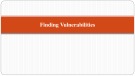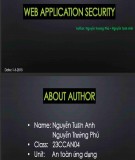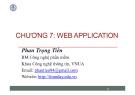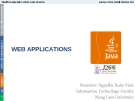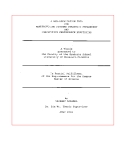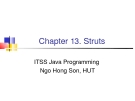Chapter 7. Outline of Web application and Eclipse.
ITSS Java Programming NGUYEN Hong Quang, HUT
Outline of WWW
Client
URL address Link in a Web page Request
Web server
Web browser Internet
HTML file, program file, multimedia file : image file, sound file, movie file, etc.
Response Display reading page
HTTP protocol
Data is transmitted on Internet by HTTP
protocol
HTTP response:
Response message Contents type Requested file
HTTP request: HTTP method Request URI ‘form’ data
“form” data exemple
HTTP method : GET and POST
GET
Add transmission information to URL. There is a limitation in the length of the
transmission character string.
Example: http://localhost:8080/examples/hello?
NAME=Billy
POST
There is not a limitation in the length of the
transmission character string.
It is possible to transmit only by