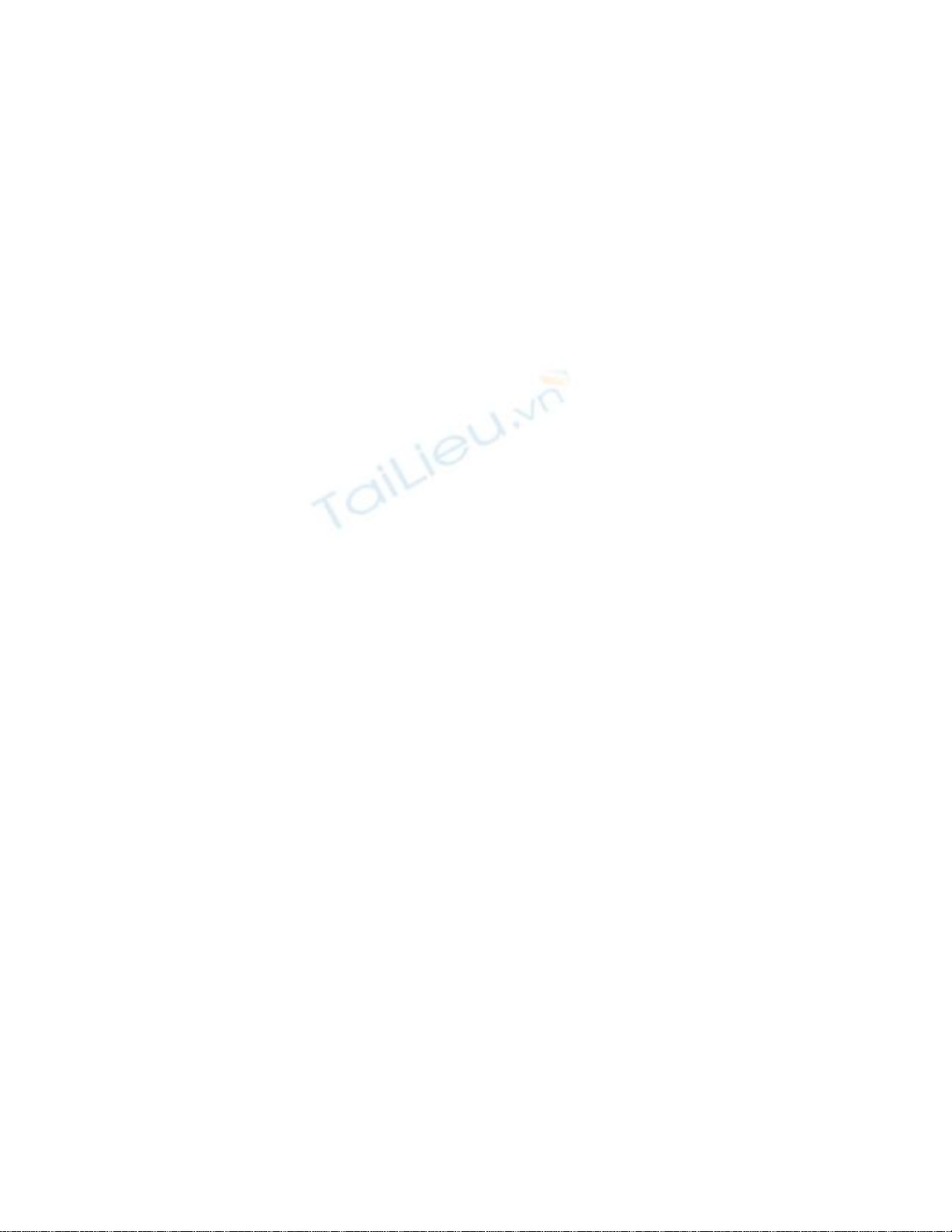
Throwing Exceptions
Suppose you are implementing a method called monthName that accepts a single int
argument and returns the name of the corresponding month. For example, monthName(1)
returns “January.” The question is: what should the method return when the integer
argument is less than 1 or greater than 12? The best answer is that the method shouldn't
return anything at all; it should throw an exception. The .NET Framework class libraries
contain lots of exception classes specifically designed for situations such as this. Most of
the time, you will find that one of these classes describes your exceptional condition. (If
not, you can easily create your own exception class, but you need to know a bit more
about the C# language before you can do that.) In this case, the existing .NET Framework
ArgumentOutOfRangeException class is just right:
public static string monthName(int month)
{
switch (month)
{
case 1 :
return "January";
case 2 :
return "February";
...
case 12 :
return "December";
default :
throw new ArgumentOutOfRangeException("Bad month");
}
}
Notice how the default case uses a throw statement to generate an exception. The throw
statement needs an exception to throw. This example uses an expression that creates a
new ArgumentOutOfRangeException object. The object is initialized with a string that
will populate its Message property, by using a constructor. Constructors are covered in
detail in Chapter 7, “Creating and Managing Classes and Objects.”
In the following exercises, you will add code that throws and catches exceptions to the
MathsOperators project.
Throw your own exception
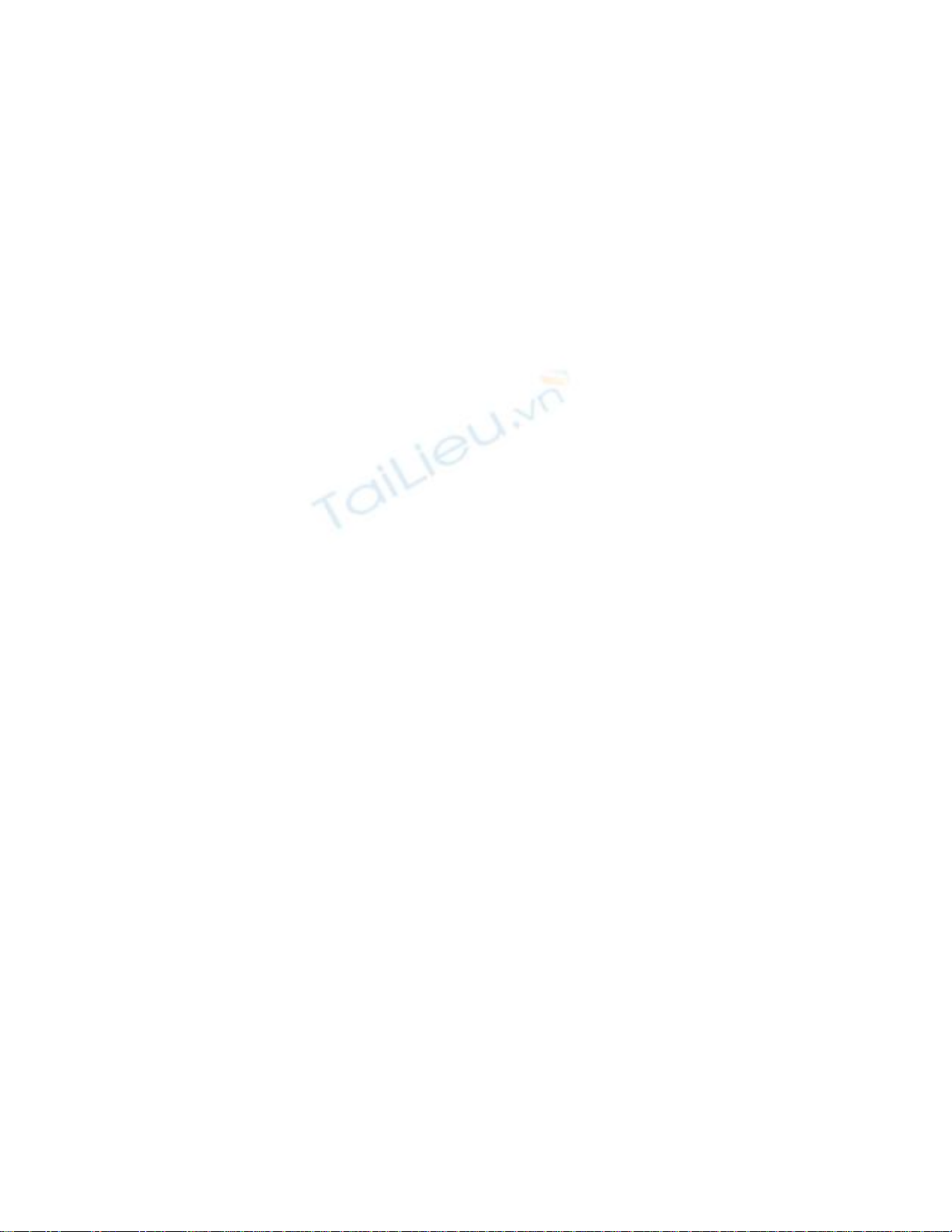
1. Return to Visual Studio 2005, and make sure the MathsOperators solution is still
open.
2. On the Debug menu, click Start Without Debugging.
3. Type 24 in the left operand text box, type 36 in the right operand text box, and
then click Calculate.
The value 0 ppears in the Result text box. The fact that you have not selected an
operator option is not immediately obvious. It would be useful to write a
diagnostic message in the Result text box.
4. Click Quit to return to the Visual Studio 2005 programming environment.
5. In the Code pane displaying Form1.cs, locate and examine the doCalculation
method. It looks like this:
6. private int doCalculation(int leftHandSide, int rightHandSide)
7. {
8. int res = 0;
9. if (addition.Checked)
10. res = addValues(leftHandSide, rightHandSide);
11. else if (subtraction.Checked)
12. res = subtractValues(leftHandSide, rightHandSide);
13. else if (multiplication.Checked)
14. res = multiplyValues(leftHandSide, rightHandSide);
15. else if (division.Checked)
16. res = divideValues(leftHandSide, rightHandSide);
17. else if (remainder.Checked)
18. res = remainderValues(leftHandSide, rightHandSide);
19. return res;
}
The addition, subtraction, multiplication, division, and remainder fields are the
radio buttons that appear in the Operators group on the form. Each radio button
has a Checked Boolean property that has the value true if the option is selected.
The cascading if statement examines each radio button in turn to find out which
one is selected. If none of the options are selected, none of the if statements will be
true and the res variable will remain at its initial value (0). This variable holds the
value that is returned by the method.
IMPORTANT
Do not confuse the C# checked keyword with the Checked property of a radio
button—they are not related in any way.
You could try to solve the problem by adding one more else statement to the if-
else cascade, to write a message to the result text box, as follows:
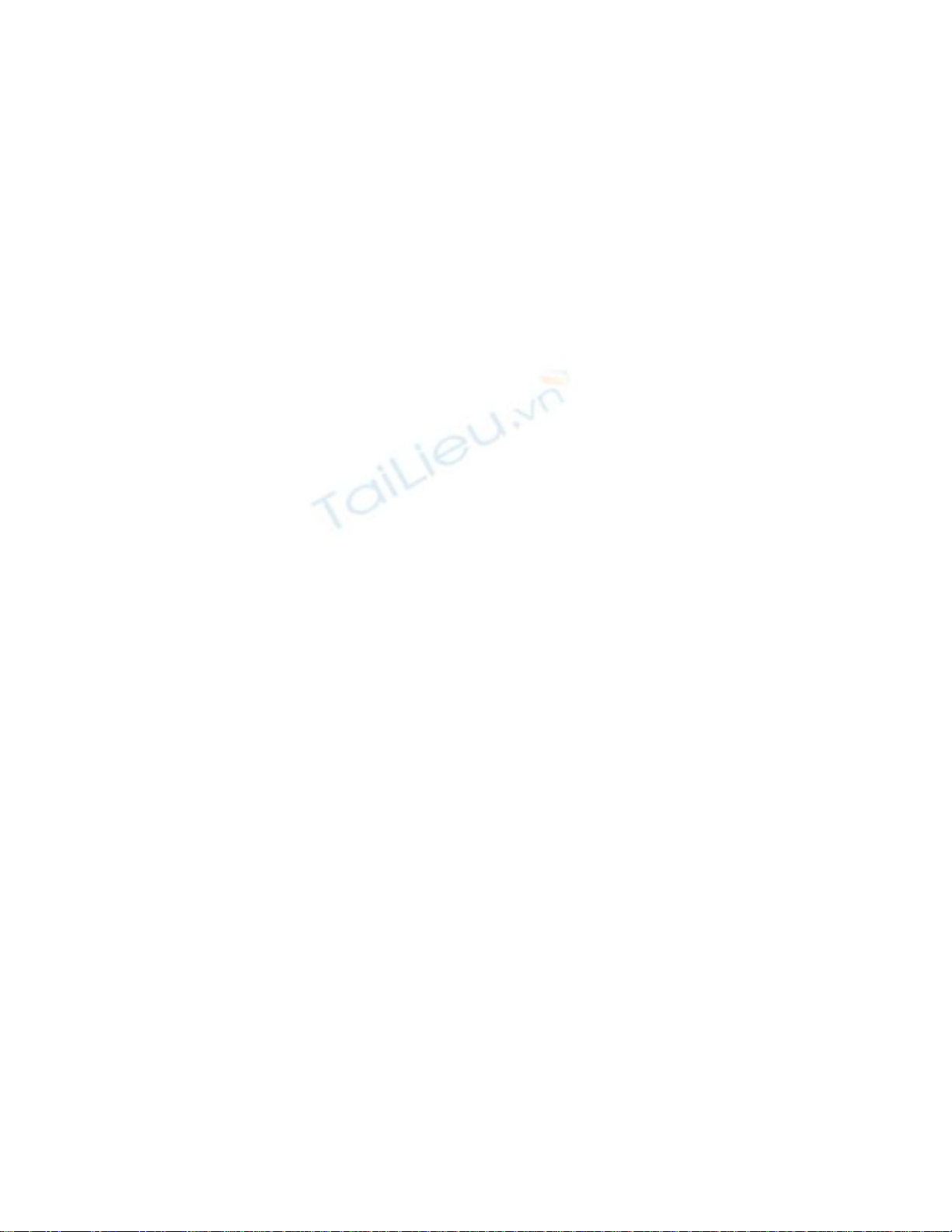
if (addition.Checked)
res = addValues(leftHandSide, rightHandSide);
...
else if (remainder.Checked)
res = remainderValues(leftHandSide, rightHandSide);
else
result.Text = "no operator selected";
However, this solution is not a good idea as it is not really the purpose of this
method to output messages. With this code, you would have two methods in the
program that write diagnostic messages to the result text box— calculate_Click
and doCalculation. It is better to separate the detection and signaling of an error
from the catching and handling of that error.
20. Add one more else statement to the list of if-else statements (immediately before
the return statement) and throw an InvalidOperationException exactly as follows:
21. else
throw new InvalidOperationException("no operator selected");
22. On the Debug menu, click Start Without Debugging to build and run the
application.
23. Type 24 in the left operand text box, type 36 in the right operand text box, and
then click Calculate.
An Exception message box appears.
24. Click Details.
The message tells you that an InvalidOperationException has been thrown with
the string “no operator selected.”
25. Click Quit in the Exceptions message box.
The application terminates and you return to Visual Studio 2005.
Now that you have written a throw statement and verified that it throws an exception, you
will write a catch handler to catch this exception.
Catch your own exception
1. In the Code pane displaying Form1.cs, locate the calculate_Click method.
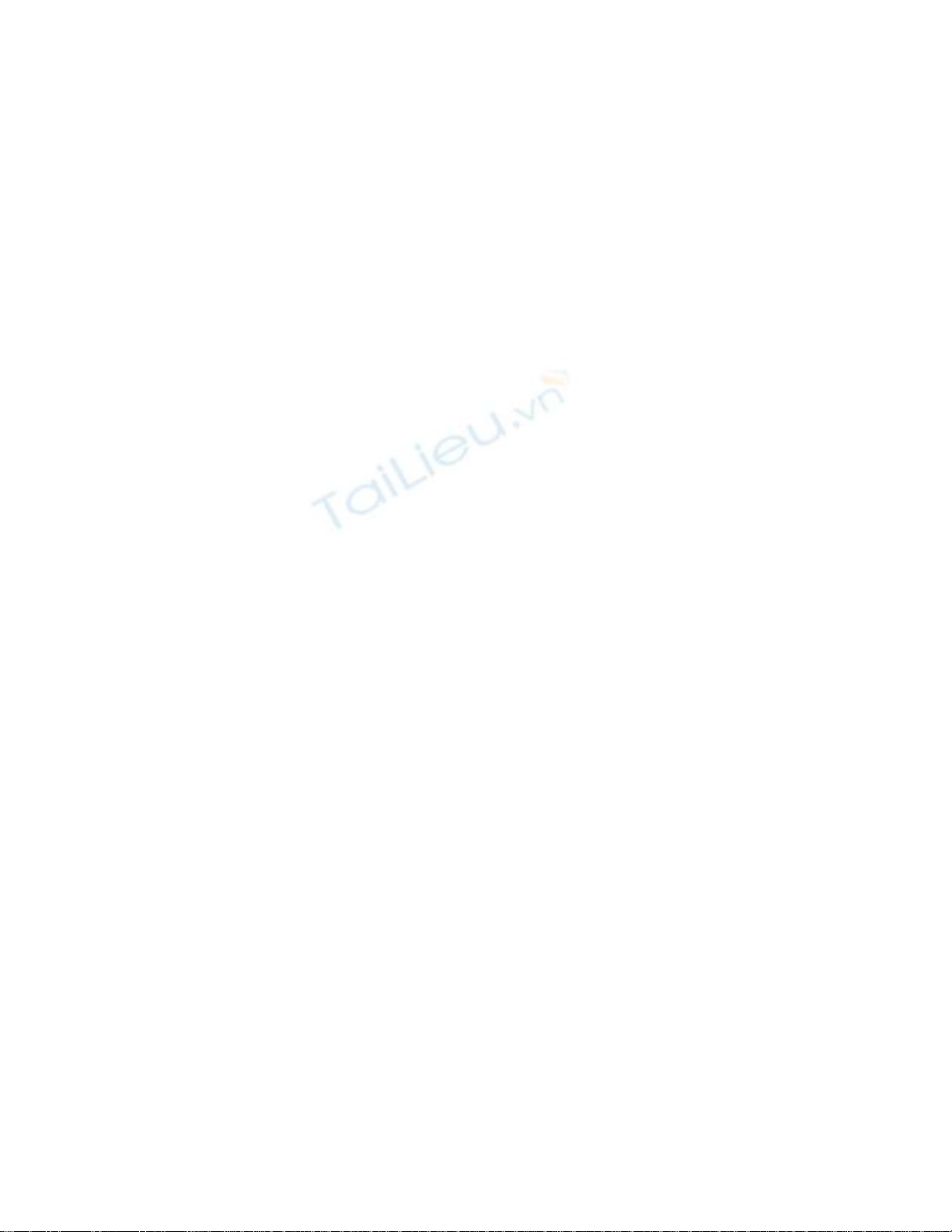
2. Add the following catch handler immediately below the existing two catch
handlers in the calculate_Click method:
3. catch (InvalidOperationException ioEx)
4. {
5. result.Text = ioEx.Message;
}
This code will catch the InvalidOperationException that is thrown when no
operator option is selected.
6. On the Debug menu, click Start Without Debugging.
7. Type 24 in the left operand text box, type 36 in the right operand text box, and
then click Calculate.
The message “no operator selected” appears in the Result text box.
8. Click Quit.
The application is now a lot more robust than it was. However, several exceptions
could still arise that would not be caught and might cause the application to fail.
For example, if you attempt to divide by zero, an unhandled
DivideByZeroException will be thrown (integer division by zero does throw an
exception, unlike floating point division by zero). One way to solve this would be
to write an ever larger number of catch handlers inside the calculate_Click
method. However, a better solution would be to add a general catch handler that
catches Exception to the end of the list of catch handlers. This will trap all
unhandled exceptions.
TIP
The decision of whether to explicitly catch all unhandled exceptions in a method
depends on the nature of the application you are building. In some cases, it makes
sense to catch exceptions as close to the point that they occur as possible, but in
other situations it is more useful to let an exception propagate back up the method
call stack to be handled by the method that invoked the routine that threw the
exception.
9. In the Code pane displaying Form1.cs, locate the calculate_Click method.
10. Add the following catch handler to the end of the list of existing catch handlers:
11. catch (Exception ex)
12. {
13. result.Text = ex.Message;
}
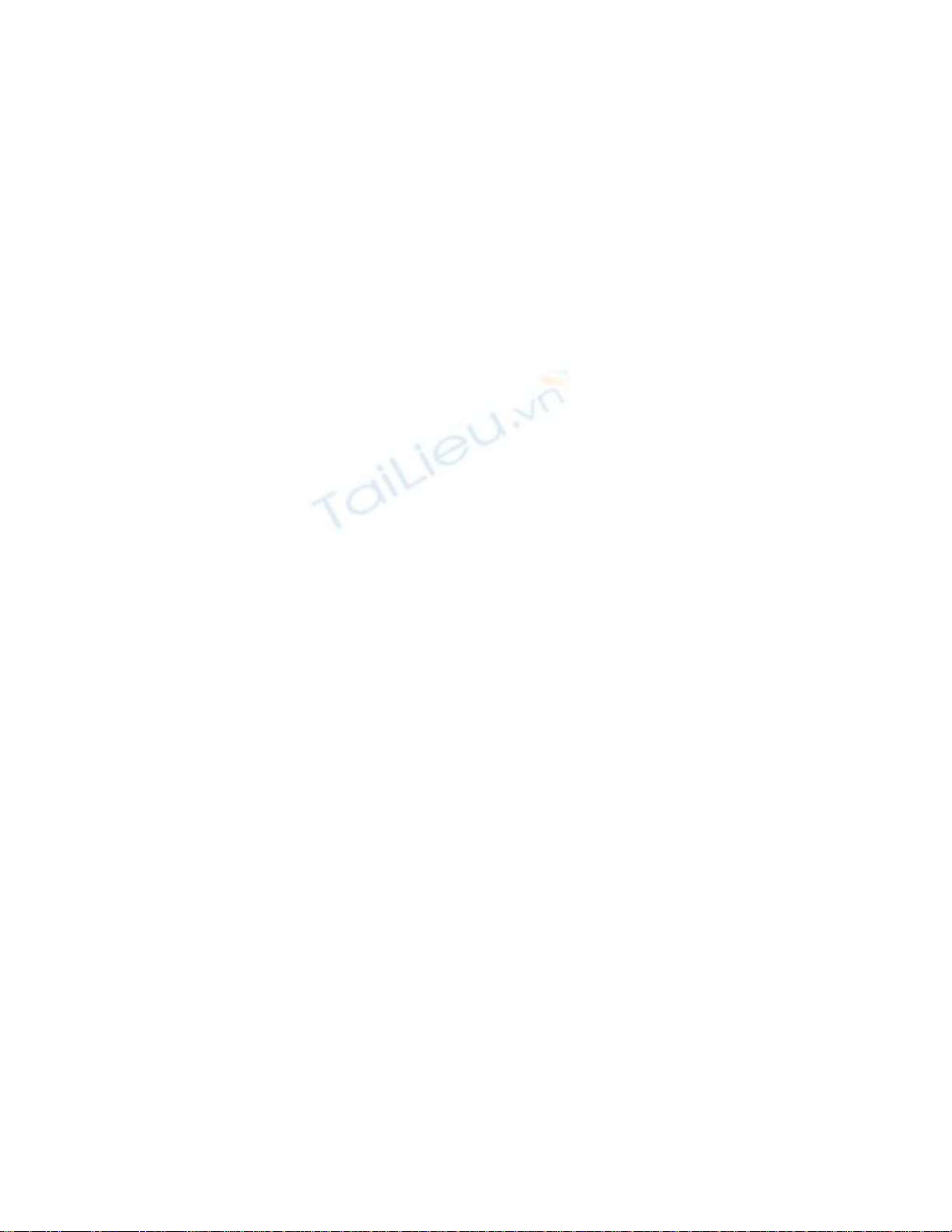
This catch handler will catch all hitherto unhandled exceptions, whatever their
specific type.
14. On the Debug menu, click Start Without Debugging.
You will now attempt some calculations known to cause exceptions and confirm
that they are all caught.
15. Type 24 in the left operand text box, type 36 in the right operand text box, and
then click Calculate. Confirm that the diagnostic message “no operator selected”
still appears in the Result text box. This message was generated by the
InvalidOperationException handler.
16. Type John in the left operand text box, and then click Calculate. Confirm that the
diagnostic message “Input string was not in a correct format” appears in the Result
text box. This message was generated by the FormatException handler.
17. Type 24 in the left operand text box, type 0 in the right operand text box, select the
Divide option under Operators, and then click Calculate. Confirm that the
diagnostic message “Attempted to divide by zero” appears in the Result text box.
This message was generated by the general Exception handler.
18. Click Quit.







![Ứng dụng tồi tệ nhất trên iPhone: [Đánh giá/ Tổng hợp/ Danh sách]](https://cdn.tailieu.vn/images/document/thumbnail/2013/20130729/sunshine_10/135x160/8741375043205.jpg)
![10 ứng dụng nên tải ngay cho iPhone 5 [Mới nhất]](https://cdn.tailieu.vn/images/document/thumbnail/2013/20130727/sunshine_10/135x160/1527632_149.jpg)
![Top 5 ứng dụng miễn phí hấp dẫn nhất cho thiết bị iOS [năm hiện tại]](https://cdn.tailieu.vn/images/document/thumbnail/2013/20130727/sunshine_10/135x160/9331374900320.jpg)
![Cây Chương 3 Phần 2: [Thông tin chi tiết về nội dung chương]](https://cdn.tailieu.vn/images/document/thumbnail/2013/20130704/longbaoit_bkdn/135x160/1191372932395.jpg)








![Hệ thống quản lý cửa hàng bán thức ăn nhanh: Bài tập lớn [chuẩn nhất]](https://cdn.tailieu.vn/images/document/thumbnail/2025/20251112/nguyenhuan6724@gmail.com/135x160/54361762936114.jpg)
![Bộ câu hỏi trắc nghiệm Nhập môn Công nghệ phần mềm [mới nhất]](https://cdn.tailieu.vn/images/document/thumbnail/2025/20251111/nguyenhoangkhang07207@gmail.com/135x160/20831762916734.jpg)





