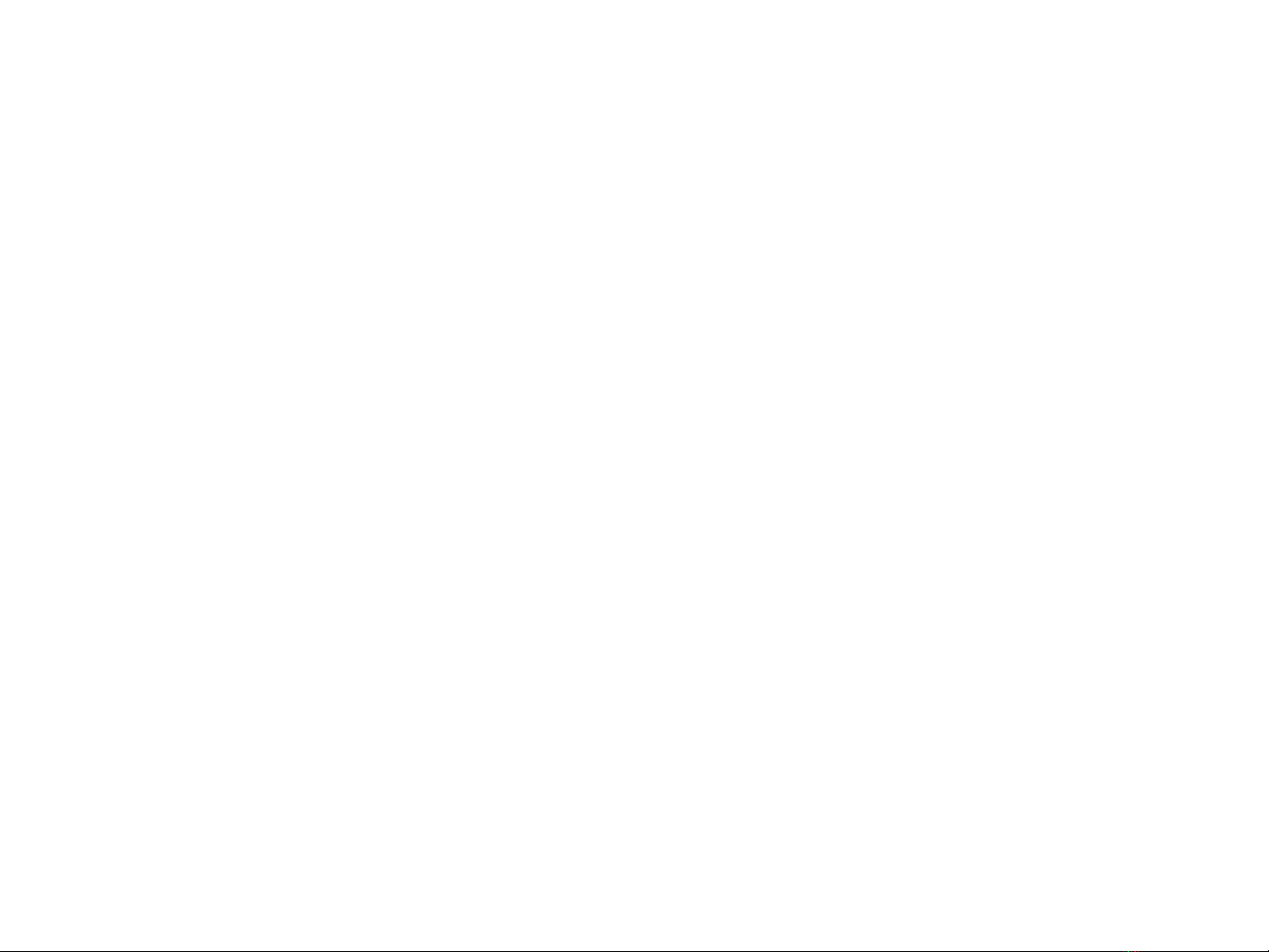
1
Lecture 8:
User Interface Components
with Swing
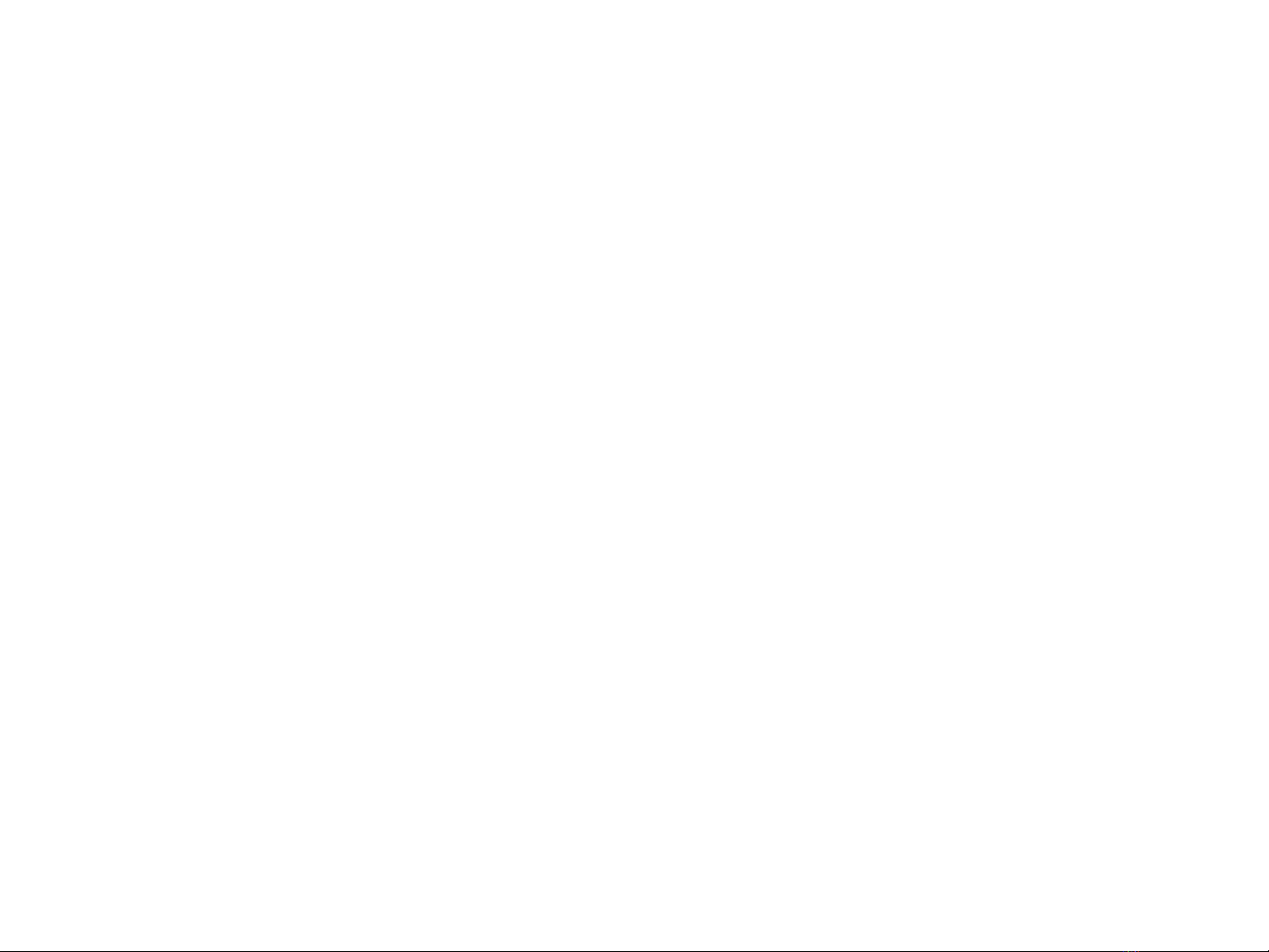
2
Swing Overview (1)
Classes from package javax.swing defines various GUI
components — objects with which the user interacts via the mouse,
the keyboard or another form of input.
Some basic GUI components
JLabel
JTextField
JCheckBox
JComboBox
JList
JPanel
Most of the swing components are written completely in java, so
they provide a greater portability and flexibility than the original GUI
components from package java.awt
Awt components are platform dependent
Some swing components are still platform dependent. E.g, JFrame
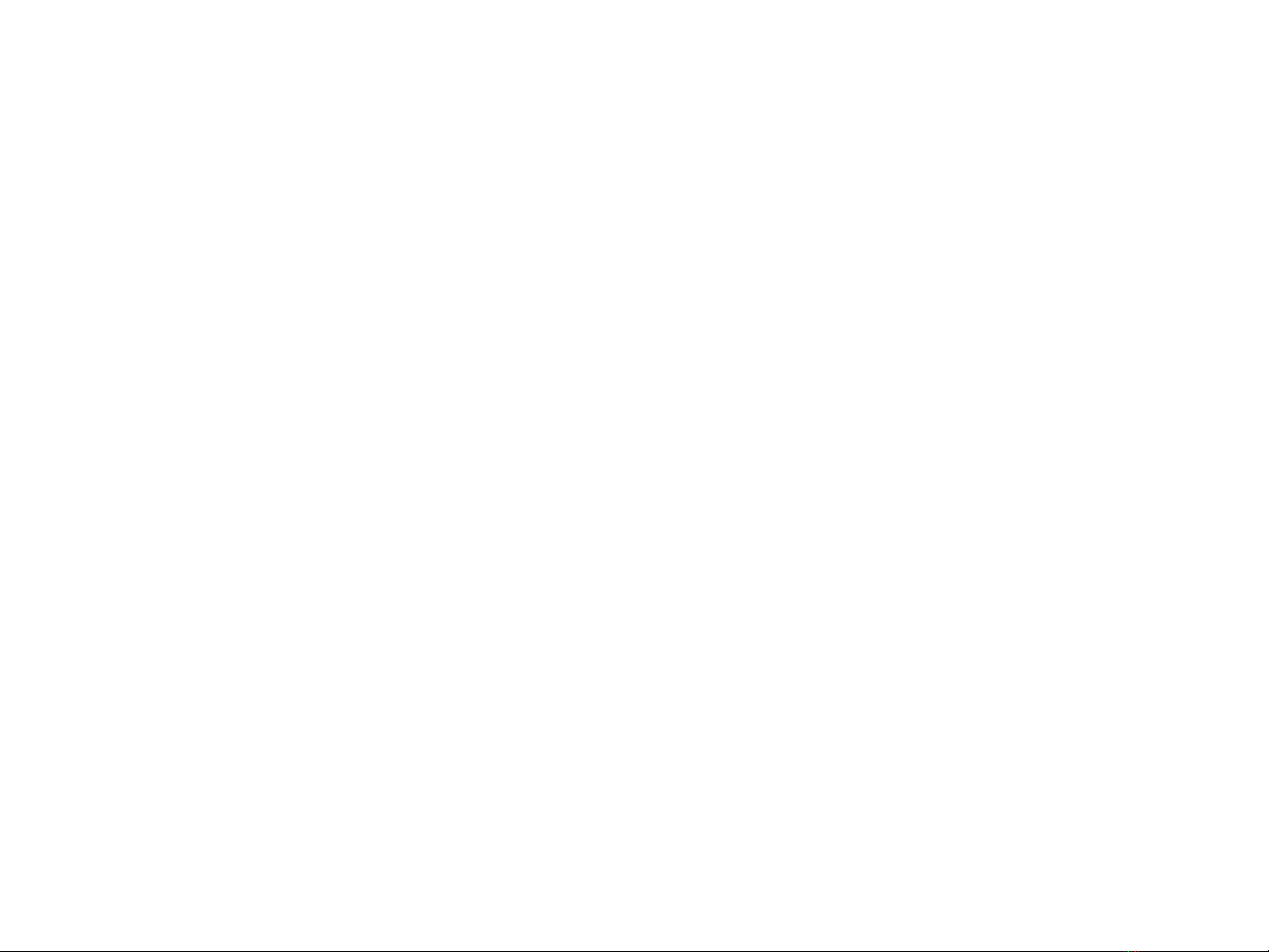
3
Swing Overview (2)
Common superclasses of many of the Swing components
Component class
Operations common to most GUI components are found in Component
class.
Container class
Two important methods originates in this class
add — adds components to a container.
setLayout — enables a program to specify the layout manager that helps
a Container position and size its components.
java.lang.Object
java.awt.Container
Javax.swing,JComponent
java.awt.Component
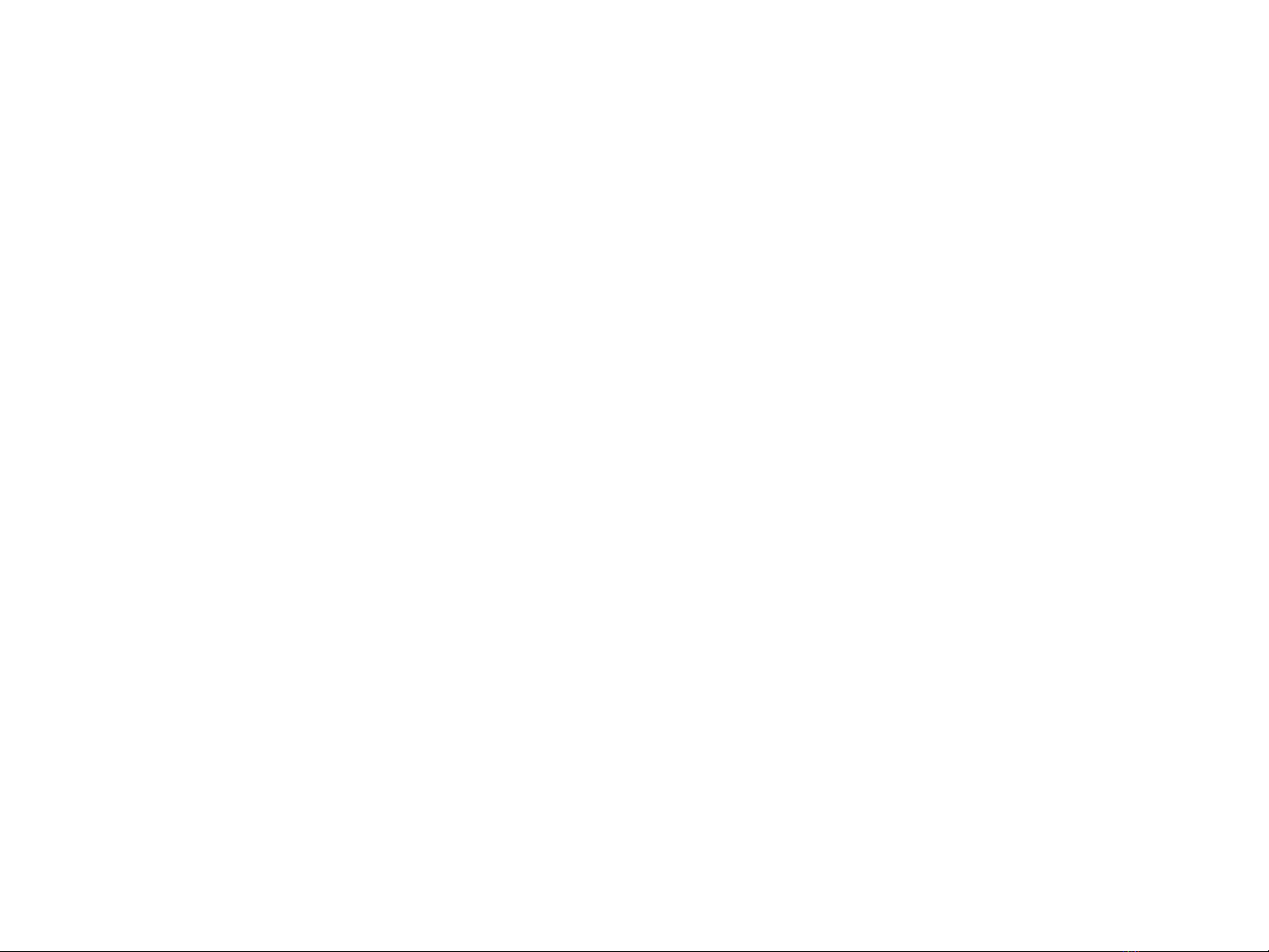
4
JLabel
A JLabel object provides text instructions or information on a GUI
— display a single line of read-only text, an image or both text and
image
Example code
One thing to be emphasized: if you do not explicitly add a GUI
component to a container, the GUI component will not be displayed
when the container appears on the screen
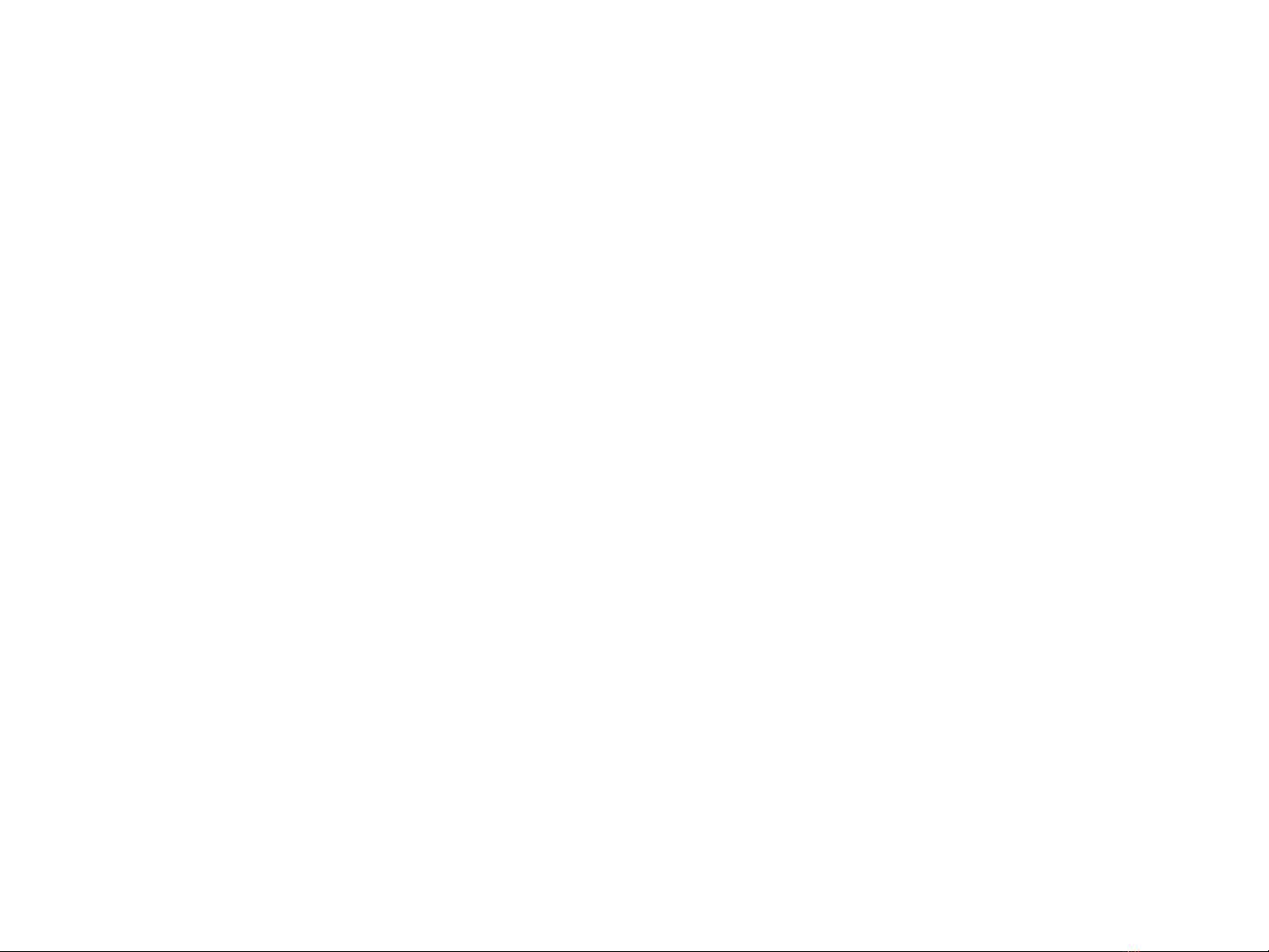
5
To Make an Interactive GUI Program
To make an interactive GUI program, you need:
Components
buttons, windows, menus, etc.
Events
mouse clicked, window closed, button clicked, etc.
Event listeners (interfaces) and event handlers (methods)
listen for events to be trigged, and then perform actions to handle
them

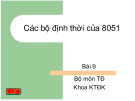

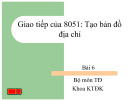
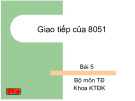
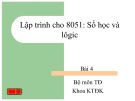
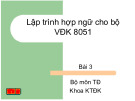

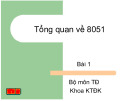
![Giáo trình Matlab trong điều khiển tự động: Phần 2 [Full/Chi Tiết]](https://cdn.tailieu.vn/images/document/thumbnail/2020/20200827/nguathienthan7/135x160/1612429000.jpg)
![Giáo trình Matlab trong điều khiển tự động: Phần 1 [Full]](https://cdn.tailieu.vn/images/document/thumbnail/2020/20200827/nguathienthan7/135x160/1596479025.jpg)














![Bài tập Lập trình C++: Tổng hợp [kinh nghiệm/mới nhất/chuẩn nhất]](https://cdn.tailieu.vn/images/document/thumbnail/2025/20250826/signuptrendienthoai@gmail.com/135x160/45781756259145.jpg)
