Phát triển ứng dụng Web (COMP1027) Phát triển ứng dụng Web (COMP1027) CSS3 CSS3
GV: Lương Trần Hy Hiến, Khoa CNTT, ĐH Sư phạm TpHCM
1
Outline Outline
Introduction
1. 2. Selector 3. Create Rounded Corners 4. Drop Shadow 5. Create Gradient Buttons 6. Multiple background images 7. Multi-Column Layout 8. Tranform 9. Transition 10.Animation
HTML5/CSS3 HTML5/CSS3 Introduction CSS3 Introduction CSS3
3
Cascading Style Sheets Cascading Style Sheets
• Developed to enable the separation of document
content from document presentation
• Initial release in 1996 (CSS1) • CSS2 published as a recommendation in May
1998
• CSS2.1 goes to candidate recommendation
status – July 19 2007
• CSS Level 3 under development since Dec 15,
2005 (W3C CSS3 Progress Report)
CSS3 FYI CSS3 FYI
• CSS3 is still under development • Modules: A new approach to standardization • Each browser still implementing slightly different
syntax for certain properties:
– moz –
HTML5/CSS3 HTML5/CSS3 CSS3 Selector CSS3 Selector
6
ELEMENT SELECTORS ELEMENT SELECTORS
• A:link • A:visited • A:active
• * • UL • UL LI • UL > LI • UL + LI • UL ~ LI
UL:nth-child(n) UL:nth-last-child(n) UL:nth-of-type(n) UL:nth-last-of-type(n) UL:first-child UL:last-child UL:only-child • #id
UL:first-of-type UL:last-of-type UL:only-of-type
• UL:empty • UL:hover • UL:focus • UL:target • UL:enabled • UL:disabled • UL:checked • UL.warning
• UL[foo] • UL[foo="bar"] • UL[foo^="bar"] • UL[foo$="bar"] • UL[foo*="bar"] • UL[foo~="bar"] • UL[foo|="en"]
UL::before UL::after UL::first-line UL::first-letter • UL:not(s)
Các ký hiệu thường dùng Các ký hiệu thường dùng
• *: Áp dụng cho tất cả
* { margin: 0; padding: 0; }
• #: Áp dụng cho đối tượng có ID • .name: Áp dụng cho đối tượng có class • X Y: áp dụng cho đối tượng Y nằm trong đối
tượng X
• X > Y: chỉ rõ con trực tiếp
8
new selectors new selectors
:first-child :first-child
:root
:last-child :last-child
:nth-child
:only-child :only-child
:nth-last-child
:first-of-type :first-of-type
:nth-of-type
:last-of-type :last-of-type
:nth-last-of-type
:empty :empty
::first-line
:not :not
::first-letter
notnot
• X:not(selector): áp dụng cho X, ngoại trừ
selector div:not(#container) {
color: blue;
} *:not(p) {
color: green;
}
10
X::pseudoElement X::pseudoElement
• Ví dụ:
p::first-line {
font-weight: bold; font-size: 1.2em;
}
• Áp dụng cho dòng đầu tiên • Tương tự cho ::first-letter
11
X:nth-child(n) X:nth-child(n)
• Ví dụ:
li:nth-child(3) { color: red;
}
• Áp dụng cho con thẻ li thứ 3 trong danh sách. • Demo: Bảng có dòng chẵn lẻ CSS khác nhau
12
X:nth-last-child(n) X:nth-last-child(n)
• Ví dụ:
li:nth-last-child(2) {
color: red;
}
13
X:nth-of-type(n) X:nth-of-type(n)
ul:nth-of-type(3) {
border: 1px solid black;
}
• Áp dụng cho thẻ ul thứ 3 • Tương tự cho X:nth-last-of-type(n)
14
first-child, last-child first-child, last-child
• X:first-child ul li:first-child {
border-top: none;
}
• X:last-child
15
X:only-child X:only-child
• Áp dụng cho đối tượng X có duy nhất 1 con • Ví dụ:
div p:only-child { color: red;
}
16
X:only-of-type X:only-of-type
• Ví dụ:
li:only-of-type {
font-weight: bold;
}
• Áp dụng cho đúng một đối tượng X duy nhất • Tương tự cho X:first-of-type
17
Vấn đề khác trong Form Vấn đề khác trong Form
E[attr*=val]: áp dụng cho thẻ E thuộc tính attr bằng val form input[type="text"] {
border: 1px solid #333; padding: 0.2em; width: 400px;
} form .button {
border: 1px solid #333; background-color: #eee; color: #000; padding: 0.1em;
18
}
HTML5/CSS3 HTML5/CSS3 CSS3 Rounded Corners CSS3 Rounded Corners
19
Create Rounded Corners Create Rounded Corners
border -*-*-radius: [x] [y]?
x = horizontal radius [
border-top-right-radius: x y;
border-top-left radius: x y;
border-bottom-left-radius: x y;
border-bottom-right-radius: 0;
Create Rounded Corners Create Rounded Corners
border-radius: [x] {1,4} [ / [y] {1,4} ]?
border-radius: 5px 10px 10px 10px / 10px 10px 5px 5px; border-radius: 5px 10px / 10px; border radius: 10px;
Create Rounded Corners Create Rounded Corners
W3C Specification
Mozilla Implementation
border-radius
-moz-border-radius
border-top-left-radius
-moz-border-radius-topleft
border-top-right-radius
-moz-border-radius-topright
border-bottom-right-radius
-moz-border-radius-bottomright
border-bottom-left-radius
-moz-border-radius-bottomleft
Safari and Chrome:
V3.0: use -webkit- prefix
CSS3 Rounded Corners - Recap CSS3 Rounded Corners - Recap
• Makes creating rounded divs a breeze • No Internet Explorer support but it degrades
gracefully
• Markup: .div2 {
width:300px; height:300px; border: 3px solid #000; background:#cc0000; border-radius:30px; -moz-border-radius:30px; //Prefix to make this work in Firefox -webkit-border-radius:30px; //Prefix to make this work in webkit browsers
}
HTML5/CSS3 HTML5/CSS3 CSS3 Shadow CSS3 Shadow
24
CSS3 Shadows - Recap CSS3 Shadows - Recap
• Once again no IE support • Format:
box-shadow: h-shadow v-shadow blur spread color inset; • h-shadow == Position of horizontal shadow • v-shadow == Position of vertical shadow • Blur == Blur distance • Spread == Size of shadow • Color == Shadow Color • Inset == Make the shadow an inner (shadow)
CSS3 Shadows CSS3 Shadows
box-shadow: x y b color
Examples: -webkit-box-shadow: -3px 3px 3px #999999; -moz-box-shadow: -3px 3px 3px #999999; text-shadow: -4px 4px 3px #999999;
Text Shadow Text Shadow
• Can be added outside the graphic • No IE support • Format:
text-shadow: x y b color
• x = horizontal offset (cid:1) x < 0: left of the text (cid:1) x > 0: right of the text
• y = vertical offset
(cid:1) y < 0: above the text (cid:1) y > 0: below the text
• b = blur radius
CSS3 Text Effects CSS3 Text Effects
• text-shadow
– text-shadow: x y b color – text-shadow: 5px 5px 5px #FF0000;
• word-wrap: normal/break-word
28
Text Overflow Text Overflow
• Supported in Internet Explorer (+ other
browsers)
• Example
overflow:visible overflow:hidden
Text Overflow - Recap Text Overflow - Recap
• Format: text-overflow: clip | ellipsis | string; • Also requires the whitespace:nowrap; & overflow:hidden properties to be set.
• Sample Markup:
#div1
{
width:200px; overflow:hidden; white-space:nowrap; text-overflow:ellipsis;
}
Word Wrap Word Wrap
• Force a line break even with a long word • Format: word-wrap: break-word|normal;
HTML5/CSS3 HTML5/CSS3 CSS3 Border and Background CSS3 Border and Background
32
CSS3 Border Images CSS3 Border Images
• You can now specify an image to be used as
part of the border property.
• Example
CSS3 Border Images - Recap CSS3 Border Images - Recap
• Format:
border-image: source slice width outset repeat;
• Markup: border-image: url(borderbg.jpg) 30 30 repeat; -webkit-border-image: url(borderbg.jpg) 30 30 repeat; -moz-border-image: url(borderbg.jpg) 30 30 repeat;
BORDERS AND BACKGROUNDS BORDERS AND BACKGROUNDS
(cid:1) Border Image
• Round Corners
border-image: url("border.png") 27 round stretch;
border-radius: 4em; border-top-left-radius: 4em; border-top-right-radius: 4em; border-bottom-right-radius: 4em; border-bottom-left-radius: 4em; • Eliptical Corners
border-image: url(border.png) 27 27 27 27 stretch stretch;
CSS3 Backgrounds CSS3 Backgrounds
• Format: background-size: length | percentage |
cover | contain; • Sample Markup:
background-size: 400px 500px; //width, height background-size:30% 40%; //width, height background-size:100%; //Omitting first value sets
//the second to auto
background-size:cover; background-size:contain;
Multiple background images Multiple background images
background:
OR
background-image:
#example {
width: 500px; height: 250px; background-image: url(decoration.png), url(ribbon.png), url(old_paper.jpg); background-repeat: no-repeat; background-position: left top, right bottom, left top; }
HTML5/CSS3 HTML5/CSS3 CSS3 Multi-Column Layout CSS3 Multi-Column Layout
39
Multi-Column Layout Multi-Column Layout
#multi-column { /* For Mozilla: */
-moz-column-width: 13em; -moz-column-gap: 1em;
/* For WebKit: */
-webkit-column-width: 13em; -webkit-column-gap: 1em;
}
Multi-Column Layout Multi-Column Layout
#multi-column {
-moz-column-count: 3; -moz-column-gap: 1em; -moz-column-rule: 1px solid black; -webkit-column-count: 3; -webkit-column-gap: 1em; -webkit-column-rule: 1px solid black;
}
HTML5/CSS3 HTML5/CSS3 CSS3 Font CSS3 Font
42
CSS3 Font Faces CSS3 Font Faces
• Allows you to use non-standard fonts • Mixed support for otf, ttf, svg and eot • Internet Explorer only supports EOT • Mozilla browsers support OTF and TTF • Safari and Opera support OTF, TTF and SVG • Chrome supports TTF and SVG.
CSS3 Fonts CSS3 Fonts
font-stretch
• @font-face:
– hỗ trợ hầu hết các trình duyệt – Định nghĩa font mới (kèm file)
normal condensed ultra-condensed extra-condensed semi-condensed expanded semi-expanded extra-expanded ultra-expanded
• VD:
font-style
normal italic oblique
– @font-face
font-weight
{
font-family: myFirstFont; src: url(sansation_light.woff); /*định nghĩa thêm cho font nếu có*/
}
normal bold 100 200 300 400 500 600 700 800 900
div {
44
font-family: myFirstFont;
}
HTML5/CSS3 HTML5/CSS3 CSS3 Gradient Buttons CSS3 Gradient Buttons
45
Create Gradient Buttons Create Gradient Buttons
• rgba(r, g, b, opacity)
• background:-webkit-gradient(linear,0% 0%,0% 100%, from(rgba(255,255,255,1)),to(rgba(185,185,185,1)));
• background:-moz-linear-
gradient(top,rgba(255,255,255,1), rgba(185,185,185,1));
CSS3 transforms
Trình duyệt hỗ trợ CSS 2D Transforms Trình duyệt hỗ trợ CSS 2D Transforms
CSS 2D transforms CSS 2D transforms • Có 2 thuộc tính mới:
• Ví dụ sử dụng thuộc tính - rotation
transform transform-origin
CSS3 Transform CSS3 Transform
• transform: transform-function; • Transform-function có thể là: – Dịch chuyển vị trí (translate) – Xoay theo góc (rotate) – Bóp méo (skew) – Co giản (Chuyển đổi kích thước) theo tỉ lệ (scale)
CSS 2D transformation function CSS 2D transformation function
(cid:1) rotate(
(cid:1) specifies a translation by the given amount in the X direction
(cid:1) translateY(
(cid:1) specifies a translation by the given amount in the Y direction
(cid:1) translate(
tY is not given, zero is used
vector; if second parameter not given, a value equal to the first is used
(cid:1) scale(
(cid:1) scaleX(
(cid:1) Tham khảo: http://www.w3.org/TR/2011/WD-css3-2d-transforms-20111215/
the transformation matrix [n1,n2,n3,n4,n5,n6]
Ví dụ CSS 2D transformations Ví dụ CSS 2D transformations
Ví dụ sử dụng thuộc tính transform-origin Ví dụ sử dụng thuộc tính transform-origin
This is a paragraph
This is a paragraph
Trình duyệt hỗ trợ CSS 3D Transforms Trình duyệt hỗ trợ CSS 3D Transforms
• http://www.w3schools.com/css3/css3_3dtransforms.asp • 3D CSS transforms tương tự như 2D CSS
transforms. Các thuộc tính cơ bản translate3d, scale3d, rotateX, rotateY và rotateZ. translate3d và scale3d cần 3 tham số x,y and z; còn rotate cần góc.
Exercise CSS3 3D Transform Exercise CSS3 3D Transform
• http://desandro.github.com/3dtransforms • http://css3.bradshawenterprises.com/transforms/
#cube3d
• http://html5rubik.com/tutorial
CSS Transitions
CSS transitions CSS transitions
• Tạo hoạt hình cho một thuộc tính nào đó. • Cú pháp:
transition: ‘transition-property’ ‘transition-duration’ ‘transition-timing-function’ ‘transition-delay’; • Dạng shorthand của các thuộc tính như:
– transition-property: thuộc tính sẽ áp dụng – transition-duration: thời gian hoàn thành hiệu ứng tính bằng
milliseconds
– transition-timing-function: xác định kiểu thời gian thực hiện hiệu ứng bao gồm một số giá trị như linear, ease, ease-in, ease-out, ease-in-out, và cubic-bezier(n,n,n,n) kiểu thời gian tùy chỉnh với n nhận giá trị từ 0 - 1
– transition-delay: thời gian dừng trước khi bắt đầu hiệu ứng tính
bằng milliseconds.
Tham khảo: http://www.w3.org/TR/css3-transitions
VD CSS phản hồi người dùng VD CSS phản hồi người dùng • Chuyển đổi style của khối div khi người dùng hơ chuột vào nó.
This is a paragraph.
Gradual change in response to user actions (contd.) Gradual change in response to user actions (contd.) • The stylesheet below will cause a gradual transition in style for the div element when the user holds his mouse over it
This is a paragraph.
transition-property: width, background-color, font-size; transition-duration: 15s, 15s, 15s; -moz-transition-property: width, font-size;-moz-transition-duration: 15s, 15s, 15s; -ms-transition-property: width, font-size;-ms-transition-duration: 15s, 15s, 15s; -webkit-transition-property: width, font-size;-webkit-transition-duration: 15s, 15s, 15s; -o-transition-property: width, font-size;-o-transition-duration: 15s, 15s, 15s;
Transition-property Transition-property
Property name Type
background-color Color
background-image only gradients
background-position percentage, length
border-bottom-color color
border-bottom-width Length
border-color Color
border-left-color Color
border-left-width Length
border-right-color Color
border-right-width Length
border-spacing Length
border-top-color Color
border-top-width Length
border-width Length
Transition-property (cont) Transition-property (cont)
Property name Type
Bottom length, percentage
color Color
crop rectangle
font-size length, percentage
font-weight number
height length, percentage
left length, percentage
letter-spacing length
line-height number, length, percentage
length
margin-bottom, margin-left, margin-right, margin-top
max-height length, percentage
max-width length, percentage
Transition-property (cont) Transition-property (cont)
Property name Type
min-height length, percentage
min-width length, percentage
opacity number
outline-color color
outline-offset integer
outline-width Length
padding-bottom Length
padding-left Length
padding-right Length
padding-top Length
right length, percentage
text-indent length, percentage
text-shadow shadow
Transition-property (cont) Transition-property (cont)
Property name Type
top length, percentage
vertical-align keywords, length, percentage
visibility visibility
length, percentage width
word-spacing length, percentage
z-index integer
Zoom number
Varying transition speed Varying transition speed
• Normally, the speed of a transition is uniform between
the start and finish of the transition
• Using the transition-timing-function property, we can
vary the speed
• Browser implementations of this property still have
vendor-specific prefixes
transition-timing-function: …; -moz-transition-timing-function: …; /* Firefox 4 */ -webkit-transition-timing-function: …; /* Safari and Chrome */ -o-transition-timing-function: …; /* Opera */ -ms-transition-timing-function: …; /* 9 */
Giá trị thuộc tính transition-timing-function Giá trị thuộc tính transition-timing-function
• linear – tốc độ giống nhau từ bắt đầu (cid:1) kết thúc • ease – bắt đầu chậm, tăng dần, kết thúc chậm • ease-in – bắt đầu chậm • ease-out – kết thúc chậm • ease-in-out – giống ease
Transitions can control transforms as well as styles Transitions can control transforms as well as styles • This example is at http://www.cs.ucc.ie/j.bowen/cs4506/slides/transform-transition.html • The transform and three style properties transition gradually, over 15
secs, when the mouse is held over the initial position of the div element
This is a paragraph.
The transition-delay property The transition-delay property • The stylesheet below will cause a delayed style transition for the div
element when the user holds his mouse over it
• Check it out at http://www.cs.ucc.ie/j.bowen/cs4506/slides/transition-delay.html
Transition delay
Note that, if you hover your mouse over the pink box below, the transition will not start for 10 seconds and will then last for 15 seconds
Example: if the delay above were -10s, the transition would start
immediately, the box having a width as if the transition has started 10s before, and would then spend 5s more to finish the width change
Ví dụVí dụ
• http://sothichweb.com/Demos/Demo_CSS3_tran
sform_transition.html • http://ntuts.com/css3
68
CSS3 animation
CSS animations CSS animations
• CSS transitions can be regarded as simple animations, – where we have only two keyframes, one at the start and one at
the end
•
In contrast, real CSS animations allow us to specify as many keyframes as we wish
• To illustrate, we will contrast the two web pages cited
below on the next few slides
• First, see what happens on these two web pages when,
in a browser which supports CSS3, you hover the mouse over the element with a red background – http://www.cs.ucc.ie/j.bowen/cs4506/slides/8secTransition.html
– http://www.cs.ucc.ie/j.bowen/cs4506/slides/8secAnimation.html
• Reference http://www.w3.org/TR/css3-animations/
CSS transitions versus animations: part 1, a transition CSS transitions versus animations: part 1, a transition
• Consider the CSS transition below:
html>
• When the mouse moves onto the div element,
the font-size increases gradually
– first keyframe has font-size=10px – last keyframe has font-size=50px
• This is a simple 8-second animation whose
• Contrast this with the situation on the next slide
CSS transitions versus animations: part 2, an animation CSS transitions versus animations: part 2, an animation
•
In contrast with the transition, this 8- second CSS animation has five keyframes – which deliberately produce a very jerky,
coming-and-going movement
html>
Writing a basic CSS animation Writing a basic CSS animation
• CSS animations can have multiple properties • However, to animate a HTML element using CSS, we must, at least,
animation-name:
}
(cid:1) associate the element with a set of keyframes, and
(cid:1) specify the duration of the desired animation
(cid:1) Format:
(cid:1) Note that, at present, browser implementations of CSS animation require the
use of vendor-specific prefixes to the relevant CSS properties
animation-name: myKeyFrameSet; animation-duration: 8s;
-moz-animation-name: myKeyFrameSet; -moz-animation-duration: 8s; -webkit-animation-name: myKeyFrameSet; -webkit-animation-duration: 8s; -ms-animation-name: myKeyFrameSet; -ms-animation-duration: 8s; -o-animation-name: myKeyFrameSet; -o-animation-duration: 8s;
}
(cid:1) Example div:hover { font-size:50px
Writing a basic CSS animation (contd.) Writing a basic CSS animation (contd.)
• We specify a set of frames by using the @keyframes rule
@keyframes
• Since, at present, we must use vendor-specific prefixes, we must
actually write something like this
@keyframes
@-moz-keyframes
Writing a basic CSS animation (contd.) Writing a basic CSS animation (contd.)
• We specify an individual keyframe by specifying
– the point in the animation when it must be used, and – the CSS style values which should apply at this point
Example
• We can combine several keyframes, by using a list of times, for
example
0% { font-size: 10px }
@keyframes fontChange
{ 0% { font-size: 10px }
25%,75% { font-size: 300px } 50%,100% { font-size: 50px } } • The keyword from is equivalent to 0% and to is equivalent to 100%
@keyframes fontChange{
from { font-size: 10px } 25%,75% { font-size: 300px } 50%, to { font-size: 50px }
}
The animation-iteration-count property The animation-iteration-count property
• The animation-iteration-count property
specifies how many times the animation is played - the number of 'cycles'
• By default, the value of this property is 1 • If the keyword infinite is used, the animation will
repeat as long as the web page is open
• If a non-integer number is specifies as the value for this property, the animation will stop at some point in the middle of a cycle
animation-iteration-count property (contd.) animation-iteration-count property (contd.)
• The animation below is at
•
•
http://www.cs.ucc.ie/j.bowen/cs4506/slides/infinitelyRepeated8secAnimation.html It will repeat continuously, as long as the mouse is hovering over the area of the initial div element It will stop immediately if the mouse moves off the initial area
The animation-timing-function property The animation-timing-function property
• The animation-timing-function property is a bit like the
transition-timing-function property – this property can be given the same types of value as the
transition timing function
• However,
– while the transition-timing-function specifies the rate of change
over the entire transition,
– the animation timing function specifies the rate of change
between keyframes of an animation
The animation-timing-function property The animation-timing-function property
• The animation below is at http://www.cs.ucc.ie/j.bowen/cs4506/slides/24secAnimationWithTimingFunction.html • Between each keyframe, the property change is controlled by a cubic bezier function which specifies that the change should start slowly and finish quickly
animation-timing-function property: local versus global animation-timing-function property: local versus global
• On the last slide, the fontChange animation had a global timing function, which affected all the keframes in the animation
• However, we can also have local timing functions inside
each keyframe @keyframes fontChange
{ 0% {font-size: 10px; animation-timing-function: ease-out; } 25% {font-size:300px; animation-timing-function: ease-in; } 50% {font-size: 50px; animation-timing-function: ease-out; } 75% {font-size: 300px; animation-timing-function: ease-in; } 100% {font-size: 50px; } }
animation-timing-function property: local versus global (contd.) animation-timing-function property: local versus global (contd.)
• The animation below is at
http://www.cs.ucc.ie/j.bowen/cs4506/slides/24secAnimationWithTimingFunction.html • Different timing functions are used in the intervals between
keyframes
Animation activation without user interaction Animation activation without user interaction
• View this web-page in a Mozilla browser: http://www.cs.ucc.ie/j.bowen/cs4506/slides/bell.html • The animation will start automatically
• You must use a Mozilla browser because, to keep the file short, only
the -moz- animation is implemented, – but -webkit- animation could also have been implemented
• However, the functionality cannot yet be provided in -ms- and -o-
browsers
• On the next few slides, we will consider the implementation of a
simpler version of this page
– the bell will rotate – text representing the sound of the bell will appear and rotate
Simple example of automatic animation activation Simple example of automatic animation activation
• We will consider the source code for a simplified
version of the page on the last slide
• View this web-page in a Mozilla browser: http://www.cs.ucc.ie/j.bowen/cs4506/slides/dingDong.html • Text representing the sound of a bell will be
animated automatically
• To keep the HTML file short, only -moz- animation is implemented, but -webkit- animation could also have been implemented
• However, the functionality cannot yet be provided
in -ms- and -o- browsers
Simple example of automatic animation activation (contd.) Simple example of automatic animation activation (contd.)
• The div is initially hidden but is then subjected to a 4-second animation which is repeated forever
Please wait a moment - the bell will ring ...
•
•
Simple example of automatic animation activation (contd.) Simple example of automatic animation activation (contd.) In each cycle, the animated element starts at 0°, rotates for the first 43% of the cycle before coming to rest at 0° and staying there until the end of the cycle Initially, the animated element is hidden, becomes visible at 1% and is hidden again at 41%
@-moz-keyframes dingding {
0% { -moz-transform: rotate(0); } 1% { -moz-transform: rotate(30deg); visibility:visible; } 3% { -moz-transform: rotate(-28deg); } 5% { -moz-transform: rotate(34deg); } 7% { -moz-transform: rotate(-32deg); } 9% { -moz-transform: rotate(30deg); } 11% { -moz-transform: rotate(-28deg); } 13% { -moz-transform: rotate(26deg); } 15% { -moz-transform: rotate(-24deg); } 17% { -moz-transform: rotate(22deg); } 19% { -moz-transform: rotate(-20deg); } 21% { -moz-transform: rotate(18deg); } 23% { -moz-transform: rotate(-16deg); } 25% { -moz-transform: rotate(14deg); } 27% { -moz-transform: rotate(-12deg); } 29% { -moz-transform: rotate(10deg); } 31% { -moz-transform: rotate(-8deg); } 33% { -moz-transform: rotate(6deg); } 35% { -moz-transform: rotate(-4deg); } 37% { -moz-transform: rotate(2deg); } 39% { -moz-transform: rotate(-1deg); } 41% { -moz-transform: rotate(1deg); visibility:hidden; } 43% { -moz-transform: rotate(0); } 100% { -moz-transform: rotate(0); }
}
Reminder: the CSS positioning properties Reminder: the CSS positioning properties
• The position property specifies how the appropriate locations for elements
should be computed. – There are five possible values
the flow of material onto the page
• static - this is the default; a statically positioned element is placed according to its arrival in
move even if the window is scrolled; It is removed from the normal flow; Other elements are placed as if the fixed positioned element does not exist, so it can overlap other elements • relative - A relatively positioned element is moved relative to its normal position in the flow of material onto the page (so it can overlap other elements) but the space reserved for the element in the normal flow is still preserved
• fixed - an element with fixed position is placed relative to the browser window; It will not
• absolute - An absolutely positioned element is placed relative to the first parent element that has a position other than static; if no such element is found, the containing block is ; it is removed from the normal flow; other elements are placed as if the absolutely positioned element does not exist, so it can overlap other elements
• inherit - an element whose position is inherited gets the same location as its parent
• Elements are located using the top, bottom, left, and right properties, but these properties will not work unless the position property is set first and the way these properties work depends on the value of the position property • When an element is placed outside the normal flow, it can overlap other
elements, in which case the z-index property can be used to specify how the overlapping elements should be stacked on the page
animation-direction property animation-direction property
•
In the next few slides, we will contrast these two web- pages in a Mozilla browser
http://www.cs.ucc.ie/j.bowen/cs4506/slides/animation-direction1.html
(example 1)
http://www.cs.ucc.ie/j.bowen/cs4506/slides/animation-direction2.html
(example 2)
•
• The default value for animation-direction is normal which means that the animation should be played as specified in the keyframes If the value alternate is used for the property, the animation should play in reverse on alternate cycles
animation-direction property, example 1 animation-direction property, example 1
•
In this page, the position, left and top properties are used to animate the location of the div element
• The blue div always moves clockwise - see the 5th and 6th
images here
animation-direction property, example 2 animation-direction property, example 2
•
In this page, the div alternates between moving clockwise in one cycle and counter-clockwise on the next cycle - see the 5th and 6th images here
animation-delay property animation-delay property
•
In this page, the animation of the div element will not start until 40 seconds after the page is loaded
Animating with the z-index property Animating with the z-index property
•
In the next few slides, we will contrast these two web- pages in a Mozilla browser http://www.cs.ucc.ie/j.bowen/cs4506/slides/animationZ1.html (example 1)
http://www.cs.ucc.ie/j.bowen/cs4506/slides/animationZ2.html (example 2)
Animating with the z-index property, example 1 Animating with the z-index property, example 1
•
In this page, the first (blue) div is continuously animated clockwise while the second (red) div is statically located
• When the blue div overlaps the red div it
appears on top
Animating with the z-index property, example 2 Animating with the z-index property, example 2
• Again, the first (blue) div is continuously animated clockwise
while the second (red) div is statically located
• But this time, the roving div is given a z-index of -1 to make it
go behind the static div when they overlap
The animation property The animation property
• The animation property is a shorthand for (subsets of) six of the animating properties: animation-name, animation-duration, animation-timing- function, animation-delay, animation-iteration-count, animation-direction
• Example
animation: rove 5s infinite; -moz-animation: rove 5s infinite; -webkit-animation: rove 5s infinite;
The animation-play-state property The animation-play-state property
• This property specifies whether the animation is
running or paused
• It is probably most useful when using JavaScript
to control a CSS animation
• But the next slide shows that it can also be used
in other ways
Using the animation-play-state property with a pseudo-class Using the animation-play-state property with a pseudo-class
• This page is at
• The normal state for the div is that it stays in the top left of the page,
but – when the mouse hovers over the div, it starts to move to the left – however it only moves all the way (900 pixels) to the left if the user also
http://www.cs.ucc.ie/j.bowen/cs4506/slides/animation-play-state.html
moves the house to the left, to keep it hovering the div
The animation-fill-mode property The animation-fill-mode property
•
animation-fill-mode specifies what property values are applied by an animation outside the time it is executing
– By default, an animation will not affect property values between the time it is applied (when the animation-name property is set on an element) and the time it begins execution (which is determined by the animation-delay property).
– Also, by default, an animation does not affect property values after the animation ends
(determined by the animation-duration property).
– The value of animation-fill-mode can override this behavior.
•
Possible values for the animation-fill-mode property
•
• backwards - the animation will apply the property values defined in its 0% keyframe as soon as the animation is applied, during the period defined by animation-delay forwards - the animation will apply the property values defined in its last executing keyframe after the final iteration of the animation, until the animation style is removed. The last executing keyframe is the 100% keyframe unless the animation has animation-direction set to alternate and the iteration count is a finite even number, in which case it is the 0% keyframe
• both the animation will follow the rules for both ‘forwards’ and ‘backwards’. That is, it
will extend the animation properties in both directions.
• none - this is the default value for the property
•
animation-fill-mode appears to be supported only by -moz- browsers at present
Nested animations Nested animations
• View this animation in a -moz- browser:
http://www.cs.ucc.ie/j.bowen/cs4506/slides/movingBell1.html • The bell rings as we have seen before but, at the same
time, the bell and ringing text move sideways
• This could be achieved in several ways – but in this implementation, we achieve it by
• animating some elements • inside another element which is also being animated independently
Nested animations (contd.) Nested animations (contd.)
• The bell and ringing text are nested inside another div element • As we shall see in the stylesheet on the next slide, this envelope is
animated to move horizontally – while the bell and ringing text are animated as before
Watch the bell ring while moving sideways

Stylesheet for the nested animations Stylesheet for the nested animations
• The bell and ringing text are nested inside another div element div.envelope
{ position:relative;
-moz-animation: moveH 12s alternate infinite;
}
@-moz-keyframes moveH { 0% { left:0px; } 100% { left:900px; } }
div.bell {visibility:hidden; color:blue; width:200; -moz-animation: ring2 4s ease-in-out infinite;}
@-moz-keyframes ring2 { 0% { -moz-transform: rotate(0); } 1% { -moz-transform: rotate(30deg);visibility:visible; } 3% { -moz-transform:
rotate(-28deg); } 5% { -moz-transform: rotate(34deg); } 7% { -moz-transform: rotate(-32deg); } 9% { -moz-transform: rotate(30deg); } 11% { -moz- transform: rotate(-28deg); } 13% { -moz-transform: rotate(26deg); } 15% { -moz-transform: rotate(-24deg); } 17% { -moz-transform: rotate(22deg); } 19% { -moz-transform: rotate(-20deg); } 21% { -moz-transform: rotate(18deg); } 23% { -moz-transform: rotate(-16deg); } 25% { -moz-transform: rotate(14deg); } 27% { -moz-transform: rotate(-12deg); } 29% { -moz-transform: rotate(10deg); } 31% { -moz-transform: rotate(-8deg); } 33% { -moz-transform: rotate(6deg); } 35% { -moz-transform: rotate(-4deg); } 37% { -moz-transform: rotate(2deg); } 39% { -moz-transform: rotate(-1deg); } 41% { -moz- transform: rotate(1deg); visibility:hidden; } 43% { -moz-transform: rotate(0); } 100% { -moz-transform: rotate(0); } }
img.bell { -moz-animation: ring 4s ease-in-out 8s infinite; -moz-transform-origin: 50% 4px; }
5% { -moz-transform: rotate(34deg); } 7% { -moz-transform: rotate(-32deg); } 9% { -moz-transform: rotate(30deg); } 11% { -moz-transform: rotate(- 28deg); } 13% { -moz-transform: rotate(26deg); } 15% { -moz-transform: rotate(-24deg); } 17% { -moz-transform: rotate(22deg); } 19% { -moz-transform: rotate(-20deg); } 21% { -moz-transform: rotate(18deg); } 23% { -moz-transform: rotate(-16deg); } 25% { -moz-transform: rotate(14deg); } 27% { -moz- transform: rotate(-12deg); } 29% { -moz-transform: rotate(10deg); } 31% { -moz-transform: rotate(-8deg); } 33% { -moz-transform: rotate(6deg); } 35% { - moz-transform: rotate(-4deg); } 37% { -moz-transform: rotate(2deg); } 39% { -moz-transform: rotate(-1deg); } 41% { -moz-transform: rotate(1deg); } 43% { -moz-transform: rotate(0); } 100% { -moz-transform: rotate(0); } }
@-moz-keyframes ring { 0% { -moz-transform: rotate(0); } 1% { -moz-transform: rotate(30deg); } 3% { -moz-transform: rotate(-28deg); }
Simultaneous animations Simultaneous animations
• View this animation in a -moz- browser:
• As before, the bell moves sideways while
ringing, but
• it also moves vertically • This could be achieved in several ways
– but in this implementation, we achieve it by applying
multiple animations to the envelop div
http://www.cs.ucc.ie/j.bowen/cs4506/slides/movingBell2.html
Simultaneous animations (contd.) Simultaneous animations (contd.)
• The only change to the HTML page is to make it refer to
a different external stylesheet
Watch the bell ring while moving sideways

Stylesheet for the simultaneous animations Stylesheet for the simultaneous animations
• Two animations are applied, simultaneously, to the envelope div div.envelope
{ position:relative;
-moz-animation: moveH 12s alternate infinite, moveH 12s alternate infinite;
}
@-moz-keyframes moveH { 0% { left:0px; } 100% { left:900px; } }
@-moz-keyframes moveV { 0% { top:0px; } 100% { top:300px; } }
div.bell {visibility:hidden; color:blue; width:200; -moz-animation: ring2 4s ease-in-out infinite;} @-moz-keyframes ring2 { 0% { -moz-transform: rotate(0); } 1% { -moz-transform: rotate(30deg);visibility:visible; } 3% { -moz-transform: rotate(-28deg); } 5% { -moz-transform: rotate(34deg); } 7% { -moz-transform: rotate(-32deg); } 9% { -moz-transform: rotate(30deg); } 11% { -moz- transform: rotate(-28deg); } 13% { -moz-transform: rotate(26deg); } 15% { -moz-transform: rotate(-24deg); } 17% { -moz-transform: rotate(22deg); } 19% { -moz-transform: rotate(-20deg); } 21% { -moz-transform: rotate(18deg); } 23% { -moz-transform: rotate(-16deg); } 25% { -moz-transform: rotate(14deg); } 27% { -moz-transform: rotate(-12deg); } 29% { -moz-transform: rotate(10deg); } 31% { -moz-transform: rotate(-8deg); } 33% { -moz-transform: rotate(6deg); } 35% { -moz-transform: rotate(-4deg); } 37% { -moz-transform: rotate(2deg); } 39% { -moz-transform: rotate(-1deg); } 41% { -moz- transform: rotate(1deg); visibility:hidden; } 43% { -moz-transform: rotate(0); } 100% { -moz-transform: rotate(0); } }
img.bell { -moz-animation: ring 4s ease-in-out 8s infinite; -moz-transform-origin: 50% 4px; } @-moz-keyframes ring { 0% { -moz-transform: rotate(0); } 1% { -moz-transform: rotate(30deg); } 3% { -moz-transform: rotate(-28deg); } 5% {
-moz-transform: rotate(34deg); } 7% { -moz-transform: rotate(-32deg); } 9% { -moz-transform: rotate(30deg); } 11% { -moz-transform: rotate(-28deg); } 13% { -moz-transform: rotate(26deg); } 15% { -moz-transform: rotate(-24deg); } 17% { -moz-transform: rotate(22deg); } 19% { -moz-transform: rotate(- 20deg); } 21% { -moz-transform: rotate(18deg); } 23% { -moz-transform: rotate(-16deg); } 25% { -moz-transform: rotate(14deg); } 27% { -moz-transform: rotate(-12deg); } 29% { -moz-transform: rotate(10deg); } 31% { -moz-transform: rotate(-8deg); } 33% { -moz-transform: rotate(6deg); } 35% { -moz- transform: rotate(-4deg); } 37% { -moz-transform: rotate(2deg); } 39% { -moz-transform: rotate(-1deg); } 41% { -moz-transform: rotate(1deg); } 43% { - moz-transform: rotate(0); } 100% { -moz-transform: rotate(0); } }
Xem thêm Xem thêm
• http://css3.bradshawenterprises.com/ • http://www.css3maker.com • http://www.createcss3.com/ • http://ntuts.com/demo/slide-html5-css3/
104
Q & AQ & A
THE END









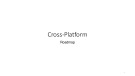









![Hệ thống quản lý cửa hàng bán thức ăn nhanh: Bài tập lớn [chuẩn nhất]](https://cdn.tailieu.vn/images/document/thumbnail/2025/20251112/nguyenhuan6724@gmail.com/135x160/54361762936114.jpg)
![Bộ câu hỏi trắc nghiệm Nhập môn Công nghệ phần mềm [mới nhất]](https://cdn.tailieu.vn/images/document/thumbnail/2025/20251111/nguyenhoangkhang07207@gmail.com/135x160/20831762916734.jpg)





