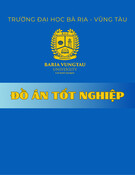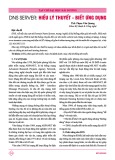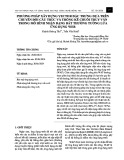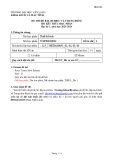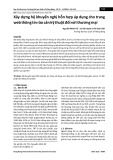DREAWEAVER 8
SITE TỪ XA
BÀI 7 NGÀY 5.8.2006 SOẠN THEO SÁCH KS TRẦN VIỆT AN
Hãy dành thời gian vạch ra các nhu cầu của khách hàng và sau đó đến cấu trúc và sự định
hướng của Site trên phác thảo giấy trước khi bắt đầu tạo mọi thứ trong Dreamweaver.
I.ĐỊNH NGHĨA SITE TỪ XA :
1. Site Từ xa hoạt động trên Web Server , là đích của các Files , các Folder Con trong
Folder Web ở Ổ Cứng của Bạn.
2. Dreamweaver kết nối với Web Server bằng 1 số cách :
FTP.
SFTP ( Secure FTP ).
Kết nối qua 1 giao thức là Web DAV.
3. Trước khi kết nối bạn cần biết một số thông tin về Web Server :
Loại kết nối : FTP – SFTP – Web DAV.
Địa chỉ FTP – SFTP – Web DAV .
1
Password .
Đường dẫn của Folder trên Server.
II.ĐỊNH NGHĨA SITE TỪ XA BẰNG FTP HOẶC SFTP :
1. Menu Site > Manage Sites > Pixel Site > Edit . (H1).
đã sử dụng HT 2. Nếu trước đó
Site Definition nầy , nó vẫn
giữ xác lập trước đó .(H2).
2
3. Tab Basic > Next> Next > Next hiện ra : How do you connect to your remote server
chọn FTP.
Nhập FTP.
What is the hostname FTP address of your Web Server : Ở đây bạn đang sử
dụng 1 Host Server Free là : www.freewebtown.com. Bạn nhập địa chỉ trang
Web nầy vào đây .
What Folder on the Server do you want to store your files in ? Nhập :
WEBSITES10.
What is your FTP login ? Nhập : utbinh021.
What is your FTP password ? Nhập : 000000000.
Nhấp Nút Test Connection để bảo đảm rằng Dreamweaver có thể kết nối
thành công với Web Server của bạn .(H3).
4. Next > Chọn mặc định > Next .(H4).
3
5. Bảng SUMMARY xuất hiện với thông tin mà bạn đã nhập cho các Site Cục bộ và Site
Từ Xa > Done . (H5).
6. Ra bảng Manage Sites . Giải thích sử dụng Bảng nầy :
Setting the Manage Sites dialog box options
4
The purpose of this dialog box is to let you create a new site, edit a site, duplicate a
site, remove a site, or import or export a site.
To create, edit, or delete a site:
1. Select a site from the window.
2. Click a button to select one of the options:
New enables you to create a new site.
For more information, see Setting up a new Dreamweaver site.
Edit enables you to edit an existing site.
For more information, see Editing settings for a Dreamweaver site.
Duplicate creates a copy of the site you selected.
The copy appears in the site list window.
Remove deletes the selected site.
Dreamweaver alerts you that you cannot undo this action.
Export enables you to save the exported site as an XML file.
For more information, see Importing and exporting sites.
Import enables you to select an XML file for a site to import.
For more information, see Importing and exporting sites.
3. Click Done to close the dialog box.
5