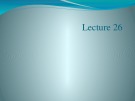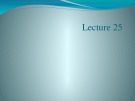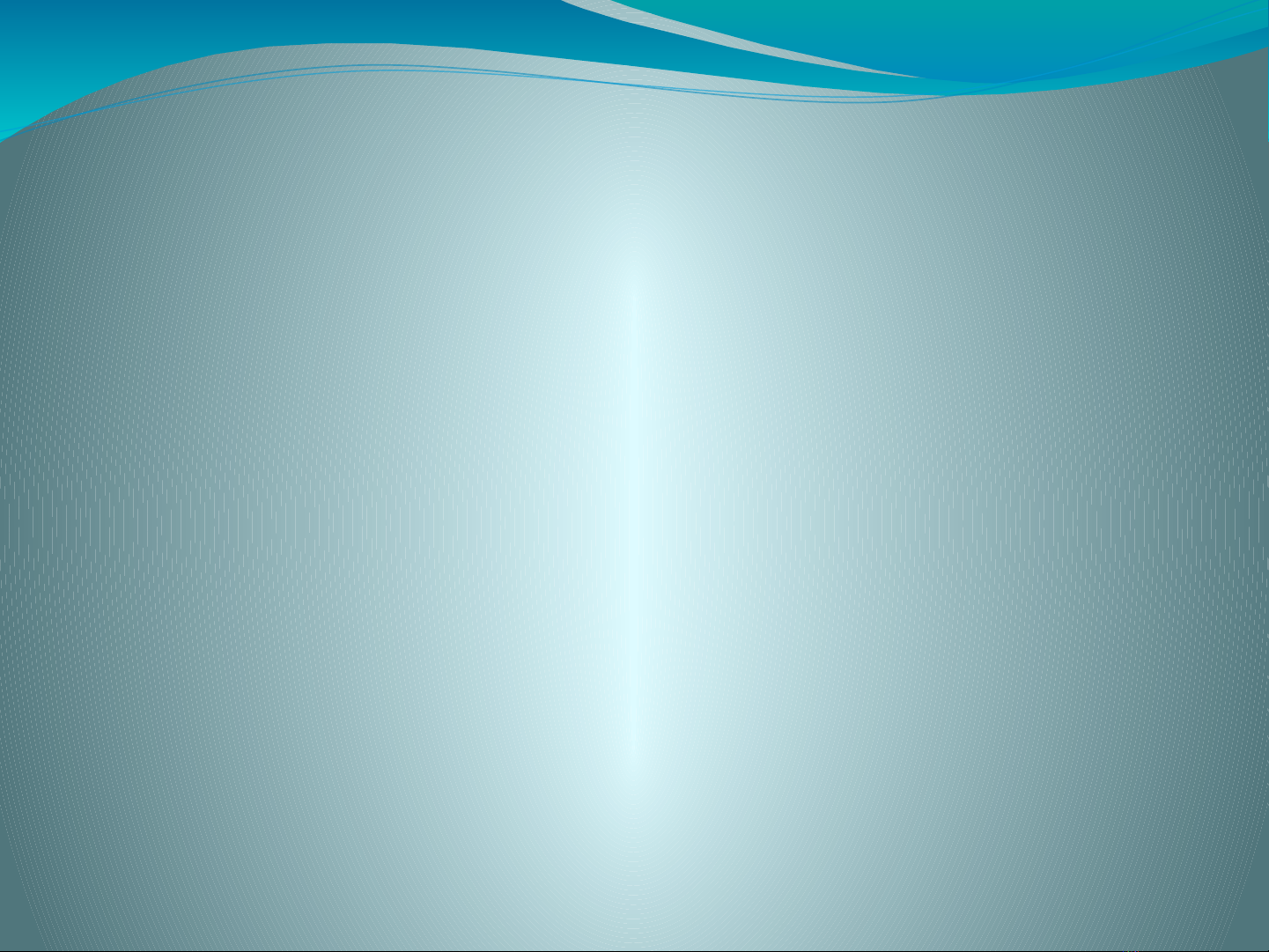
Lecture 23
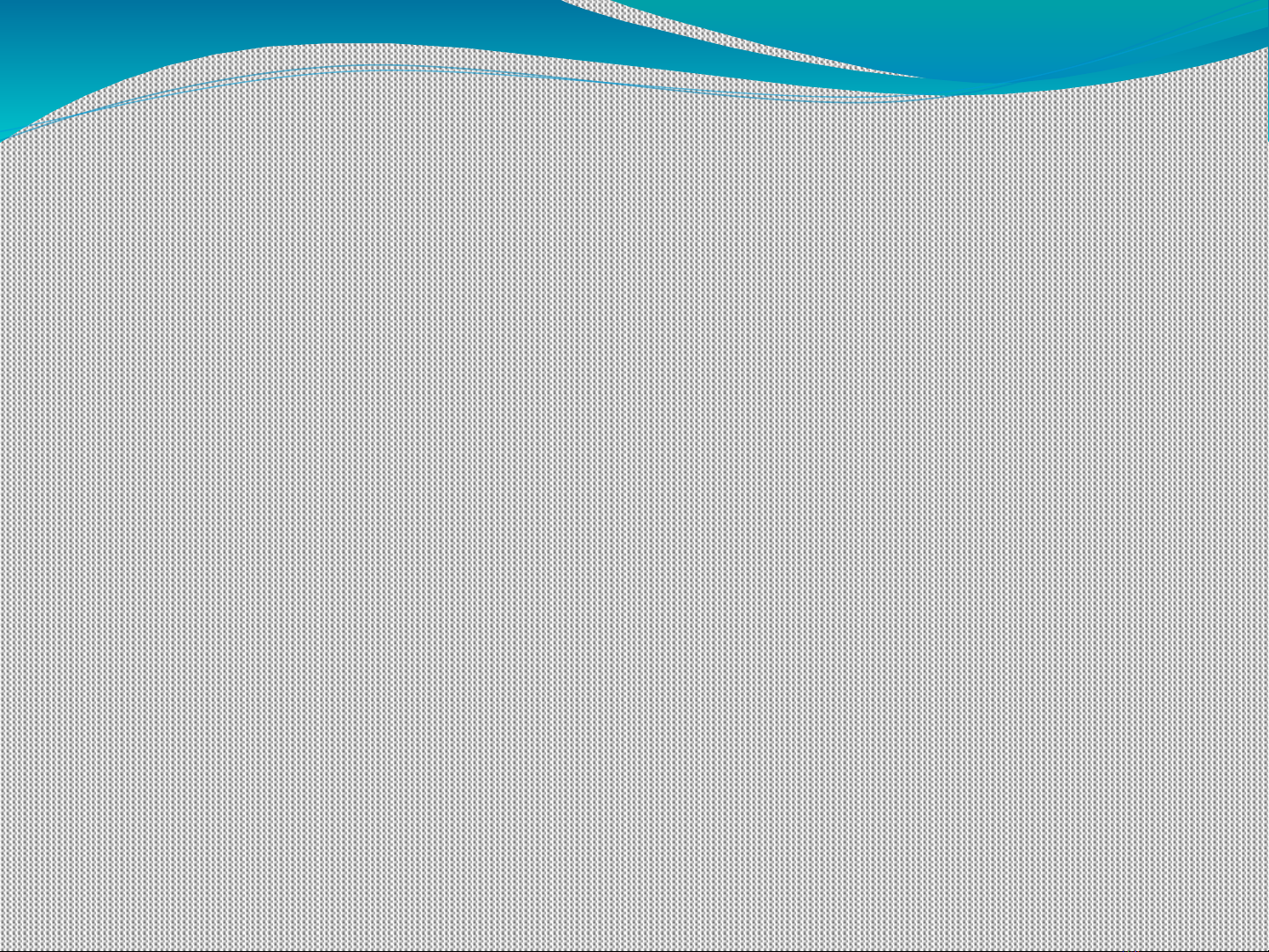
Recap
Chapter 5 “Plotting”
Two Dimensional Plots
Simple x-y Plots
Titles, Labels and Grids
Multiple Plots
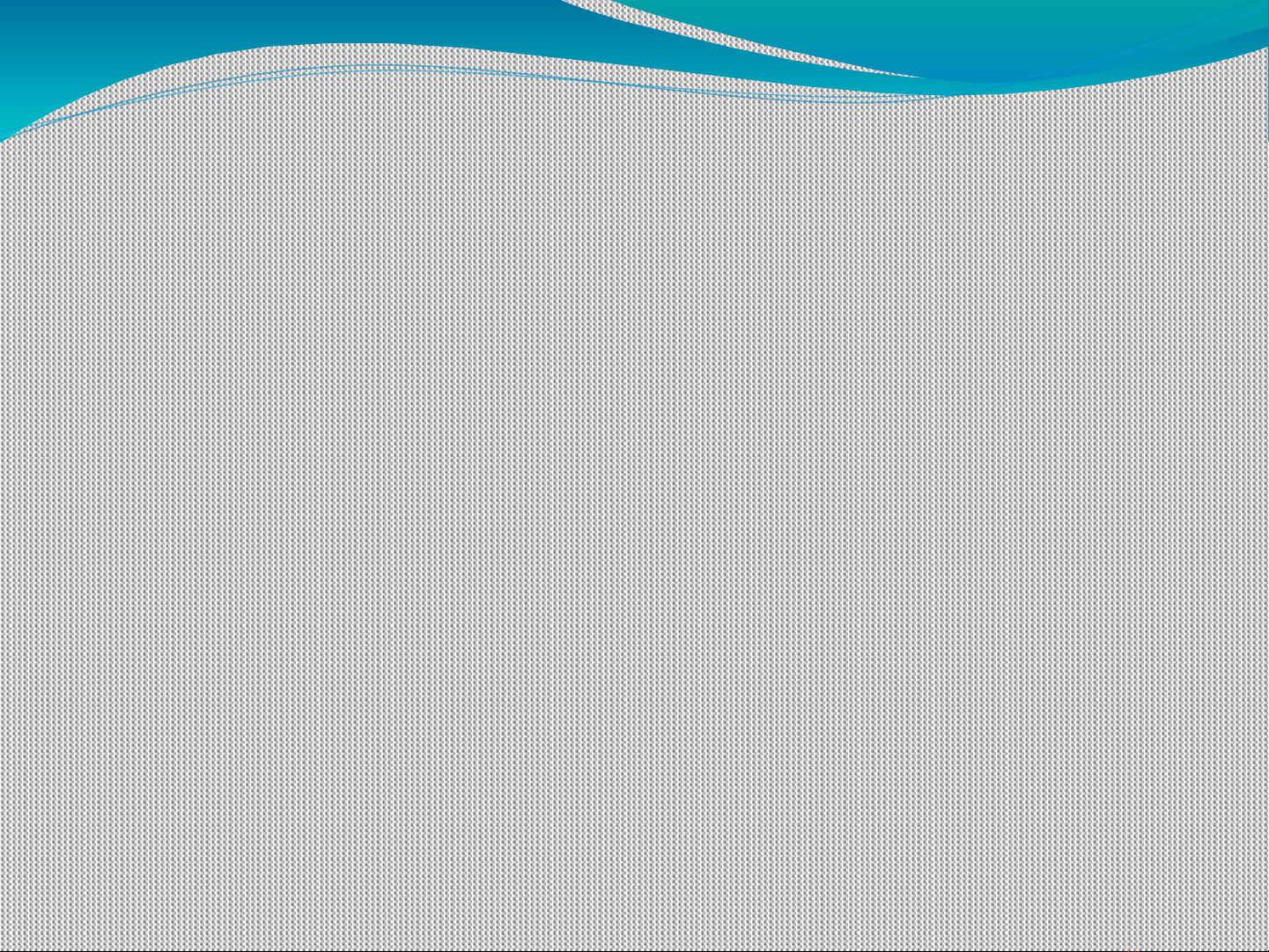
Plots with More than One Line
A plot with more than one line can be created in several
ways
By default, the execution of a second plot statement will
erase the first plot
However, you can layer plots on top of one another by
using the hold on command
Execute the following statements to create a plot with
both functions plotted on the same graph
x = 0:pi/100:2*pi;
y1 = cos(x*4);
plot(x,y1)
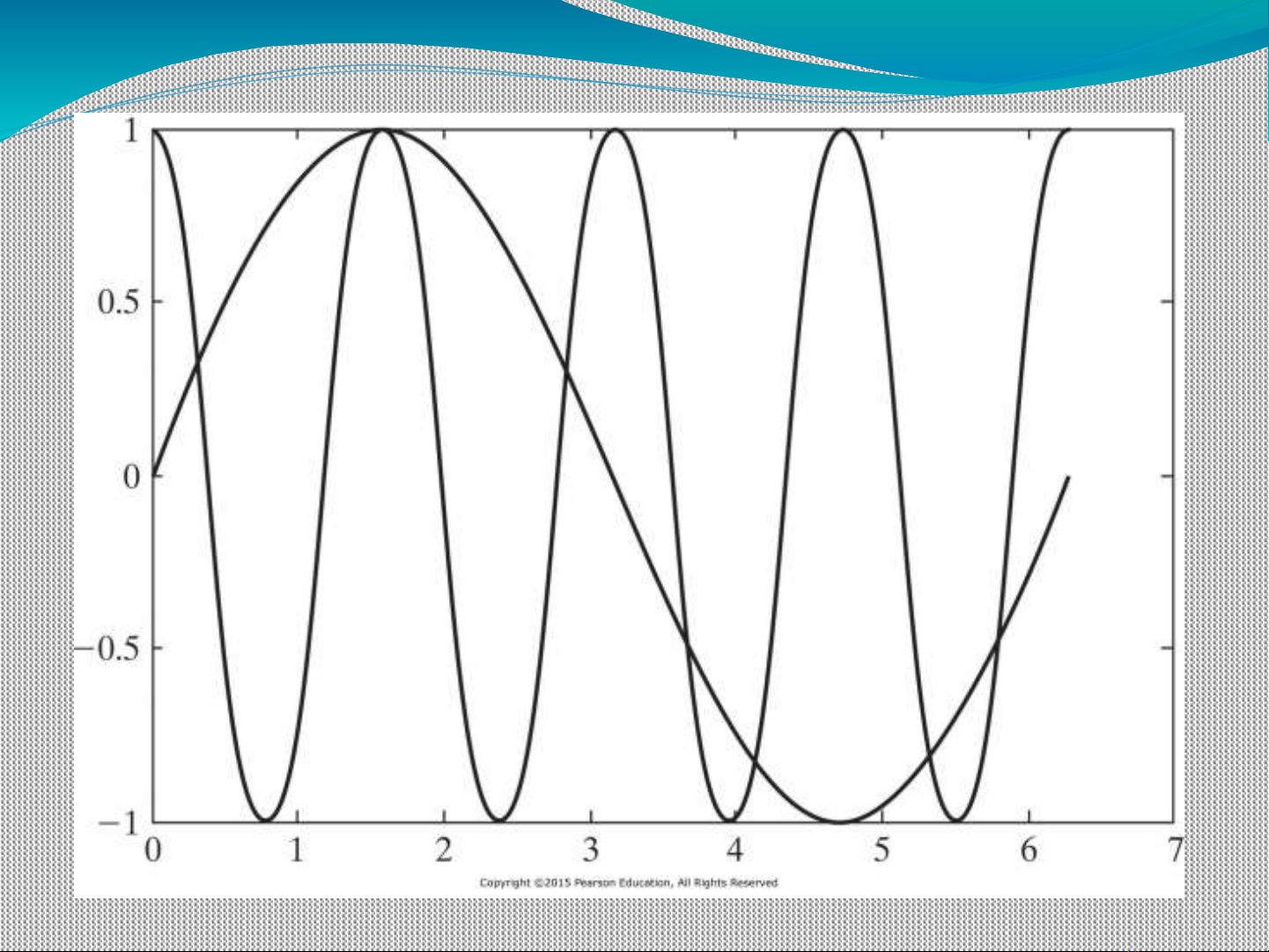
The hold on command can be
used to layer plots on same
graph
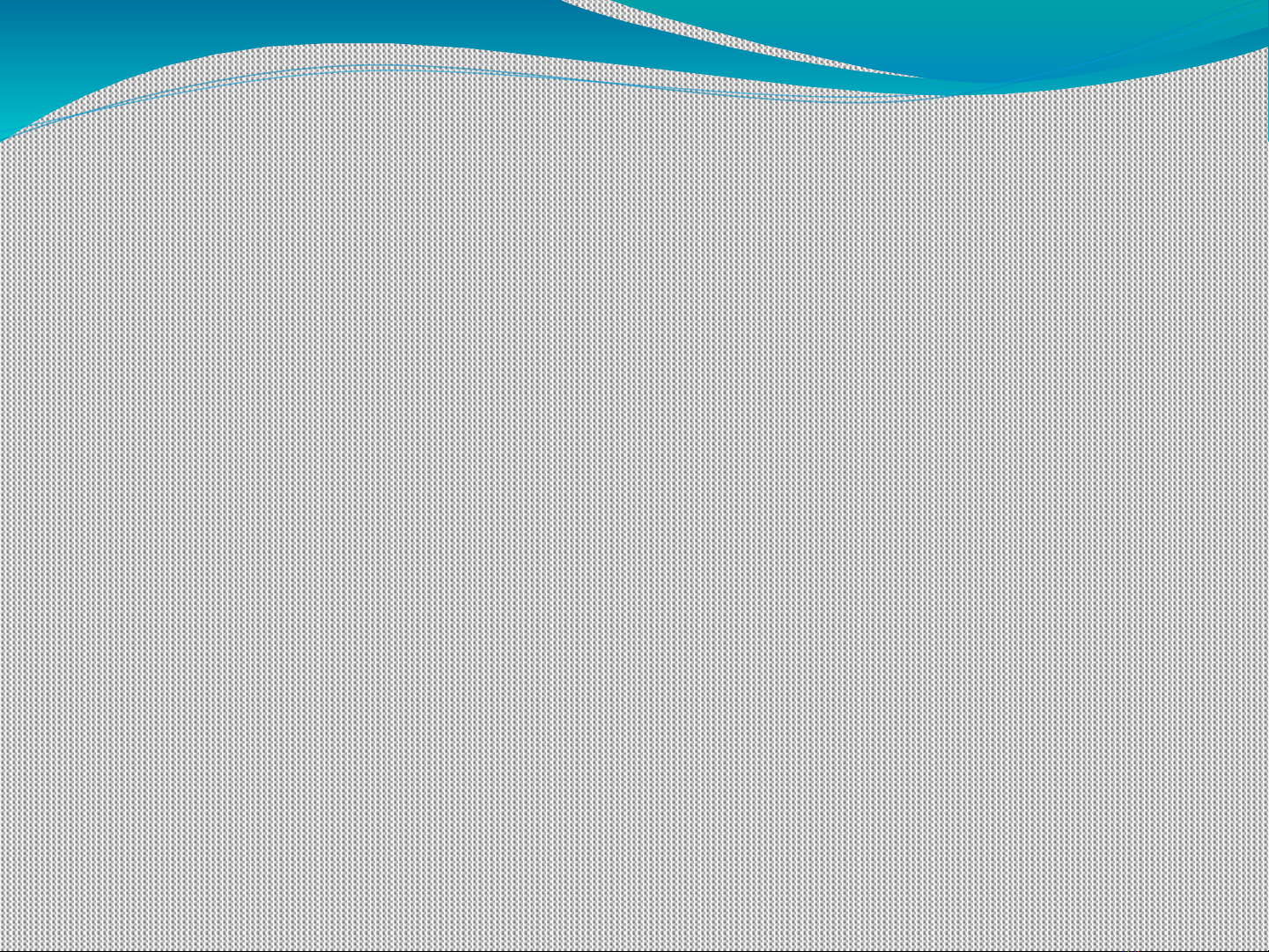
Continued….
Semicolons are optional on both the plot statement and
the hold on statement
MATLAB will continue to layer the plots until the hold
off command is executed:
hold off
Another way to create a graph with multiple lines is to
request both lines in a single plot command
MATLAB interprets the input to plot as alternating x and
y vectors, as in
plot(X1, Y1, X2, Y2)
where the variables X1 , Y1 form an ordered set of values

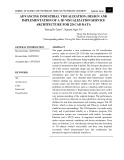
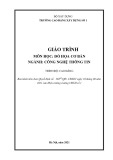

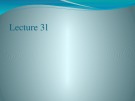
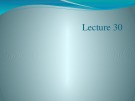
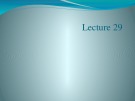
![[Mới nhất] Lecture note Data visualization - Chapter 28](https://cdn.tailieu.vn/images/document/thumbnail/2020/20200723/nanhankhuoctai10/135x160/2961595506403.jpg)
![[Mới nhất] Lecture note Data visualization - Chương 27](https://cdn.tailieu.vn/images/document/thumbnail/2020/20200723/nanhankhuoctai10/135x160/8161595506425.jpg)