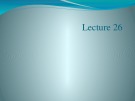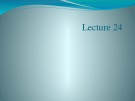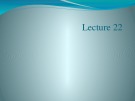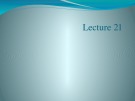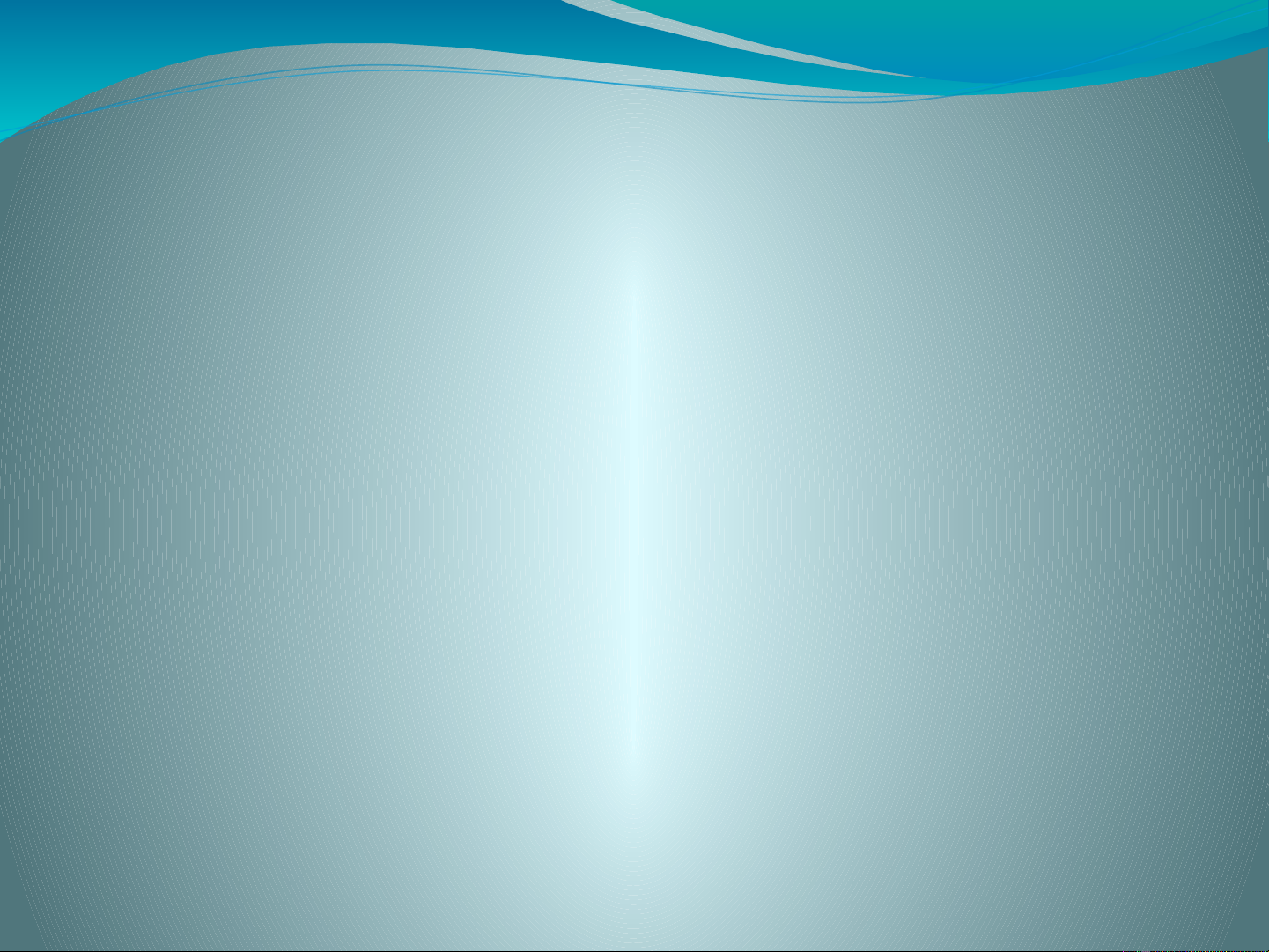
Lecture 25
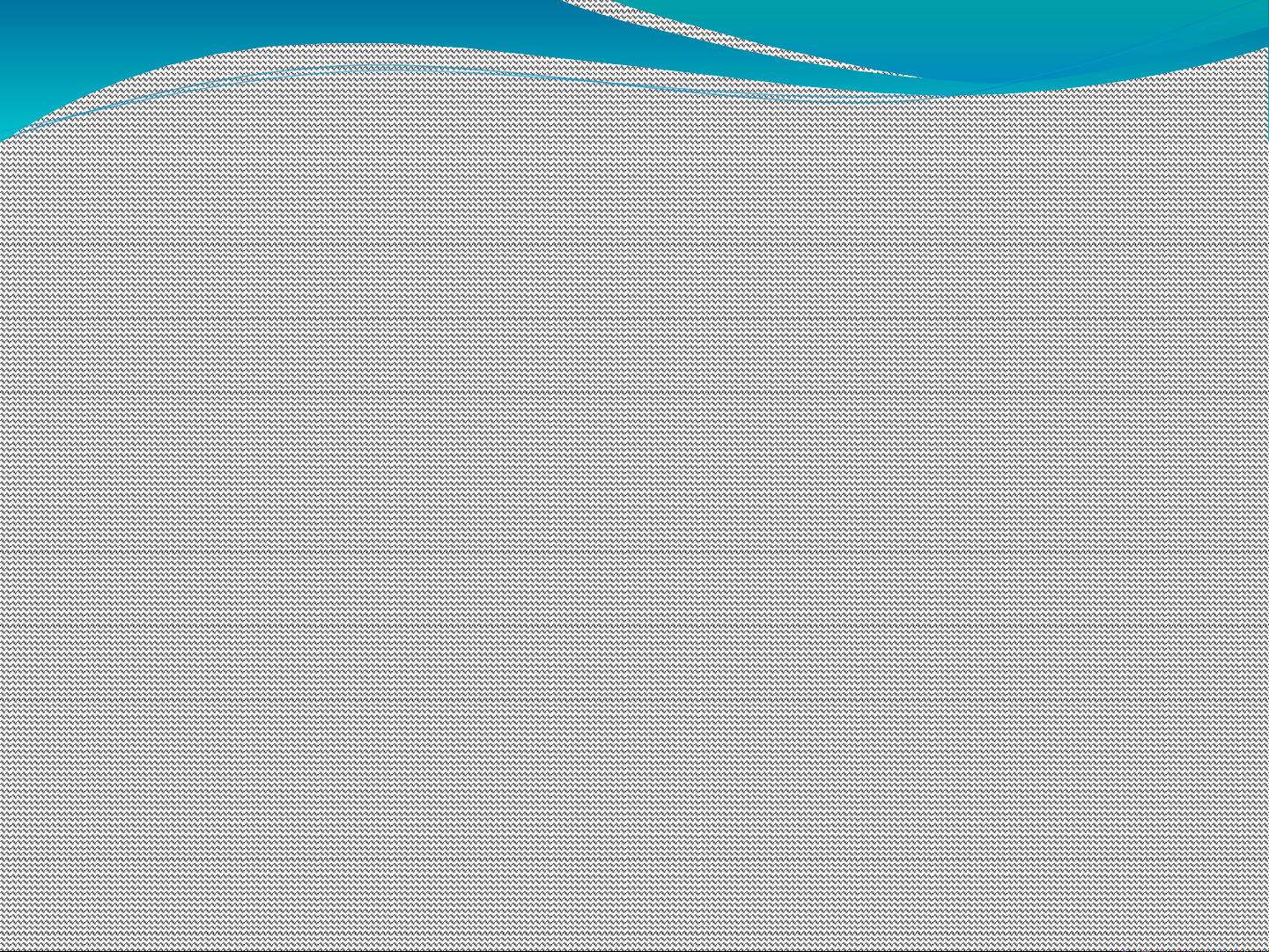
Recap
Function Plots
Three Dimensional Plotting
Surface Plotting
Mesh Plot
Surf Plot
Contour Plot
Editing in Plot in Graphical Window
Making Plot from Workspace Window
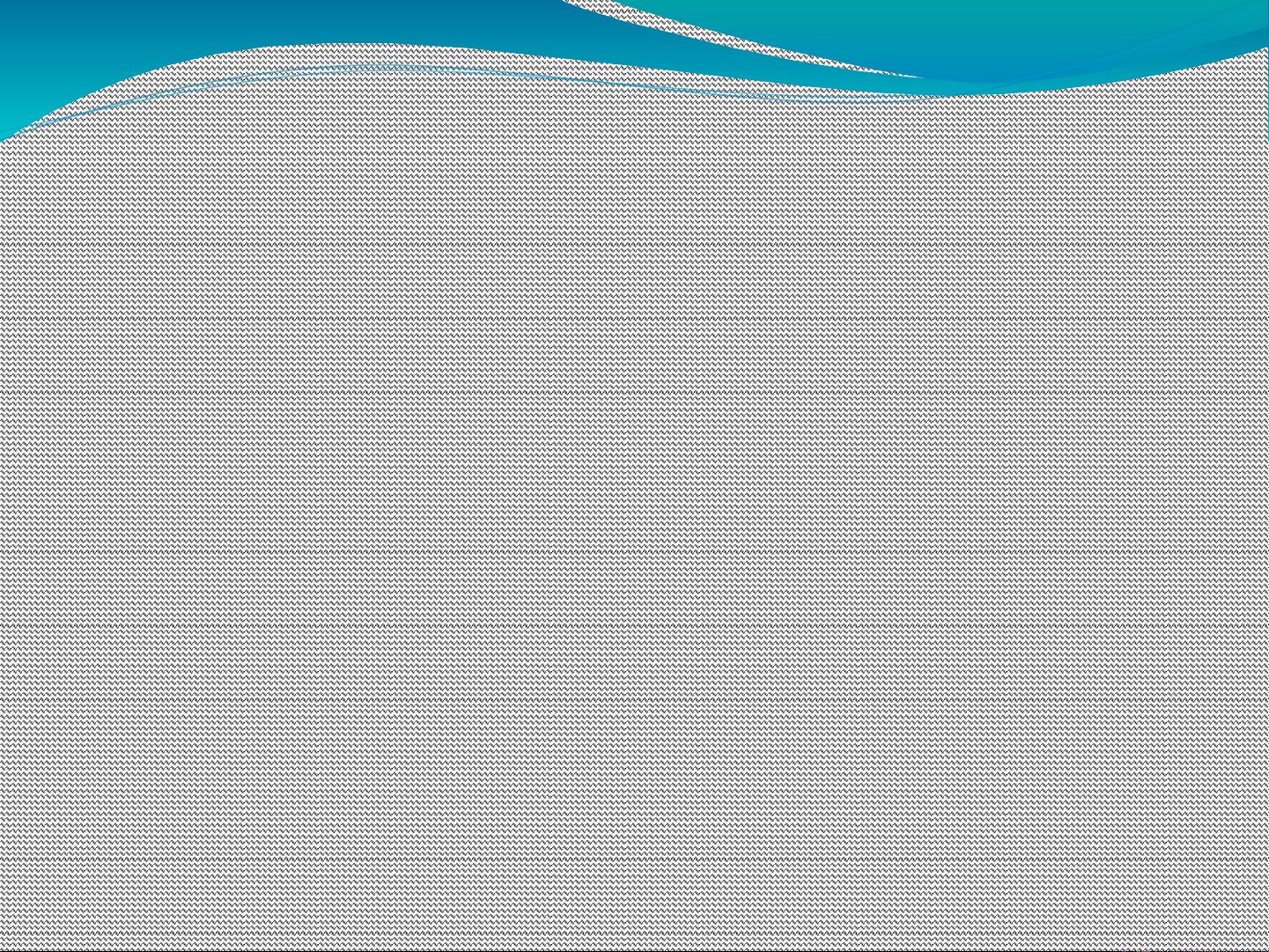
Saving Plots
There are several ways to save plots created in MATLAB:
If the plot are created with programming code stored in an
M-fi le, simplyrerunning the code will re-create the figure
The figure can also be saved from the file menu, using the
Save As . . . option. Several choices will be opened:
The figure can be saved as a .fig fi le, which is a MATLAB
-specific fi e format. To retrieve the figure, just double-click
on the file name in the current folder. You can do the same
thing programmatically with the code open
<figurename.fig>
The figure can be saved in a number of different standard
graphics formats, such as jpeg ( .jpg ) and enhanced
metafile ( .emf ). These versions of the figure can be
inserted into other documents, such as a Word document
Select Edit from the menu bar, then select copy figure, and
paste the figure into another document
Use the file menu to create an M-file that will re-create the
figure
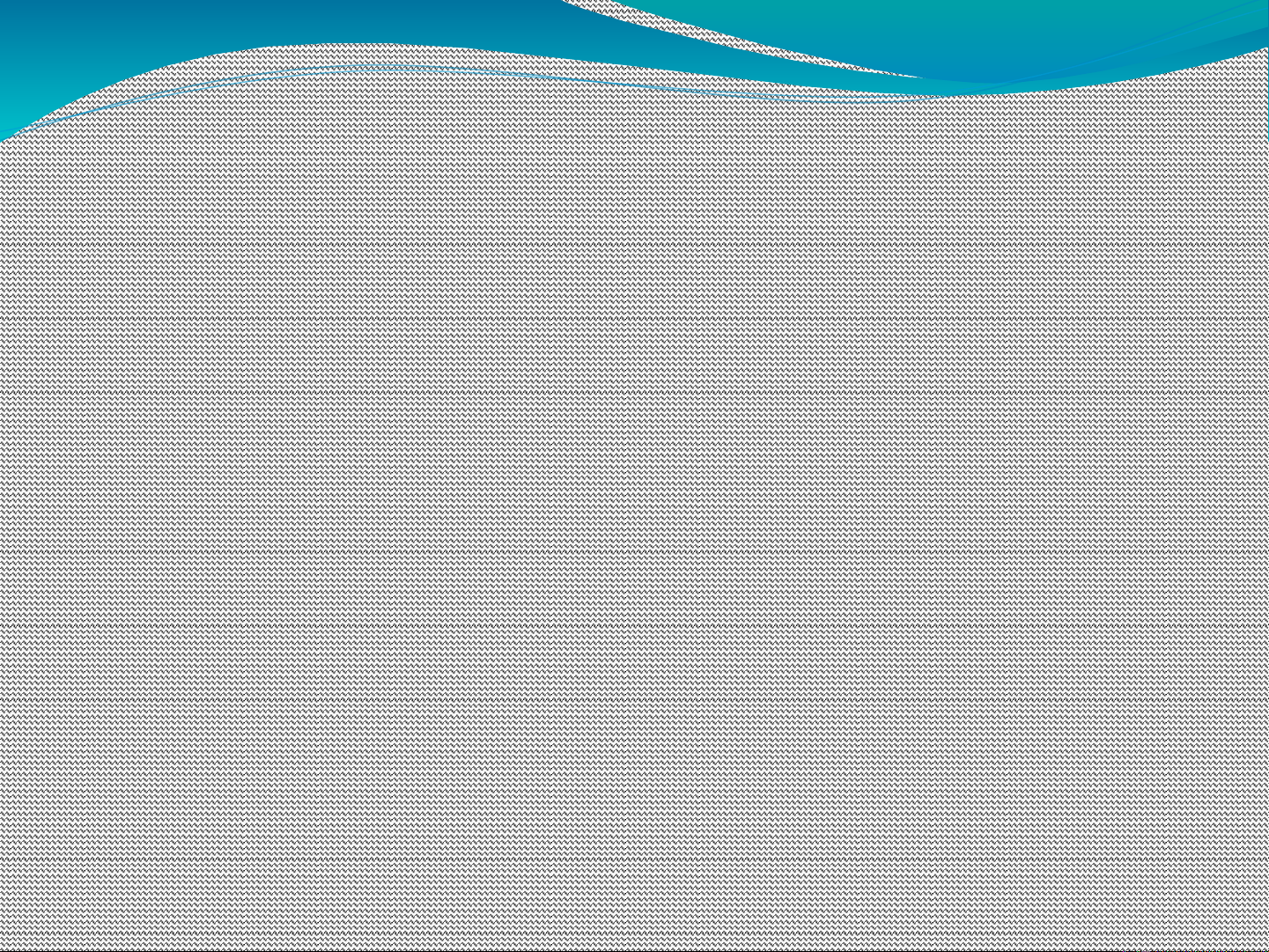
Summary of Chapter
The most commonly used graph in engineering is the x –
y plot
This two-dimensional plot can be used to graph data or to
visualize mathematical functions
No matter what a graph represents, it should always
include a title and x - and y -axis labels
Axis labels should be descriptive and should include
units, such as ft/s or kJ/kg MATLAB includes extensive
options for controlling the appearance of your plots
The user can specify the color, line style, and marker style
for each line on a graph
A grid can be added to the graph, and the axis range can
be adjusted
Text boxes and a legend can be employed to describe the
graph
The subplot function is used to divide the plot window
into an mxn grid
Inside each of these subwindows, any of the MATLAB ®
plots can be created and modified
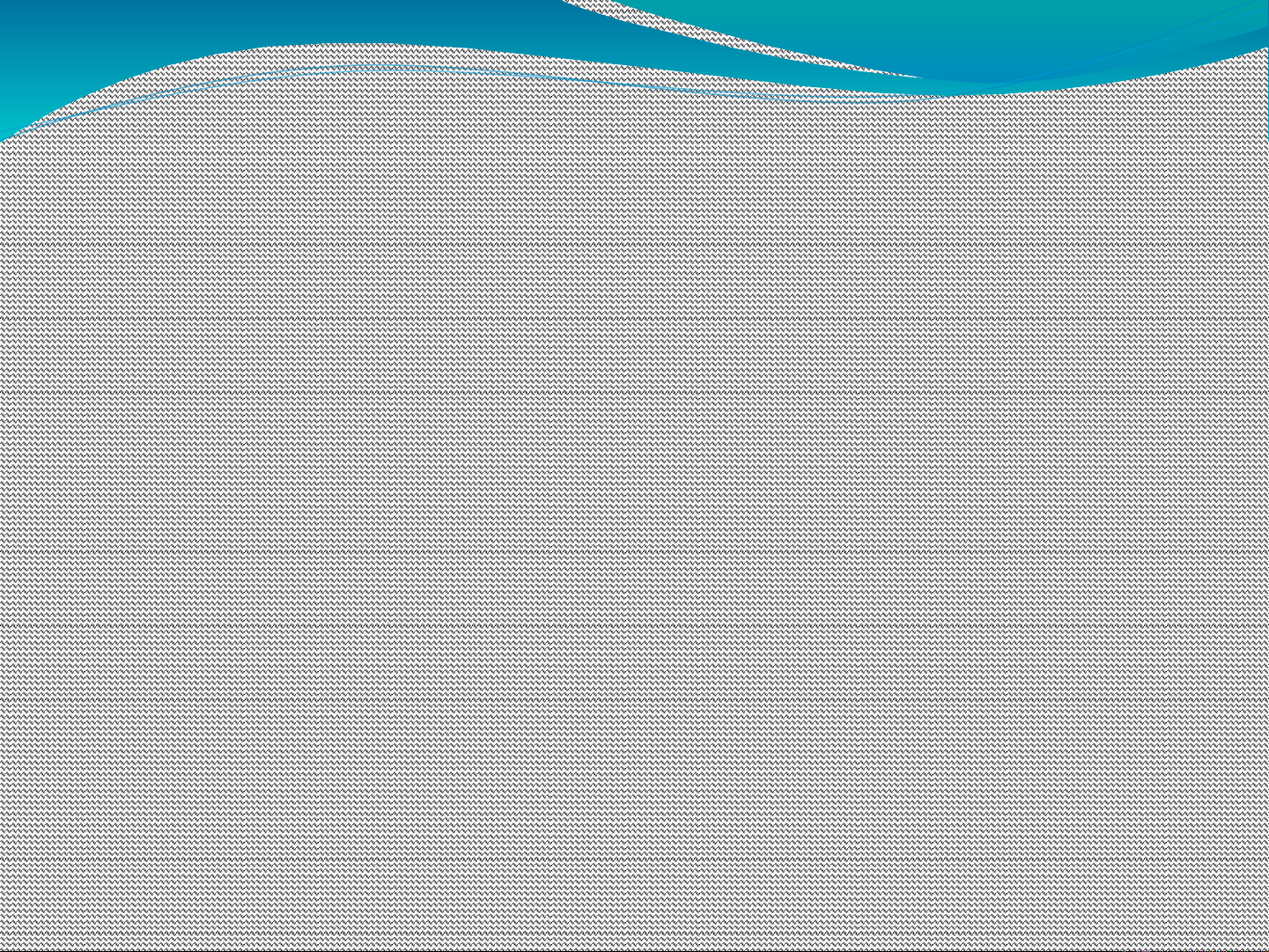
Continued….
In addition to x – y plots, MATLAB offers a variety of
plotting options, including polar plots, pie charts, bar
graphs, histograms, and x – y graphs with two y –axes
The scaling on x – y plots can be modified to produce
logarithmic plots on either or both x – and y- axes
Engineers often use logarithmic scaling to represent data
as a straight line
The function fplot allows the user to plot a function
without defining a vector of x - and y –values
MATLAB automatically chooses the appropriate number
of points and spacing to produce a smooth graph
Additional function-plotting capability is available in the
symbolic toolbox


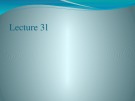
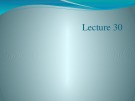
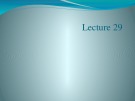
![[Mới nhất] Lecture note Data visualization - Chapter 28](https://cdn.tailieu.vn/images/document/thumbnail/2020/20200723/nanhankhuoctai10/135x160/2961595506403.jpg)
![[Mới nhất] Lecture note Data visualization - Chương 27](https://cdn.tailieu.vn/images/document/thumbnail/2020/20200723/nanhankhuoctai10/135x160/8161595506425.jpg)