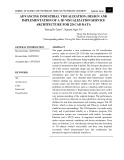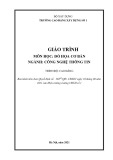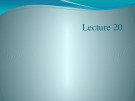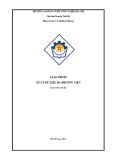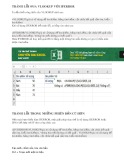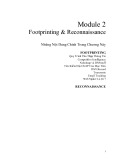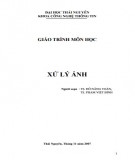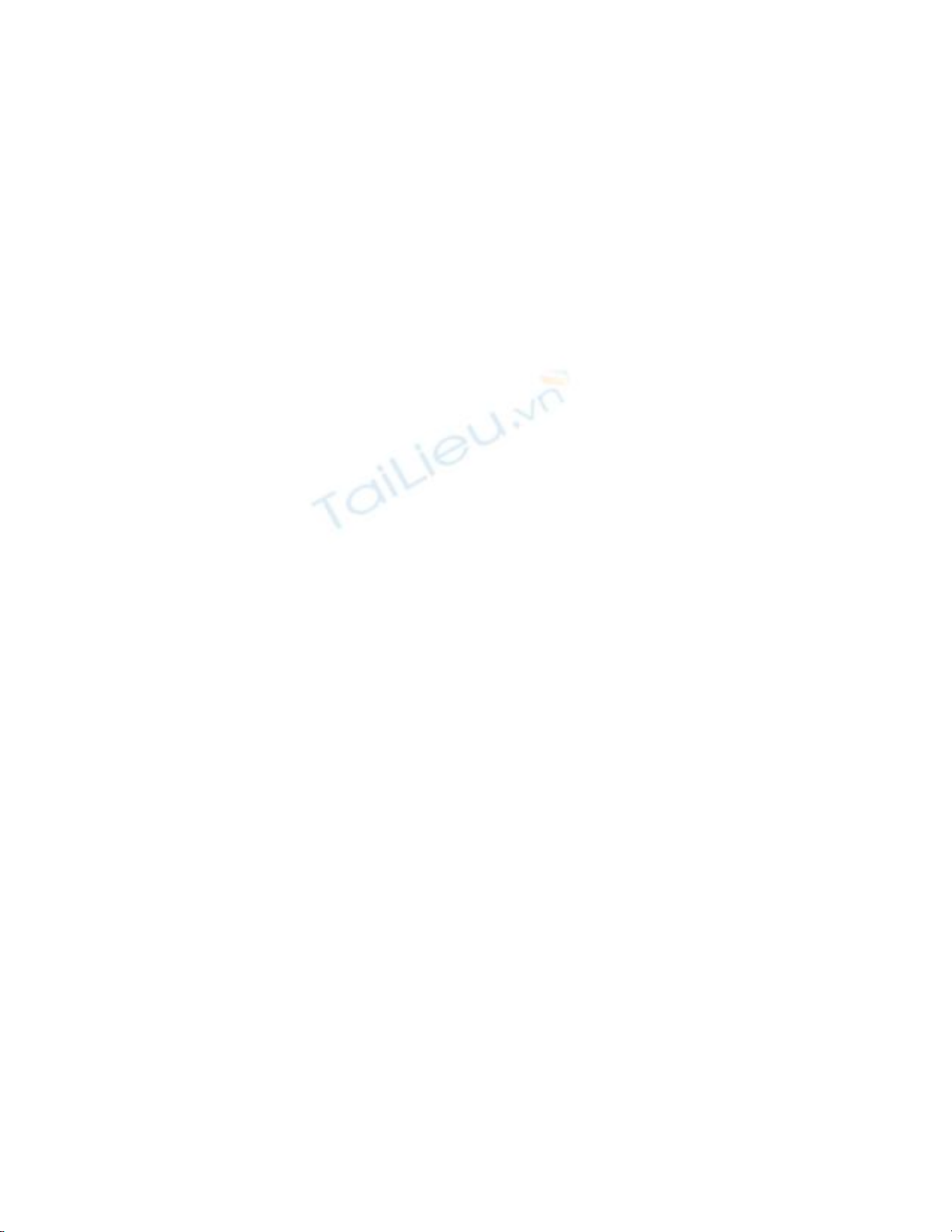
3.1 Retrieve Data by Using the DataReader Object
In Chapter 1, you learned how to use bound controls to OleDb controls that could be
included on the forms. Some developers prefer to use unbound controls to perform the
same task. The DataReader object allows you to add items to a list box in a more efficient
manner because it is only a read-and-forward-only type object. This How-To tells you
how to generate a limited ListBox control by using a DataReader object.
You want to create a limited list of customers. You don't want to use bound controls
because you are a cool VB developer who knows better than that. You heard that the
DataReader object is a fast way to get data. How do you retrieve data using the
DataReader object to perform this task?
Technique
For this How-To, you will be using the ListBox control and loading items into it by using
the DataReader object. To get to the DataReader object, you need to look at the
Command object.
The Command object in .NET works similarly to the ADO Command in that you will
assign the stored procedure name or SQL statement to the CommandText property as
well as the connection to use. One difference is that you will use the Open method of the
Command object, and then the ExecuteReader method, to create the DataReader object.
You will then use the Read method off of the DataReader object to perform two tasks.
The first task is that when used in a loop, you can test for datareader.Read() to check
whether to terminate the loop and also to iterate through the rows that the DataReader
object returns.
After you have the DataReader populated and you are iterating through the rows, you will
load the data into the ListBox control. You will be using the Clear and Add methods,
which were used in VB 6. In addition, you will use the BeginEdit and EndEdit methods,
which speed up loading ListBox controls when you are loading a large amount of data.
To view this example in design view, open the form called frmHowTo3_1.vb in the
chapter's solution.
Steps
Open and run the VB.NET-Chapter 3 solution. From the main form, click on the
command button with the caption How-To 3.1. When the form loads, click on the Load
List command button. You will see the list below fill with all the company names that
start with A.
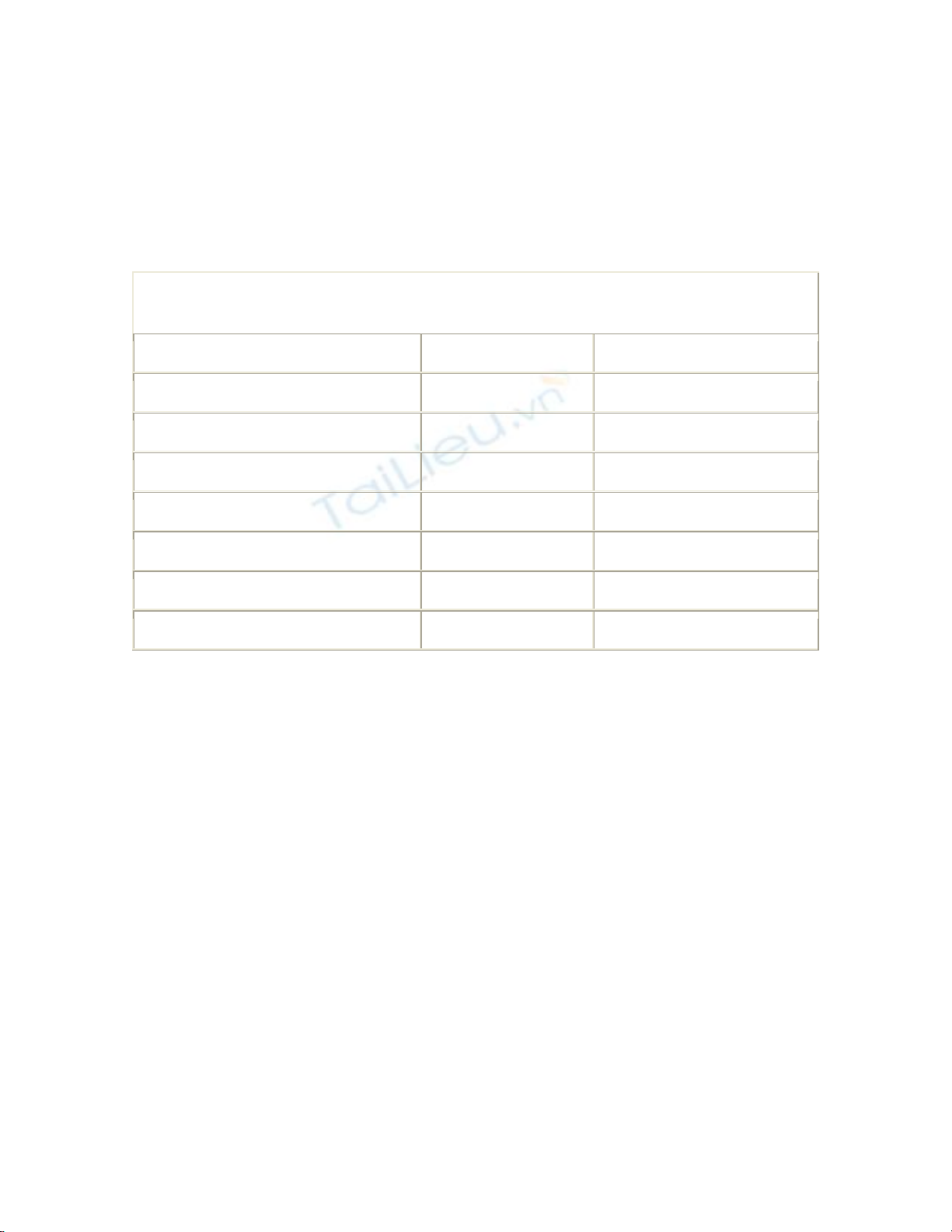
You will be creating a form similar to one that was created in Chapter 1. Instead of using
bound controls, however, you will use code along with ADO.NET to populate the
ListBox control.
1. Create a Windows Form. Then place a Label, TextBox, ListBox, and Command
button on the form with the properties that are listed in Table 3.3 set.
Table 3.3. Label, TextBox, ListBox, and Command Button Control Property
Settings
Object Property Setting
Label Name Label1
Caption Customer
TextBox Name txtCustLimit
Text A
ListBox Name lstCustomers
Command Button Name btnLoadList
Caption Load List
2. Notice that the list box does not have the DataBindings properties set. That is
because you will be using the ListBox control unbound. Look at Figure 3.3 to see
what the form should look like.
3. Figure 3.3. Arrange the controls on the form that you created to look like this
form.
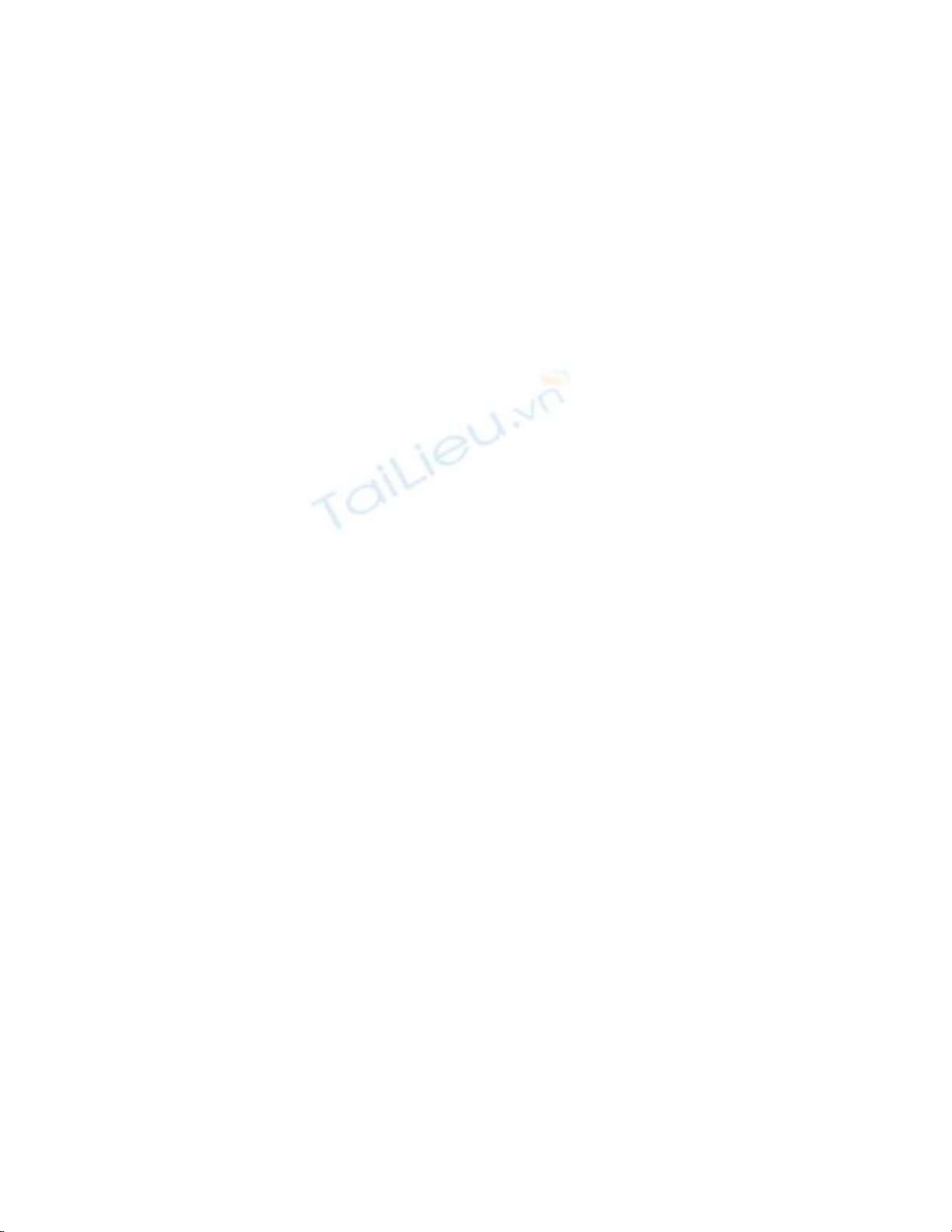
4.
5. Before creating the code that will be attached to the Click event of the btnLoadList
command button, you need to devise a support routine to create the connection
string. Called BuildCnnStr, the function can been seen in Listing 3.1. This
function takes a server and database names that are passed to it and creates a
connection string.
Listing 3.1 modGeneralRoutines.vb: Creating a Connection String
Function BuildCnnStr(ByVal strServer As String, _
ByVal strDatabase As String) As String
Dim strTemp As String
strTemp = "Provider=SQLOleDB; Data Source=" & strServer & ";"
strTemp &= "Initial Catalog=" & strDatabase & ";"
strTemp &= "Integrated Security=SSPI"
Return strTemp
End Function
Although you could create a routine that would pass back a Connection object, a
more versatile method is to pass back a string. The reason for this is that for some
objects, you are asked for a Connection object, whereas in other objects, you just
need a string. You will see BuildCnnStr called in the next step.
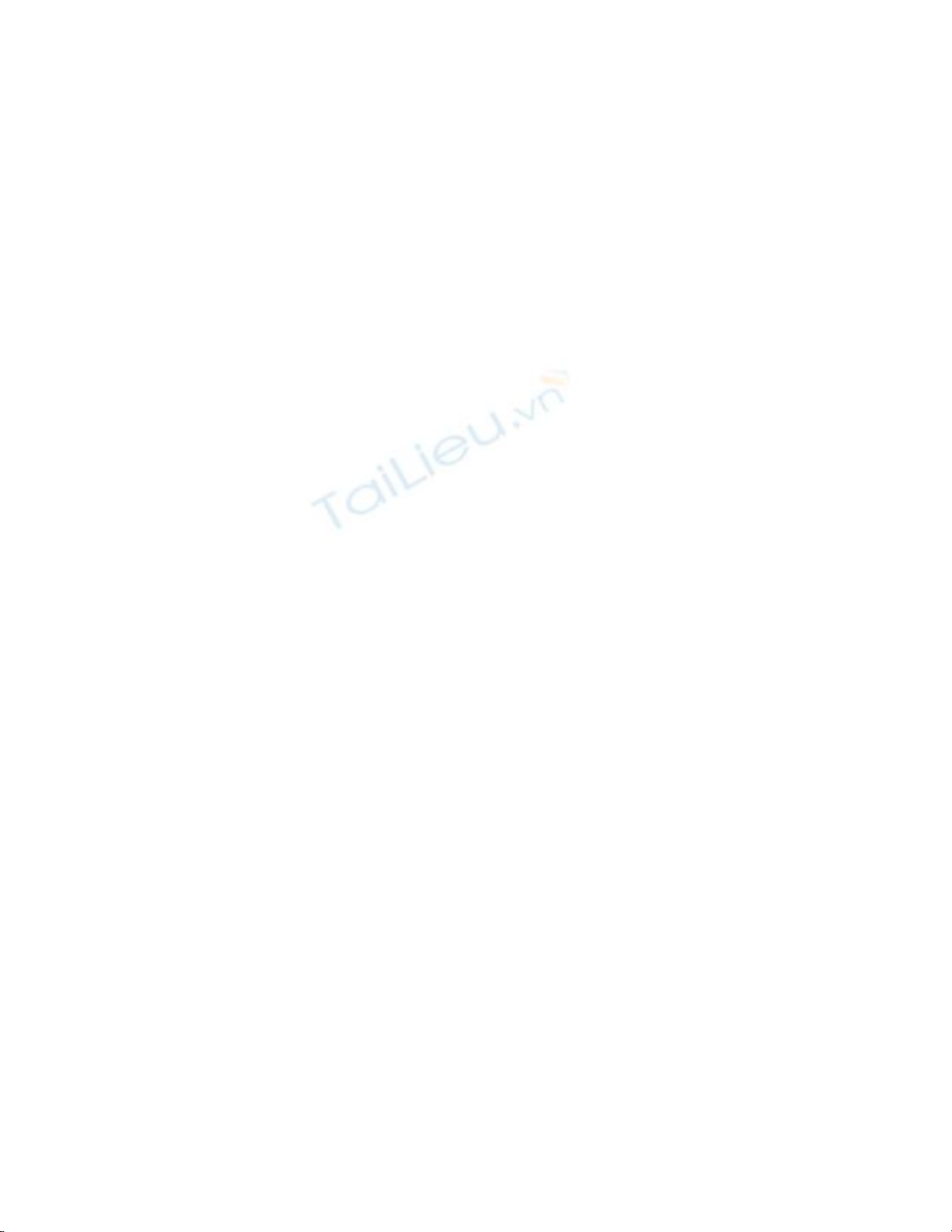
6. On the btnLoadList Command button, add the following code from Listing 3.2 to
the Click event. In this routine, a SQL string is created and stored in the strSQL
string, taking Text property of the txtCustLimit text box and adding it to a literal.
Then, within a Try-Catch-End-Try block, a new instance of an OleDbCommand
object called ocmdCust is created. The routine then follows the steps that are
discussed in the Technique section.
Listing 3.2 frmHowTo3_1.vb: Loading a List Box By Using the DataReader
Object
Private Sub btnLoadList_Click(ByVal sender As System.Object, _
ByVal e As System.EventArgs) Handles btnLoadList.Click
Dim ocmdCust As OleDb.OleDbCommand
Dim odrCust As OleDb.OleDbDataReader
Dim strSQL As String
'-- Create the SQL String
strSQL = "Select CompanyName From Customers Where CustomerID Like
'" &
Me.txtCustLimit.Text & "%'"
'-- Set up the exception catch
Try
'-- Create an instance of the command
ocmdCust = New OleDb.OleDbCommand()
With ocmdCust
'-- Set up the connection of the command and the command text
.Connection = _
New OleDb.OleDbConnection(BuildCnnStr("(local)", "Northwind"))
.Connection.Open()
.CommandText = strSQL
'-- Set up the data reader instance
odrCust = .ExecuteReader(CommandBehavior.SequentialAccess)
End With
'-- Add the items to the list box.
With lstCustomers
.Items.Clear()
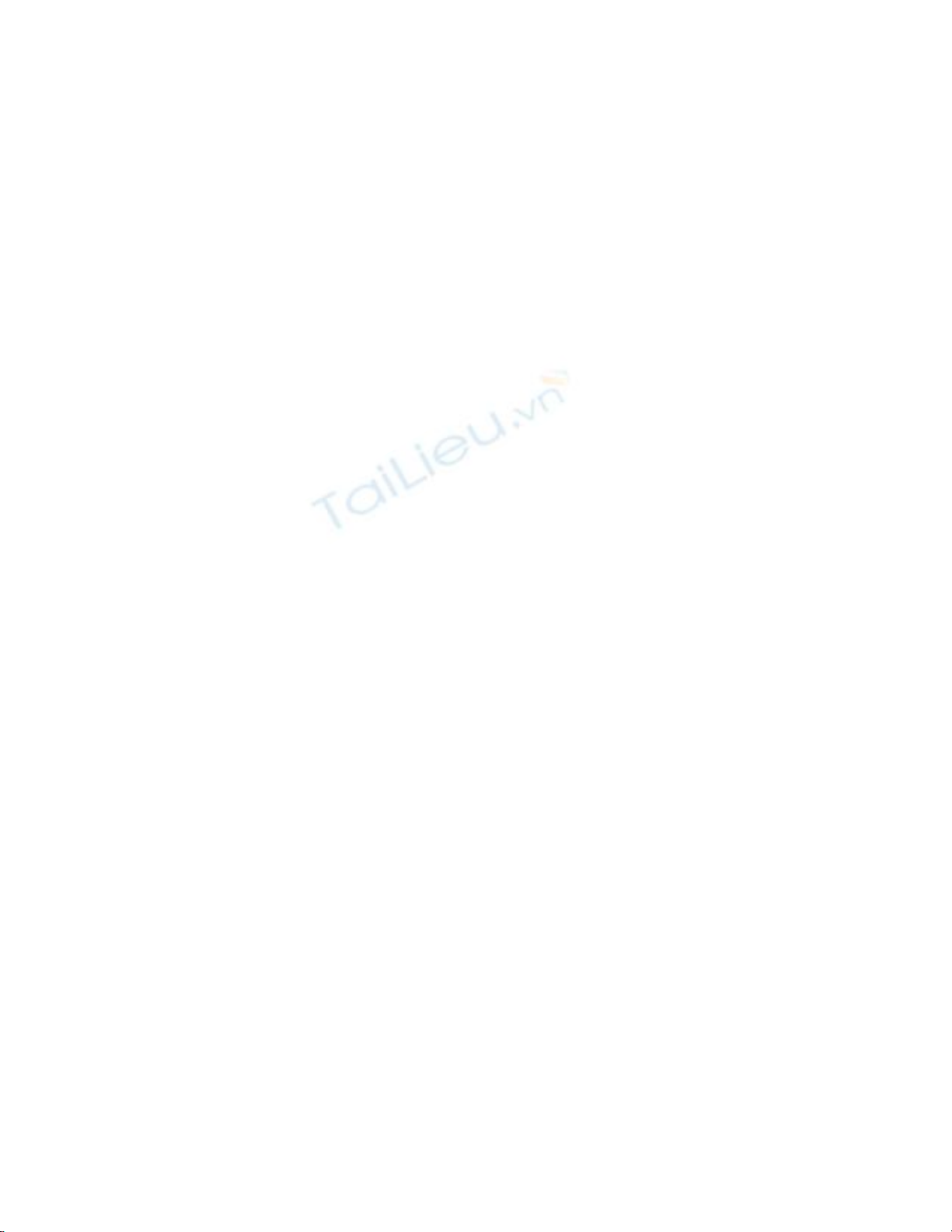
.BeginUpdate()
Do While odrCust.Read
.Items.Add(odrCust.Item("CompanyName"))
Loop
.EndUpdate()
End With
Catch oexpData As OleDb.OleDbException
MsgBox(oexpData.Message)
End Try
End Sub
Note
Something of interest to those VB developers is the fact that the lines of
code that read as follows:
.Connection = _
New OleDb.OleDbConnection(BuildCnnStr("(local)",
"Northwind"))
actually declare, initialize, and use an OleDBConnection object in the
single statement. This is new to .NET and is extremely useful.
How It Works
When the user clicks the btnLoadList button, the Command object is assigned the
necessary properties, the connection is opened, and the ExecuteReader method is called.
After the list has been cleared, the DataReader is iterated through, and the ListBox
control is loaded.
Comments
The DataReader object is one of the most efficient ways to get data from the server and
load lists into your application. Other options besides
CommandBehavior.SequentialAccess are available that make the DataReader convenient
to use. Most notable is CommandBehavior.SchemaOnly, which returns information only
about the columns, and no data.