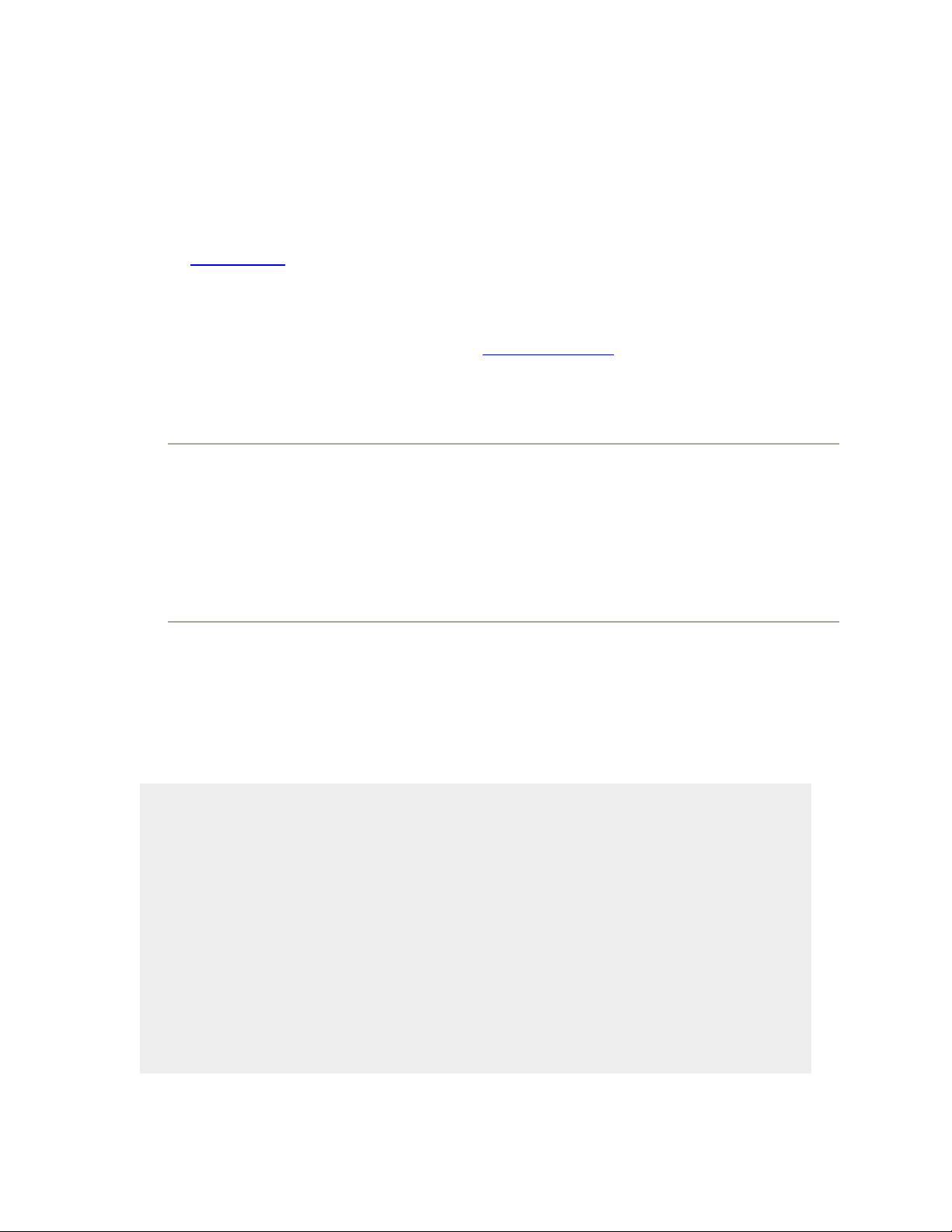
19.3. Writing Messages
To send an email, click New in the toolbar or press -N. The New Message form,
shown in Figure 19-6, opens. Here's how you go about writing a message:
1. In the "To:" field, type the recipient's email address.
If somebody is in your Address Book (Section 5.13.3.2), type the first couple of
letters of the name or email address; Mail automatically completes the address. (If
the first guess is wrong, type another letter or two until Mail revises its guess.)
Tip: If you find Mail constantly tries to autofill in the address of someone you
don't really communicate with, you can zap that address from its memory by
choosing Window Previous Recipients. Click the undesired address, and then
click Remove From List.
As in most dialog boxes, you can jump from blank to blank (from the "To:" field
to the "Cc:" field, for example) by pressing the Tab key.
GEM IN THE ROUGH
The Mighty Morphing Interface
You don't have to be content with the factory-installed design of the Mail
screen. You can control almost every aspect of its look and layout.
For example, you can control the main window's information columns exactly
as you would in a Finder list view window—make a column narrower or wider
by dragging the right edge of its column heading, rearrange the columns by
dragging their titles, and so on.
You can also control which columns appear using the commands in the View
Columns menu. Similarly, you can sort your email by clicking these
column headings, exactly as in the Finder. Click a second time to reverse the
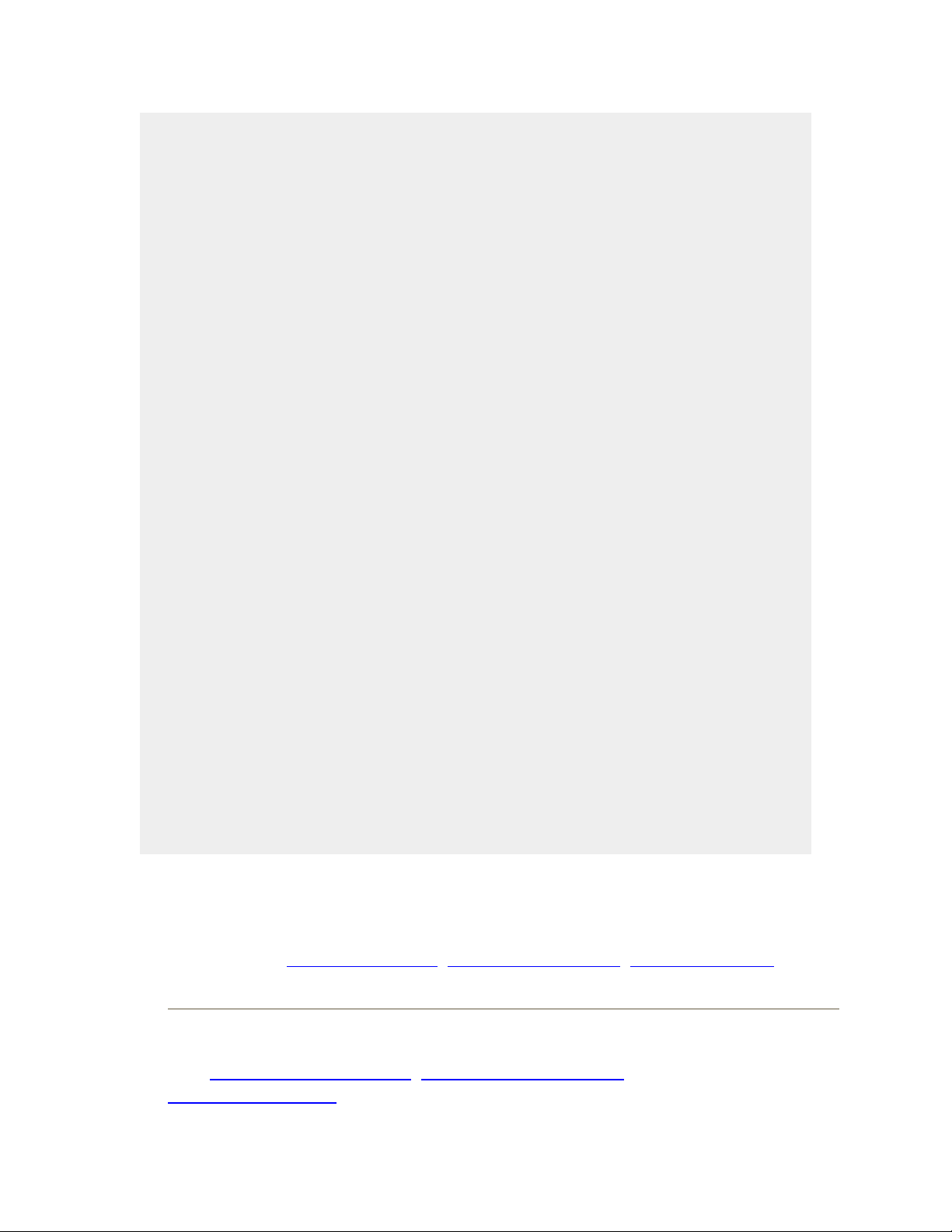
sorting order.
The various panes of the main window are also under your control. For
example, you can drag the divider bar between the Messages list and the
Preview pane up or down to adjust the relative proportions, as shown here. In
fact, you can get rid of the Preview pane altogether by double-clicking the
divider line, double-clicking just above the vertical scroll bar, or dragging the
divider line's handle all the way to the bottom of the screen. Bring it back by
dragging the divider line up from the bottom.
You can also control the Mailboxes pane. Drag its thin vertical line that
separates this tinted column from the white messages area to make the column
wider or narrower. You can even drag it so tightly that you see only the
mailboxes' icons. You can make the column disappear or reappear by choosing
View Hide Mailboxes (or View Show Mailboxes), or by pressing Shift-
-M.
Finally, you have full control over the toolbar, which works much like the
Finder toolbar. You can rearrange or remove icon buttons (by -dragging
them); add interesting new buttons to the toolbar (by choosing View
Customize Toolbar); change its display to show just text labels or just icons—
either large or small (by repeatedly -clicking the white, oval, upper-right
toolbar button); or hide the toolbar entirely (by clicking that white button or
using the View Hide Toolbar command).
If you want to send this message to more than one person, separate their addresses
with commas: bob@earthlink.net, billg@microsoft.com, steve@apple.com.
Tip: If you send most of your email to addresses within the same organization
(like reddelicious@apple.com, grannysmith@apple.com, and
winesap@apple.com), Mail can automatically turn all other email addresses red.
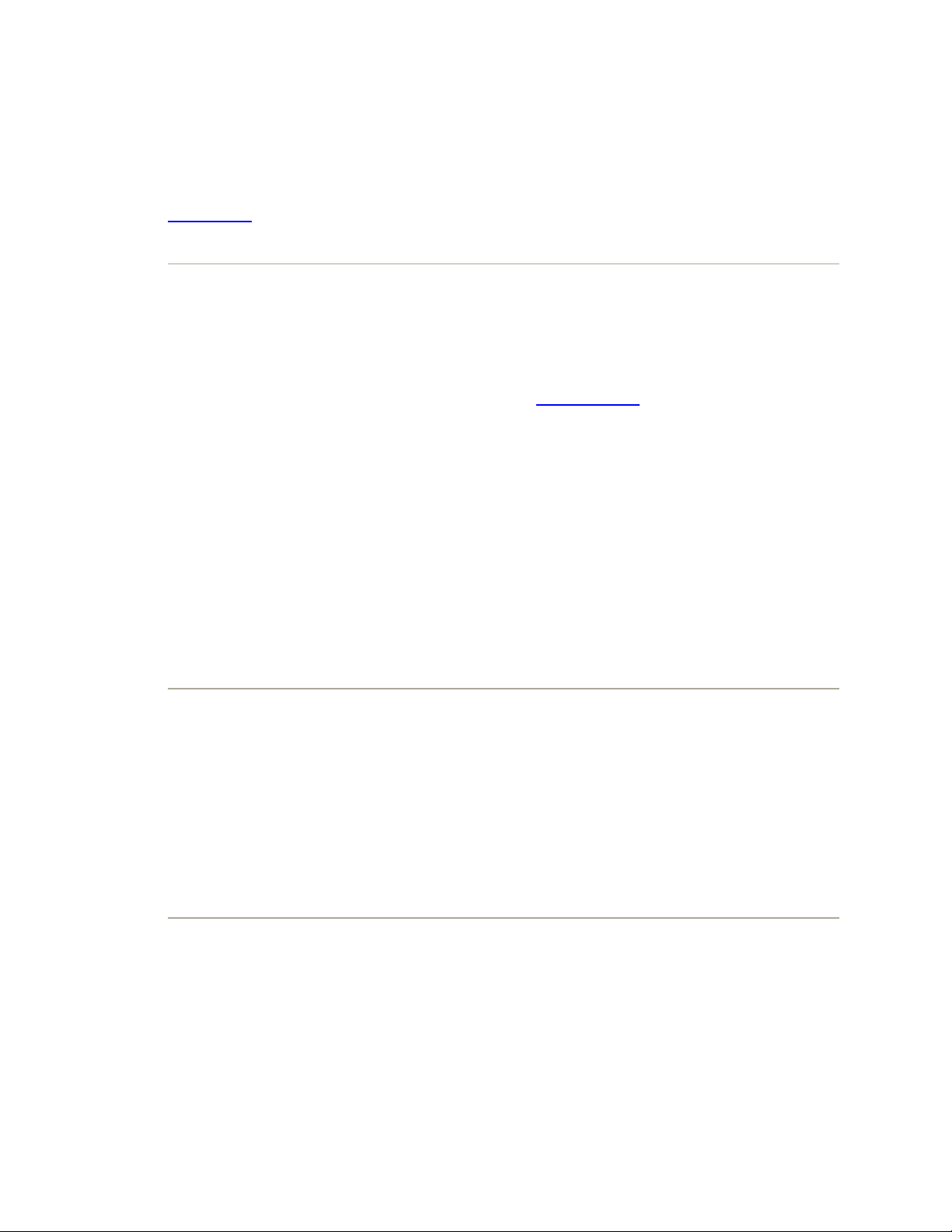
It's a feature designed to avoid sending confidential messages to outside
addresses.To turn this feature on, choose Mail Preferences, click Composing,
turn on "Mark addresses not ending with," and then type the "safe" domain (like
apple.com) into the blank.
Figure 19-6. A message has two sections: the header, which holds information
about the message; and the body, the big empty area that contains the
message itself. In addition, the Mail window has a toolbar, which offers
features for composing and sending messages. The Signature pop-up menu
doesn't exist until you create a signature (Section 22.1); the Account pop-up
menu lets you pick which email address you'd like to send the message from
(if you have more than one email address).
2. To send a copy to other recipients, enter their address(es) in the "Cc:" field.
Cc stands for carbon copy. Getting an email message where your name is in the
"Cc:" line implies: "I sent you a copy because I thought you'd want to know about
this correspondence, but I'm not expecting you to reply."
Tip: If Mail recognizes the address you type into the "To:" or "Cc:" box (because
it's someone in your Address Book, for instance), the name turns into a shaded,
round-ended box button. Besides looking cool, these buttons have a small triangle
on their right; when you click it, you get a list of useful commands (including
Open in Address Book).These buttons are also drag-and-droppable. For example,
you can drag one from the "To:" box to the "Cc:" field, or from Address Book to
Mail.
3. Type the topic of the message in the Subject field.
It's courteous to put some thought into the Subject line. (Use "Change in plans for
next week," for instance, instead of "Yo.") And leaving it blank only annoys your
recipient. On the other hand, don't put the entire message into the Subject line,
either.
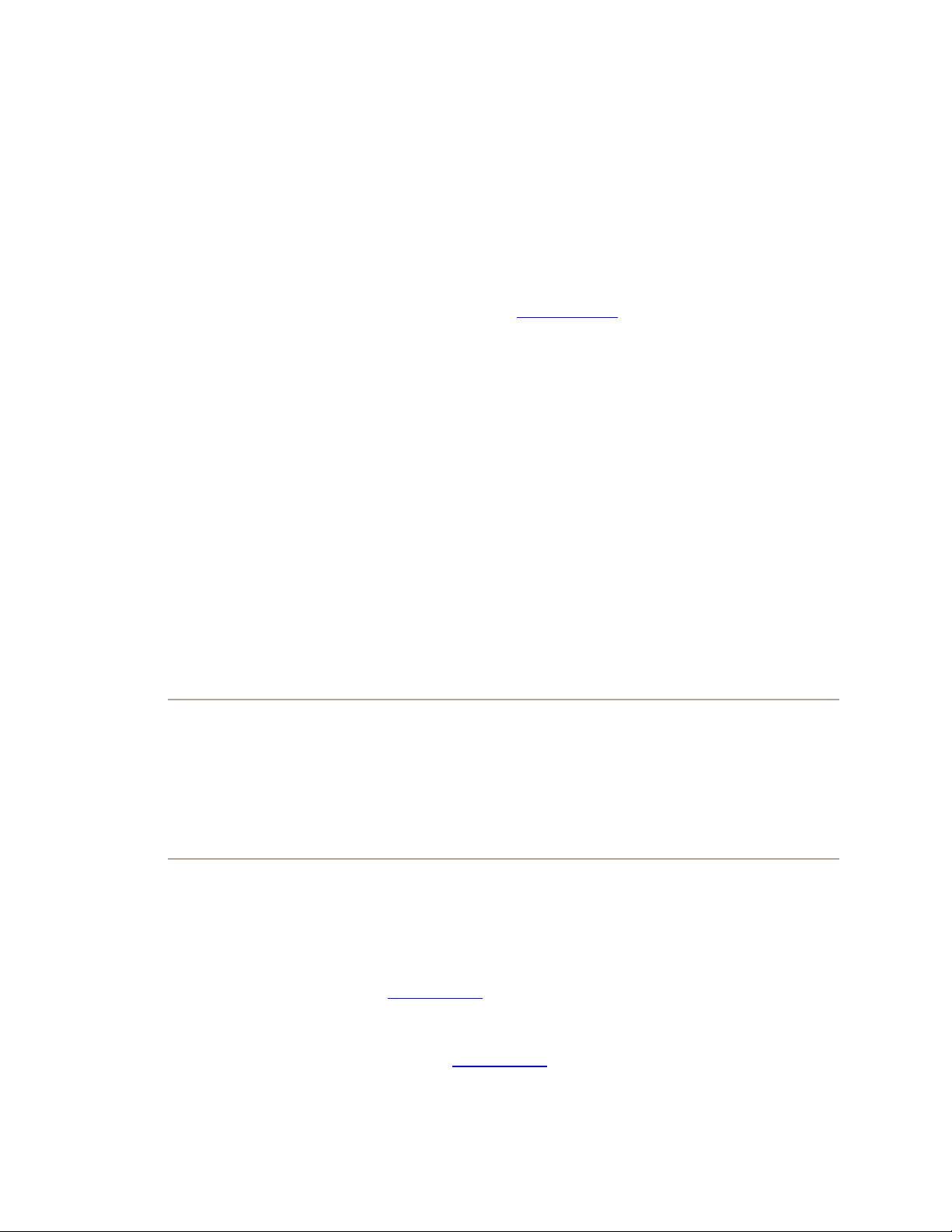
4. Specify an email format.
There are two kinds of email: plain text and formatted (which Apple calls Rich
Text). Plain text messages are faster to send and open, are universally compatible
with the world's email programs, and are greatly preferred by many veteran
computer fans. And even though the message itself is plain, you can still attach
pictures and other files. (If you want to get really graphic with your mail, you can
also use the Stationery option, which gives you preformatted message templates to
drop in pictures, graphics, and text. Flip to Section 19.4 for more on using
stationery.)
Resourceful geeks have even learned how to fake some formatting in plain
messages: They use capitals or asterisks instead of bold formatting (*man* is he a
GEEK!),"smileys"like this— :-) —instead of pictures, and pseudo-underlines for
emphasis (I _love_ Swiss cheese!).
By contrast, formatted messages sometimes open slowly, and in some email
programs the formatting doesn't come through at all.
To control which kind of mail you send on a message-by-message basis, choose,
from the Format menu, either Make Plain Text or Make Rich Text. To change the
factory setting for new outgoing messages, choose Mail Preferences; click the
Composing icon; and choose from the Message Format pop-up menu.
Tip: If you plan to send formatted mail, remember that your recipients won't see
the fonts you use unless their machines have the same ones installed. Bottom line:
For email to Mac and Windows fans alike, stick to universal choices like Arial,
Times, and Courier.
5. Type your message in the message box..
You can use all standard editing techniques, including copy and paste, drag-and
drop, and so on. If you selected the Rich Text style of email, you can use word
processor–like formatting (Figure 19-7).
As you type, Mail checks your spelling, using a dotted underline to mark
questionable words (also shown in Figure 19-7). To check for alternative spellings
for a suspect word, Control-click it. From the list of suggestions in the shortcut
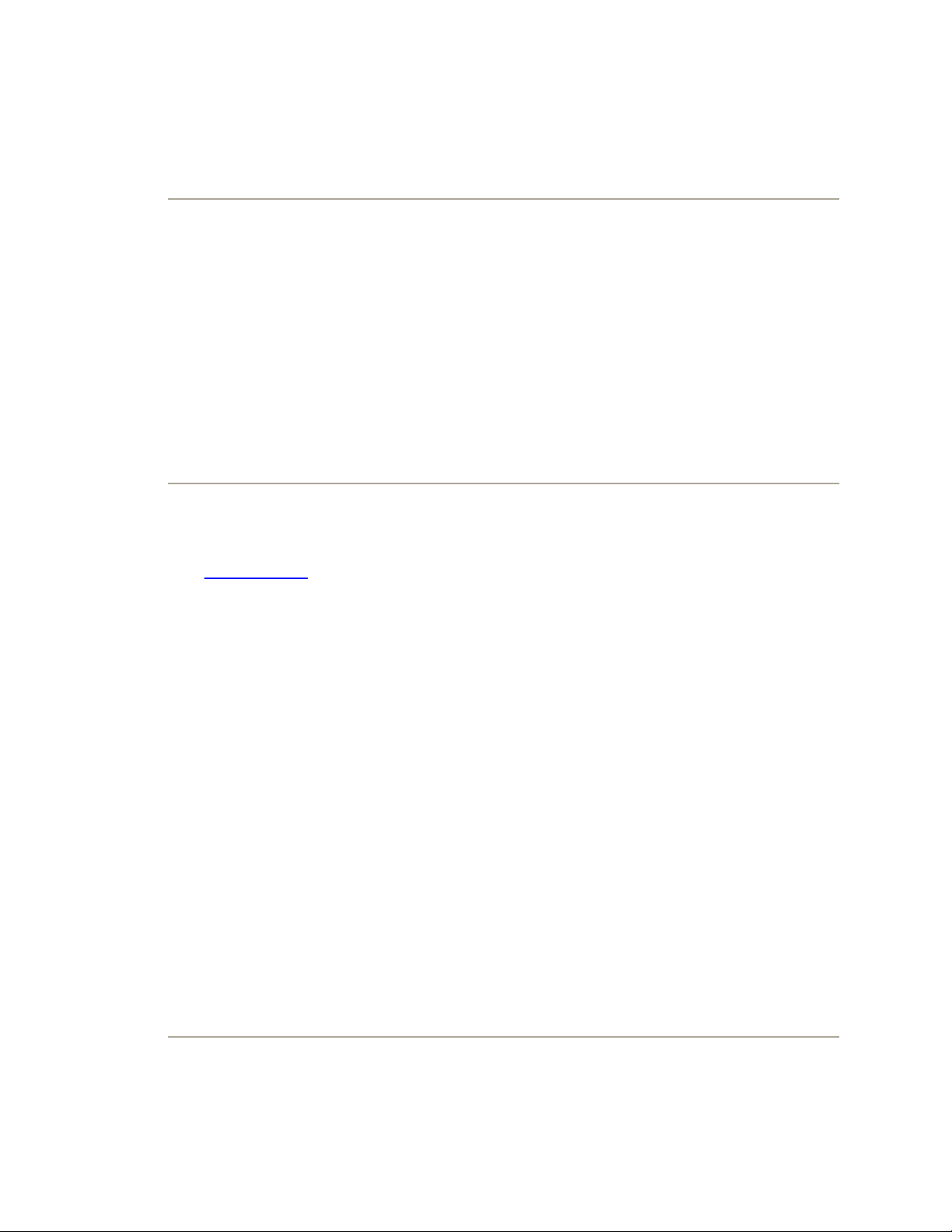
menu, click the word you really intended, or choose Learn Spelling to add the
word to the Mac OS X dictionary.
Tip: Adding a word to the dictionary in Mail also adds it to the dictionaries of all
other programs that use the global Mac OS X spelling checker, and vice versa. In
other words, you don't have to teach "speciation" to Mail, Safari, and TextEdit—
only to one of them.(To turn off automatic spell check, choose Edit Spelling
and Grammar Check Spelling Never. Or, if you'd prefer for Mail to wait
until you're done composing your messages before spell checking, choose Edit
Check Spelling Before Sending.)
Figure 19-7. If you really want to use formatting, click the Fonts icon on the
toolbar to open the Font panel, or the Colors icon to open the Color Picker
(Section 5.13). The Format menu (in the menu bar) contains even more
controls: paragraph alignment (left, right, or justify), and even Copy and
Paste Style commands that let you transfer formatting from one block of text
to another.
If you're composing a long email message, or if it's one you don't want to send
until later, click the Save as Draft button, press -S, or choose File Save As
Draft. You've just saved the message in your Drafts folder. It'll still be there the
next time you open Mail. To reopen a saved draft later, click the Drafts icon in the
Mailboxes column and then double-click the message that you want to work on.
6. Click Send (or press Shift- -D).
Mail sends the message. (If you have a dial-up modem, it dials, squeals, and
connects first.)
Tip: To resend a message you've already sent, Option-double-click the message in
your Sent mailbox. Mail dutifully opens up a brand-new duplicate, ready for you



![Bài giảng Phần mềm mã nguồn mở [mới nhất]](https://cdn.tailieu.vn/images/document/thumbnail/2025/20250526/vihizuzen/135x160/6381748258082.jpg)
![Tài liệu giảng dạy Hệ điều hành [mới nhất]](https://cdn.tailieu.vn/images/document/thumbnail/2025/20250516/phongtrongkim0906/135x160/866_tai-lieu-giang-day-he-dieu-hanh.jpg)


![Bài giảng Hệ điều hành: Trường Đại học Công nghệ Thông tin (UIT) [Mới nhất]](https://cdn.tailieu.vn/images/document/thumbnail/2025/20250515/hoatrongguong03/135x160/6631747304598.jpg)


![Bài giảng Hệ điều hành Lê Thị Nguyên An: Tổng hợp kiến thức [mới nhất]](https://cdn.tailieu.vn/images/document/thumbnail/2025/20250506/vinarutobi/135x160/8021746530027.jpg)


![Đề thi Excel: Tổng hợp [Năm] mới nhất, có đáp án, chuẩn nhất](https://cdn.tailieu.vn/images/document/thumbnail/2025/20251103/21139086@st.hcmuaf.edu.vn/135x160/61461762222060.jpg)


![Bài tập Tin học đại cương [kèm lời giải/ đáp án/ mới nhất]](https://cdn.tailieu.vn/images/document/thumbnail/2025/20251018/pobbniichan@gmail.com/135x160/16651760753844.jpg)
![Bài giảng Nhập môn Tin học và kỹ năng số [Mới nhất]](https://cdn.tailieu.vn/images/document/thumbnail/2025/20251003/thuhangvictory/135x160/33061759734261.jpg)
![Tài liệu ôn tập Lý thuyết và Thực hành môn Tin học [mới nhất/chuẩn nhất]](https://cdn.tailieu.vn/images/document/thumbnail/2025/20251001/kimphuong1001/135x160/49521759302088.jpg)


![Trắc nghiệm Tin học cơ sở: Tổng hợp bài tập và đáp án [mới nhất]](https://cdn.tailieu.vn/images/document/thumbnail/2025/20250919/kimphuong1001/135x160/59911758271235.jpg)


![Giáo trình Lý thuyết PowerPoint: Trung tâm Tin học MS [Chuẩn Nhất]](https://cdn.tailieu.vn/images/document/thumbnail/2025/20250911/hohoainhan_85/135x160/42601757648546.jpg)

