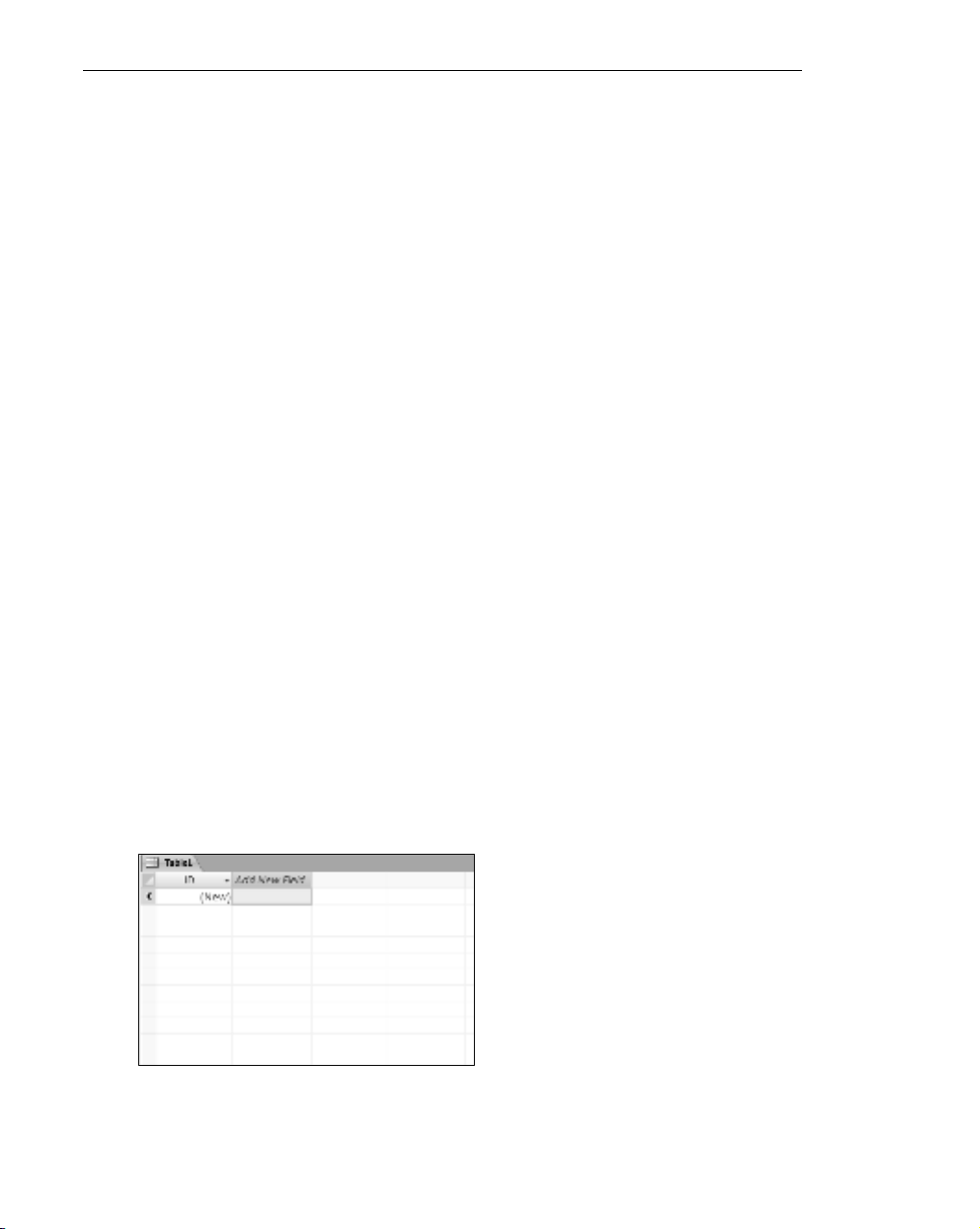
The Access Table
Now that you have reviewed what type of Excel data format is compatible
with Access, let’s take a brief look at where the Excel data will be going — the
Access table. Access contains many objects that are very useful in manipulat-
ing and presenting data. The table is where the data is stored. Queries, forms,
reports, and other Access objects ultimately reference data in an Access table.
The Table in the Datasheet View
In the sample files for this book, you will find a sample Access database. Open
this database. When the database is open, go up to the application ribbon,
select the Create tab, and then click the Table command button. A new table
similar to the one illustrated in Figure 1-4 is activated in Datasheet view.
You will notice how similar the table is to a blank Excel spreadsheet. Both
are organized by row and column. As with an Excel flat file and indexed list,
each row corresponds to a record of data and each column corresponds to a
field or a unique data element within the record.
As you can imagine, one way to create a table in Access is to start entering
data in the Datasheet view. You can enter new data fields by entering data in
the cells and pressing the Tab key. Enter a new record by pressing Enter. This
method of entry will work if you need to get very small Excel lists into Access.
However, there are much more efficient and powerful methods such as
importing and linking, which you will explore later in this chapter.
The Table in the Design View
At the far left end of the Access ribbon, you will see the View icon. Click the
View icon and select Design from the drop down menu. After being prompted
to save and name the table, you will see the Design view (see Figure 1-5).
Figure 1-4: The Access table in the Datasheet view
8Part I
■Basic Integration Techniques
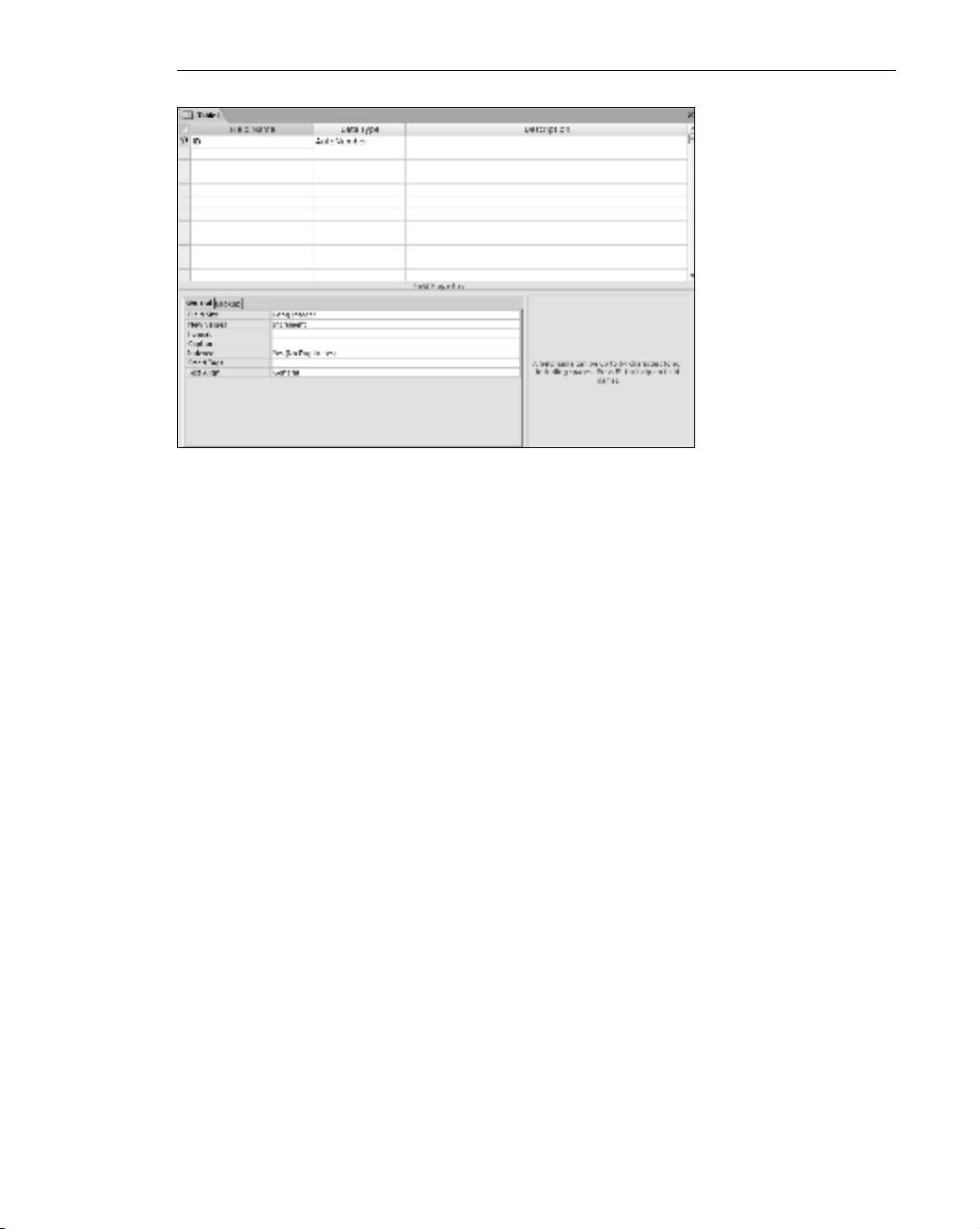
Figure 1-5: The Access table in the Design view
Here you can change the properties of the fields in the table: the field name,
the data type (which characterizes what kind of information exists in the field),
and a description (where you can manually enter a more descriptive word or
phrase about the field).
Different Types of Data
Ten data types can be defined in Access. You will probably use just a few of
them. However, this section includes a brief description of all the types in case
you are relatively new to Access. The 10 data types are: Text, Memo, Number,
Date/Time, Currency, AutoNumber, Yes/No, OLE Object, Hyperlink, and
Attachment.
■■ Text: Text is the most common data type you will use in Access. Techni-
cally, any combination of letters, numbers, and characters is text —
even spaces! Keep in mind that any number stored as text cannot be
used in a calculation. Examples of numbers commonly stored as the
Text data type are customer numbers, product SKUs, or serial numbers.
Obviously, you would never perform any calculations on these types of
numbers. The Text data type is limited to a maximum of 255 characters.
■■ Memo: The Memo field allows you to store text data that exceeds the
255-character limit of the text field.
■■ Number: The Number field is a numeric data type that is actually sev-
eral data types under one heading. Use this data type with fields that
might be summed or otherwise modified through arithmetic operations.
Chapter 1 ■Getting Excel Data into Access 9
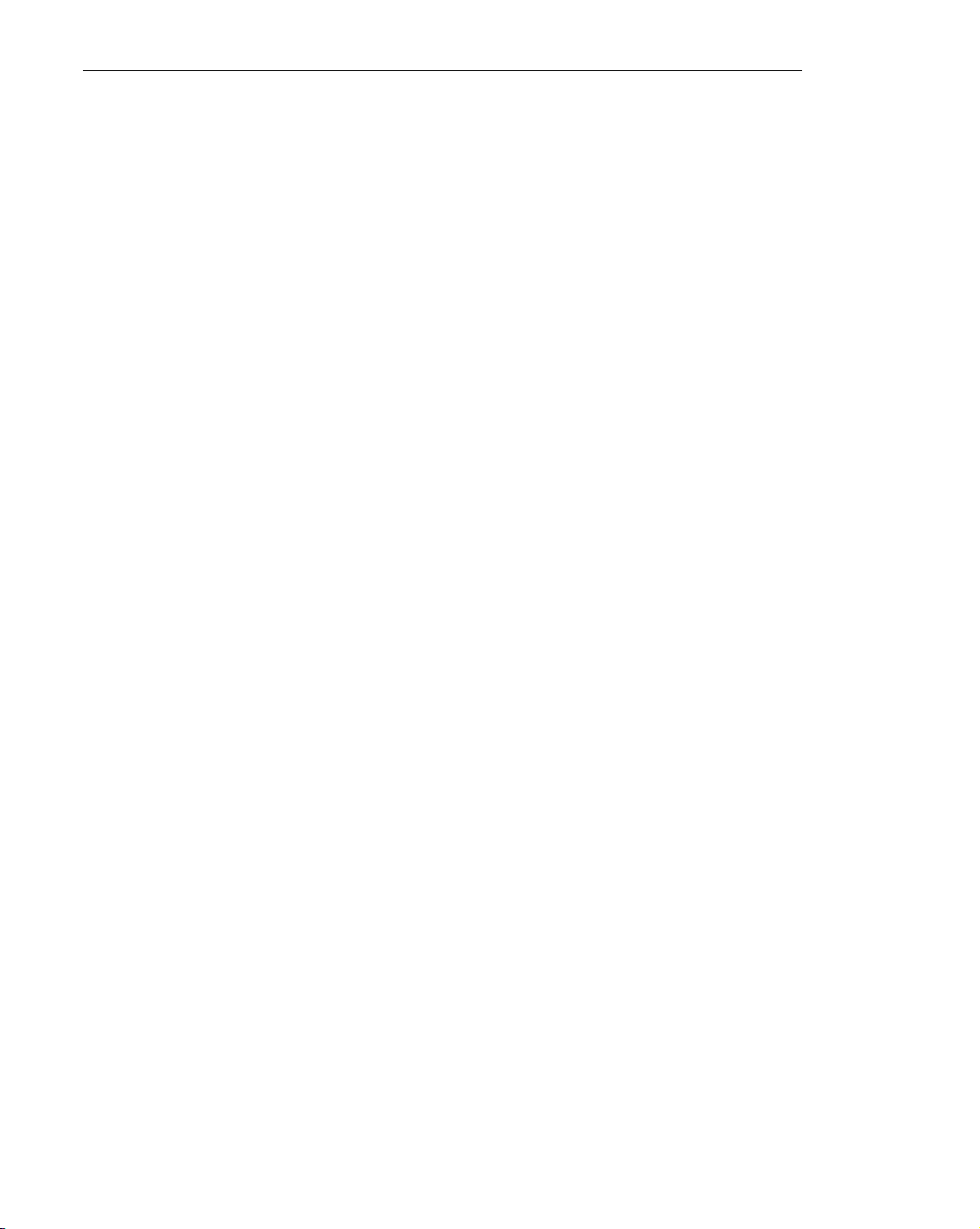
After selecting the Number data type in the Design view of the table, go
to the Field Size field at the top of the Field Properties menu. Selecting
this menu will give you the following choices: Byte, Integer, Long Inte-
ger, Single, Double, Replication ID, and Decimal. The most common
field sizes of the Number data type are Long Integer and Double. Long
Integer should be selected if the numbers are whole numbers (no deci-
mals). Double should be selected if decimal numbers need to be stored
in that field.
■■ Date/Time: The Date/Time data type is used to record the exact time or
date that certain events occurred. The posting date of a transaction and
the exact time a service call was placed are perfect examples of fields
where the Date/Time data type is most useful.
■■ Currency: The Double field size of the Number data type can also be
used for currency fields, but the Currency data type is ideal to store all
data that represents amounts of money.
■■ AutoNumber: This data type is a Long Integer that is automatically cre-
ated for each new record added to a table, so you will never enter data
into this field. The AutoNumber can be one mechanism by which you
can uniquely identify each individual record in a table, but it is best
practice to use a unique record identifier that already exists in your
data set.
■■ Yes/No: There are situations where the data that needs to be repre-
sented is in a simple Yes/No format. Although you could use the Text
data type for creating a True/False field, it is much more intuitive to
use Access’s native data type for this purpose.
■■ OLE Object: This data type is not encountered very often in data analy-
sis. It is used when the field must store a binary file, such as a picture or
sound file.
■■ Hyperlink: When you need to store an address to a web site, this is the
preferred data type.
■■ Attachment: You can use attachments to store several files, and even
different types of files, in a single field. The Attachment field is new for
Access 2007 and stores data files more efficiently than using other fields
like the OLE Object field.
Different data types and field sizes can get overwhelming, but don’t worry.
When you import your data from Excel, Access will choose a default type for
you. Most of the time, the default type is correct. If it’s not, however, you have
the opportunity to change it when importing or when you data is already in
Access.
10 Part I ■Basic Integration Techniques
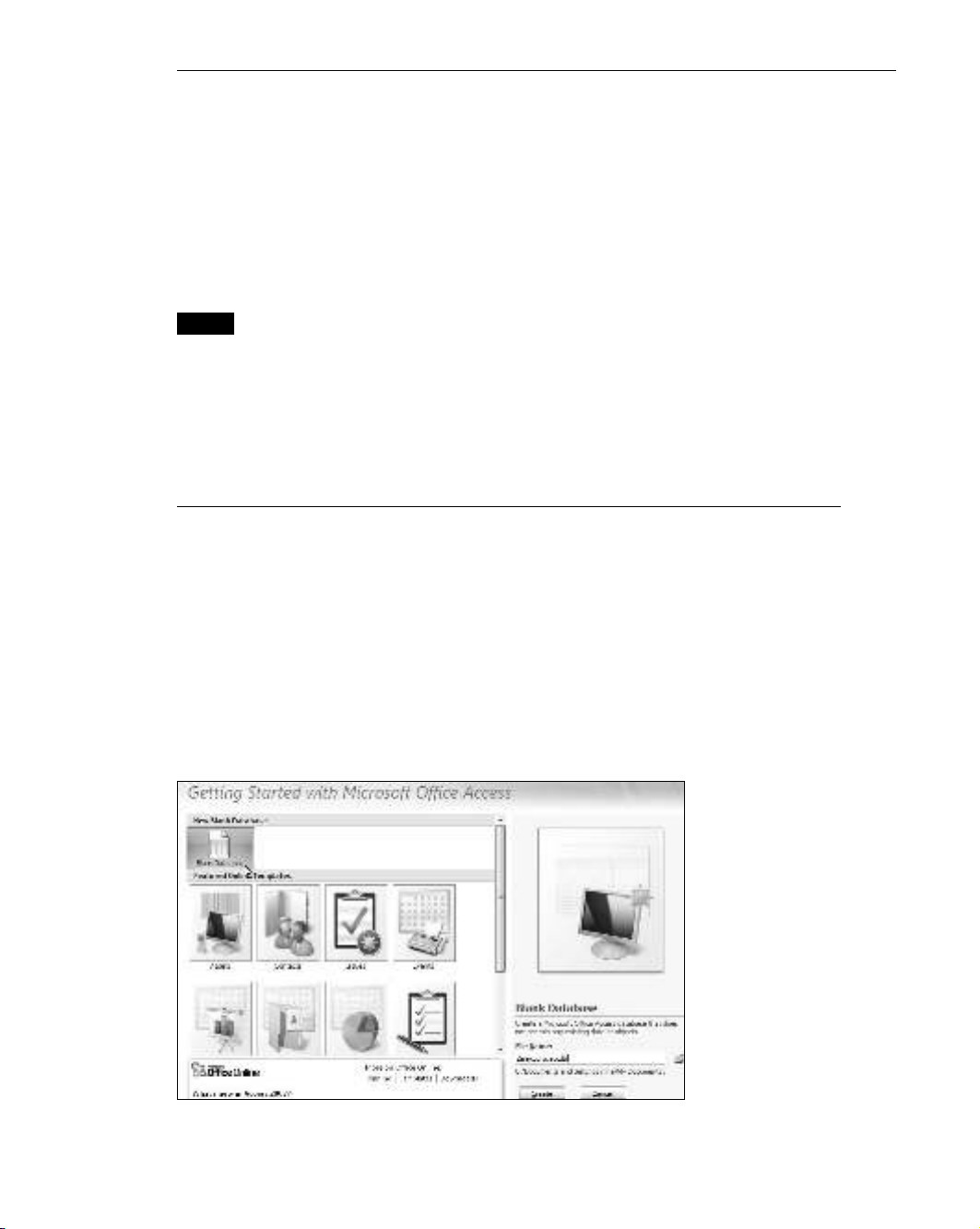
Table and Field Naming Conventions
There are important conventions and limitations when it comes to naming
your access database tables and fields within those tables. The maximum
length of a field name is 64 characters. Although you should give your fields
descriptive names to clarify what the field represents, try using considerably
less than the 64-character limit. In addition, your field name cannot include a
period (.), an exclamation point (!), an accent grave (`), or brackets ([ ]).
TIP It’s good practice not to put any spaces in field or table names. When
constructing queries or referring to tables in VBA code, spaces in the field
names can lead to problems. If you need to indicate a space in your field name,
use the underscore character (_).
Bringing Your Excel Data into Access
From the prior section, you know that your Excel data must be in flat file or
indexed list format to be compatible with Access. Once you have your Excel
data in the correct form, you can start bringing that data into Access. This sec-
tion introduces the many ways of getting Excel data into Access.
Importing a Worksheet into a New Table
Open Microsoft Access and select the Blank Database icon as demonstrated in
Figure 1-6. On the right, you see an input box used to name your new database.
Figure 1-6: Menu for creating a new database
Chapter 1 ■Getting Excel Data into Access 11
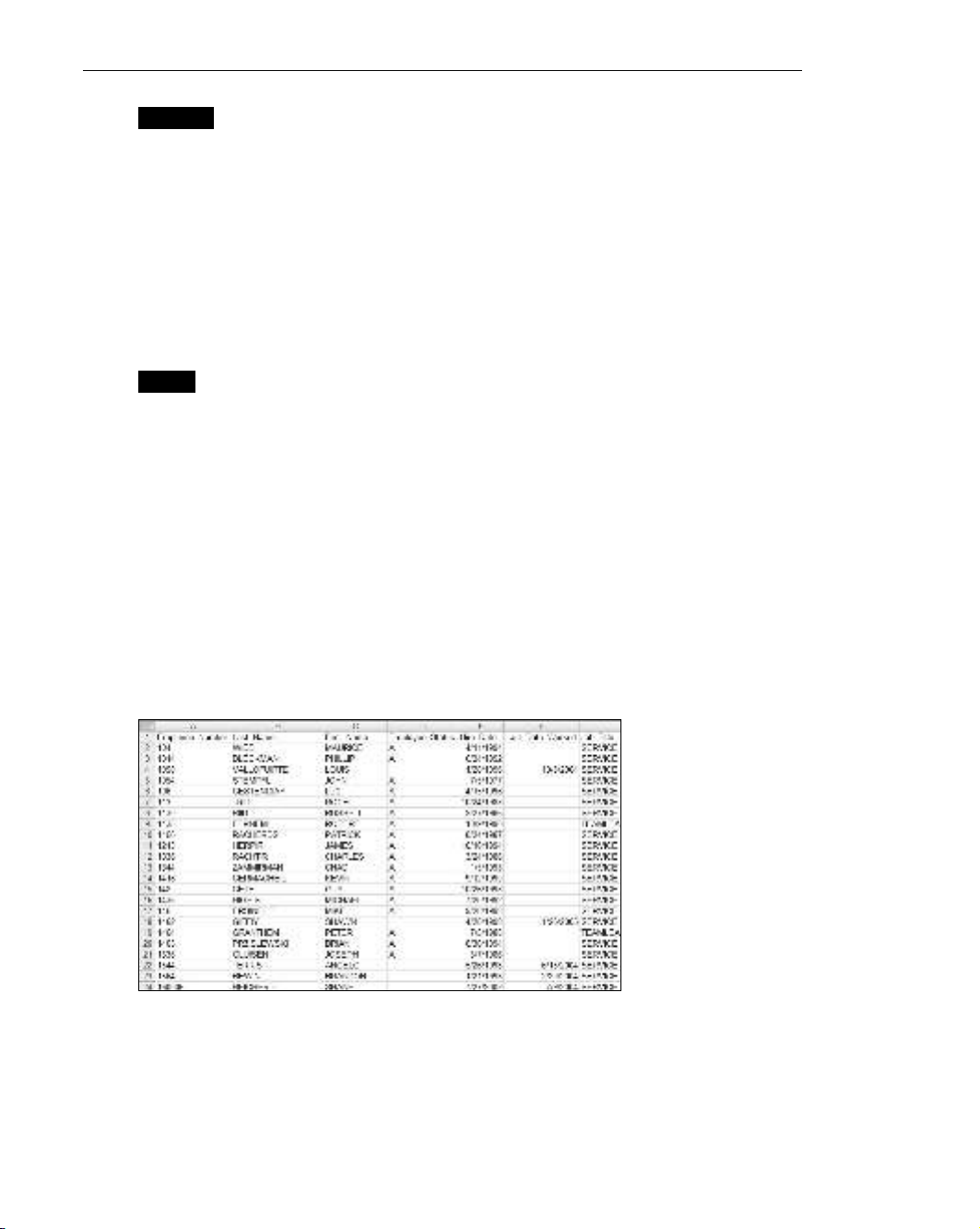
NOTE By default, all new databases are automatically created in the My
Documents directory (in Vista, the default directory is the Documents directory).
You can select a different location for your database by clicking the folder icon
next to the input box containing the name of the database.
When you click the Create button, you will have an empty database. At this
point, start by bringing in employee data. The employee data you need comes
from Human Resources. They export it from their HR system into an Excel file
and make some manual adjustments to it each month. You can take a look at
the data in the Excel file EmployeeMaster (see Figure 1-7).
TIP The ExcelMaster.xlsx file can be found within the sample files
for this book installed under C:\Integration.
The data looks to be in indexed list format with Employee Number uniquely
identifying each record. Now let’s import our worksheet to a new Access table
with the Access Import Spreadsheet Wizard. To begin importing an Excel
spreadsheet, simply click the External Data tab and then click the Excel icon
above the import section. If you are familiar with earlier versions of Access,
you will remember that this functionality was buried several layers deep
within the File menu.
Now browse for the file you want to import and then select the option
Import the source data into a new table in the current database. Figure 1-8
shows you what the wizard should look like now.
Figure 1-7: Employee data in Excel
12 Part I ■Basic Integration Techniques

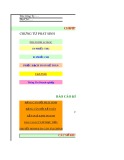
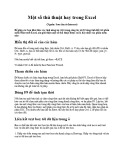






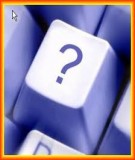

![Bài giảng Nhập môn Tin học và kỹ năng số [Mới nhất]](https://cdn.tailieu.vn/images/document/thumbnail/2025/20251003/thuhangvictory/135x160/33061759734261.jpg)
![Tài liệu ôn tập Lý thuyết và Thực hành môn Tin học [mới nhất/chuẩn nhất]](https://cdn.tailieu.vn/images/document/thumbnail/2025/20251001/kimphuong1001/135x160/49521759302088.jpg)


![Trắc nghiệm Tin học cơ sở: Tổng hợp bài tập và đáp án [mới nhất]](https://cdn.tailieu.vn/images/document/thumbnail/2025/20250919/kimphuong1001/135x160/59911758271235.jpg)


![Giáo trình Lý thuyết PowerPoint: Trung tâm Tin học MS [Chuẩn Nhất]](https://cdn.tailieu.vn/images/document/thumbnail/2025/20250911/hohoainhan_85/135x160/42601757648546.jpg)



![Bài giảng Nhập môn điện toán Trường ĐH Bách Khoa TP.HCM [Mới nhất]](https://cdn.tailieu.vn/images/document/thumbnail/2025/20250806/kimphuong1001/135x160/76341754473778.jpg)



