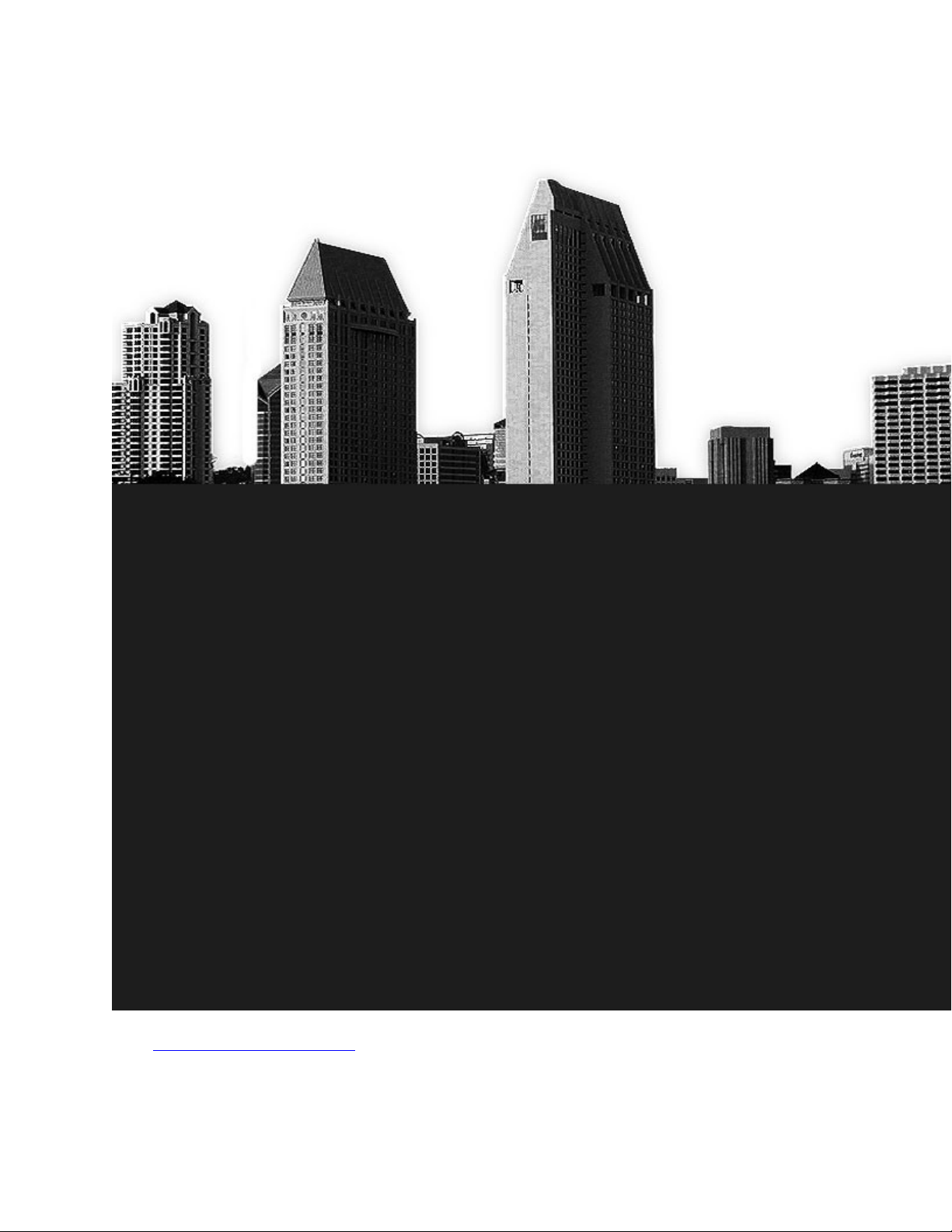Hello my friends
Today i will show you how to create a vector style layout with a nice grunge effect
This is tutorial 164 from our 500 tutorials marathon. In this tutorial i want to show you the power
of brushes
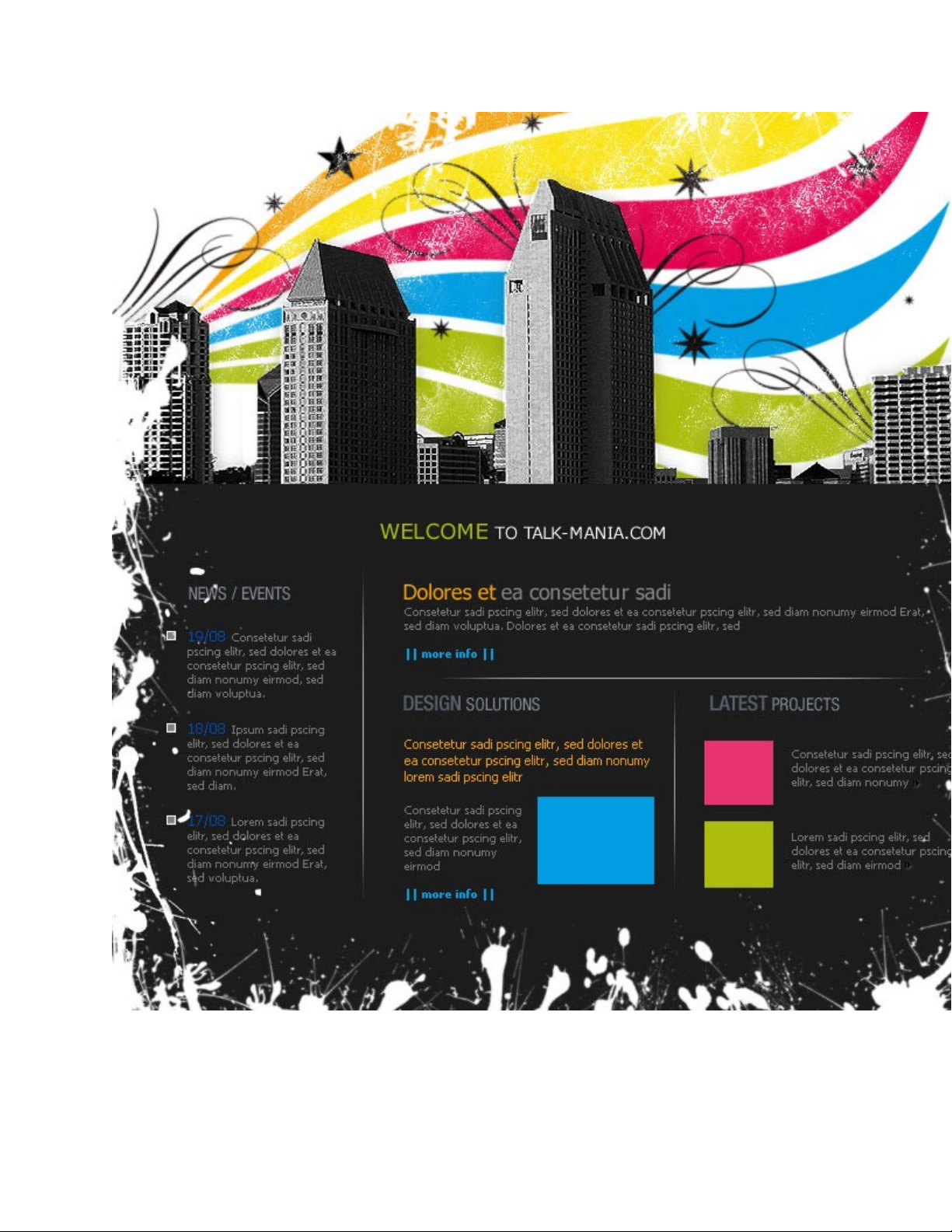
Open a new document, and on this document place the following image
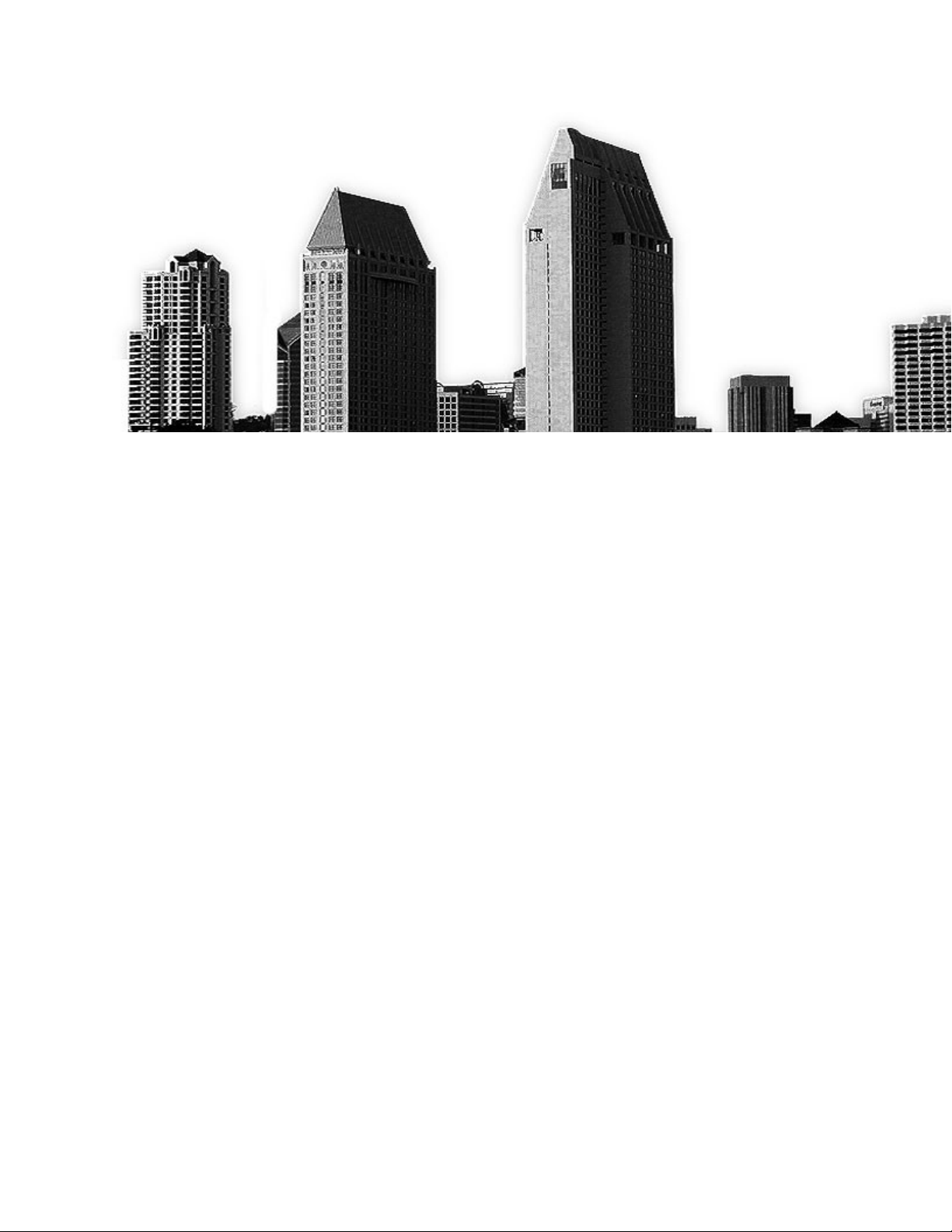
here you can see how i have placed this image
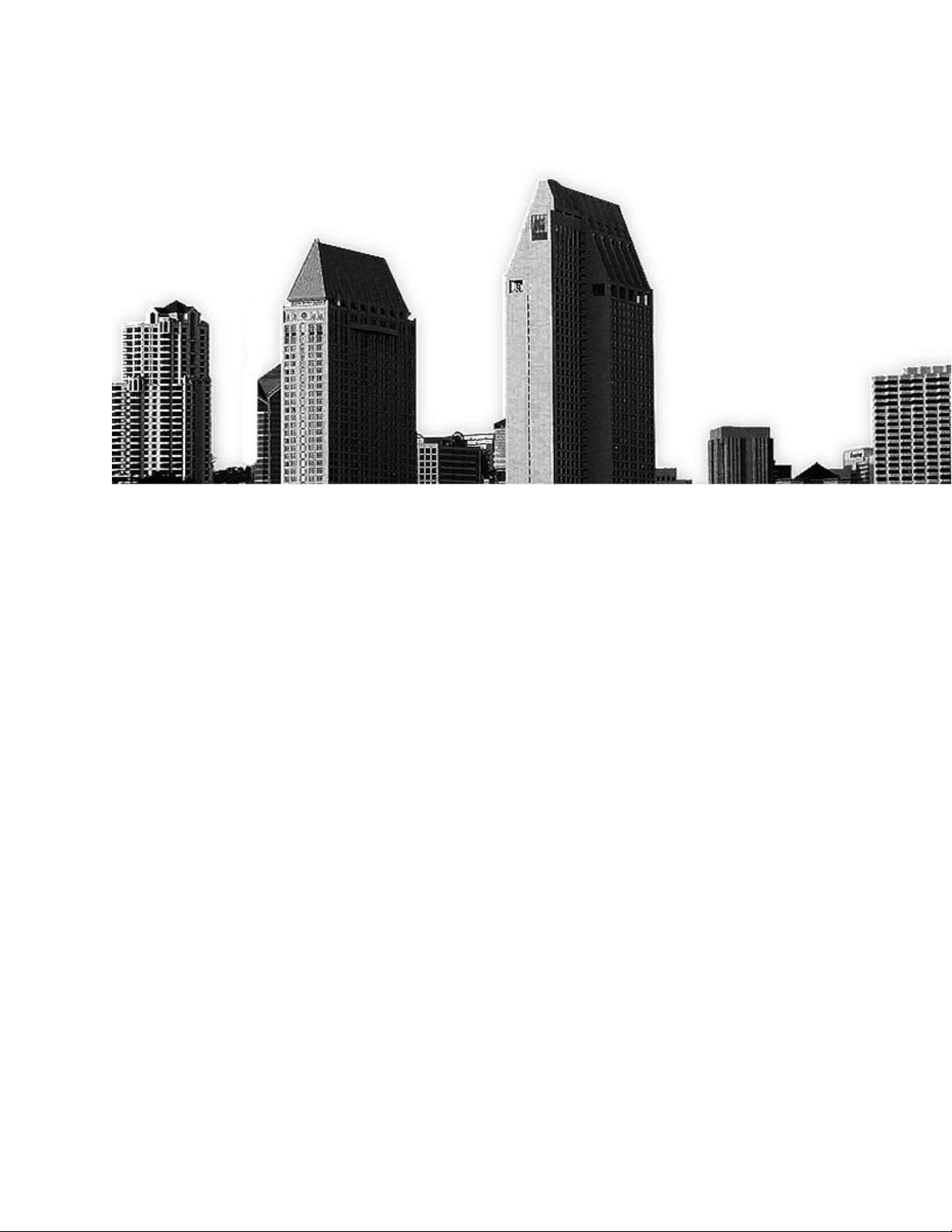
On the bottom part of the layout add a black shape. You can use " Rectangle Tool "