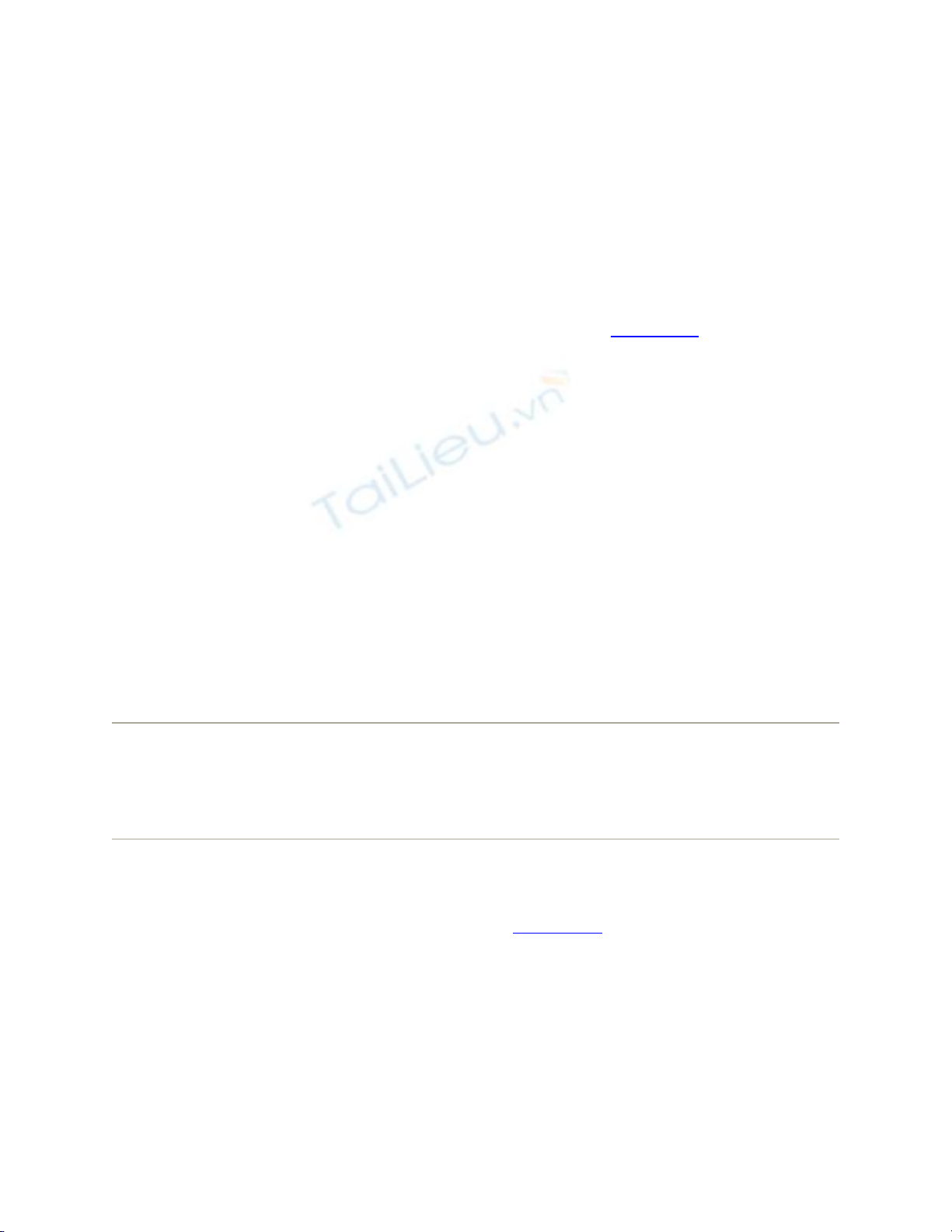
B.5. Startup Problems
Not every problem you encounter is related to running applications. Sometimes trouble
strikes before you even get that far. The following are examples.
B.5.1. Kernel Panic
When you see the cheerful, multilingual dialog box shown in Figure B-2, you've got
yourself akernel panic—a Unix nervous breakdown.
(In such situations, user panic might be the more applicable term, but that's programmers
for you.)
If you experience a kernel panic, it's almost always the result of a hardwareglitch— most
often a bad memory (RAM) board, but possibly an accelerator card, graphics card, SCSI
gadget, or USB hub that Mac OS X doesn't like. A poorly seated AirPort card can bring
on a kernel panic, too, and so can a bad USB or FireWire cable.
If simply restarting the machine doesn't help, detach every shred of gear that didn't come
from Apple. Restore these components to the Mac one at a time until you find out which
one was causing Mac OS X's bad hair day. If you're able to pinpoint the culprit, seek its
manufacturer (or its Web site) on a quest for updated drivers, or at least try to find out for
sure whether the add-on is compatible with Mac OS X.
Tip: This advice goes for your Macintosh itself. Apple periodically updates the Mac's
own"drivers" in the form of a firmware update. You download these updates from the
Support area of Apple's Web site (if indeed Mac OS X's own Software Update
mechanism doesn't alert you to their existence).
There's one other cause for kernel panics, by the way, and that's moving, renaming, or
changing the access permissions for Mac OS X's essential system files and folders—the
Applications or System folder, for example. (See Chapter 12 for more on permissions.)
This cause isn't even worth mentioning, of course, because nobody would be that foolish.
B.5.2. Safe Mode (Safe Boot)
In times of troubleshooting, Mac OS 9 fans used to press the Shift key at startup to turn
off the extensions. Windows fans press an F-key to start up in Safe Mode. Either way, the
idea is the same: to turn off all nonessential system-software nubbins in an effort to get a
sick machine at least powered up.
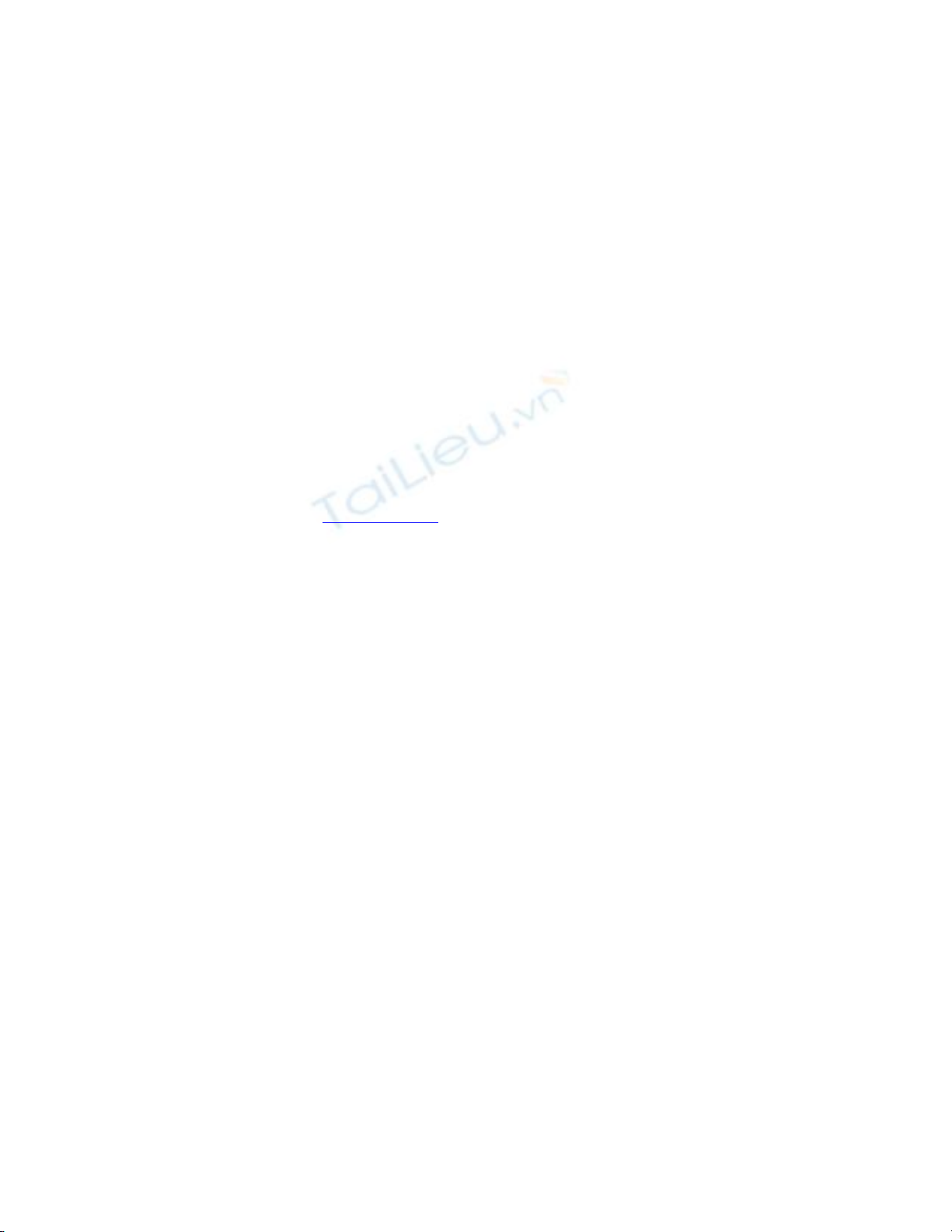
Although not one person in a hundred knows it, Mac OS X offers the same kind of
emergency keystroke. It can come in handy when you've just installed some new piece of
software and find that you can't even start up the machine, or when one of your fonts is
corrupted, or when something you've designated as a Login Item turns out to be gumming
up the works. With this trick, you can at least turn on the computer so that you can
uninstall the cranky program.
The trick is topress the Shift key as the machine is starting up. Hold it down from the
startup chime until you see the words "Safe Boot," in red lettering, on the login screen.
Welcome to Safe Mode.
What have you accomplished?
• Checked your hard drive. The Shift-key business makes the startup process seem
to take a very long time; behind that implacable Apple logo, Mac OS X is actually
scanning your entire hard drive for problems. It's running the same disk check
that's described on Section 21.5.2x.
• Brought up the login screen. When you do a safe boot, you must click your name
and enter your password, even if you normally have Automatic Login turned on.
• Turned off your kernel extensions. All kinds of software nuggets load during the
startup process. Some of them, you choose yourself: icons you add to the Login
Items list in the System Preferences Accounts pane. Others are normally
hidden: a large mass of kernel extensions, which are chunks of software that add
various features to the basic operating system. (Apple's kernel extensions live in
your System Library Extensions folder; others may be in your Library
StartupItems folder.)
If you're experiencing startup crashes, some non-Apple installer may have given
you a kernel extension that doesn't care for Mac OS X 10.5—so in Safe Mode,
they're all turned off.
• Turned off your fonts. Corrupted fonts are a chronic source of trouble—and
because you can't tell by looking, they're darned difficult to diagnose. So just to
make sure you can at least get into your computer, Safe Mode turns them all off
(except the authorized, Apple-sanctioned ones that it actually needs to run, which
are in your System Library Fonts folder).
• Trashed your font cache. The font cache is a speed trick. Mac OS X stores the
visual information for each of your fonts on the hard drive, so that the system
won't have to read in every single typeface off your hard drive when you open
your Font menus or the Font panel.
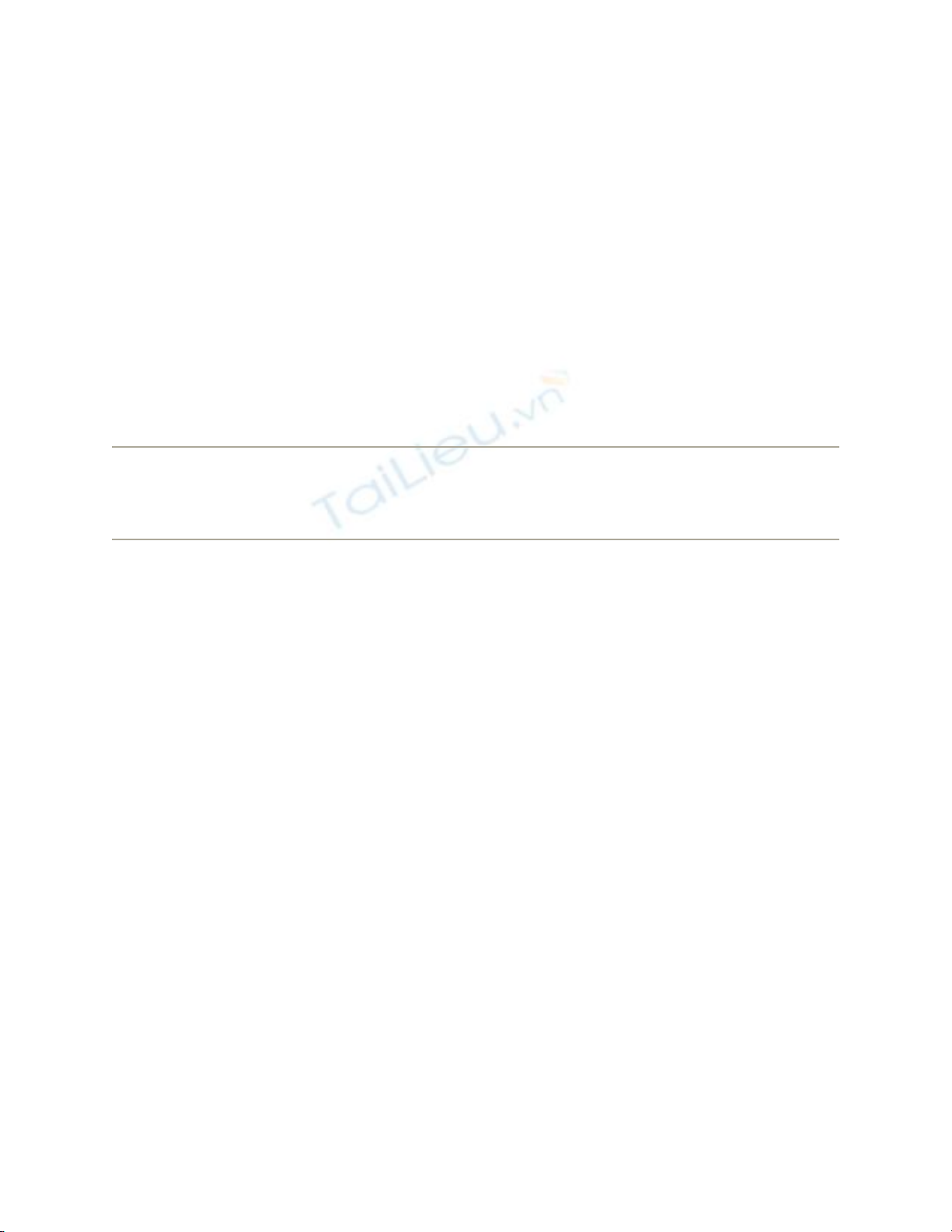
When these files get scrambled, startup crashes can result. That's why a Safe Boot
moves all of these files into the Trash. (You'll even see them sitting there in the
Trash after the startup process is complete, although there's not much you can do
with them except walk around holding your nose and pointing.)
• Turned off your login items. Safe Mode also prevents any Finder windows from
opening and prevents your own hand-picked startup items from opening—that is,
whatever you've asked Leopard to auto-open by adding them to the System
Preferences Accounts Login Items list.
This, too, is a troubleshooting tactic. If some login item crashes your Mac every time it
opens, you can squelch it just long enough to remove it from your Login Items list.
Tip: If you don't hold down the Shift key until you click the Log In button (after entering
your name and password at the login screen), you squelch only your login items but not
the fonts and extensions.
Once you reach the desktop, you'll find a long list of standard features inoperable. You
can't use DVD Player, capture video in iMovie, use a wireless network, use certain
microphones and speakers, or use your modem. (The next time you restart, all of this
goodness will be restored, assuming you're no longer clutching the Shift key in a sweaty
panic.)
In any case, the beauty of Safe Mode is that it lets you get your Mac going. You have
access to your files, so at least the emergency of crashing-on-startup is over. And you can
start picking through your fonts and login items to see if you can spot the problem.
B.5.3. Gray Screen During Startup
Confirm that your Mac has the latest firmware, as described earlier. Detach and test all
your non-Apple add-ons. Finally, perform a disk check (see below).
B.5.4. Blue Screen During Startup
Most of the troubleshooting steps for this problem (which is usually accompanied by the
Spinning Beachball of Death cursor) are the same as those described under "Kernel
Panic" above.
B.5.5. Forgotten Password
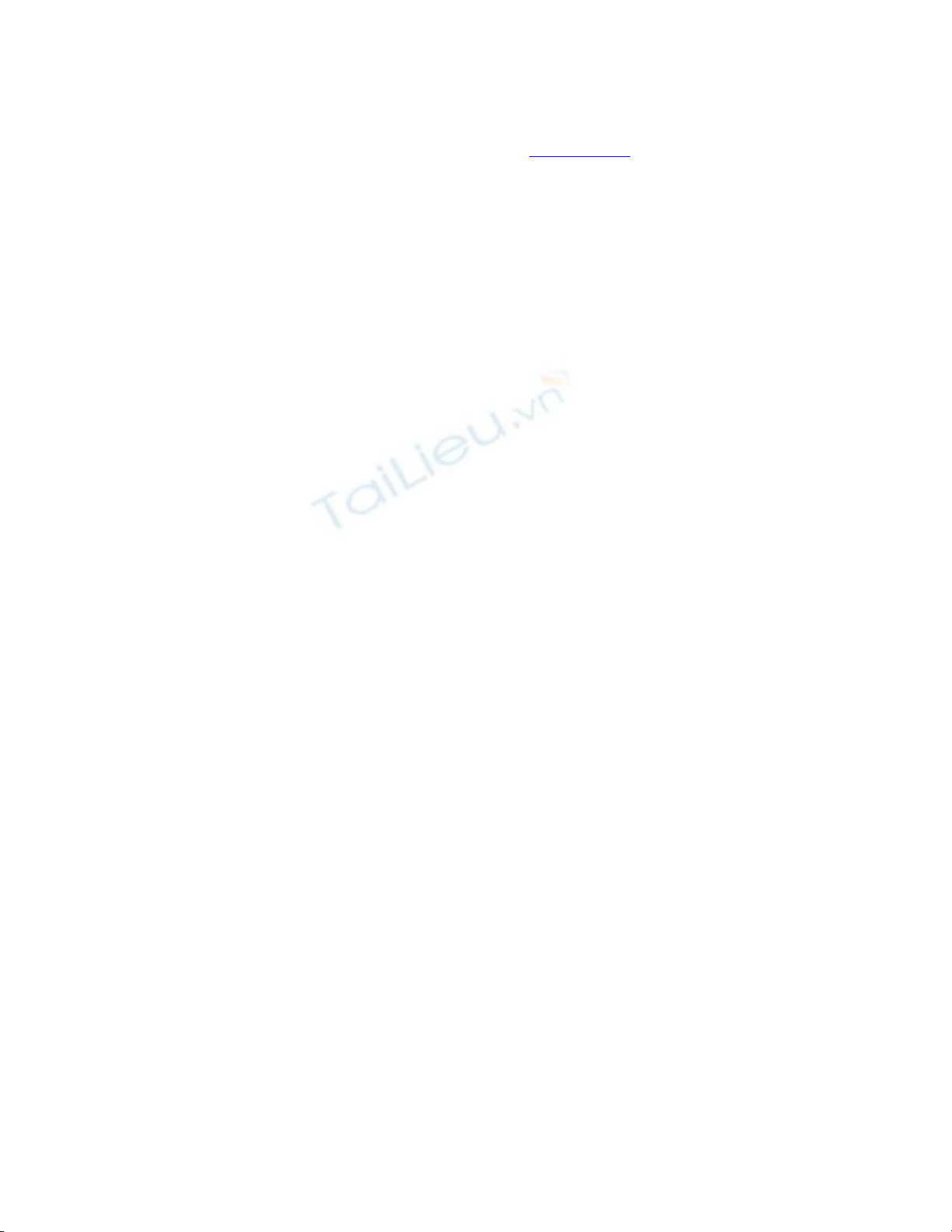
If you or one of the other people who use your Mac have forgotten the corresponding
account password, no worries: Just read the box on Section 12.6.























![Bộ câu hỏi trắc nghiệm Đổi mới và sáng tạo [mới nhất]](https://cdn.tailieu.vn/images/document/thumbnail/2025/20251007/kimphuong1001/135x160/56111759828894.jpg)


