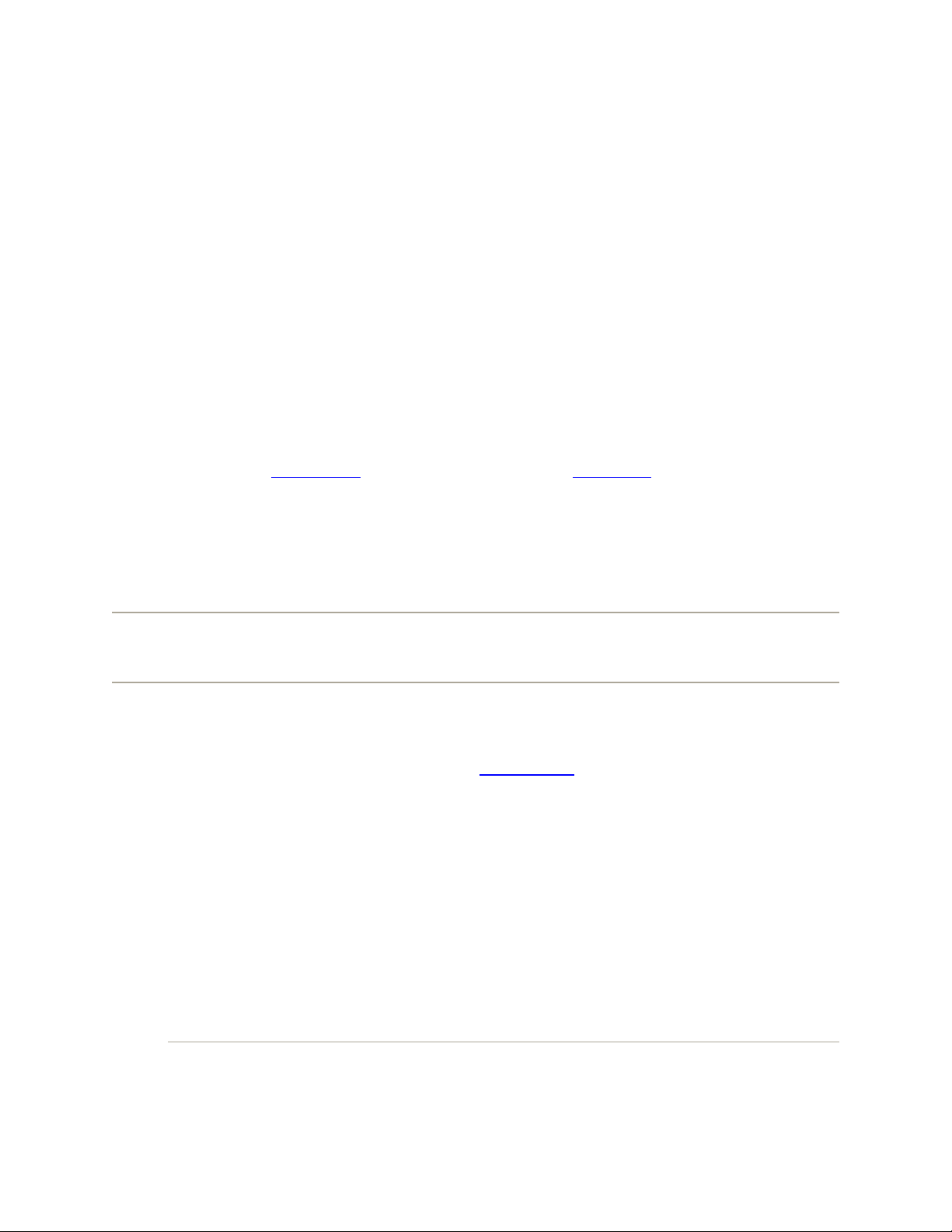
10.14. iCal
In many ways, iCal is not so different from those "Hunks of the Midwest Police Stations"
paper calendars people leave hanging on the walls for months past their natural lifespan.
But iCal offers several advantages over paper calendars. For example:
• Itcan automate the process of entering repeating events, such as weekly staff
meetings or gym workout dates.
• iCal can give you a gentle nudge (with a sound, a dialog box, or even an email)
when an important appointment is approaching.
• iCal can share information with your Address Book program, with Mail, with your
iPod or iPhone, with other Macs, with "published" calendars on the Internet, or
with a Palm organizer. Some of these features require one of those .Mac accounts
described in Chapter 18, and some require iSync (Chapter 6). But iCal also works
fine on a single Mac, even without an Internet connection.
• iCal can subscribe to other people's calendars. For example, you can subscribe to
your spouse's calendar, thereby finding out when you've been committed to after-
dinner drinks on the night of the big game on TV.
Tip: iCal's Dock icon now displays today's date—even when iCal isn't running. That's
reason enough to upgrade to Leopard right there, n'est-ce pas?
10.14.1. Working with Views
When you open iCal, you see something like Figure 10-4. By clicking one of the View
buttons above the calendar, you can switch among these views:
• Day shows the appointments for a single day in the main calendar area, broken
down by time slot.
If you choose iCal Preferences, you can specify what hours constitute a
workday. This is ideal both for those annoying power-life people who get up at 5
a.m. for two hours of calisthenics and the more reasonable people who sleep until
11 a.m.
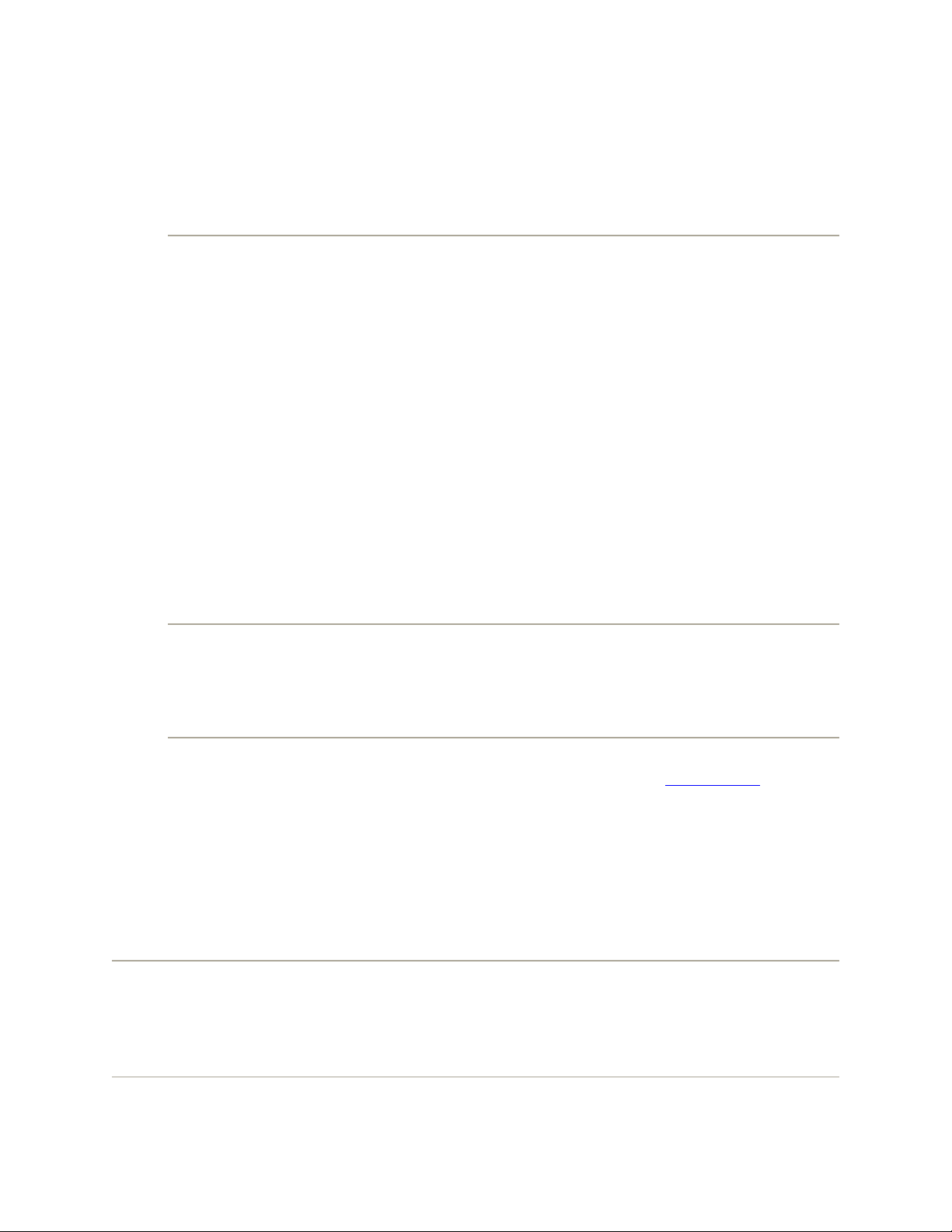
Tip: iCal provides a quick way to get to the current day's date—choose View
Go to Today, or press -T.
Figure 10-4. In iCal, the miniature navigation calendar (lower left) provides
an overview of adjacent months. You can jump to a different week or day by
clicking the and buttons, and then clicking within the numbers.
Double-click any appointment to see the info balloon shown here. You can
hide the To Do list either by using the Window Hide To Dos command or
by clicking the thumbtack button identified here.
• Week fills the main display area with seven columns, reflecting the current week.
(You can establish a five-day work week instead in iCal Preferences.)
Tip: If you double-click the date above the calendar, you open the day view for
that day.
• Month shows the entire month that contains the current date (Figure 10-4).
Double-click a date number to open the day view for that date.
To save space, iCal generally doesn't show you the times of your appointments in
Month view. If you'd like to see them anyway, choose iCal Preferences, click
General, and turn on "Show time in month view."
Tip: If your mouse has a scroll wheel, you can use it to great advantage in iCal. For
example, when entering a date, turning the wheel lets you jump forward or backward in
time. It also lets you change the priority level of a To Do item you're entering, or even
tweak the time zone as you're setting it.
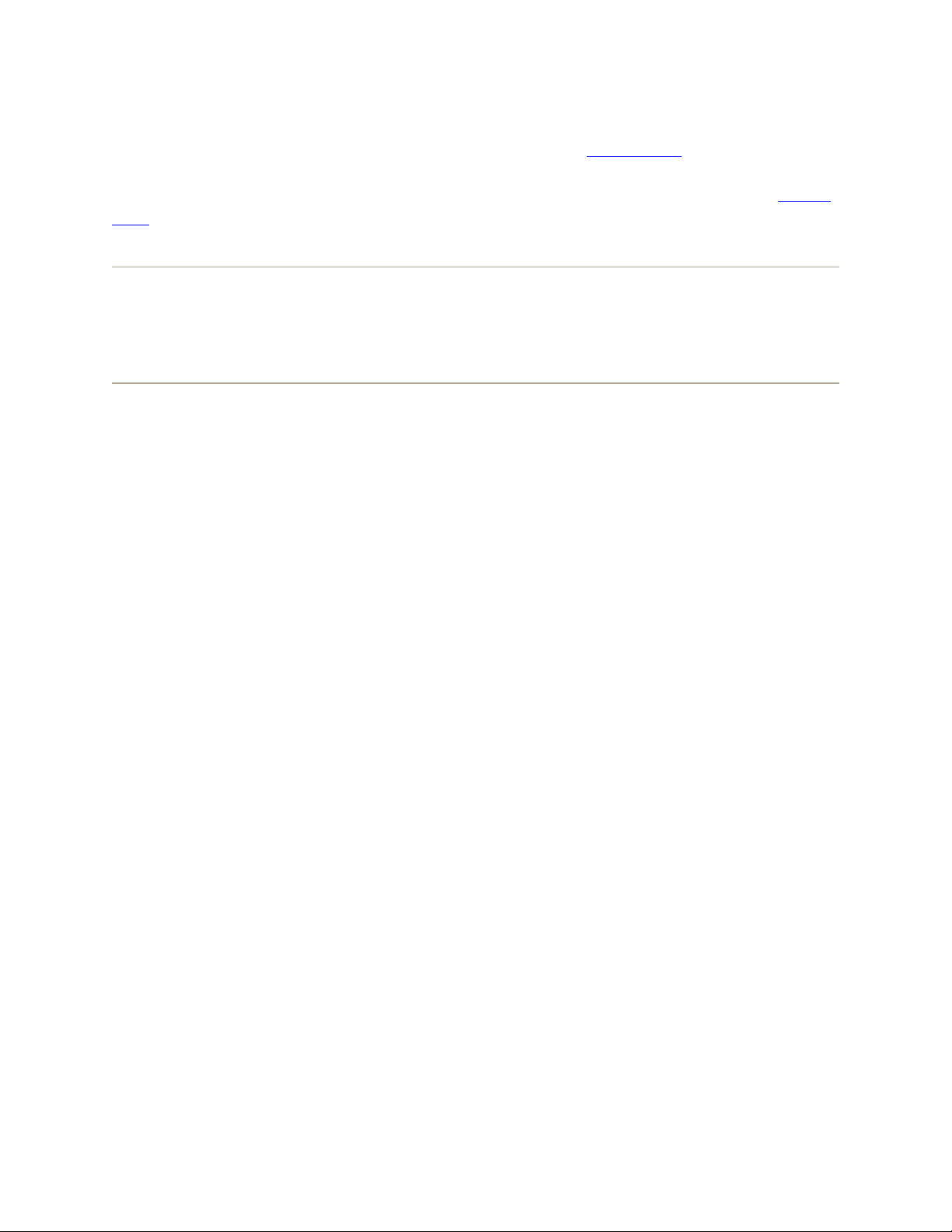
In any of the views, double-click an appointment to see more about it. The very first time
you do that, you get the full-blown editing panel shown in Figure 10-5.
After that, double-clicking an event produces only the summary balloon shown in Figure
10-4. If you want to make changes, you can then click the Edit button.
Tip: In Week or Day view, iCal now sprouts a handy horizontal line that shows where
you are in time right now. (Look in the hours-of-the-day "ruler" down the left side of the
window to see this line's little red bulb.) A nice touch, and a handy visual aid that can tell
you at a glance when you're already late for something.
10.14.2. Making an Appointment
The basic iCal calendar is easy to figure out. After all, with the exception of one
unfortunate Gregorian incident, we've been using calendars successfully for centuries.
Even so, there are two ways to record a new appointment: a simple way and a more
flexible, elaborate way.
10.14.2.1. The easy way
You can quickly record an appointment using any of several techniques, listed here in
order of decreasing efficiency:
• Double-click the appointed time on the calendar, in any view. A colored box
appears; this is where you type the name for your new appointment.
• When viewing a day or week view, drag vertically through the time slots that
represent the appointment's duration, and then type inside the newly created
colored box.
• Using the month view, double-click in a blank area of the appropriate date's
square, and then type in the newly created colored bar.
• Choose File New Event (or press -N). A new appointment appears on the
currently selected day, regardless of the current view.
• In any view, Control-click or right-click a date and choose New Event from the
shortcut menu.
Unless you use the drag-over-hours method, a new event believes itself to be one hour
long. But in Day or Week view, you can adjust its duration by dragging the bottom edge
vertically. Drag the dark top bar up or down to adjust the start time.
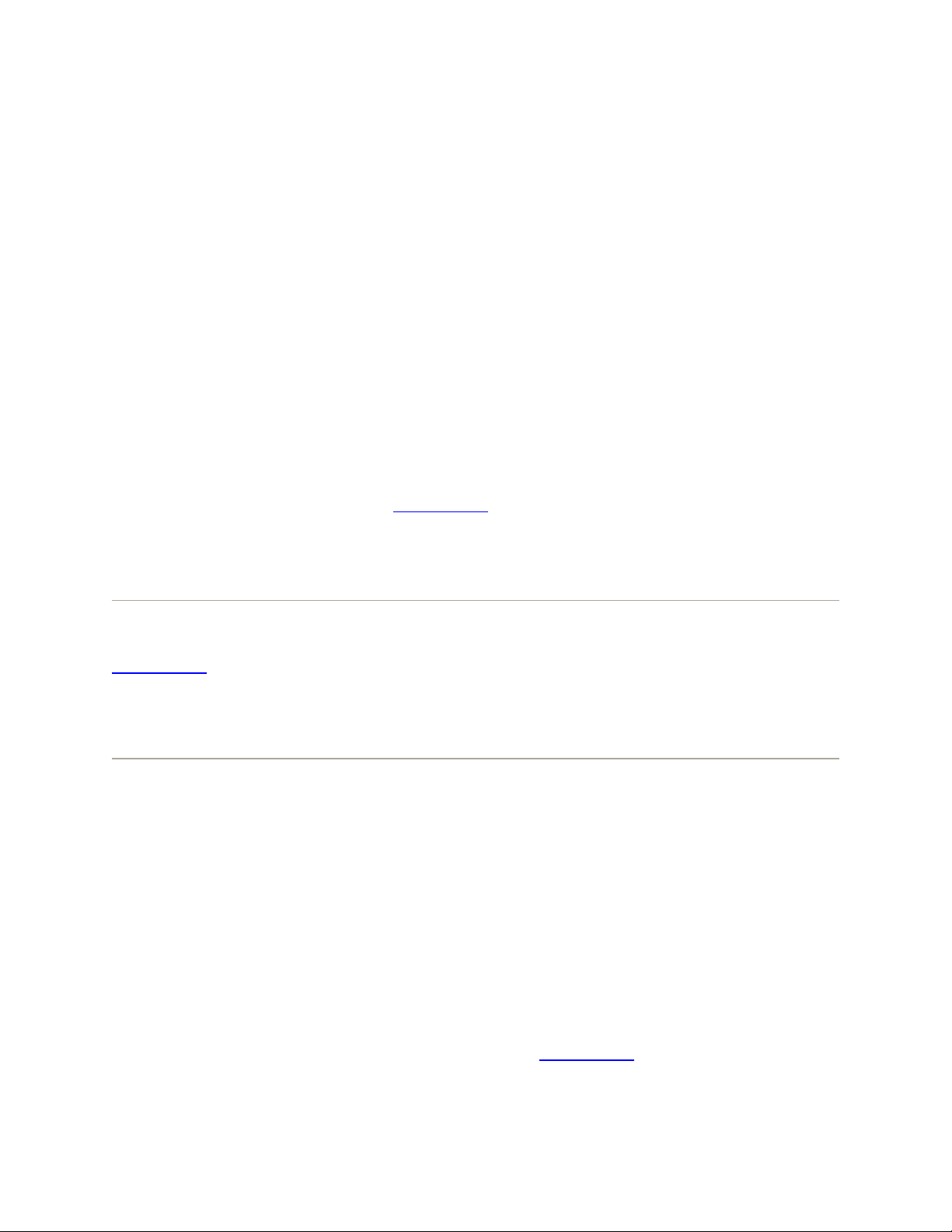
In many cases, that's all there is to it. You have just specified the day, time, and title of
the appointment. Now you can get on with your life.
Figure 10-5. In Leopard, there's no longer an information "drawer" panel off at the
right side of the screen; all the details for an appointment sprout right out of the
appointment itself. Tab your way to an organized life.
Tip: If this Edit balloon is blocking a part of the calendar you need to see, no biggie:
just drag the balloon out of the way, using any blank spot as a handle.
10.14.2.2. The long way
The information balloon shown in Figure 10-5 contains much more detailed information
about a certain appointment. It appears when you double-click a newly created
appointment.
Tip: After you've already edited an appointment once, the full info balloon is a little more
effort to open; double-clicking an event produces only the summary balloon shown in
Figure 10-4.The short way to open the full balloon is to click the appointment, and then
press -E (which is short for Edit Edit Event). The long way is to double-click the
appointment to get the summary balloon, and click Edit inside it.
For each appointment, you can Tab your way to the following information areas:
• Subject. That's the large, bold type at the top—the name of your appointment. For
example, you might type Fly to Phoenix.
• Location. This field makes a lot of sense; if you think about it, almost everyone
needs to record where a meeting is to take place. You might type a reminder for
yourself like My place, a specific address like 212 East 23, or some other helpful
information like a contact phone number or flight number.
• All-day.An "all-day" event, of course, refers to something that has no specific time
of day associated with it: a holiday, a birthday, a book deadline. When you turn on
this box, you see the name of the appointment jump to the top of the iCal screen,
in the area reserved for this kind of thing; see Figure 10-4.
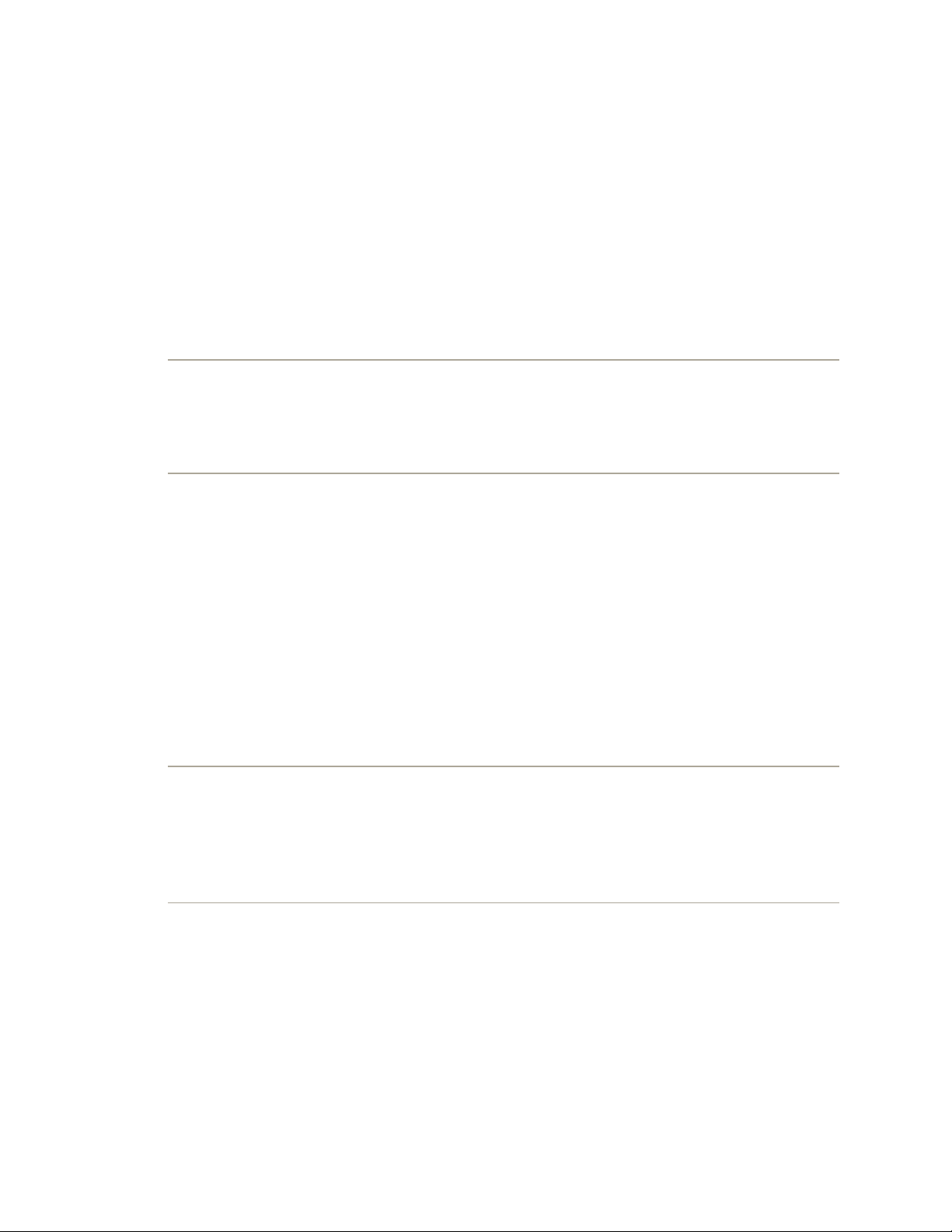
• From, to. You can adjust the times shown here by typing, clicking buttons, or
both. Press Tab to jump from one setting to another, and from there to the hours
and minutes of the starting time.
For example, start by clicking the hour, then increase or decrease this number
either by pressing your up and down arrow keys or by typing a number. Press Tab
to highlight the minutes and repeat the arrow-buttons-or-keys business. Finally,
press Tab to highlight the AM/PM indicator, and type either A or P—or press the
up or down arrow key—to change it, if necessary.
Tip: If you specify a different ending date, a banner appears across the top of the
calendar.
• Time zone. This option appears only after you choose iCal Preferences
Advanced, and then turn on "Turn on time zone support. "And you would do that
only if you plan to be traveling on the day that this appointment comes to pass.
Once you've done that, a "time zone" pop-up menu appears. It starts out with
"America/New York" (or whatever your Mac's usual time zone is); if you choose
Other, a tiny world map appears. Click the time zone that represents where you'll
be when this appointment comes due. From the shortcut menu, choose the major
city that's in the same zone you'll be in.
Tip: The "time zone" pop-up menu remembers each new city you select. The next
time you travel to a city you've visited before, you won't have to do that clicking-
the-world-map business.
Now, when you arrive in the distant city, use the Time Zone pop-up menu at the
top-left corner of the iCal window to tell iCal where you are. You'll see all of
iCal's appointments jump, like magic, to their correct new time slots.
• Repeat. The pop-up menu here contains common options for recurring events:
every day, every week, and so on. It starts out saying None.


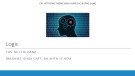

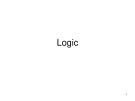
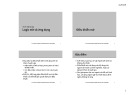
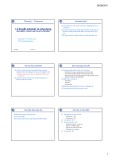












![Hệ thống quản lý cửa hàng bán thức ăn nhanh: Bài tập lớn [chuẩn nhất]](https://cdn.tailieu.vn/images/document/thumbnail/2025/20251112/nguyenhuan6724@gmail.com/135x160/54361762936114.jpg)
![Bộ câu hỏi trắc nghiệm Nhập môn Công nghệ phần mềm [mới nhất]](https://cdn.tailieu.vn/images/document/thumbnail/2025/20251111/nguyenhoangkhang07207@gmail.com/135x160/20831762916734.jpg)





