1/3/2016
04. Graphic User Interface in Java
Faculty of Information Technologies Industrial University of Ho Chi Minh City
1
GUI components (p3)
Text component
Choice component
Menu
Mnemonic
Toolbar
Tooltip Tabbed pane
Scroll pane
Dialog box
2
Text component
3
1
1/3/2016
Text component
4
Text component
Group
Description
Swing Classes
Text Controls
Also known simply as text fields, text controls can display only one line of editable text. Like buttons, they generate action events.
JTextField and its subclasses JPasswordField and JFormattedTextField
JTextArea
Plain Text Areas
JTextArea can display multiple lines of editable text. Although a text area can display text in any font, all of the text is in the same font.
Styled Text Areas
JEditorPane and its subclass JTextPane
A styled text component can display editable text using more than one font. Some styled text components allow embedded images and even embedded components.
5
JTextField
• If the cursor is in the text field, the user presses the
o Listener?
• … implements ActionListener
o Method in the listener?
• public void actionPerformed(ActionEvent e)
o Register listener to the text field?
• void addActionListener(ActionListener listener)
Enter key, JTextField generates an Action event
6
2
1/3/2016
JTextField Demo
public class JTextFieldDemo extends JFrame
implements ActionListener
{
JTextField mmText; JLabel resultLabel; public JTextFieldDemo() {
super("Chuyen doi don vi"); setLayout(new GridLayout(2,2));
public void actionPerformed(ActionEvent e) {
add (new JLabel (“Nhap vao so millimet:")); add (mmText = new JTextField (10)); add (new JLabel (“So centimet tuong ung:")); add (resultLabel = new JLabel ("---"));
double cm, mm; mm = Double.parseDouble(mmText.getText()); cm = mm/10; resultLabel.setText (Double.toString(cm));
}
mmText.addActionListener (this); setDefaultCloseOperation(EXIT_ON_CLOSE); setSize(300,90);
}
public static void main(String[] args) { new JTextFieldDemo().setVisible(true);
}
}
7
JPasswordField
• Purpose: used to enter a password • A JPasswordField is similar to a JTextField except the
o Instead, an alternate character such as asterisks (*) is
displayed
o You can set the echo character using the method:
• public void setEchoChar(char c)
characters typed in by the user are not echoed back to the user
8
JPasswordField Demo
public class JPasswordFieldDemo extends JFrame implements ActionListener
pnlRight = new JPanel(new GridLayout(0,1)); pnlRight.add(btnOk = new JButton("OK")); pnlRight.add(btnCancel=new JButton("Cancel"));
{
JPasswordField txtPassword; JButton btnOk, btnCancel;
add(pnlLeft, BorderLayout.WEST); add(pnlRight, BorderLayout.CENTER);
public JPasswordFieldDemo() {
btnOk.addActionListener(this); btnCancel.addActionListener(this);
super("JPasswordField Demo"); JPanel pnlLeft, pnlRight;
setDefaultCloseOperation(EXIT_ON_CLOSE); setsize(200, 200);
}
txtPassword = new JPasswordField(12); txtPassword.addActionListener(this);
pnlLeft = new JPanel(); pnlLeft.add(new JLabel("Password: ")); pnlLeft.add(txtPassword);
9
3
1/3/2016
JPasswordField Demo (contd.)
public void actionPerformed(ActionEvent e) {
Object o = e.getSource(); if (o == btnOk || o == txtPassword) {
char chPassword[] = txtPassword.getPassword(); String strPassword = new String(chPassword); if(strPassword.trim().equals("pass")) {
JOptionPane.showMessageDialog(this,"Correct Password"); System.exit(0);
} else {
JOptionPane.showMessageDialog(this,"Incorrect Password",
"Error Message", JOptionPane.ERROR_MESSAGE);
txtPassword.selectAll(); txtPassword.requestFocus(); }
} else {
System.exit(0);
}
} public static void main(String [] args){ new JPasswordFieldDemo().setVisible(true); }
}
10
JTextArea
• Purpose
o For texts with more than one line long
• Constructors
o JTextArea(int rows, int cols)
• constructs a new text area with number of rows and columns
o JTextArea(String text, int rows, int cols)
• constructs a new text area with an initial text
11
JTextArea Demo
JPanel buttonPanel = new JPanel();
buttonPanel.add(insertButton=new JButton("Insert"));
buttonPanel.add(wrapButton = new JButton("Wrap"));
add(buttonPanel, BorderLayout.SOUTH);
textArea = new JTextArea(8, 40);
add(textArea, BorderLayout.CENTER);
12
4
1/3/2016
Outline
Tooltip
Text component Choice component Menu Mnemonic Toolbar
Tabbed pane Scroll pane Dialog box
13
JCheckBox
• Purpose:
o Used for multi-option user input that the user may select or
deselect by clicking on them
• Constructors: o JCheckBox()
• Creates an initially unchecked checkbox with no label
o JCheckBox(String text)
• Creates a checkbox (initially unchecked) with the specified text;
see setSelected for changing it
o JCheckBox(String text, boolean selected) • Creates a checkbox with the specified text
– The initial state is determined by the boolean value
provided
– A value of true means it is checked
14
JCheckBox – Methods
• boolean isSelected()
o returns the state of the checkbox • void setSelected(boolean state)
o sets the checkbox to a new state
• String getText() • void setText(String text)
o gets or sets the button’s text
• addItemListener
o Add an ItemListener to process ItemEvent in itemStateChanged
15
5
1/3/2016
JCheckBox Demo
setLayout(new GridLayout(2, 1));
// set up JTextField and set its font
JPanel p1 = new JPanel();
p1.add(field = new JTextField("Watch the font style change", 20));
field.setFont(new Font("Serif", Font.PLAIN, 16));
add(p1);
// create checkbox objects
JCheckBox bold, italic;
JPanel p2 = new JPanel();
p2.add( bold = new JCheckBox("Bold"));
p2.add( italic = new JCheckBox("Italic"));
add(p2);
16
Handling JCheckBox event
• A JCheckBox generates an Item event whenever it changes
state (checked/unchecked)
o Handle the event
• implements ItemListener • Method: public void itemStateChanged( ItemEvent e )
– The ItemEvent class has a getItem method which returns
the item just selected or deselected
• Register: addItemListener
o Ignore the event
• With checkboxes, it is relatively common to ignore the
select/deselect event when it occurs
• Instead, you look up the state of the checkbox later using the
isSelected method of JCheckBox
17
Handling JCheckBox event
@Override
public void itemStateChanged(ItemEvent e) {
Font f= field.getFont();
// process bold checkbox events
if (e.getItem() == bold)
field.setFont(new Font(f.getName(), f.getStyle() ^ Font.BOLD, f.getSize()));
// process italic checkbox events
if (e.getItem() == italic)
field.setFont(new Font(f.getName(), f.getStyle() ^ Font.ITALIC, f.getSize()));
}
18
6
1/3/2016
JRadioButton
• Purpose: Used as option button to specify choices • Only one radio button in a group can be selected at any given time • To define the group of radio buttons, create a ButtonGroup object
ButtonGroup group = new ButtonGroup();
group.add(smallButton);
group.add(mediumButton);
• Note: the ButtonGroup controls only the behavior of the buttons; if
you want to group the buttons for layout purposes, you also need to
add them to a container
• When the user checks a radio button, JRadioButton generates an
Action event (…)
19
JRadioButton Demo
setLayout(new GridLayout(6,1)); JRadioButton radUnder, radGra, radPost, radDoc; add(new JLabel("What's your primary qualification?" ));
add(radUnder=new JRadioButton("Undergraduate")); add(radGra=new JRadioButton("Graduate")); add(radPost=new JRadioButton("Post Graduate"));
add(radDoc=new JRadioButton("Doctorate")); ButtonGroup group = new ButtonGroup(); group.add (radUnder);
group.add (radGra); group.add (radPost); group.add (radDoc);
20
JRadioButton & JCheckBox demo
21
7
1/3/2016
22
JComboBox
• Purpose
o To present a set of choices in a small
space
• Current selection
o item displaying • Can be editable
o A JComboBox can be either editable
or uneditable (default)
23
JComboBox - Constructors
• JComboBox()
o Creates a JComboBox with a default data model
• JComboBox( Object[] items )
o Creates a JComboBox that contains the elements of the specified
array
o Example:
String[] words= { "quick", "brown", "hungry", "wild", ... };
JComboBox wordChoose = new JComboBox(words);
• JComboBox(ComboBoxModel asModel)
o Creates a JComboBox that takes its items from an existing
ComboBoxModel
24
8
1/3/2016
JComboBox – Methods
• void addItem( Object item )
o adds the specified item to the end of the combo box
• Object getItemAt( int index )
o returns the item at the specified index
• int getSelectedIndex()
o returns the position of selected item • void setSelectedIndex( int index )
o sets the selected index • Object getSelectedItem()
o returns the currently selected item • void setSelectedItem( Object item )
o sets the selected item
25
JComboBox – Methods (cont.)
• void removeAllItems()
o removes all items from the combo box
• void removeItem( Object item )
o removes an item from the combo box
• void removeItemAt( int index ) o removes the item at an index
• int getItemCount()
o returns the number of items in the list
• void setEditable( boolean flag )
o sets whether this combo box is editable (default by false). Note that
editing affects only the current item, it does not change the content of
the list
26
Handle event in JComboBox
• When the user selects an item from a combo box, the combo
box generates an Action event or Item event
o implement?
o method?
public void actionPerformed(ActionEvent e) {
// sử dụng hàm getSelectedItem() // hoặc getSelectedIndex() // để lấy mục đang được chọn trên combo
}
o register?
27
9
1/3/2016
JComboBox Demo public class JComboBoxDemo extends JFrame implements ActionListener {
JComboBox faceCombo; JLabel label; public JComboBoxDemo() {
setTitle("JComboBox Demo"); label = new JLabel("The quick brown fox jumps over the lazy dog."); label.setFont(new Font("Serif", Font.PLAIN, 12)); add(label, BorderLayout.CENTER); // make a combo box faceCombo = new JComboBox(); faceCombo.addItem("Serif"); faceCombo.addItem("SansSerif"); faceCombo.addItem("Monospaced"); add(faceCombo, BorderLayout.SOUTH); faceCombo.addActionListener(this); setSize(300, 200);
}
public void actionPerformed (ActionEvent e) {
String fontName = (String)faceCombo.getSelectedItem();
label.setFont (new Font(fontName, label.getFont().getStyle(), label.getFont().getSize()));
}
28
Outline
Mnemonic
Text component Choice component Menu
Toolbar Tooltip Tabbed pane Scroll pane Dialog box
29
JMenu
• A menu offers options to user • Menu usually appears either in a menu bar or as a popup menu • A JFrame often has a menu bar containing many menus; and each
menu can contain many choices
• Menu bar can be added to a JFrame with the method setJMenuBar
30
10
1/3/2016
JPopupMenu
• A pop-up menu is a menu that is not attached to a
• It is also used as a shortcut menu, which is activated by
menu bar but that floats somewhere
• To pop up a menu when the user clicks on a component,
the right click of the mouse
simply call the setComponentPopupMenu method
31
JPopupMenu Demo
32
Outline
Text component Choice component Menu Mnemonic Toolbar Tooltip Tabbed pane Scroll pane Dialog box
33
11
1/3/2016
Mnemonics
• Mnemonics (shortcut keys) provide quick access to menu
commands or button commands through the keyboard • Once the mnemonic has been established, the character in
the label will appear underlined
• You can supply a mnemonic letter by calling the
setMnemonic method:
• Example:
JMenu helpMenu = new JMenu("Help");
helpMenu.setMnemonic('H');
34
Outline
Mnemonic
Text component Choice component Menu
Toolbar Tooltip Tabbed pane Scroll pane Dialog box
35
Toolbar
• A toolbar is a button bar that gives quick access to the
most commonly used commands in a program
36
12
1/3/2016
JToolbar Demo
public class JToolbarDemo extends JFrame implements ActionListener {
private JPanel panel;
private JButton btnBlue, btnYell, btnRed, btnExit;
public JToolbarDemo() {
super("JToolBar Demo");
JToolBar bar = new JToolBar();
bar.add(btnBlue = new JButton(new ImageIcon("blue-ball.gif")));
bar.add(btnYell = new JButton(new ImageIcon("yellow-ball.gif")));
bar.add(btnRed = new JButton(new ImageIcon("red-ball.gif")));
bar.addSeparator();
bar.add(btnExit = new JButton(new ImageIcon("exit.gif")));
add(bar, BorderLayout.NORTH);
panel = new JPanel();
add(panel);
setSize(300, 200);
37
JToolbar Demo (contd.)
btnBlue.addActionListener(this); btnYell.addActionListener(this); btnRed.addActionListener(this); btnExit.addActionListener(this);
} public void actionPerformed(ActionEvent e)
{
Object o = e.getSource(); if (o.equals(btnBlue)) if (o.equals(btnYell)) if (o.equals(btnRed)) if (o.equals(btnExit))
panel.setBackground(Color.BLUE); panel.setBackground(Color.YELLOW); panel.setBackground(Color.RED); System.exit(0);
} public static void main(String[] args)
{
new JToolbarDemo().setVisible(true); }
}
38
Outline
Text component Choice component Menu Mnemonic Toolbar Tooltip Tabbed pane Scroll pane Dialog box
39
13
1/3/2016
Tooltip
• A tooltip represents a text tip that is displayed when
o The tooltip text is displayed inside a colored rectangle • Add tooltip by calling the setToolTipText method • Example:
exitButton.setToolTipText("Bấm vào đây để thoát chương trình");
the mouse cursor rests for a moment over a button and when the user moves the mouse away, the tooltip is removed
40
Outline
Mnemonic
Text component Choice component Menu
Toolbar Tooltip Tabbed pane Scroll pane Dialog box
41
Tabbed panes
42
14
1/3/2016
JTabbedPane
• Purpose
o Break up a complex dialog box into subsets of related
options
• A tabbed pane is defined by the JTabbedPane class • To create a tabbed pane, you first construct a
o Example:
JTabbedPane tabbedPane = new JTabbedPane();
tabbedPane.addTab(“ScreenSaver”, new ImageIcon(“Ss.gif”), panel1);
JTabbedPane object, then you add tabs to it
43
JTabbedPane
• You set the tab layout to
wrapped or scrolling mode by
calling setTabLayoutPolicy
method:
o tabbedPane.setTabLayoutPolicy(
JTabbedPane.WRAP_TAB_LAY
OUT);
o tabbedPane.setTabLayoutPolicy(
JTabbedPane.SCROLL_TAB_LA
YOUT);
44
Example: JTabbedPaneExample.java
45
15
1/3/2016
Outline
Tooltip
Text component Choice component Menu Mnemonic Toolbar
Tabbed pane Scroll pane Dialog box
46
JScrollPane
• Components do not automatically provide a scrollbar,
• A JScrollPane object is used to provide the automatic
such as: JTextArea, JList, JTable,…
o JScrollPane automatically appears if there is much data
than the component can display, and they vanish again if
text is deleted
scrolling capability for components
47
TextAreaTest
textArea = new JTextArea(8, 40);
scrollPane = new JScrollPane(textArea);
add(scrollPane, BorderLayout.CENTER);
48
16
1/3/2016
Outline
Tooltip
Text component Choice component Menu Mnemonic Toolbar
Tabbed pane Scroll pane Dialog box
49
Dialog box
• A dialog box is a window that appears on top of any currently
active window • It may be used to:
o Show message / confirm an action / input data
o Display information
o Choose a file
o Pick a color
• Dialog box in Swing
o
JOptionPane
o
JDialog
o
JFileChooser
o
JColorChooser
50
Input Dialog
51
17
1/3/2016
Confirm Dialog
52
Message Dialog
JOptionPane.INFORMATION_MESSAGE
JOptionPane.ERROR_MESSAGE
JOptionPane.PLAIN_MESSAGE
JOptionPane.WARNING_MESSAGE
JOptionPane.QUESTION_MESSAGE
53
Option Dialog
54
18
1/3/2016
JDialog
• To implement a dialog box, you derive a class from
• A modal dialog box won't let users interact with the
JDialog
o You use a modal dialog box when you need information
from the user before you can proceed with execution
remaining windows of the application until it is closed
55
JDialog Demo
public class AboutDialog extends JDialog implements ActionListener {
JPanel panel; JButton ok; JLabel infor;
public AboutDialog(JFrame owner) {
super(owner, "About DialogTest", true);
infor = new JLabel("Core Java By Cay Horstmann and Gary Cornell");
add(infor, BorderLayout.CENTER);
AboutDialog dialog;
ok = new JButton("Ok");
public void actionPerformed(ActionEvent e)
ok.addActionListener(this);
{
panel = new JPanel();
panel.add(ok);
if (dialog == null)
add(panel, BorderLayout.SOUTH);
dialog = new AboutDialog(this);
setSize(300, 150);
dialog.setVisible(true);
setLocation(300,300);
}
}
public void actionPerformed(ActionEvent e) { setVisible(false); }
}
56
JColorChooser
57
19
1/3/2016
JFileChooser
• Purpose
o display a dialog for opening a file or saving a file
58
JFileChooser
• To create a JFileChooser object:
o JFileChooser chooser = new JFileChooser();
• To show the dialog box, calling the showOpenDialog or
showSaveDialog method, return:
o JFileChooser.APPROVE_OPTION: if approval (Yes, Ok) is chosen
o JFileChooser.CANCEL_OPTION: if Cancel is chosen
o JFileChooser.ERROR_OPTION: if an error occured
• To get the selected file or files:
o File f = chooser.getSelectedFile();
o File[] f = chooser.getSelectedFiles();
• To get path of the selected file:
o String filename = chooser.getSelectedFile().getPath();
59
JFileChooser
• To set the current directory:
o setCurrentDirectory(new File("."));
• To allow to select multiple files in the dialog
o setMultiSelectionEnabled(true);
• To allow to select only directories, only files or files and
directories:
o setFileSelectionMode(JFileChooser.FILES_ONLY) (default)
o setFileSelectionMode(JFileChooser.DIRECTORIES_ONLY)
o setFileSelectionMode(JFileChooser.FILES_AND_DIRECTORIES)
• To restrict the display of files in the dialog to those of a
particular type, you need to set a file filter
60
20
1/3/2016
Dialog Boxes - JFileChooser
Choosing multiple file types





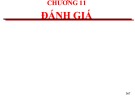




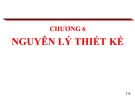








![Hệ thống quản lý cửa hàng bán thức ăn nhanh: Bài tập lớn [chuẩn nhất]](https://cdn.tailieu.vn/images/document/thumbnail/2025/20251112/nguyenhuan6724@gmail.com/135x160/54361762936114.jpg)
![Bộ câu hỏi trắc nghiệm Nhập môn Công nghệ phần mềm [mới nhất]](https://cdn.tailieu.vn/images/document/thumbnail/2025/20251111/nguyenhoangkhang07207@gmail.com/135x160/20831762916734.jpg)





