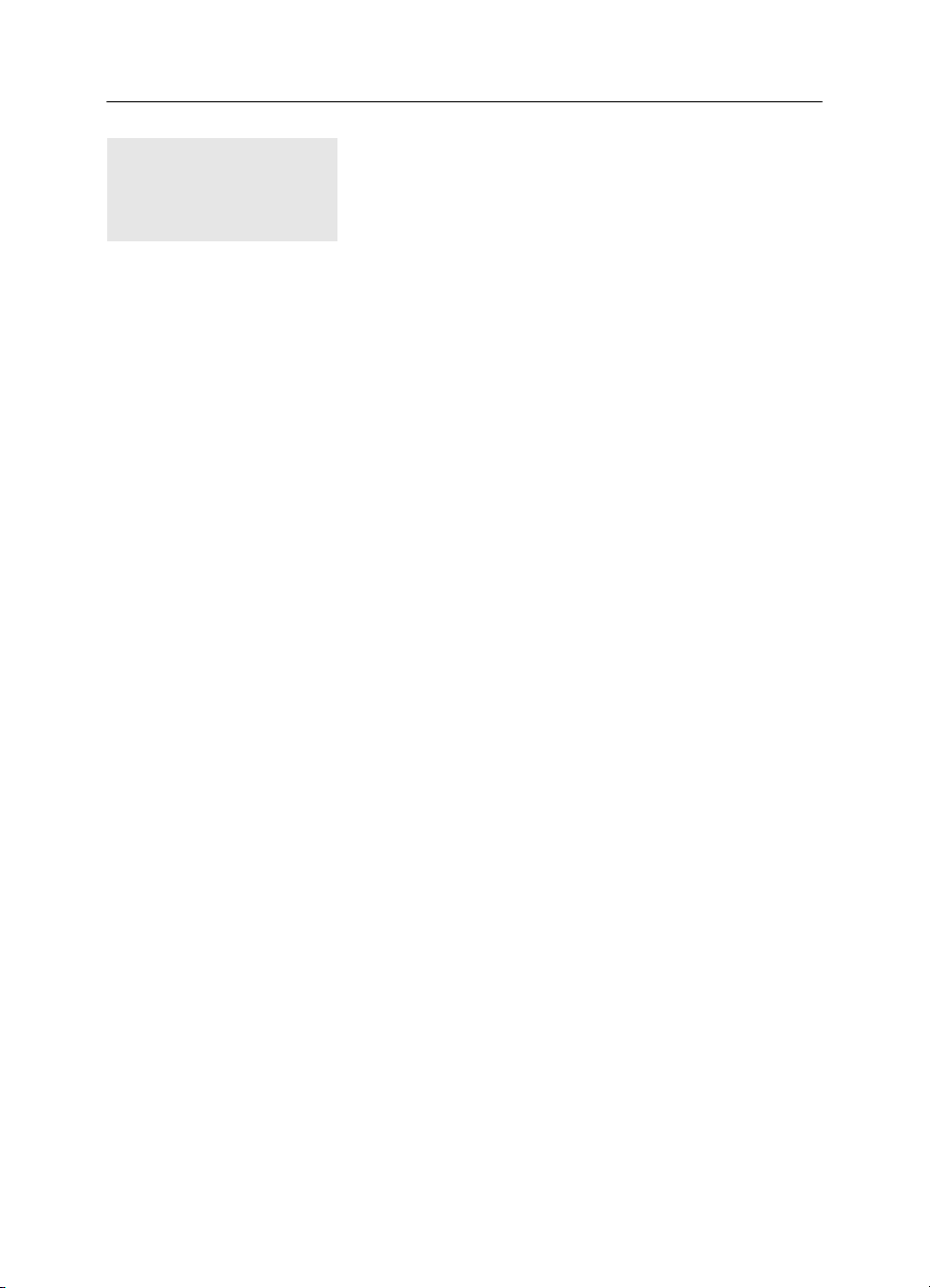
15
Toolkit and Peers
In this chapter:
• Toolkit
• The Peer Interfaces
This chapter describes the Toolkit class and the purposes it serves. It also
describes the java.awt.peer package of interfaces, along with how they fit in with
the general scheme of things. The most important advice I can give you about the
peer interfaces is not to worry about them. Unless you are porting Java to another
platform, creating your own Toolkit, or adding any native component, you can
ignore the peer interfaces.
15.1 Toolkit
The Toolkit object is an abstract class that provides an interface to platform-spe-
cific details like window size, available fonts, and printing. Every platform that sup-
ports Java must provide a concrete class that extends the Toolkit class. The Sun
JDK provides a Toolkit for Windows NT/95 (sun.awt.win32.MToolkit [Java1.0]
or sun.awt.windows.MToolkit [Java1.1]), Solaris/Motif
(sun.awt.motif.MToolkit), and Macintosh (sun.awt.macos.MToolkit). Although
the Toolkit is used frequently, both directly and behind the scenes, you would
never create any of these objects directly. When you need a Toolkit, you ask for it
with the static method getDefaultToolkit() or the Component.getToolkit()
method.
You might use the Toolkit object if you need to fetch an image in an application
(getImage()), get the font information provided with the Toolkit (getFontList()
or getFontMetrics()), get the color model (getColorModel()), get the screen
metrics (getScreenResolution() or getScreenSize()), get the system clipboard
(getSystemClipboard()), get a print job (getPrintJob()), or ring the bell
(beep()). The other methods of Toolkit are called for you by the system.
489
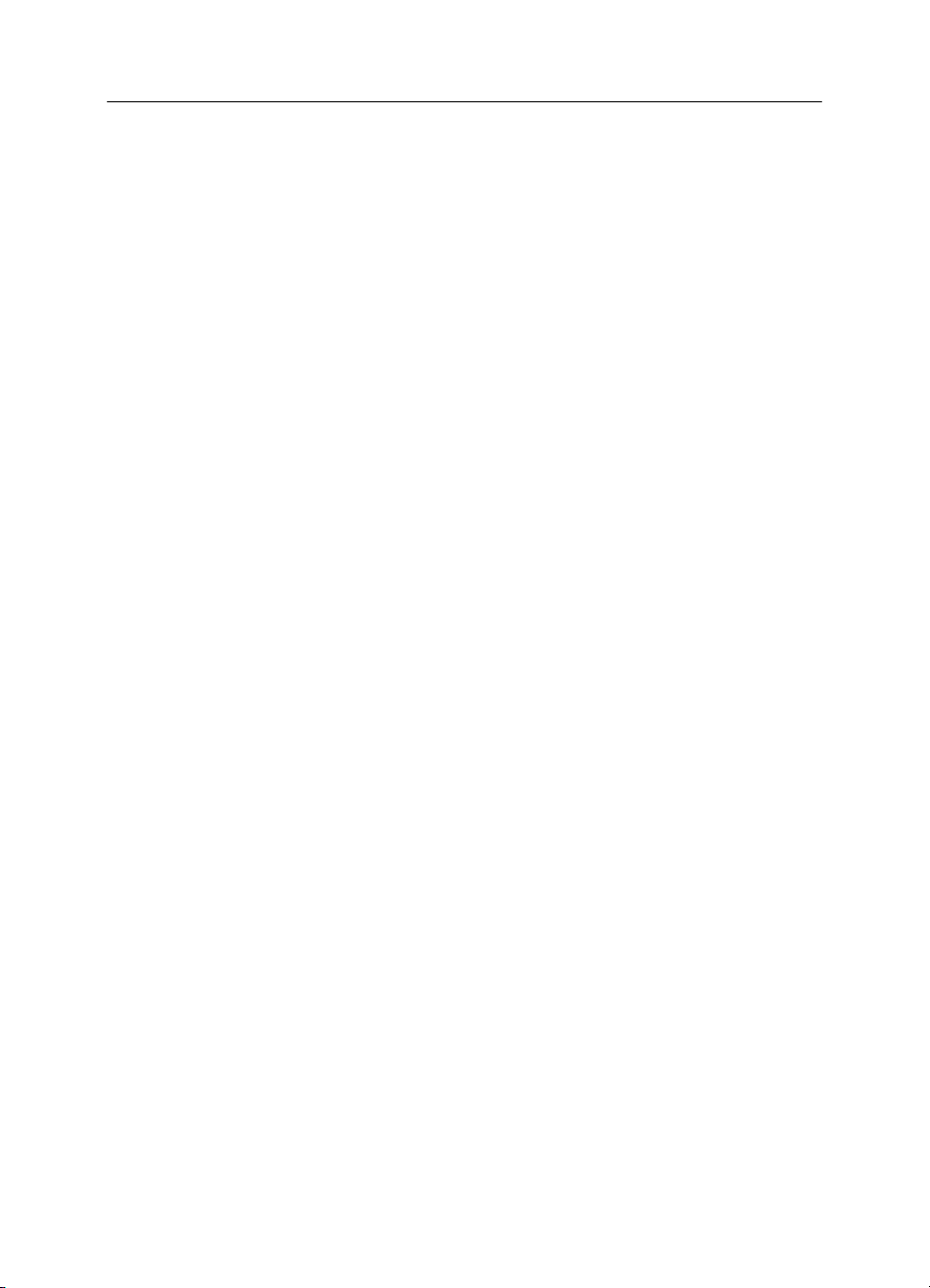
490 CHAPTER 15: TOOLKIT AND PEERS
15.1.1 Toolkit Methods
Constructors
public Toolkit() — cannot be called by user
Because Toolkit is an abstract class, it has no usable constructor. To get a
Toolkit object, ask for your environment’s default toolkit by calling the static
method getDefaultToolkit() or call Component.getToolkit() to get the
toolkit of a component. When the actual Toolkit is created for the native envi-
ronment, the awt package is loaded, the AWT-Win32 and AWT-Callback-Win32
or AWT-Motif and AWT-Input threads (or the appropriate threads for your envi-
ronment) are created, and the threads go into infinite loops for screen main-
tenance and event handling.
Pseudo -Constructors
public static synchronized Toolkit getDefaultToolkit ()
The getDefaultToolkit() method returns the system’s default Toolkit
object. The default Toolkit is identified by the System property awt.toolkit,
which defaults to an instance of the sun.awt.motif.MToolkit class. On the
Windows NT/95 platforms, this is overridden by the Java environment to be
sun.awt.win32.MToolkit (Java1.0) or sun.awt.windows.MToolkit (Java1.1).
On the Macintosh platform, this is overridden by the environment to be
sun.awt.macos.MToolkit. Most browsers don’t let you change the system
property awt.toolkit. Since this is a static method, you don’t need to have a
Toolkit object to call it; just call Toolkit.getDefaultToolkit().
Currently, only one Toolkit can be associated with an environment. You are
more than welcome to try to replace the one provided with the JDK. This per-
mits you to create a whole new widget set, outside of Java, while maintaining
the standard AWT API.
System information
public abstract ColorModel getColorModel ()
The getColorModel() method returns the current ColorModel used by the sys-
tem. The default ColorModel is the standard RGB model, with 8 bits for each
of red, green, and blue. There are an additional 8 bits for the alpha compo-
nent, for pixel-level transparency.
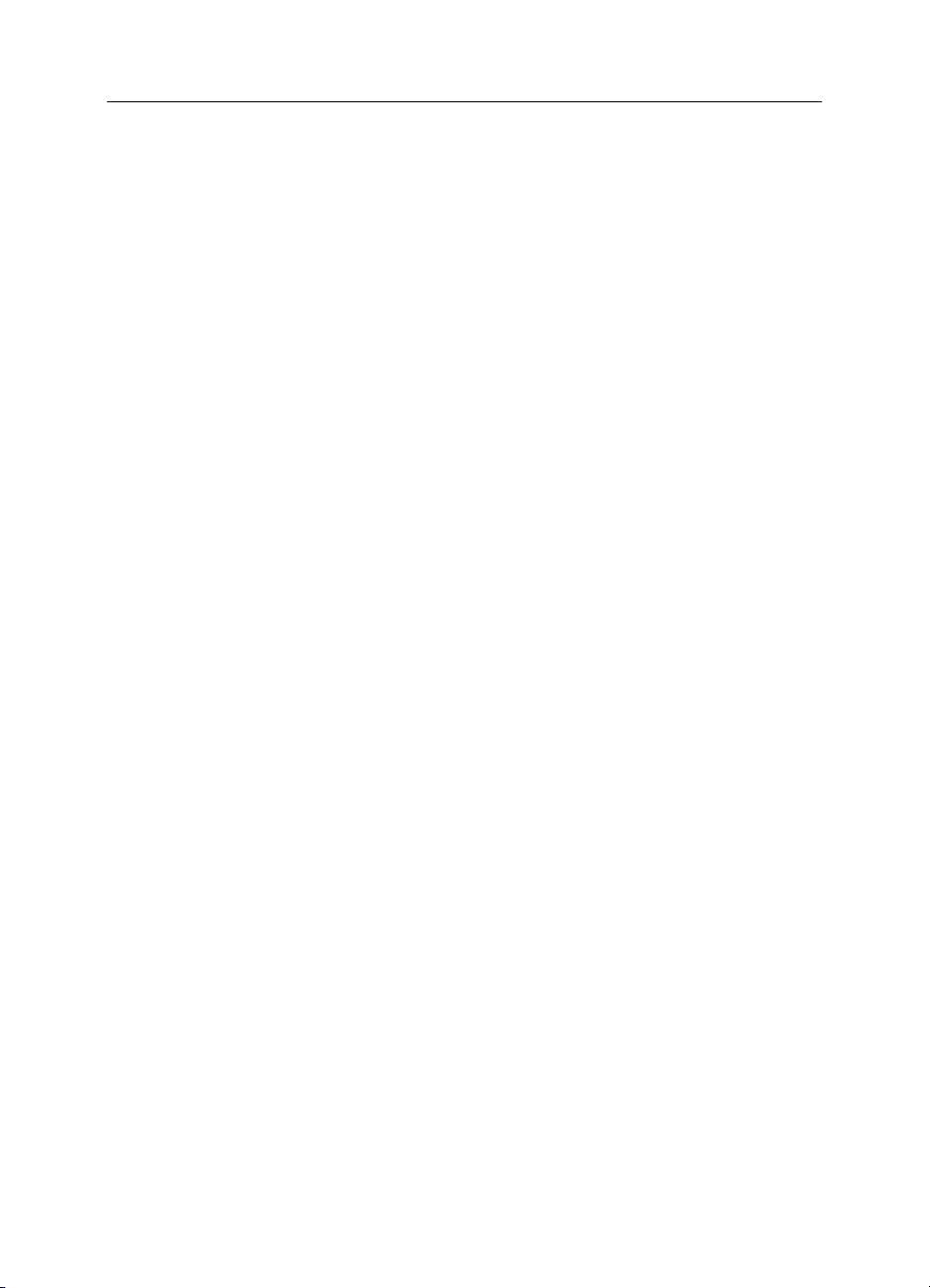
public abstract String[] getFontList ()
The getFontList() method returns a String array of the set Java fonts avail-
able with this Toolkit. Normally, these fonts will be understood on all the Java
platforms. The set provided with Sun’s JDK 1.0 (with Netscape Navigator and
Internet Explorer, on platforms other than the Macintosh) contains Times-
Roman, Dialog, Helvetica, Courier (the only fixed-width font), DialogInput,
and ZapfDingbat.
In Java 1.1, getFont() reports all the 1.0 font names. It also reports Serif,
which is equivalent to TimesRoman; San Serif, which is equivalent to Hel-
vetica; and Monospaced, which is equivalent to Courier. The names Times-
Roman, Helvetica, and Courier are still supported but should be avoided.
They have been deprecated and may disappear in a future release. Although
the JDK 1.1 reports the existence of the ZapfDingbat font, you can’t use it. The
characters in this font have been remapped to Unicode characters in the
range \u2700 to \u27ff.
public abstract FontMetrics getFontMetrics (Font font)
The getFontMetrics() method returns the FontMetrics for the given Font
object. You can use this value to compute how much space would be required
to display some text using this font. You can use this version of getFontMet-
rics() (unlike the similar method in the Graphics class) prior to drawing any-
thing on the screen.
public int getMenuShortcutKeyMask() ★
The getMenuShortcutKeyMask() method identifies the accelerator key for
menu shortcuts for the user’s platform. The return value is one of the modi-
fier masks in the Event class, like Event.CTRL_MASK. This method is used inter-
nally by the MenuBar class to help in handling menu selection events. See
Chapter 10, Would You Like to Choose from the Menu? for more information
about dealing with menu accelerators.
public abstract PrintJob getPrintJob (Frame frame, String jobtitle, Properties props) ★
The getPrintJob() method initiates a print operation, PrintJob, on the user’s
platform. After getting a PrintJob object, you can use it to print the current
graphics context as follows:
// Java 1.1 only
PrintJob p = getToolkit().getPrintJob (aFrame, "hi", aProps);
Graphics pg = p.getGraphics();
printAll (pg);
pg.dispose();
p.end();
With somewhat more work, you can print arbitrary content. See Chapter 17,
15.1 TOOLKIT 491
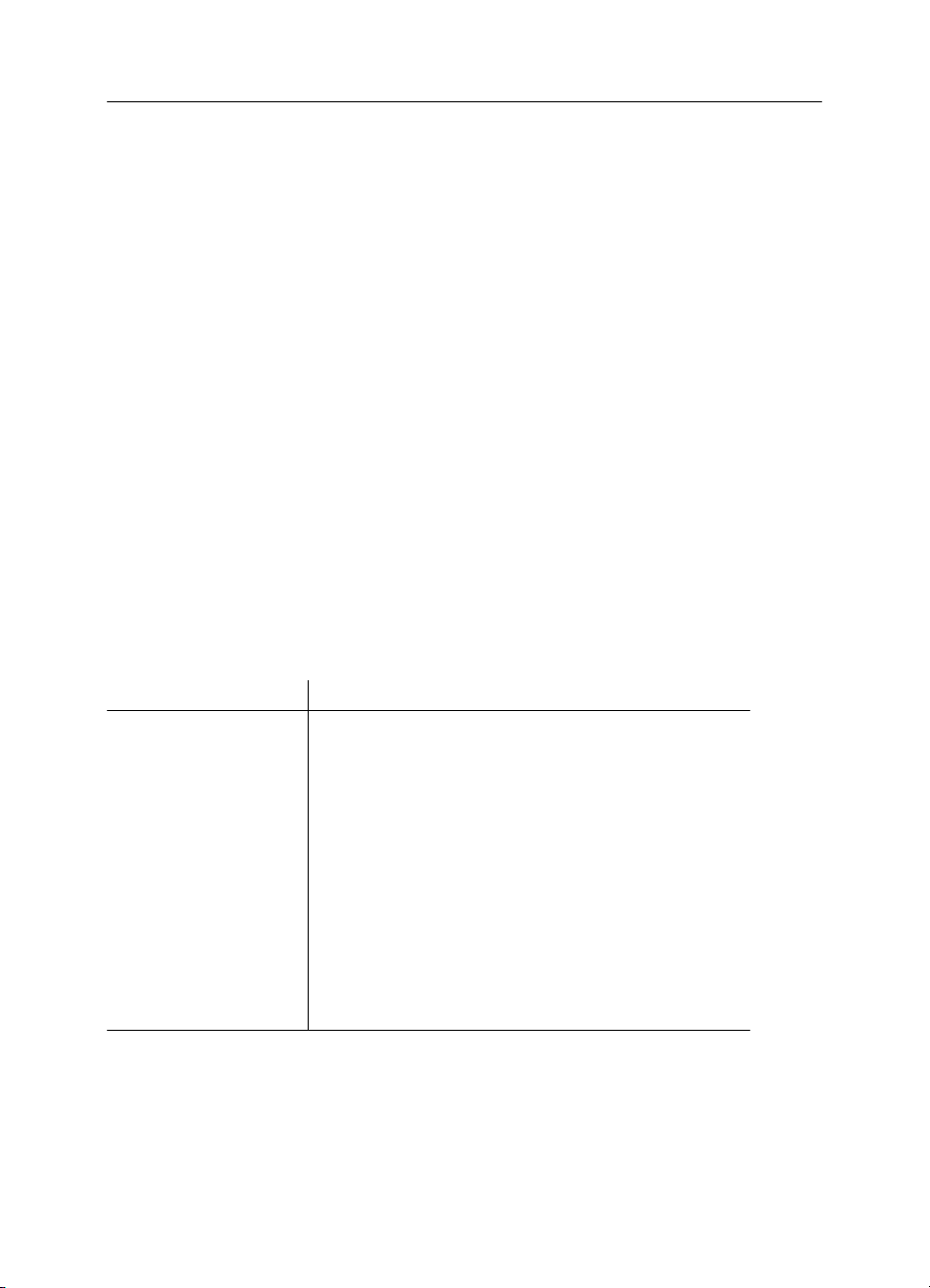
492 CHAPTER 15: TOOLKIT AND PEERS
Printing, for more information about printing. The frame parameter serves as
the parent to any print dialog window, jobtitle ser ves as the identification
string in the print queue, and props ser ves as a means to provide platform-spe-
cific properties (default printer, page order, orientation, etc.). If props is
(Properties)null, no properties will be used. props is particularly interesting
in that it is used both for input and for output. When the environment creates
a print dialog, it can read default values for printing options from the proper-
ties sheet and use that to initialize the dialog. After getPrintJob() returns, the
properties sheet is filled in with the actual printing options that the user
requested. You can then use these option settings as the defaults for subse-
quent print jobs.
The actual property names are Toolkit specific and may be defined by the
environment outside of Java. Furthermore, the environment is free to ignore
the props parameter altogether; this appears to be the case with Windows
NT/95 platforms. (It is difficult to see how Windows NT/95 would use the
properties sheet, since these platforms don’t even raise the print dialog until
you call the method getGraphics().) Table 15-1 shows some of the properties
recognized on UNIX platforms; valid property values are shown in a fixed-
width font.
Table 15–1: UNIX Printing Properties
Property Name Meaning and Possible Values
awt.print.printer The name of the printer on your system to send the
job to.
awt.print.fileName The name of the file to save the print job to.
awt.print.numCopies The number of copies to be printed.
awt.print.options Other options to be used for the run-time system’s
print command.
awt.print.destination Whether the print job should be sent to a printer or
saved in a file.
awt.print.paperSize The size of the paper on which you want to print—
usually, letter.
awt.print.orientation Whether the job should be printed in portrait or
landscape orientation.
public static String getProperty (String key, String defaultValue) ★
The getProperty() method retrieves the key property from the system’s
awt.properties file (located in the lib director y under the java.home director y). If
key is not a valid property, defaultValue is returned. This file is used to
provide localized names for various system resources.
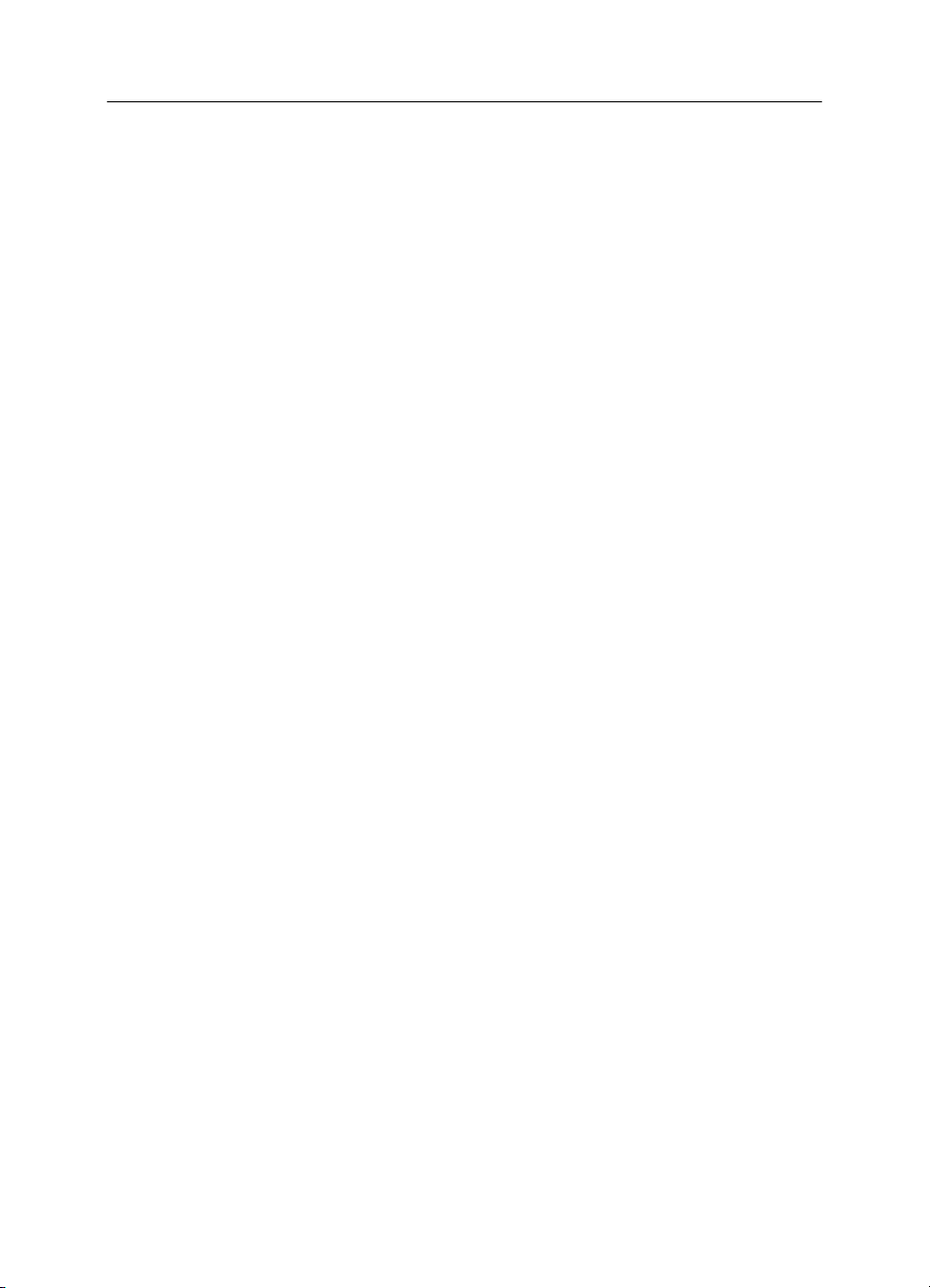
public abstract int getScreenResolution ()
The getScreenResolution() method retrieves the resolution of the screen in
dots per inch. The sharper the resolution of the screen, the greater number of
dots per inch. Values vary depending on the system and graphics mode. The
PrintJob.getPageResolution() method returns similar information for a
printed page.
public abstract Dimension getScreenSize ()
The getScreenSize() method retrieves the dimensions of the user’s screen in
pixels for the current mode. For instance, a VGA system in standard mode will
return 640 for the width and 480 for the height. This information is extremely
helpful if you wish to manually size or position objects based upon the physical
size of the user’s screen. The PrintJob.getPageDimension() method returns
similar information for a printed page.
public abstract Clipboard getSystemClipboard() ★
The getSystemClipboard() method returns a reference to the system’s clip-
board. The clipboard allows your Java programs to use cut and paste opera-
tions, either internally or as an interface between your program and objects
outside of Java. For instance, the following code copies a String from a Java
program to the system’s clipboard:
// Java 1.1 only
Clipboard clipboard = getToolkit().getSystemClipboard();
StringSelection ss = new StringSelection("Hello");
clipboard.setContents(ss, this);
Once you have placed the string "Hello" on the clipboard, you can paste it
anywhere. The details of Clipboard,StringSelection, and the rest of the
java.awt.datatransfer package are described in Chapter 16, Data Transfer.
public final EventQueue getSystemEventQueue() ★
After checking whether the security manager allows access, this method
returns a reference to the system’s event queue.
protected abstract EventQueue getSystemEventQueueImpl() ★
getSystemEventQueueImpl() does the actual work of fetching the event queue.
The toolkit provider implements this method; only subclasses of Toolkit can
call it.
Images
The Toolkit provides a set of basic methods for working with images. These meth-
ods are similar to methods in the Applet class; Toolkit provides its own implemen-
tation for use by programs that don’t have access to an AppletContext (i.e.,
15.1 TOOLKIT 493



















![Hệ thống quản lý cửa hàng bán thức ăn nhanh: Bài tập lớn [chuẩn nhất]](https://cdn.tailieu.vn/images/document/thumbnail/2025/20251112/nguyenhuan6724@gmail.com/135x160/54361762936114.jpg)
![Bộ câu hỏi trắc nghiệm Nhập môn Công nghệ phần mềm [mới nhất]](https://cdn.tailieu.vn/images/document/thumbnail/2025/20251111/nguyenhoangkhang07207@gmail.com/135x160/20831762916734.jpg)





