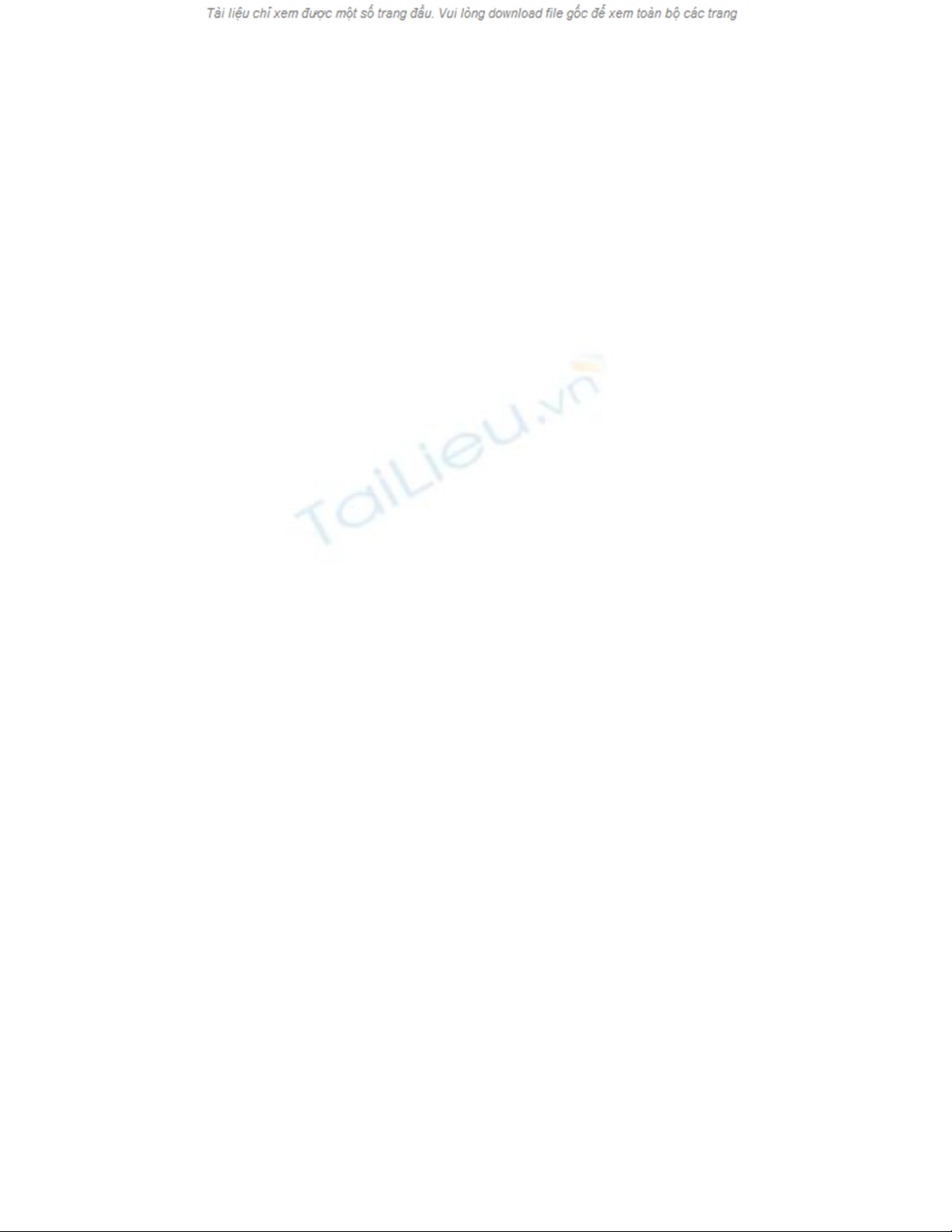
Using ADO.NET Programmatically
In the next set of exercises, you will write your own code to access the database rather
than dragging tables from the Data Sources window. The aim of the exercise is to help
you learn more about ADO.NET and understand the object model implemented by
ADO.NET by programming it manually. In many cases, this is what you will have to do
in real life—the drag-and-drop approach is fine for creating prototypes, but on many
occasions you will want more control over how data is retrieved and manipulated.
The application you are going to create will generate a simple report displaying
information about customers' orders. The program will prompt the user for a CustomerID
and then display the orders for that customer.
Connect to the database
1. Create a new project called ReportOrders by using the Console Application
template. Save it in the \Microsoft Press\Visual CSharp Step By Step\Chapter 23
folder in your My Documents folder. Click OK.
2. In the Solution Explorer, change the name of Program.cs to Report.cs.
Notice that the name of the Program class in the Code and Text Editor window
changes to Report automatically.
3. In the Code And Text Editor window add the following statement under the using
System.Text; statement:
using System.Data.SqlClient;
The System.Data.SqlClient namespace contains the specialized ADO.NET classes
used to gain access to SQL Server.
4. Locate the Main method of the Report class. Add the following statement that
declares a SqlConnection object:
SqlConnection dataConnection = new SqlConnection(); SqlConnection is a
subclass of the ADO.NET Connection class. It is designed to handle connections
to SQL Server databases only.
5. After the variable declaration, add a try/catch block to the Main method. All the
code that you will write for gaining access to the database goes inside the try part
of this block—remember that you must be prepared to handle exceptions
whenever you use a database.
6. try
7. {
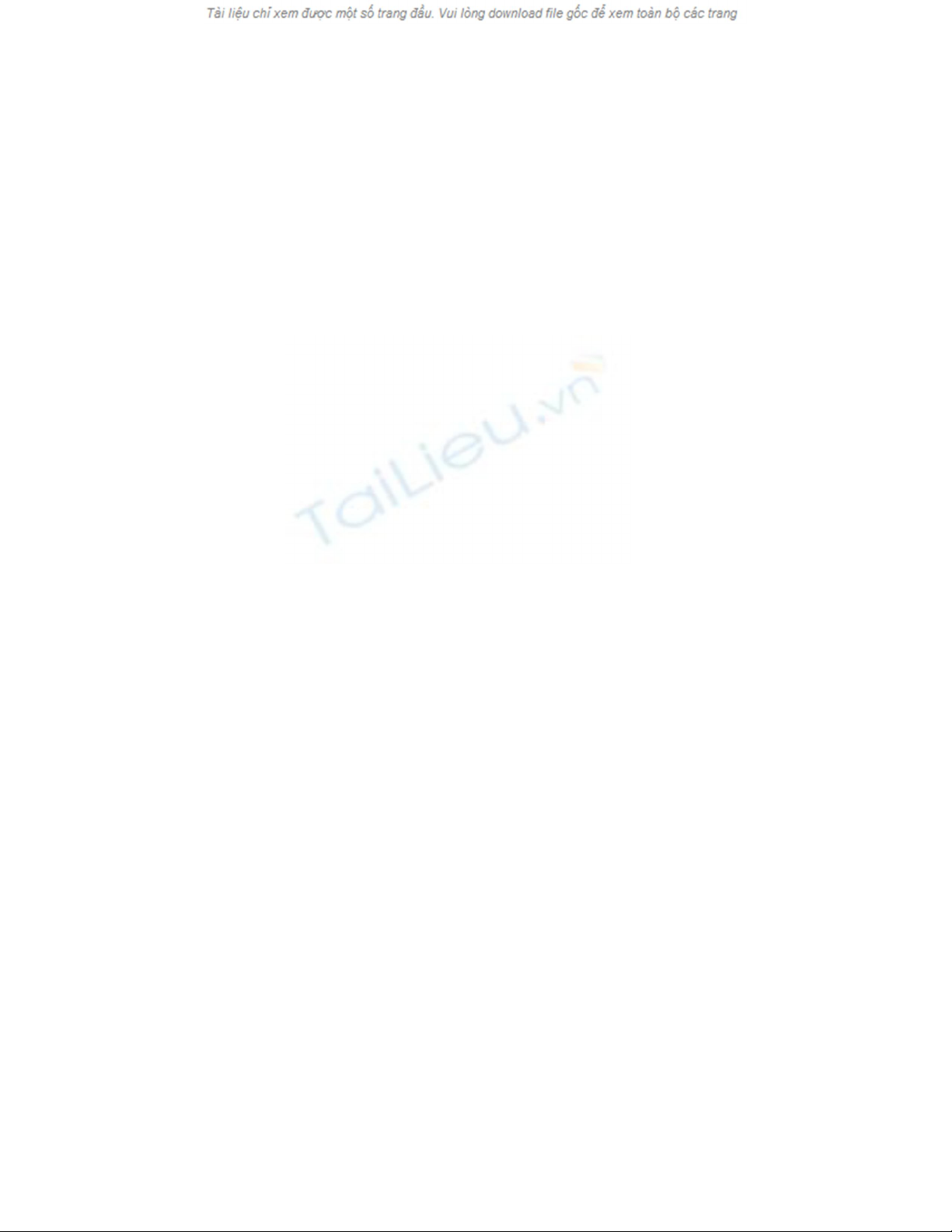
8. // You will add your code here in a moment
9. }
10. catch(Exception e)
11. {
12. Console.WriteLine("Error accessing the database: " + e.Message);
}
13. Replace the comment in the try block with the following code that connects to the
database:
14. dataConnection.ConnectionString = "Integrated Security=true;" +
15. "Initial Catalog=Northwind;" +
16. "Data Source= YourServer\\SQLExpress";
dataConnection.Open();
IMPORTANT
In the ConnectionString property, replace YourServer with the name of your
computer or the computer running SQL Server.
The contents of the ConnectionString property of the SqlConnection object are the
same as those generated by the Data Source Configuration Wizard that you saw in
step 7 of the earlier exercise, “Create a data source.” This string specifies that the
connection will use Windows Authentication to connect to the Northwind database
on your local instance of SQL Server 2005 Express Edition. This is the preferred
method of access because you do not have to prompt the user for any form of user
name or password, and you are not tempted to hard-code user names and
passwords into your application. Notice that a semicolon separates all the elements
in the ConnectionString.
There are also many other parameters that you can encode in the
ConnectionString. See the MSDN Library for Visual Studio 2005 for details.
Using SQL Server Authentication
Windows Authentication is useful for authenticating users that are all members of a
Windows domain. However, there might be occasions when the user accessing the
database does not have a Windows account; for example, if you are building an
application designed to be accessed by remote users over the Internet. In these cases, you
can use the User ID and Password parameters instead, like this:
string userName = ...;
string password = ...;
// Prompt the user for their name and password, and fill these variables
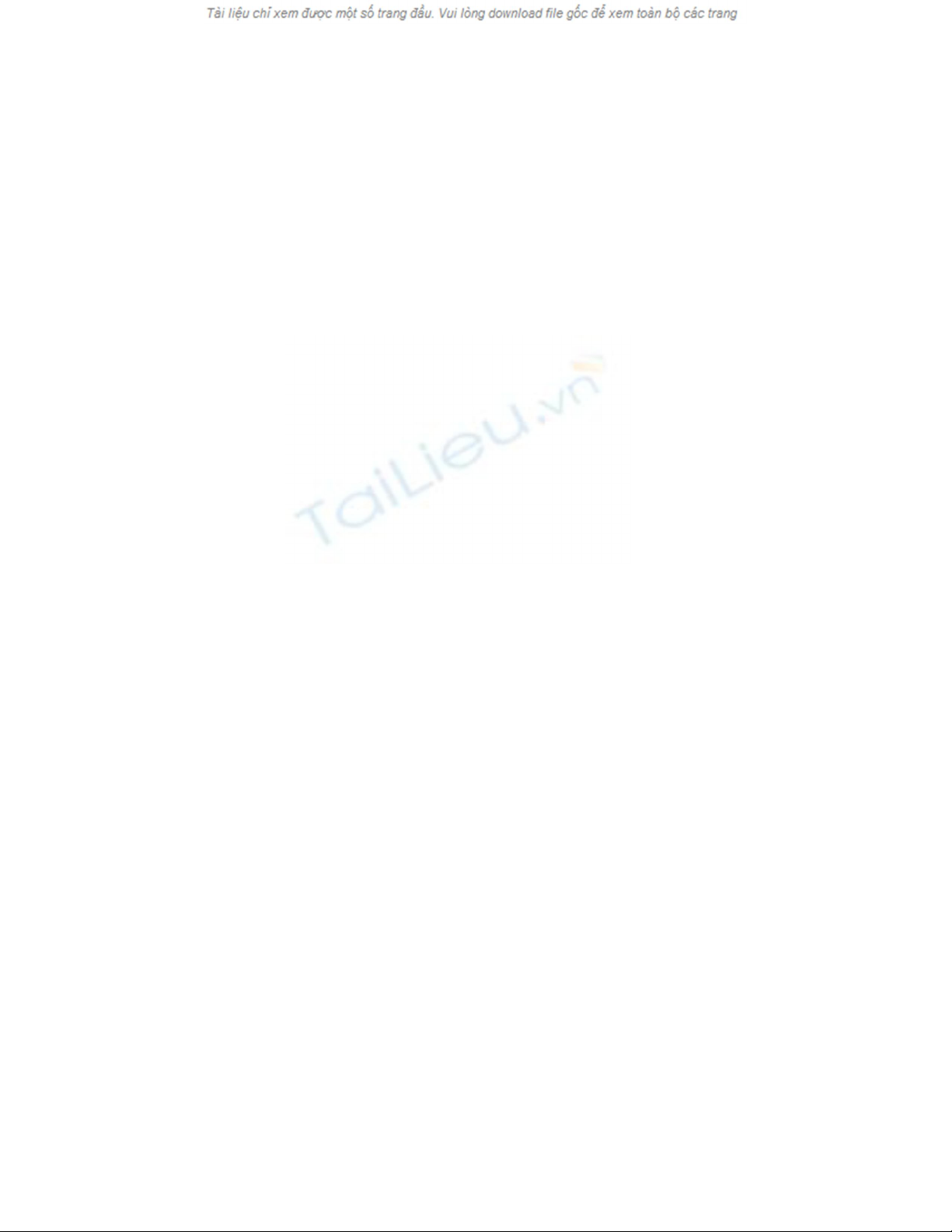
myConnection.ConnectionString = "User ID=" + userName + ";Password=" + password
+
";Initial Catalog=Northwind;Data Source= YourServer\SQLExpress";
At this point, I should offer a sentence of advice: Never hard code user names and
passwords into your applications. Anyone who obtains a copy of the source code (or who
reverse-engineers the compiled code) can see this information, and this renders the whole
purpose of security meaningless.
The next step is to prompt the user for a CustomerID and then query the database to find
all of the orders for that customer.
Query the Orders table
1. Add the following statements after the dataConnection.Open(); statement:
2. Console.Write("Please enter a customer ID (5 characters): ");
string customerId = Console.ReadLine();
These statements prompt the user for a CustomerID and get the user's response in
the string variable customerId.
3. Type the following statements after the code you just entered:
4. SqlCommand dataCommand = new SqlCommand();
5. dataCommand.Connection = dataConnection;
6. dataCommand.CommandText =
7. "SELECT OrderID, OrderDate, " +
8. "ShippedDate, ShipName, ShipAddress, ShipCity, " +
9. "ShipCountry ";
10. dataCommand.CommandText +=
11. "FROM Orders WHERE CustomerID='" +
12. customerId + "'";
Console.WriteLine("About to execute: {0}\n\n", dataCommand.CommandText);
The first statement creates an SqlCommand object. Like SqlConnection, this is a
specialized version of an ADO.NET class, Command, that has been designed for
gaining access to SQL Server. A Command object is used to execute a command
against a data source. In the case of a relational database, the text of the command
is an SQL statement.
The second line of code sets the Connection property of the SqlCommand object
to the database connection you opened in the previous exercise. The next two
statements populate the CommandText property with an SQL SELECT statement
that retrieves information from the Orders table for all orders that have a
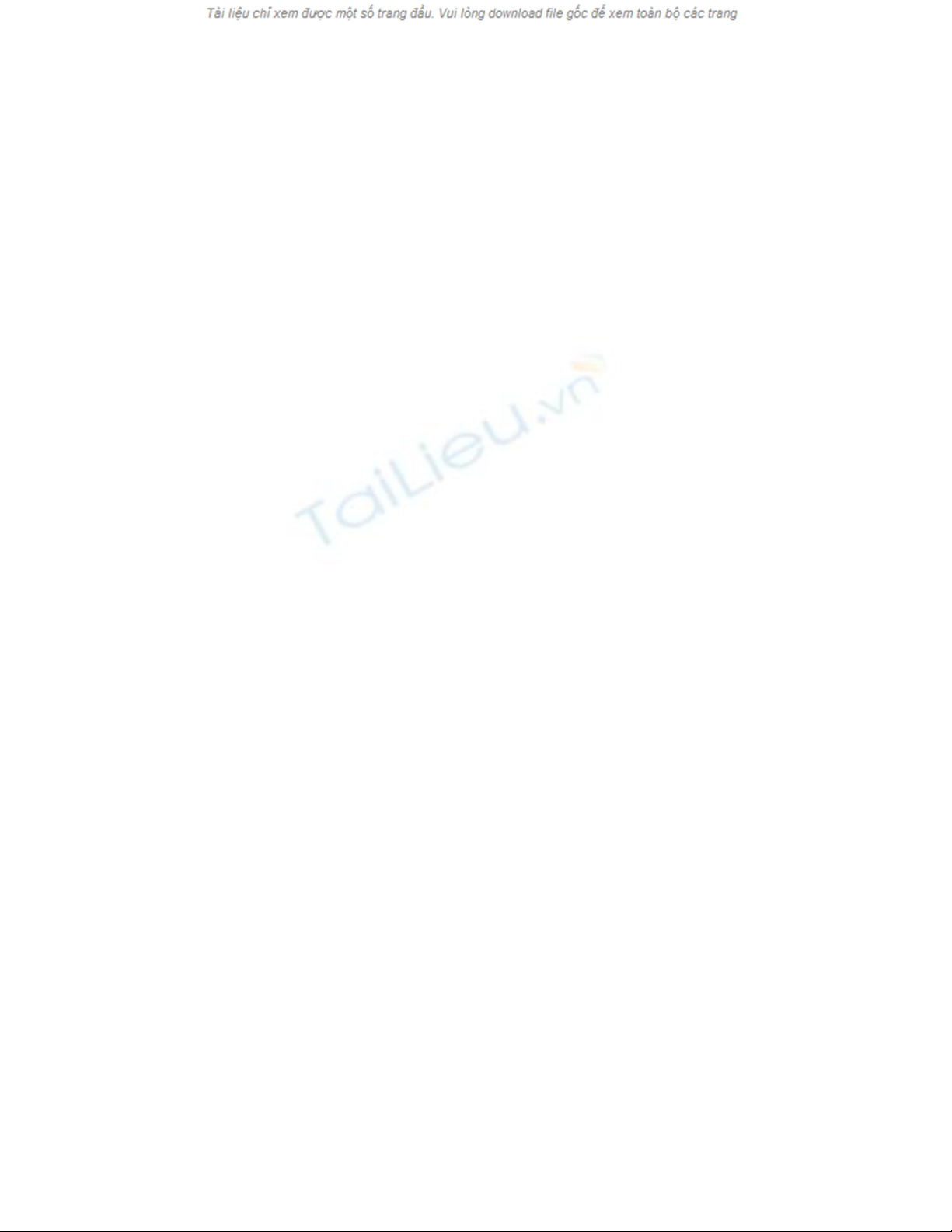
CustomerID that matches the value in the customerId variable (you could do this
in a single statement, but it has been split over two lines to make it easier to read).
The Console.WriteLine statement just repeats the command about to be executed
to the screen.
13. Add the following statement after the code you just entered:
SqlDataReader dataReader = dataCommand.ExecuteReader();
The fastest way to get data from an SQL Server database is to use the
SqlDataReader class. This class extracts rows from the database as fast as your
network allows and deposits them in your application.
The next task is to iterate through all the orders (if there are any) and display them.
Fetch data and display orders
1. Add the while loop shown below after the statement that creates the
SqlDataReader object:
2. while (dataReader.Read())
3. {
4. // Code to display the current row
}
The Read method of the SqlDataReader class fetches the next row from the
database. It returns true if another row was retrieved successfully; otherwise, it
returns false, usually because there are no more rows. The while loop you have
just entered keeps reading rows from the dataReader variable and finishes when
there are no more rows.
5. Add the following statements to the body of the while loop you created in the
previous step:
6. int orderId = dataReader.GetInt32(0);
7. DateTime orderDate = dataReader.GetDateTime(1);
8. DateTime shipDate = dataReader.GetDateTime(2);
9. string shipName = dataReader.GetString(3);
10. string shipAddress = dataReader.GetString(4);
11. string shipCity = dataReader.GetString(5);
12. string shipCountry = dataReader.GetString(6);
13. Console.WriteLine(
14. "Order {0}\nPlaced {1}\nShipped {2}\n" +
15. "To Address {3}\n{4}\n{5}\n{6}\n\n", orderId, orderDate,
shipDate, shipName, shipAddress, shipCity, shipCountry);
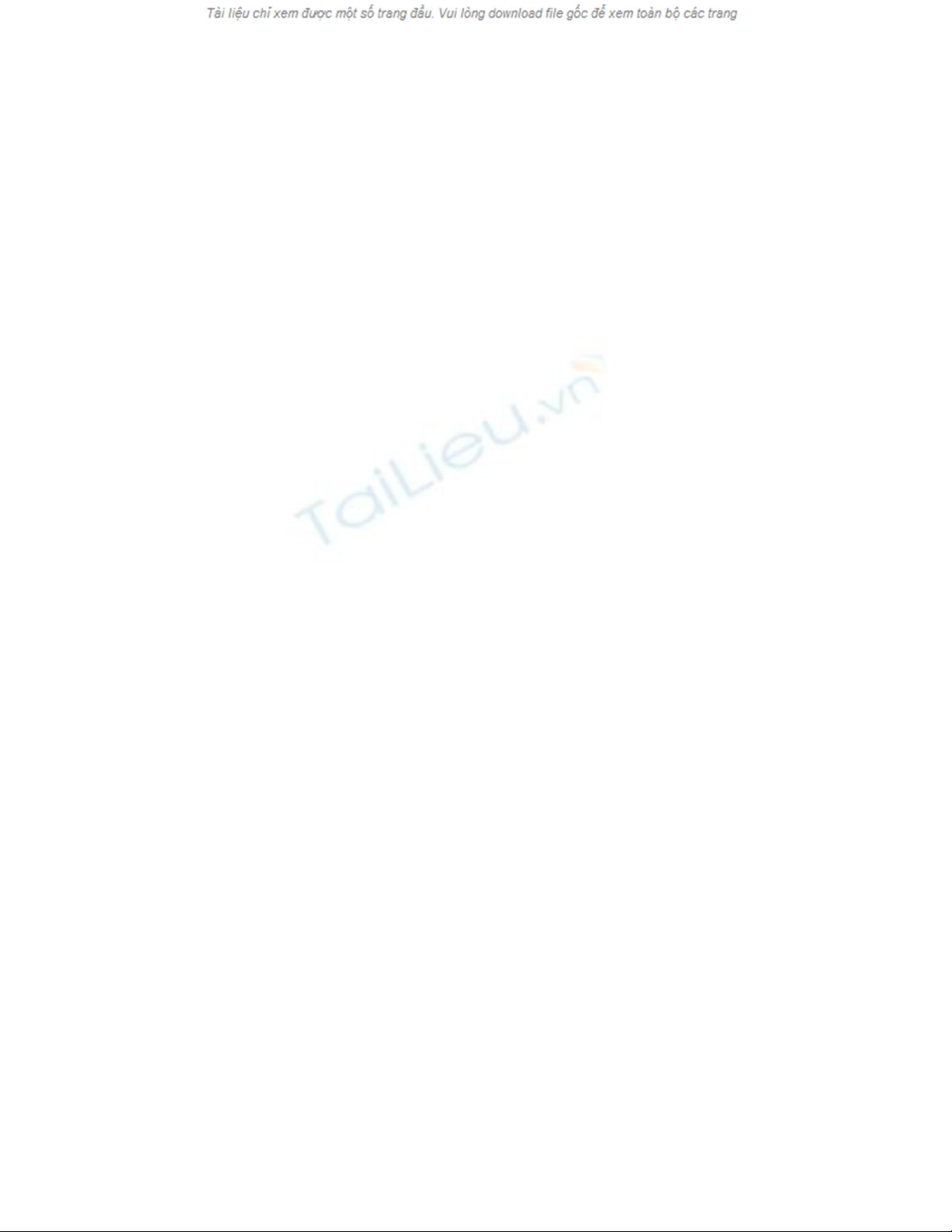
This process is how you read the data from an SqlDataReader object. An
SqlDataReader object contains the most recent row retrieved from the database.
You can use the GetXXX methods to extract the information from each column in
the row—there is a GetXXX method for each common type of data. For example,
to read an int value, you use the GetInt32 method; to read a string, you use the
GetString method; and you can probably guess how to read a DateTime value. The
GetXXX methods take a parameter indicating which column to read: 0 is the first
column, 1 is the second column, and so on. The previous code reads the various
columns from the current Orders row, stores the values in a set of variables, and
then prints out the values of these variables.
Firehose Cursors
One of the major drawbacks in a multi-user database application is locked data.
Unfortunately, it is common to see applications retrieve rows from a database and keep
those rows locked to prevent another user from changing the data while the application is
using them. In some extreme circumstances, an application can even prevent other users
from reading data that it has locked. If the application retrieves a large number of rows, it
locks a large proportion of the table. If there are many users running the same application
at the same time, they can end up waiting for each other to release locks and it all leads to
a slow-running and frustrating mess.
The SqlDataReader class has been designed to remove this drawback. It fetches rows one
at a time and does not retain any locks on a row after it has been retrieved. It is wonderful
for improving concurrency in your applications. The SqlDataReader class is sometimes
referred to as a “firehose cursor.” (The term cursor is an acronym that stands for “current
set of rows.”)
The SqlDataReader class also offers higher performance than using a DataSet if you are
simply retrieving data. DataSets use XML to represent the data that they hold internally.
This approach offers flexibility, and any component that can read the XML format used
by the DataSet class can process data. The SqlDataReader class uses the native SQL
Server data-transfer format to retrieve data directly from the database, rather than
requiring that data is converted into an intermediate format such as XML. However, this
gain in performance comes at the expense of the flexibility offered by DataSets.
When you have finished using a database, it's good practice to release any resources you
have been using.
Disconnect from the database
1. In the Code pane, add the following statements after the while loop:









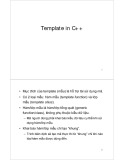






![Tài liệu ôn tập môn Lập trình web 1 [mới nhất/chuẩn nhất]](https://cdn.tailieu.vn/images/document/thumbnail/2025/20251208/hongqua8@gmail.com/135x160/8251765185573.jpg)









