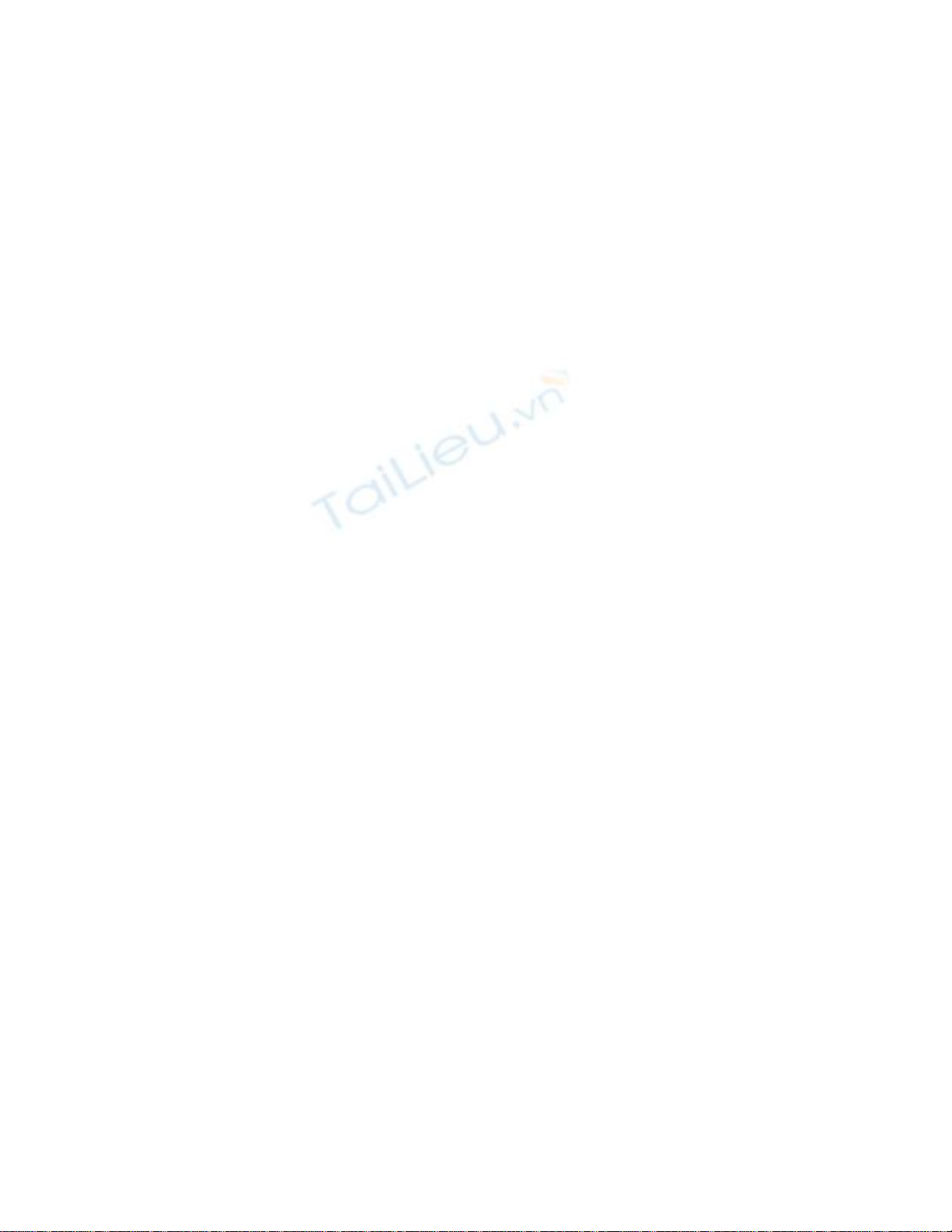
Using Namespaces
The example you have seen so far is a very small program. However, small programs can
soon grow into bigger programs. As a program grows, it creates two problems. First,
more code is harder to understand and maintain than less code. Second, more code
usually means more names; more named data, more named methods, and more named
classes. As the number of names increases so does the likelihood of the project build
failing because two or more names clash (especially when the program uses third-party
libraries).
In the past, programmers tried to solve the name-clashing problem by prefixing names
with some sort of qualifier (or set of qualifiers). This solution is not a good one because
it's not scalable; names become longer and you spend less time writing software and
more time typing (there is a difference) and reading and re-reading incomprehensibly
long names.
Namespaces help solve this problem by creating a named container for other identifiers,
such as classes. Two classes with the same name will not be confused with each other if
they live in different namespaces. You can create a class named Greeting inside the
namespace named TextHello, like this:
namespace TextHello
{
class Greeting
{
...
}
}
You can then refer to the Greeting class as TextHello.Greeting in your own programs. If
someone else also creates a Greeting class in a different namespace and installs it on your
computer, your programs will still work as expected because they are using the
TextHello.Greeting class. If you want to refer the new Greeting class, you must specify
that you want the class from the new namespace.
It is good practice to define all your classes in namespaces, and the Visual Studio 2005
environment follows this recommendation by using the name of your project as the top-
level namespace. The .NET Framework Software Developer Kit (SDK) also adheres to
this recommendation; every class in the .NET Framework lives inside a namespace. For
example, the Console class lives inside the System namespace. This means that its fully
qualified name is actually System.Console.
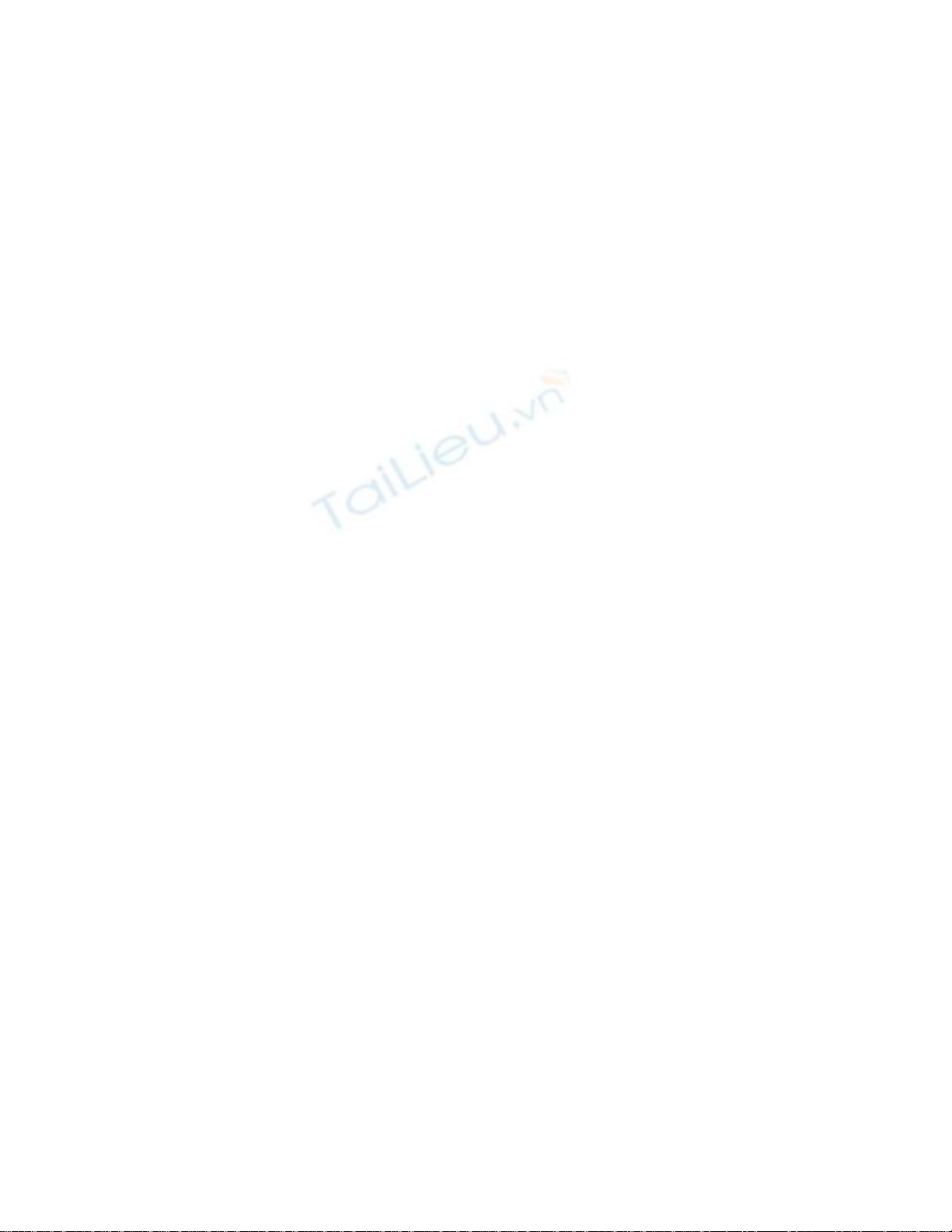
Of course, if you had to write the fully qualified name of a class every time, it would be
no better that just naming the class SystemConsole. Fortunately, you can solve this
problem with a using directive. If you return to the TextHello program in Visual Studio
2005 and look at the file Program.cs in the Code and Text Editor window, you will notice
the following statements:
using System;
using System.Collections.Generic;
using System.Text;
The using statement brings a namespace into scope, and you no longer have to explictly
qualify objects with the namespace they belong to in the code that follows. The three
namespaces shown contain classes that are used so often that Visual Studio 2005
automatically adds these using statements every time you create a new project. You can
add further using directives to the top of a source file.
The following exercise demonstrates the concept of namespaces further.
Try longhand names
1. In the Code And Text Editor window, comment out the using directive at the top
of Program.cs:
//using System;
2. On the Build menu, click Build Solution. The build fails, and the Output pane
displays the following error message twice (once for each use of the Console
class):
The name 'Console' does not exist in the current context.
3. In the Output pane, double-click the error message. The identifier that caused the
error is selected in the Program.cs source file.
TIP
The first error can affect the reliability of subsequent diagnostic messages. If your
build has more than one diagnostic message, correct only the first one, ignore all
the others, and then rebuild. This strategy works best if you keep your source files
small and work iteratively, building frequently.
4. In the Code and Text Editor window, edit the Main method to use the fully
qualified name System.Console.
Main should look like this:
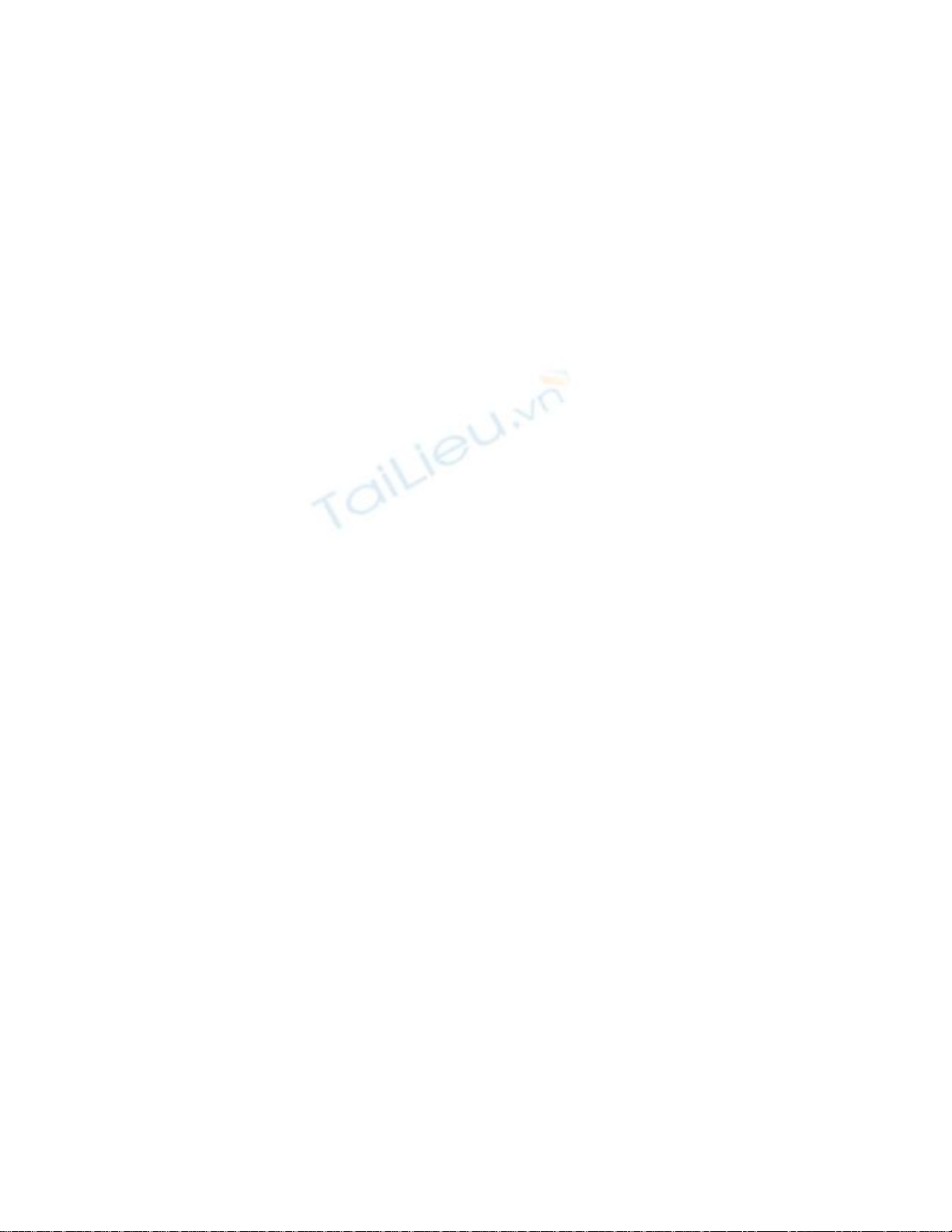
static void Main(string[] args)
{
System.Console.WriteLine("Hello World");
}
NOTE
When you type System., notice how the names of all the items in the System
namespace are displayed by IntelliSense.
5. On the Build menu, click Build Solution. The build succeeds this time. If it
doesn't, make sure Main is exactly as it appears in the preceding code, and then try
building again.
6. Run the application to make sure it still works by clicking Start Without
Debugging on the Debug menu.
In the Solution Explorer, click the + to the left of the References entry. This displays the
assemblies referenced by the Solution Explorer. An assembly is a library containing code
written by other developers (such as the .NET Framework). In some cases, the classes in
a namespace are stored in an assembly that has the same name (such as System), although
this does not have to be the case—some assemblies hold more than one namespace.
Whenever you use a namespace, you also need to make sure that you have referenced the
assembly that contains the classes for that namespace; otherwise your program will not
build (or run).









![Bài giảng Kiến trúc máy tính: Chương 1 - Giới thiệu tổng quan [chuẩn nhất]](https://cdn.tailieu.vn/images/document/thumbnail/2025/20250729/kimphuong1001/135x160/47331753774510.jpg)
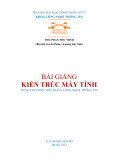








![Hệ thống quản lý cửa hàng bán thức ăn nhanh: Bài tập lớn [chuẩn nhất]](https://cdn.tailieu.vn/images/document/thumbnail/2025/20251112/nguyenhuan6724@gmail.com/135x160/54361762936114.jpg)
![Bộ câu hỏi trắc nghiệm Nhập môn Công nghệ phần mềm [mới nhất]](https://cdn.tailieu.vn/images/document/thumbnail/2025/20251111/nguyenhoangkhang07207@gmail.com/135x160/20831762916734.jpg)





