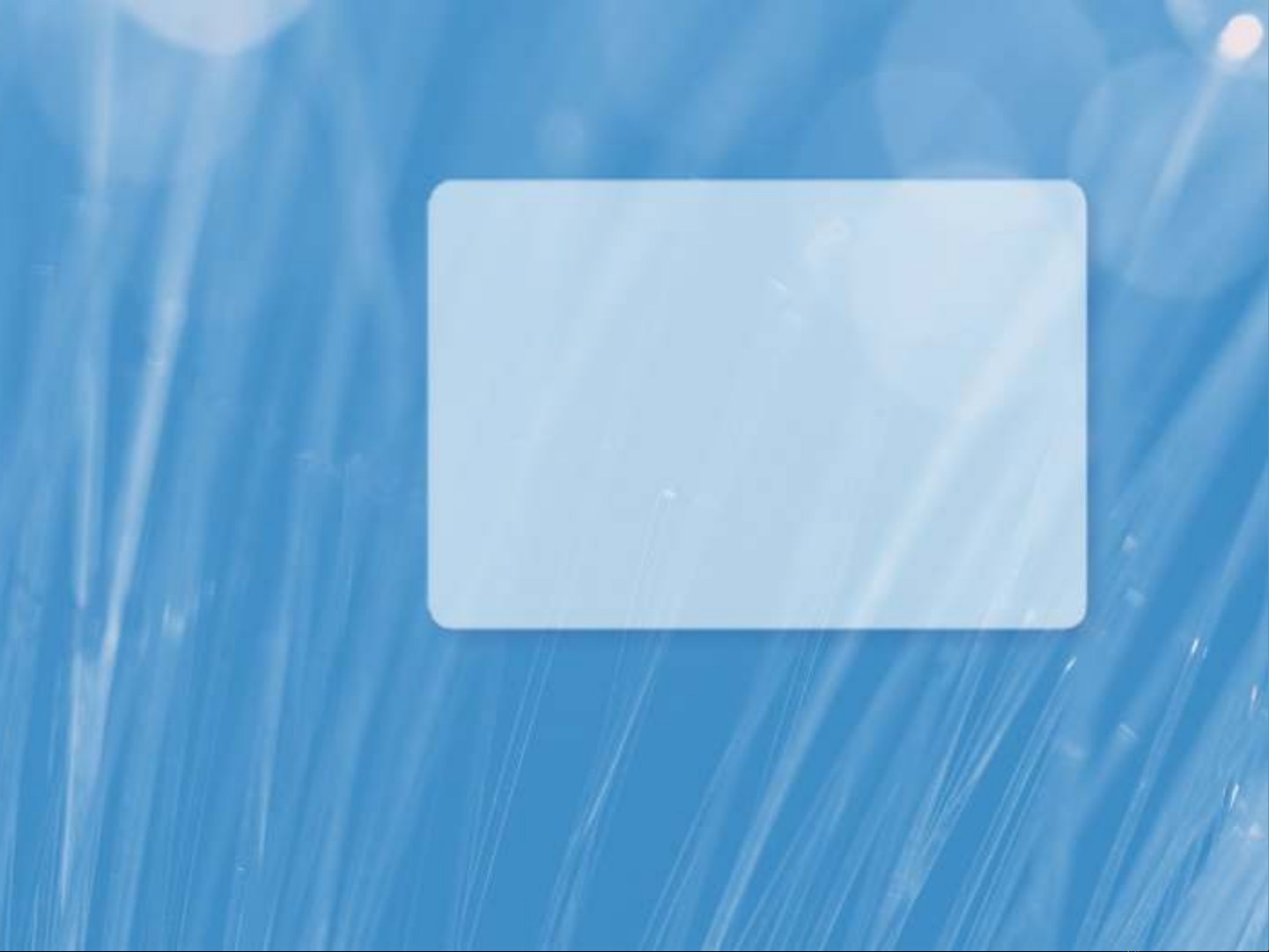
Module 10
Automating Windows
Server® 2008 R2
Administration
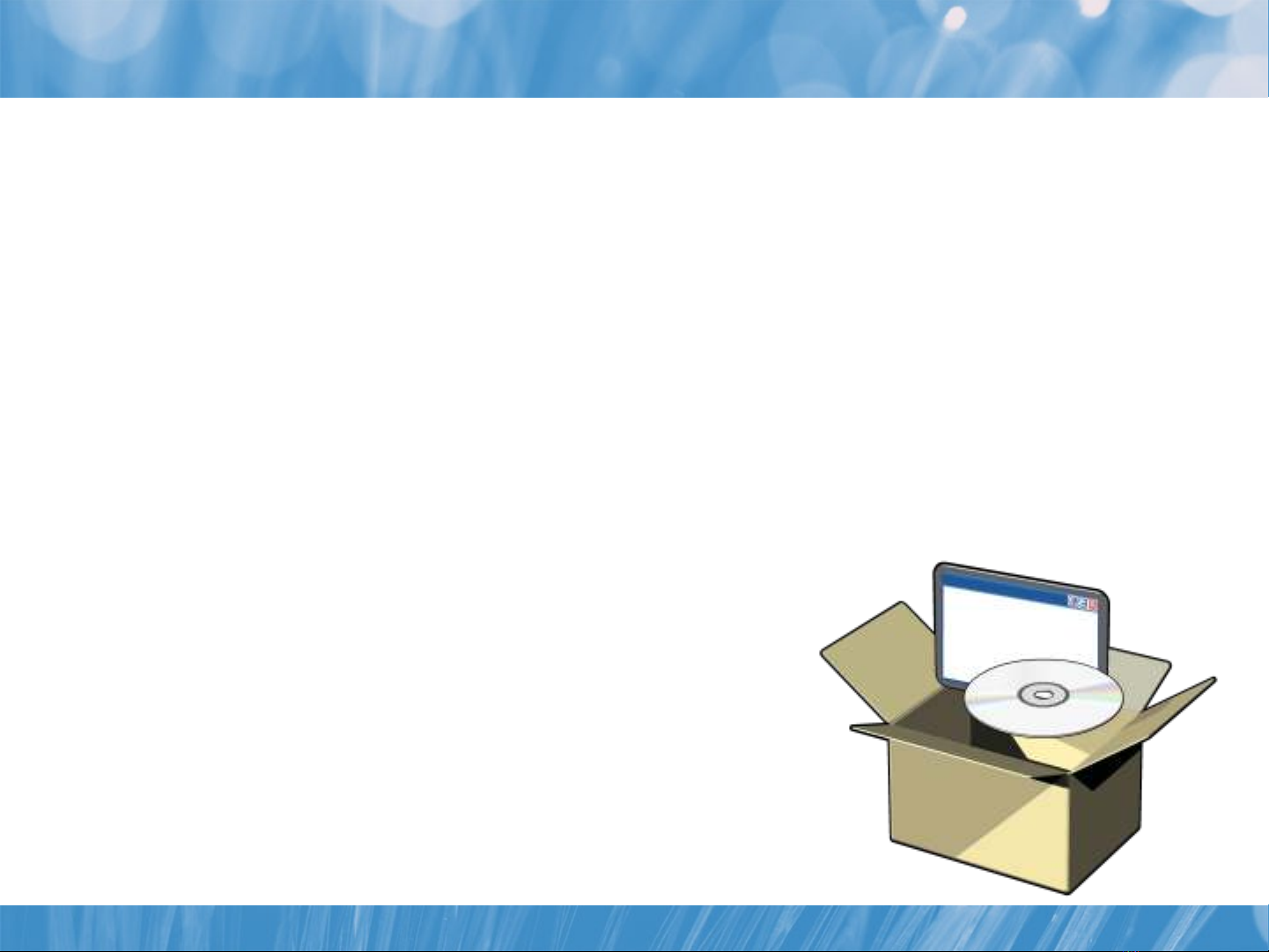
Module Overview
•List the modules included with Windows Server 2008 R2
•Add and remove Windows features from the command-line
•Manage Group Policy objects from the command-line
•Use Troubleshooting Packs from the command-line
•Run and review Best Practices Analyzer reports from the
command-line
•Manage IIS features and configuration from the command-line
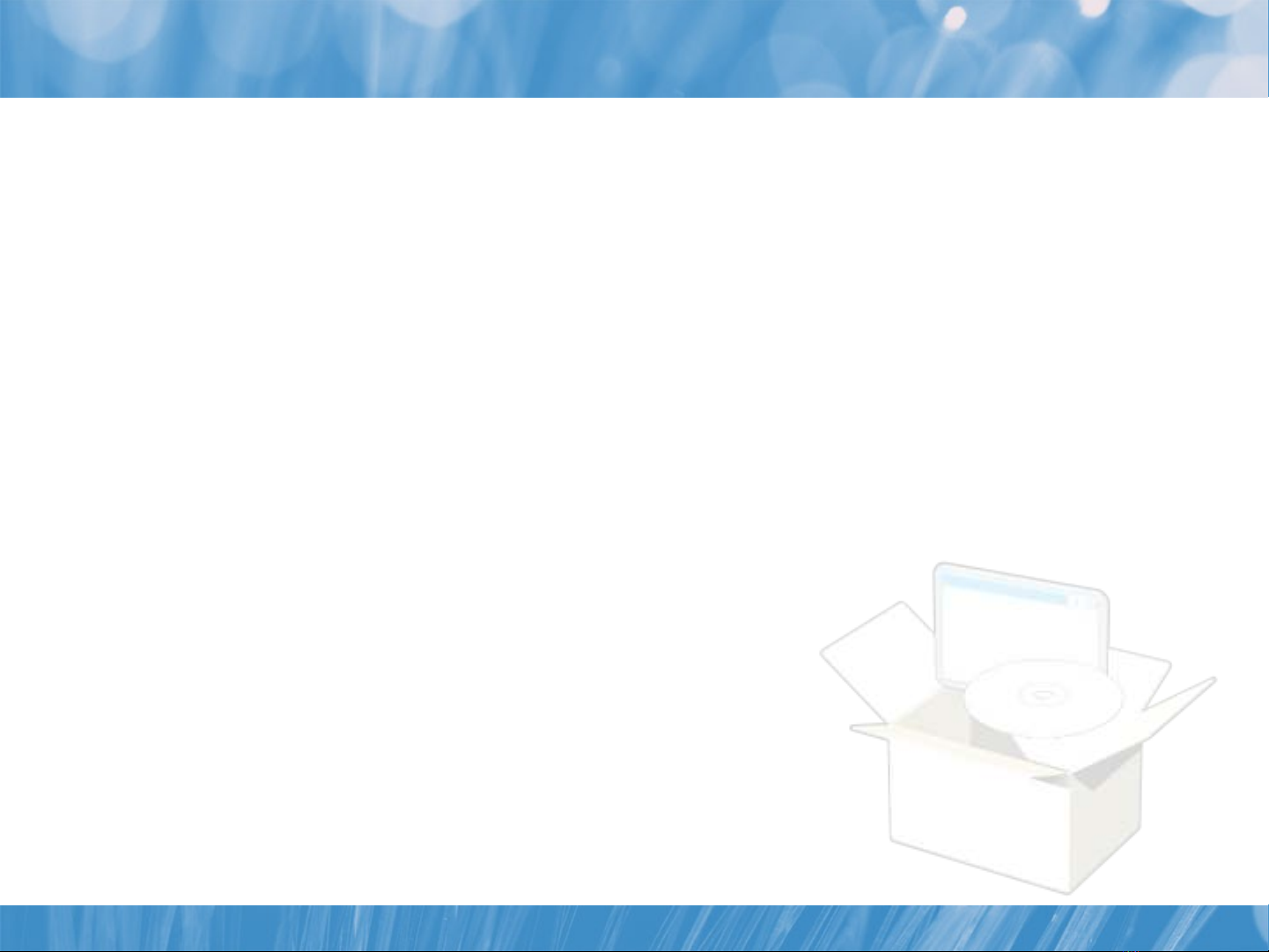
Lesson 1: Windows Server 2008 Modules Overview
•List and describe the modules provided with Windows Server 2008
R2
•Import Windows Server 2008 R2 modules into the shell
•List the cmdlets and functions included in a given module
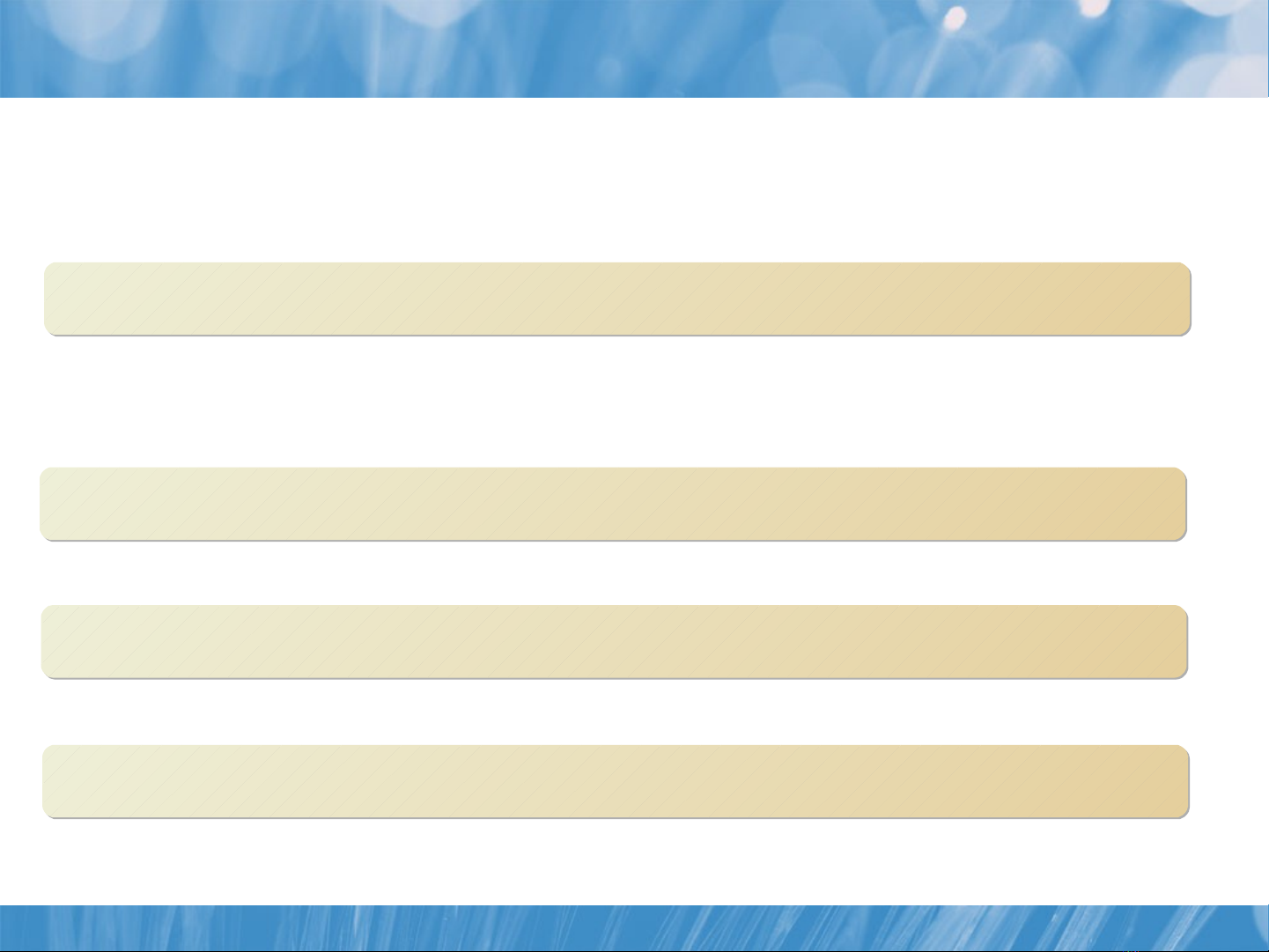
Modules Overview
•Windows Server 2008 R2’s modules are installed into the
PowerShell systemwide module folder. View the contents of this
folder with:
•PowerShell defines an environment variable with the search paths
for locating modules. View the contents of this environment
variable with:
•Generate a list of installed modules with:
•Generate a list of installed snap-ins with:
Cd $pshome\modules
Cd $pshome\modules
Get-Content env:psmodulepath
Get-Content env:psmodulepath
Get-Module -list
Get-Module -list
Get-PSSnapin –registered
Get-PSSnapin –registered
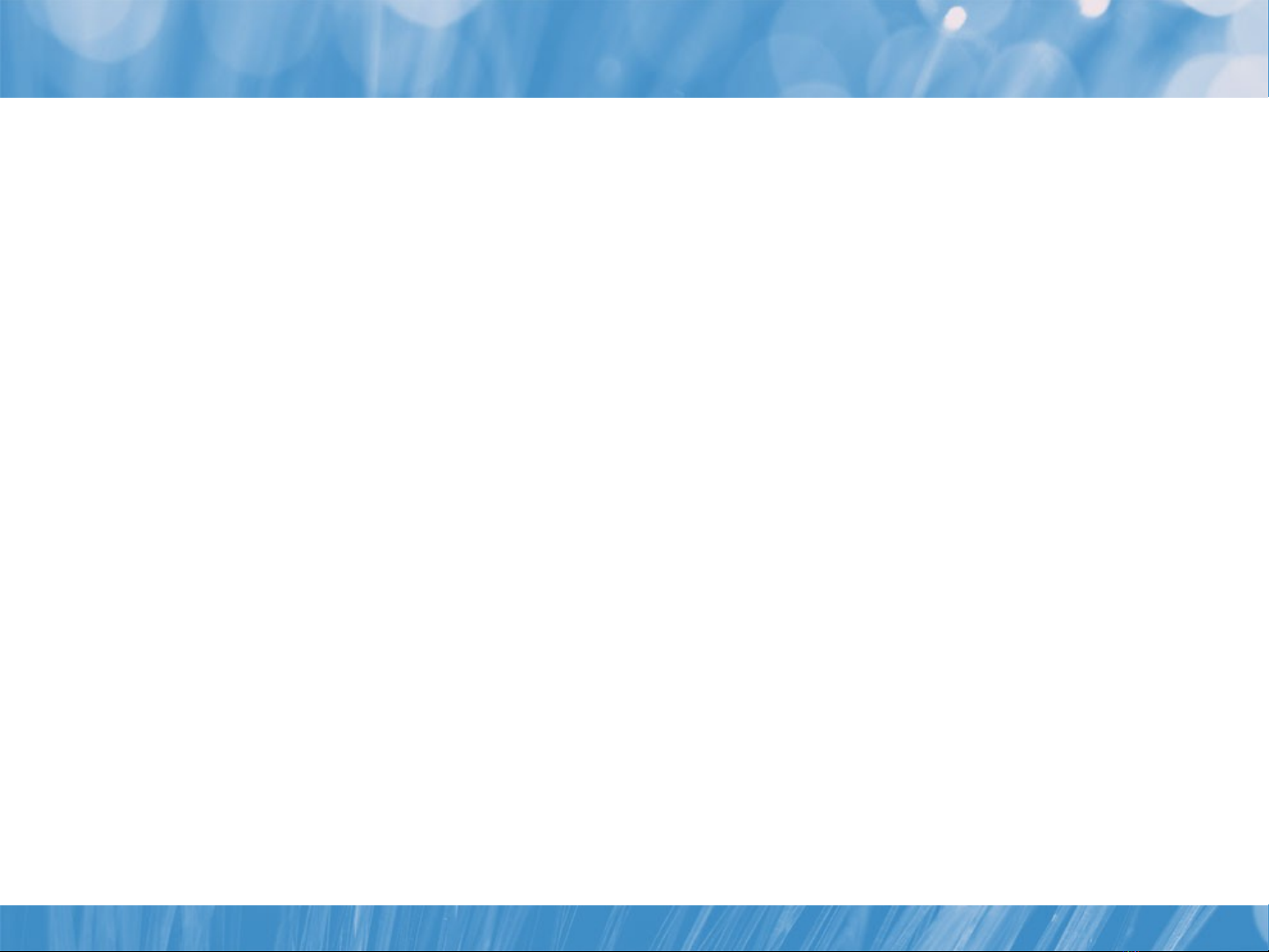
Included Modules
•The following modules and snapins are included with Windows
Server 2008 R2:
Active Directory Domain Services (AD DS)
Active Directory Rights Management Services (AD RMS)
AppLocker (Application ID Policy Management)
Best Practices Analyzer
Background Intelligent Transfer Service (BITS)
Group Policy and Group Policy objects (GPOs)
Network Load Balancing
Windows PowerShell Diagnostics (PSDiagnostics)
Remote Desktop Services
Server Manager
Server Migration
Troubleshooting Packs
Web Administration (Internet Information Services)
Web Services for Management (WS-MAN)
Windows Cluster Service (Failover Clusters)
Windows Server Backup




![Hệ thống thông tin doanh nghiệp: [Thêm từ khóa và thông tin chi tiết để tối ưu SEO]](https://cdn.tailieu.vn/images/document/thumbnail/2015/20151106/lalala02/135x160/1988084562.jpg)














![Hệ thống quản lý cửa hàng bán thức ăn nhanh: Bài tập lớn [chuẩn nhất]](https://cdn.tailieu.vn/images/document/thumbnail/2025/20251112/nguyenhuan6724@gmail.com/135x160/54361762936114.jpg)
![Bộ câu hỏi trắc nghiệm Nhập môn Công nghệ phần mềm [mới nhất]](https://cdn.tailieu.vn/images/document/thumbnail/2025/20251111/nguyenhoangkhang07207@gmail.com/135x160/20831762916734.jpg)





