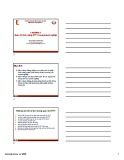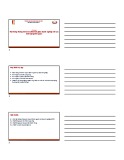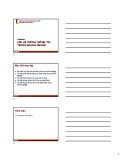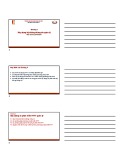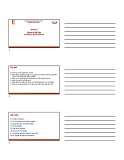2C. 1 Administerin
g
and Troubleshootin
g
S
Q
L Server 2000
L
LE
ES
SS
SO
ON
N2
2C
C
C
CO
OL
LL
LA
AB
BO
OR
RA
AT
TE
E

Administerin
g
and Troubleshootin
g
S
Q
L Server 2000 2C.2
I
IN
NS
ST
TR
RU
UC
CT
TO
OR
RN
NO
OT
TE
ES
S
In the knowledge byte section, tell the students about how to use the Copy Database
Wizard to copy or move databases and related objects to a different database server
or another SQL Server instance. When using the Copy Database Wizard you must
have database administrator permissions on both the source and destination servers.
Also, ensure that the second instance of SQL Server is installed, with the name
SERVER\SECOND.
Ensure that the following datafiles are installed on the student nodes:
Sales.mdb

2C. 3 Administerin
g
and Troubleshootin
g
S
Q
L Server 2000
K
KN
NO
OW
WL
LE
ED
DG
GE
EB
BY
YT
TE
E
Collaborate Lesson 1C / Slide 1 of 23 ©NIIT
Collaborate
Knowledge Byte
In this section, you will learn about:
•Copy Database Wizard
•System Database Recovery
•Severity Levels of Errors
In this section, you will be introduced to:
Copy Database wizard.
system databases for recovery operations.
various error levels.

Administerin
g
and Troubleshootin
g
S
Q
L Server 2000 2C.4
Using the Copy Database Wizard
Collaborate Lesson 1C / Slide 2 of 23 ©NIIT
Collaborate
Using the Copy Database Wizard
•You use the Copy Database wizard to copy or move databases and
related objects, such as tables and views from one server to another.
For example, if a company wants to move to a new location, the
database administrator can use the Copy Database Wizard to copy the
current database to a new location.
•You can also use the Copy Database Wizard if you want to:
•move a database to another database server before you upgrade
or perform maintenance tasks.
•create a backup of your database on another computer.
•modify the database properties without affecting the live database.
You use the Copy Database Wizard to copy or move databases and related objects,
such as tables and views from one server to another. For example, if a company
wants to move to a new location, the database administrator can use the Copy
Database Wizard to copy the current database to a new location. You can also use the
Copy Database Wizard to:
move a database to another database server before you upgrade or perform
maintenance tasks.
create a backup of your database on another computer.
modify the database properties without affecting the live database.
The database administrator at Bluemun Inc. decides to move the database, HEADDB,
from the default instance of the SQL Server, SERVER, to another instance, SERVER-
_SECOND. To move the database to another instance of SQL Server, the database
administrator performs the following steps:
1. Select StartÆAll ProgramsÆMicrosoft SQL ServerÆEnterprise Manager
to open the Enterprise Manager.
2. Select the Wizards option from the Tools menu, to invoke the Select
Wizard dialog box, as shown.

2C. 5 Administerin
g
and Troubleshootin
g
S
Q
L Server 2000
3. Expand the Management option and select the Copy Database Wizard
option in the Select Wizard dialog box to start the Copy Database Wizard,
as shown.


![Tài liệu học tập Hệ thống thông tin quản lý [mới nhất, đầy đủ]](https://cdn.tailieu.vn/images/document/thumbnail/2025/20250716/vijiraiya/135x160/512_tai-lieu-hoc-tap-he-thong-thong-tin-quan-ly.jpg)