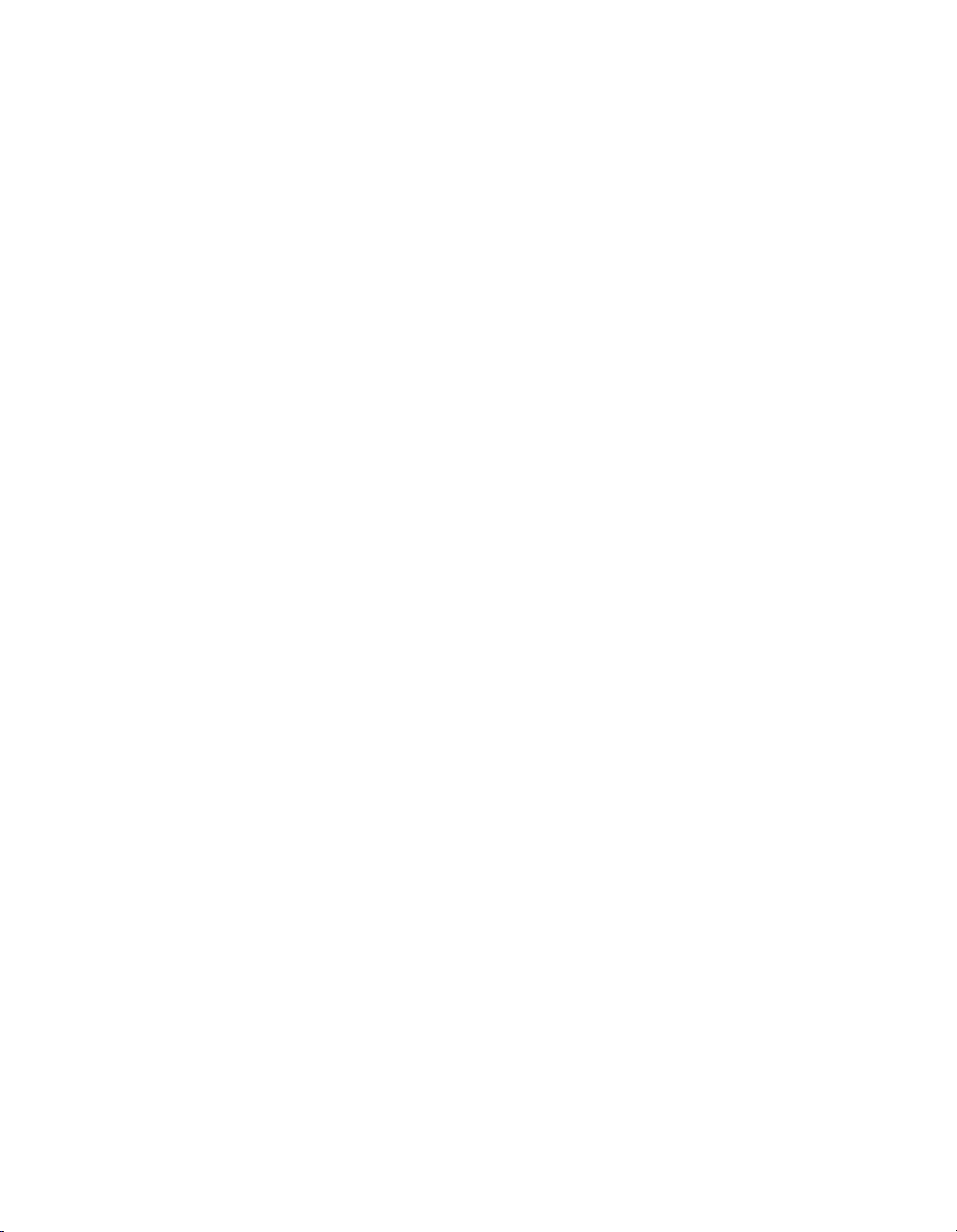
Mastering Linux
II
6Devices
7The /proc File System
8Linux System Calls
9Inline Assembly Code
10 Security
11 A Sample GNU/Linux Application
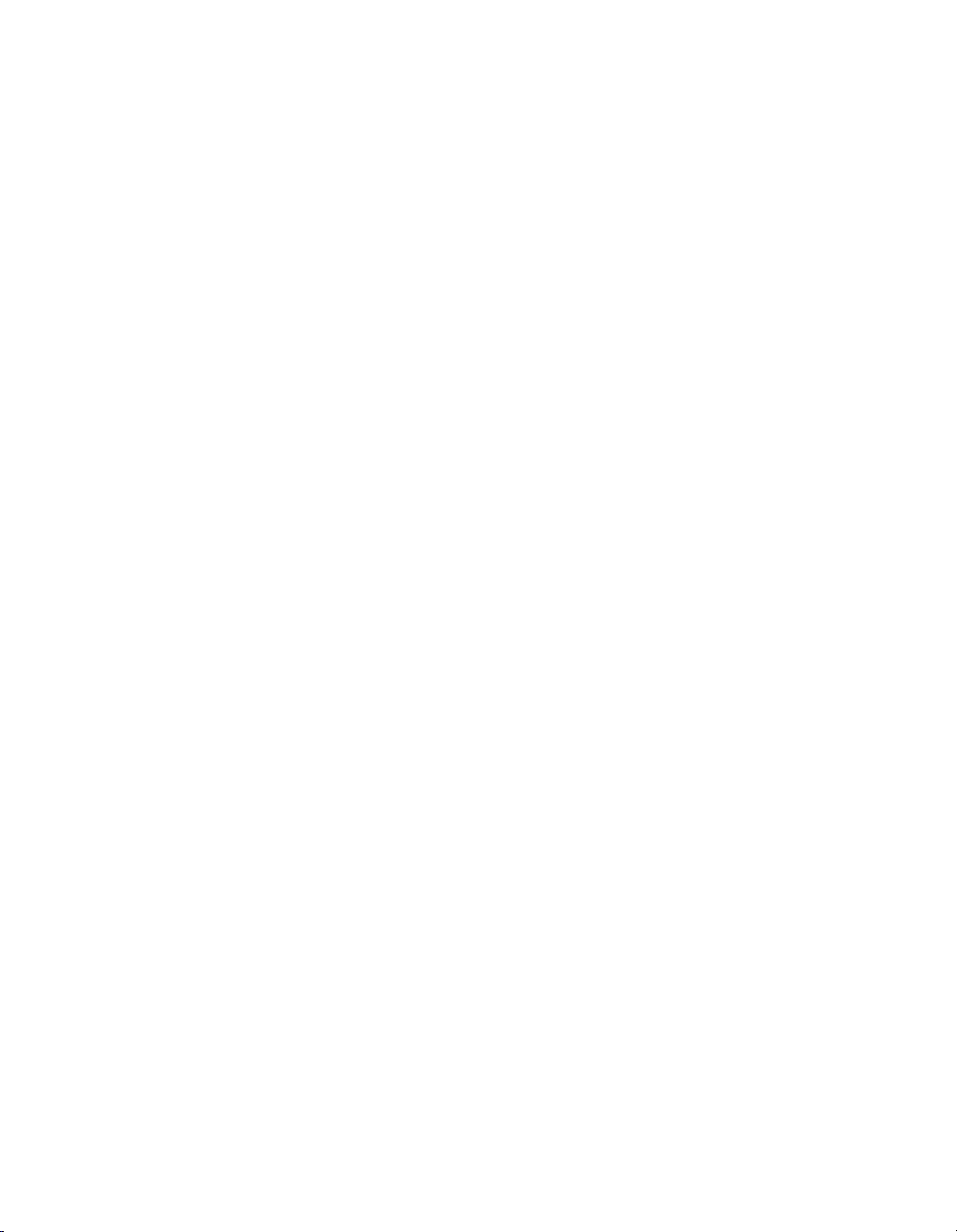
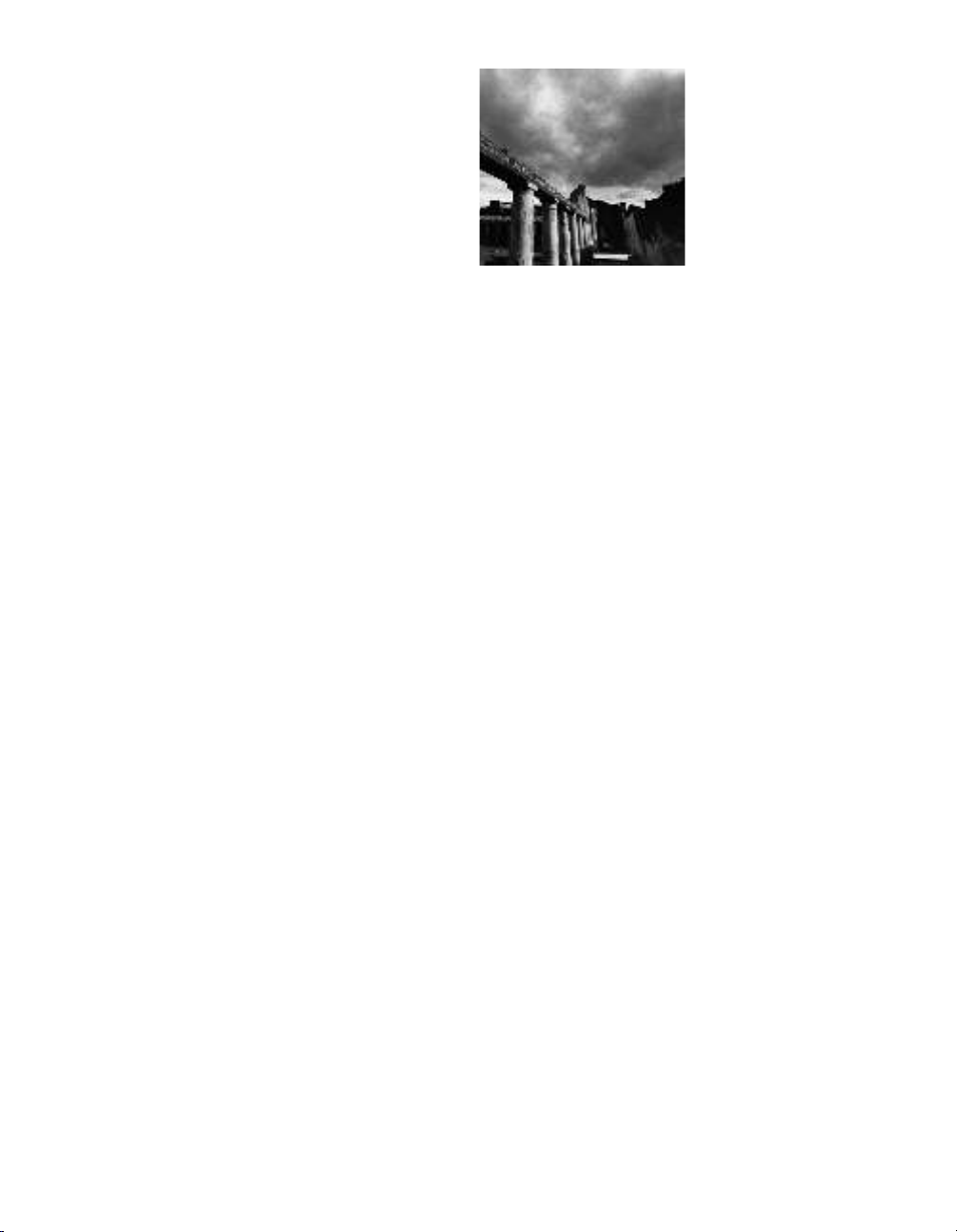
Devices
6
LINUX,LIKE MOST OPERATING SYSTEMS,INTERACTS WITH HARDWARE devices via
modularized software components called device drivers. A device driver hides the pecu-
liarities of a hardware device’s communication protocols from the operating system
and allows the system to interact with the device through a standardized interface.
Under Linux, device drivers are part of the kernel and may be either linked stati-
cally into the kernel or loaded on demand as kernel modules. Device drivers run as
part of the kernel and aren’t directly accessible to user processes. However, Linux pro-
vides a mechanism by which processes can communicate with a device driver—and
through it with a hardware device—via file-like objects.These objects appear in the
file system, and programs can open them, read from them, and write to them practi-
cally as if they were normal files. Using either Linux’s low-level I/O operations (see
Appendix B,“Low-Level I/O”) or the standard C library’s I/O operations, your pro-
grams can communicate with hardware devices through these file-like objects.
Linux also provides several file-like objects that communicate directly with the
kernel rather than with device drivers.These aren’t linked to hardware devices; instead,
they provide various kinds of specialized behavior that can be of use to application and
system programs.
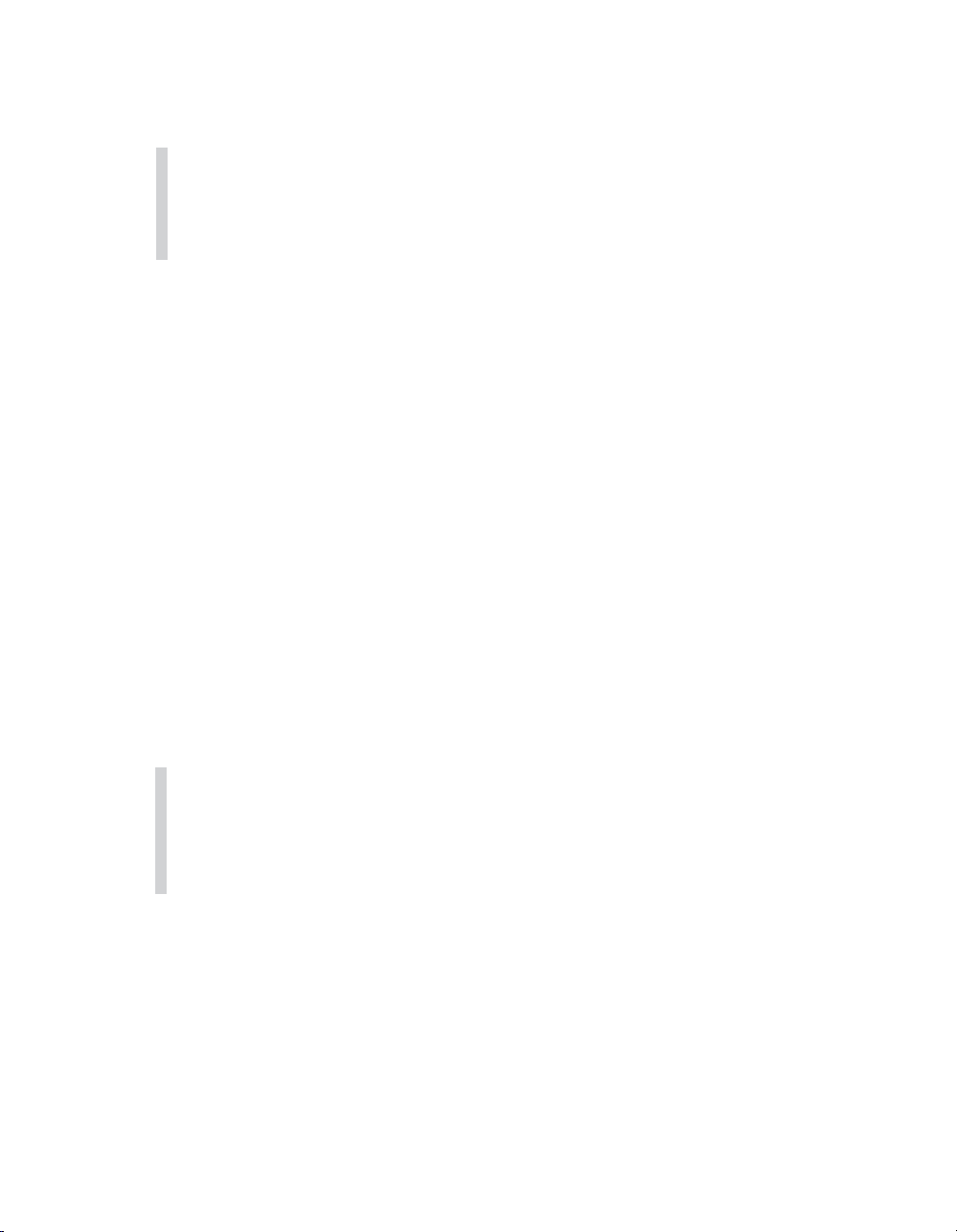
130 Chapter 6 Devices
Exercise Caution When Accessing Devices!
The techniques in this chapter provide direct access to device drivers running in the Linux kernel, and
through them to hardware devices connected to the system. Use these techniques with care because mis-
use can cause impair or damage the GNU/Linux system.
See especially the sidebar “Dangers of Block Devices.”
6.1 Device Types
Device files aren’t ordinary files—they do not represent regions of data on a disk-
based file system. Instead, data read from or written to a device file is communicated
to the corresponding device driver, and from there to the underlying device. Device
files come in two flavors:
nA character device represents a hardware device that reads or writes a serial stream
of data bytes. Serial and parallel ports, tape drives, terminal devices, and sound
cards are examples of character devices.
nA block device represents a hardware device that reads or writes data in fixed-size
blocks. Unlike a character device, a block device provides random access to data
stored on the device. A disk drive is an example of a block device.
Typical application programs will never use block devices.While a disk drive is repre-
sented as block devices, the contents of each disk partition typically contain a file sys-
tem, and that file system is mounted into GNU/Linux’s root file system tree. Only the
kernel code that implements the file system needs to access the block device directly;
application programs access the disk’s contents through normal files and directories.
Dangers of Block Devices
Block devices provide direct access to disk drive data. Although most GNU/Linux systems are configured
to prevent nonroot processes from accessing these devices directly, a root process can inflict severe dam-
age by changing the contents of the disk. By writing to a disk block device, a program can modify or
destroy file system control information and even a disk’s partition table and master boot record, thus
rendering a drive or even the entire system unusable. Always access these devices with great care.
Applications sometimes make use of character devices, though.We’ll discuss several
of them in the following sections.
6.2 Device Numbers
Linux identifies devices using two numbers: the major device number and the minor device
number.The major device number specifies which driver the device corresponds to.
The correspondence from major device numbers to drivers is fixed and part of the
Linux kernel sources. Note that the same major device number may correspond to
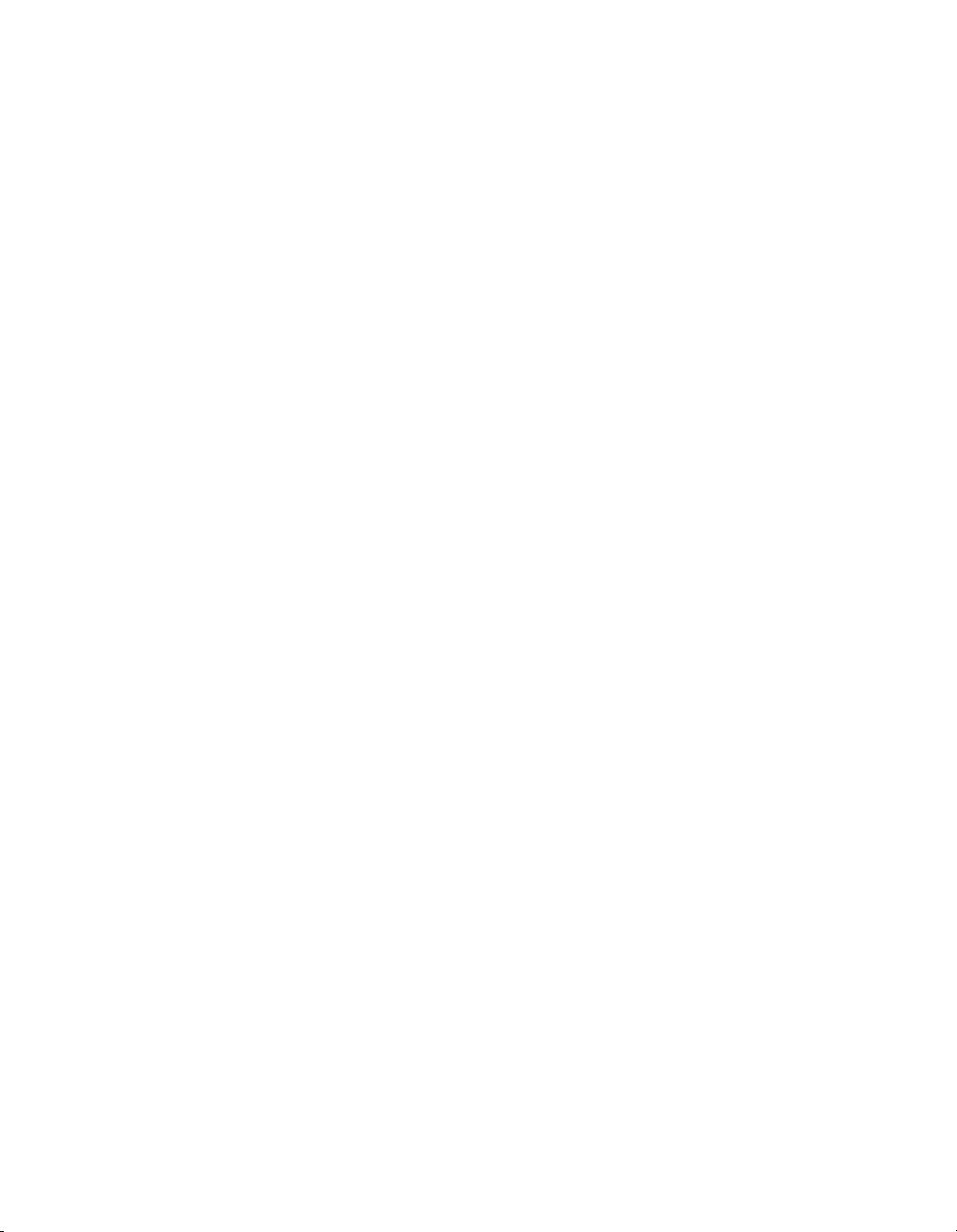
131
6.3 Device Entries
two different drivers, one a character device and one a block device. Minor device
numbers distinguish individual devices or components controlled by a single driver.
The meaning of a minor device number depends on the device driver.
For example, major device no. 3 corresponds to the primary IDE controller on the
system. An IDE controller can have two devices (disk, tape, or CD-ROM drives)
attached to it; the “master”device has minor device no. 0, and the “slave”device has
minor device no. 64. Individual partitions on the master device (if the device supports
partitions) are represented by minor device numbers 1, 2, 3, and so on. Individual parti-
tions on the slave device are represented by minor device numbers 65, 66, 67, and so on.
Major device numbers are listed in the Linux kernel sources documentation.
On many GNU/Linux distributions, this documentation can be found in
/usr/src/linux/Documentation/devices.txt.The special entry /proc/devices lists
major device numbers corresponding to active device drivers currently loaded into the
kernel. (See Chapter 7,“The /proc File System,”for more information about /proc
file system entries.)
6.3 Device Entries
A device entry is in many ways the same as a regular file.You can move it using the mv
command and delete it using the rm command. If you try to copy a device entry using
cp, though, you’ll read bytes from the device (if the device supports reading) and write
them to the destination file. If you try to overwrite a device entry, you’ll write bytes to
the corresponding device instead.
You can create a device entry in the file system using the mknod command (invoke
man 1 mknod for the man page) or the mknod system call (invoke man 2 mknod for the
man page). Creating a device entry in the file system doesn’t automatically imply that
the corresponding device driver or hardware device is present or available; the device
entry is merely a portal for communicating with the driver, if it’s there. Only superuser
processes can create block and character devices using the mknod command or the
mknod system call.
To create a device using the mknod command, specify as the first argument the path
at which the entry will appear in the file system. For the second argument, specify b
for a block device or cfor a character device. Provide the major and minor device
numbers as the third and fourth arguments, respectively. For example, this command
makes a character device entry named lp0 in the current directory.The device has
major device no. 6 and minor device no. 0.These numbers correspond to the first par-
allel port on the Linux system.
% mknod ./lp0 c 6 0



![Bài giảng Phần mềm mã nguồn mở [mới nhất]](https://cdn.tailieu.vn/images/document/thumbnail/2025/20250526/vihizuzen/135x160/6381748258082.jpg)
![Tài liệu giảng dạy Hệ điều hành [mới nhất]](https://cdn.tailieu.vn/images/document/thumbnail/2025/20250516/phongtrongkim0906/135x160/866_tai-lieu-giang-day-he-dieu-hanh.jpg)


![Bài giảng Hệ điều hành: Trường Đại học Công nghệ Thông tin (UIT) [Mới nhất]](https://cdn.tailieu.vn/images/document/thumbnail/2025/20250515/hoatrongguong03/135x160/6631747304598.jpg)


![Bài giảng Hệ điều hành Lê Thị Nguyên An: Tổng hợp kiến thức [mới nhất]](https://cdn.tailieu.vn/images/document/thumbnail/2025/20250506/vinarutobi/135x160/8021746530027.jpg)


![Đề thi Excel: Tổng hợp [Năm] mới nhất, có đáp án, chuẩn nhất](https://cdn.tailieu.vn/images/document/thumbnail/2025/20251103/21139086@st.hcmuaf.edu.vn/135x160/61461762222060.jpg)


![Bài tập Tin học đại cương [kèm lời giải/ đáp án/ mới nhất]](https://cdn.tailieu.vn/images/document/thumbnail/2025/20251018/pobbniichan@gmail.com/135x160/16651760753844.jpg)
![Bài giảng Nhập môn Tin học và kỹ năng số [Mới nhất]](https://cdn.tailieu.vn/images/document/thumbnail/2025/20251003/thuhangvictory/135x160/33061759734261.jpg)
![Tài liệu ôn tập Lý thuyết và Thực hành môn Tin học [mới nhất/chuẩn nhất]](https://cdn.tailieu.vn/images/document/thumbnail/2025/20251001/kimphuong1001/135x160/49521759302088.jpg)


![Trắc nghiệm Tin học cơ sở: Tổng hợp bài tập và đáp án [mới nhất]](https://cdn.tailieu.vn/images/document/thumbnail/2025/20250919/kimphuong1001/135x160/59911758271235.jpg)


![Giáo trình Lý thuyết PowerPoint: Trung tâm Tin học MS [Chuẩn Nhất]](https://cdn.tailieu.vn/images/document/thumbnail/2025/20250911/hohoainhan_85/135x160/42601757648546.jpg)

