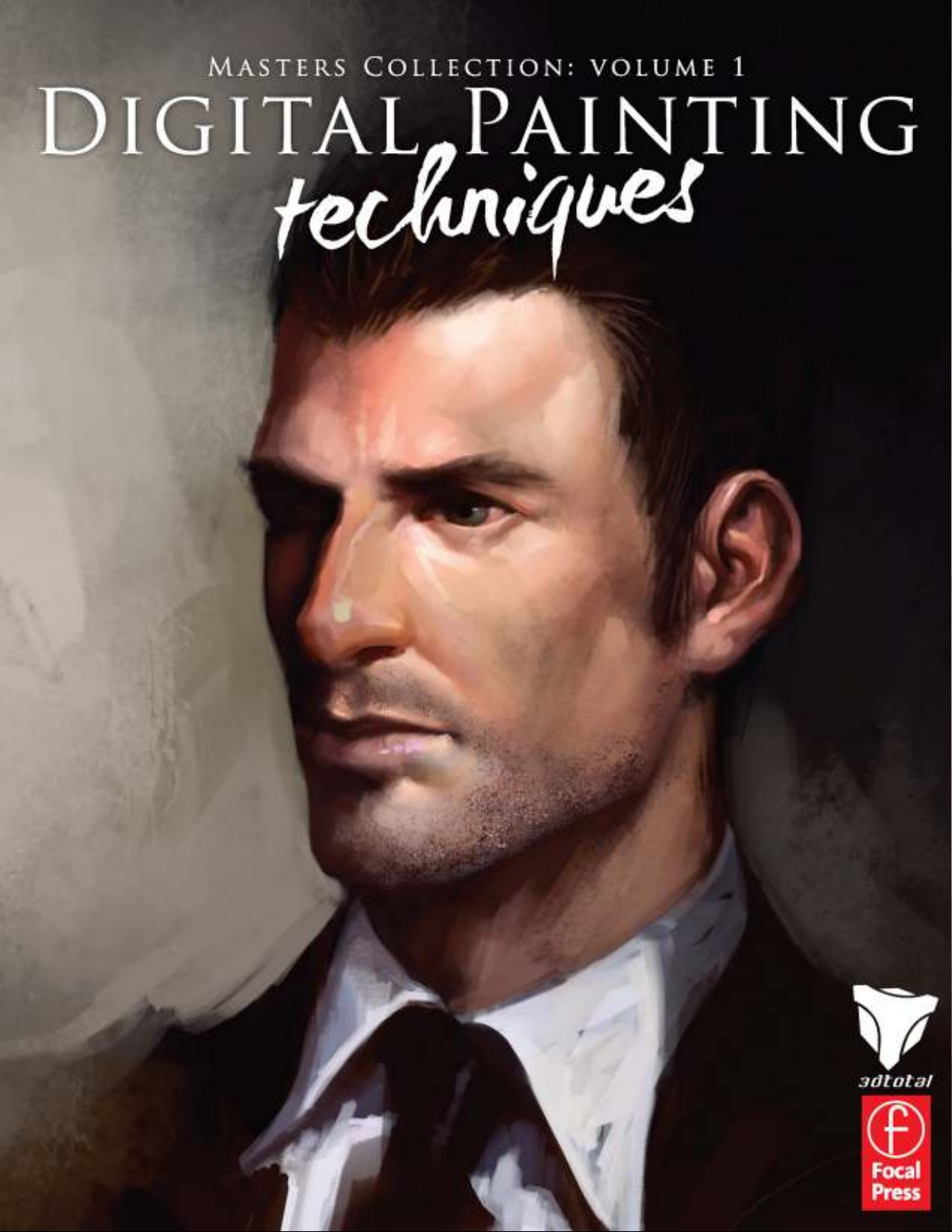

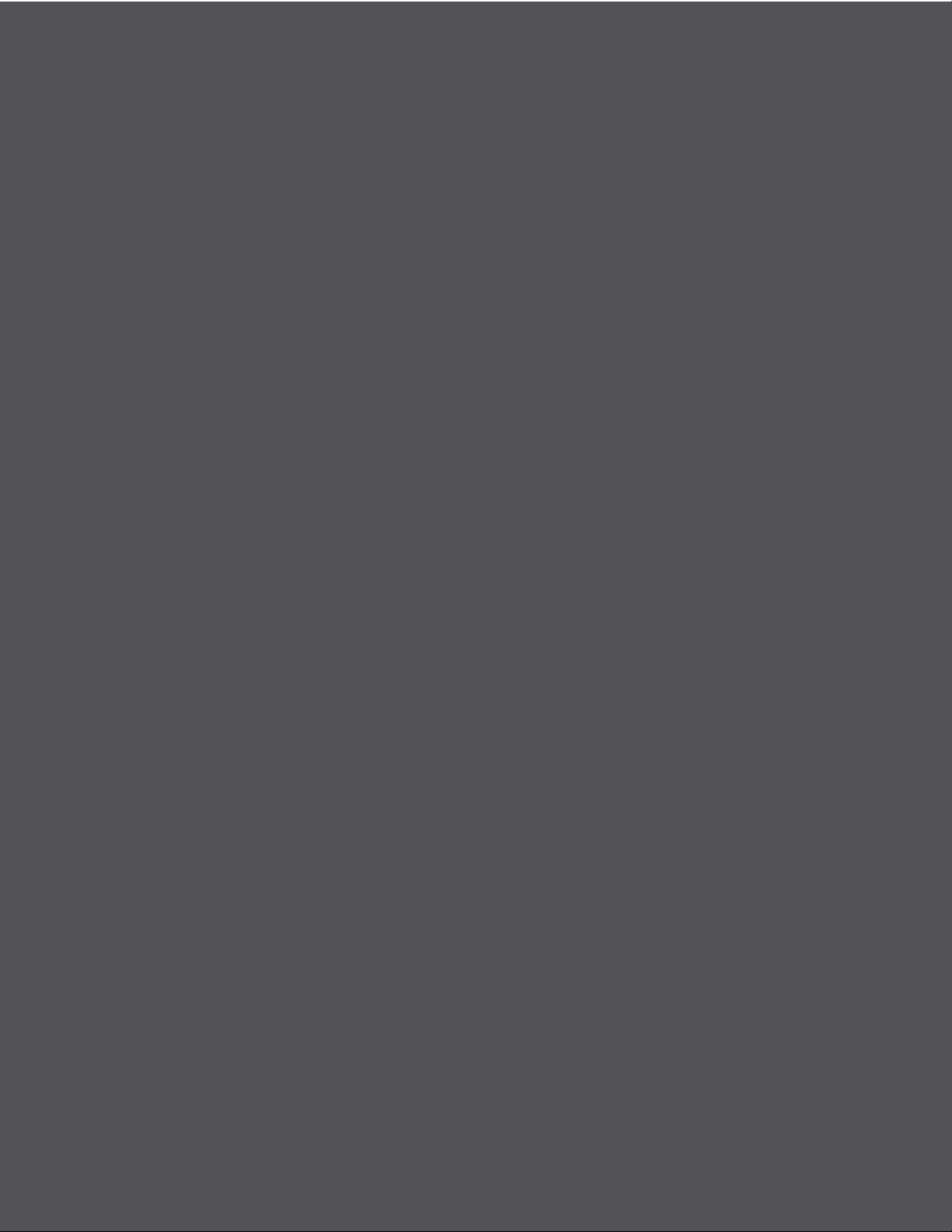
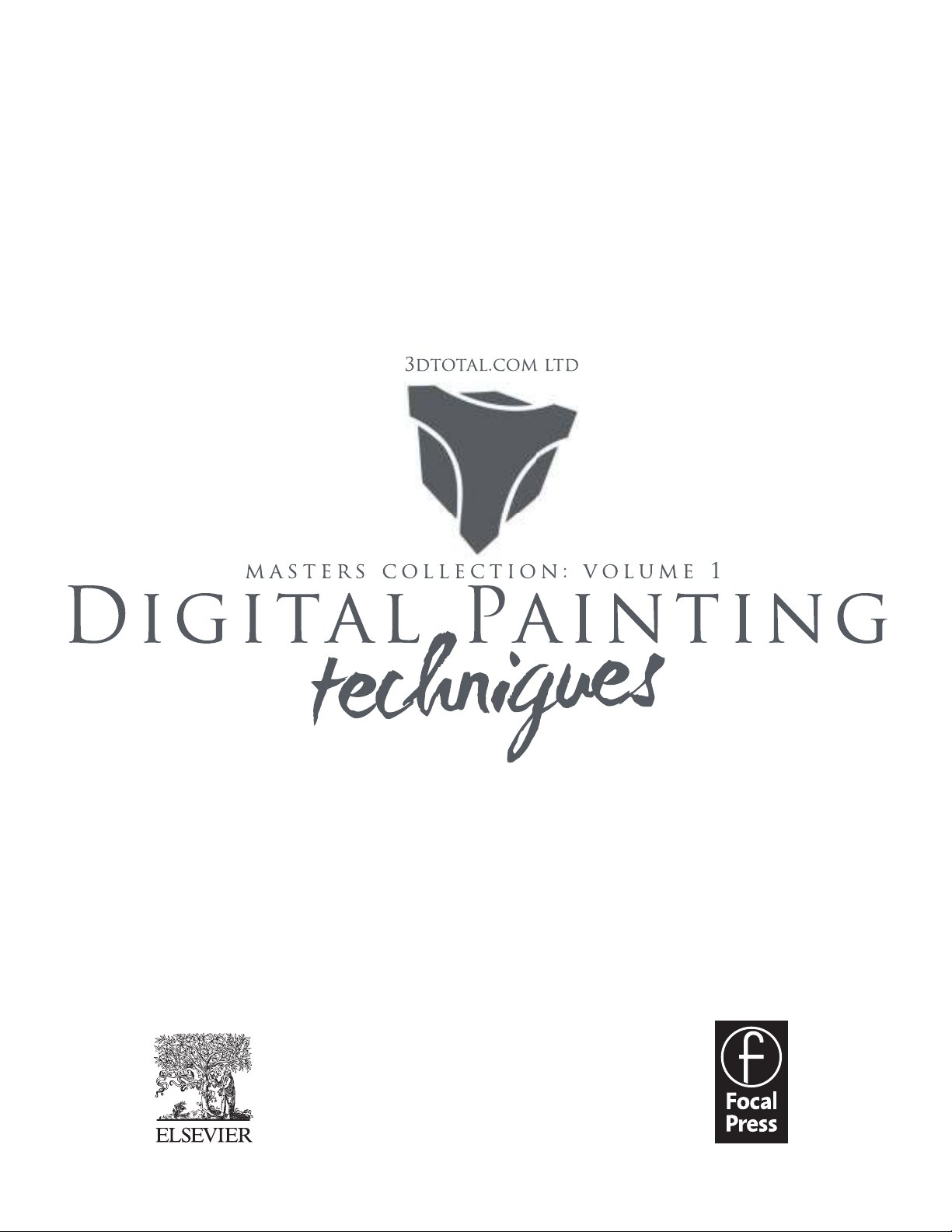
AMSTERDAM • BOSTON • HEIDELBERG • LONDON • NEW YORK • OXFORD
PARIS • SAN DIEGO • SAN FRANCISCO • SINGAPORE • SYDNEY • TOKYO
Focal Press is an imprint of Elsevier
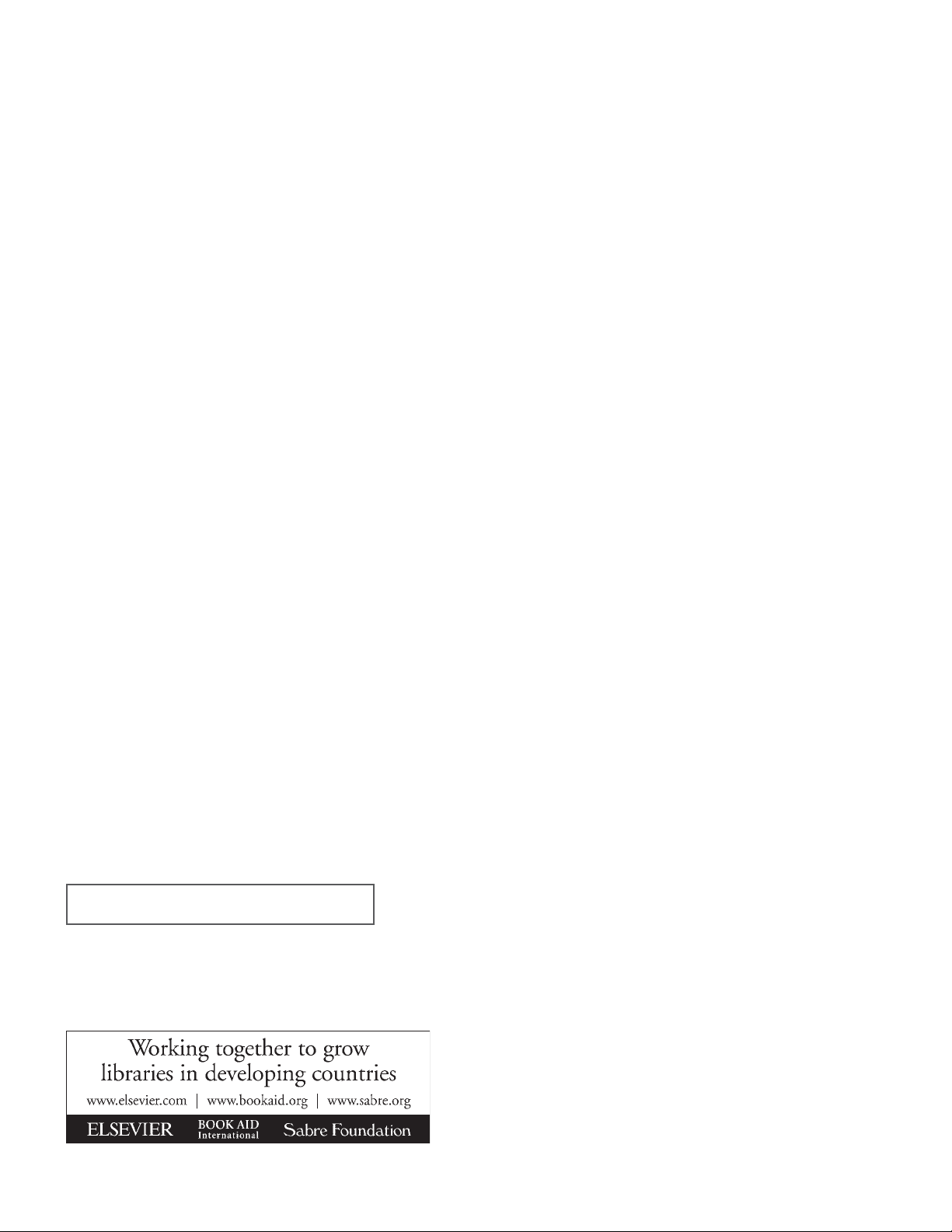
Focal Press is an imprint of Elsevier
Linacre House, Jordan Hill, Oxford OX2 8DP, UK
30 Corporate Drive, Suite 400, Burlington, MA 01803, USA
First edition 2009
Copyright © 2009, 3DTotal.com. Published by Elsevier Ltd. All rights reserved
The right of 3DTotal.com to be identifi ed as the author of this work has been asserted in accordance with the Copyright, Designs and Patents Act 1988
No part of this publication may be reproduced or transmitted in any form or by any means, electronic or mechanical, including photocopying,
recording, or any information storage and retrieval system, without permission in writing from the publisher. Details on how to seek permission, further
information about the Publisher’s permissions policies and our arrangement with organizations such as the Copyright Clearance Center and the
Copyright Licensing Agency, can be found at our website: www.elsevier.com/permissions
This book and the individual contributions contained in it are protected under copyright by the Publisher (other than as may be noted herein).
Notices
Knowledge and best practice in this fi eld are constantly changing. As new research and experience broaden our understanding, changes in research
methods, professional practices, or medical treatment may become necessary.
Practitioners and researchers must always rely on their own experience and knowledge in evaluating and using any information, methods,
compounds, or experiments described herein. In using such information or methods they should be mindful of their own safety and the safety of
others, including parties for whom they have a professional responsibility.
To the fullest extent of the law, neither the Publisher nor the authors, contributors, or editors, assume any liability for any injury and/or damage to
persons or property as a matter of products liability, negligence or otherwise, or from any use or operation of any methods, products, instructions, or
ideas contained in the material herein.
British Library Cataloguing in Publication Data
Digital painting techniques : practical techniques of
digital art masters.
1. Digital art.
I. 3DTotal.com (Firm)
776-dc22
Library of Congress Control Number: 2009931733
ISBN: 978-0-240-52174-9
Printed and bound in China
09 10 11 12 13 11 10 9 8 7 6 5 4 3 2 1
For information on all Focal Press publications
visit our website at www.focalpress.com


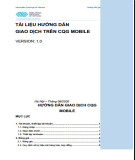


![Đăng ký tên miền và tài sản sở hữu trí tuệ: Thủ tục, Kinh nghiệm [Năm]](https://cdn.tailieu.vn/images/document/thumbnail/2012/20120915/bibocumi2/135x160/1241547_366.jpg)

















