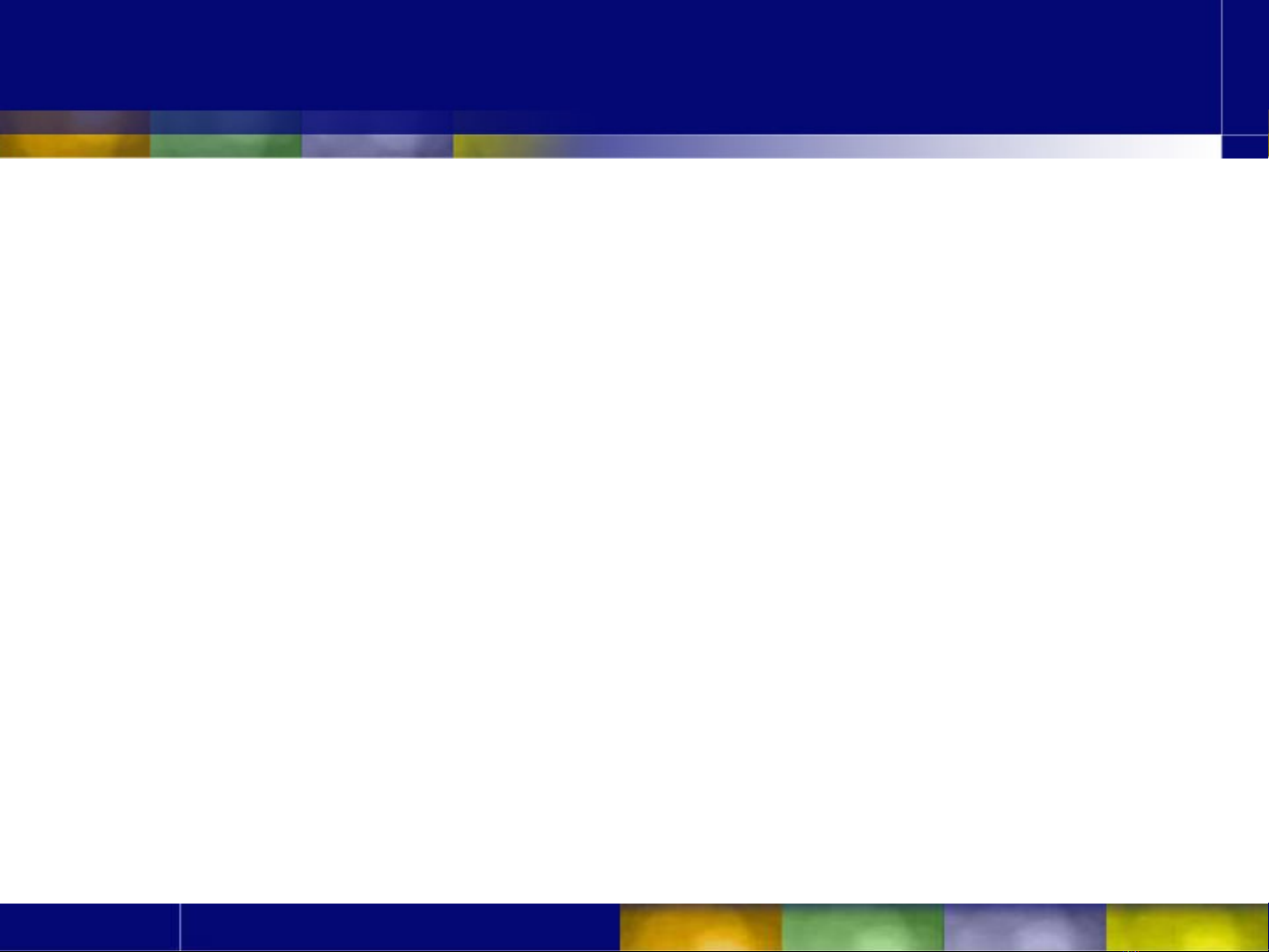
Chapter 3
Windows
Programming
1
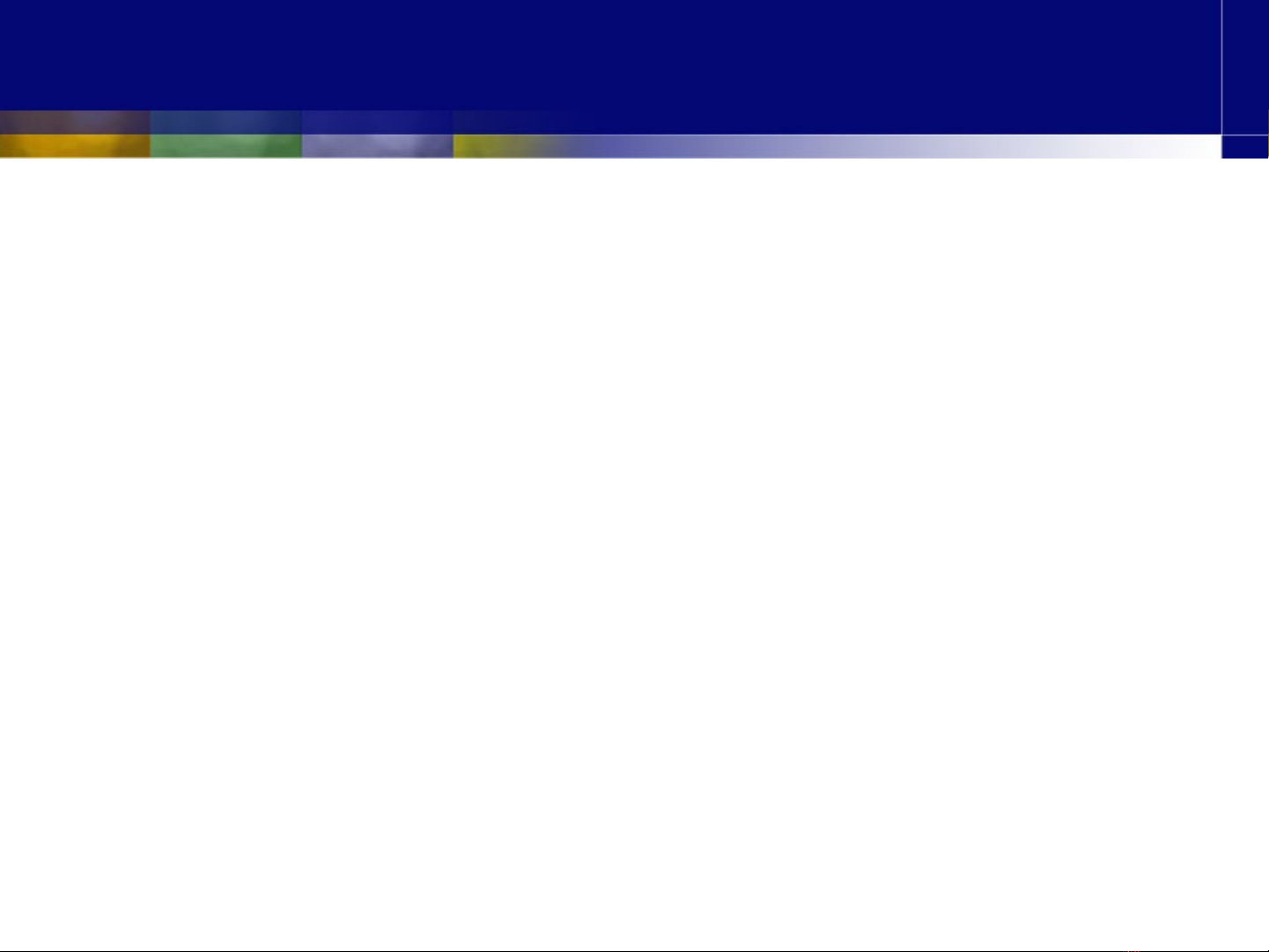
Contents
•Introduction to Windows Form application
•Introduction to Form
•Introduction to Control
•Events
•Some common Controls
•Some advanced Controls
Slide 2
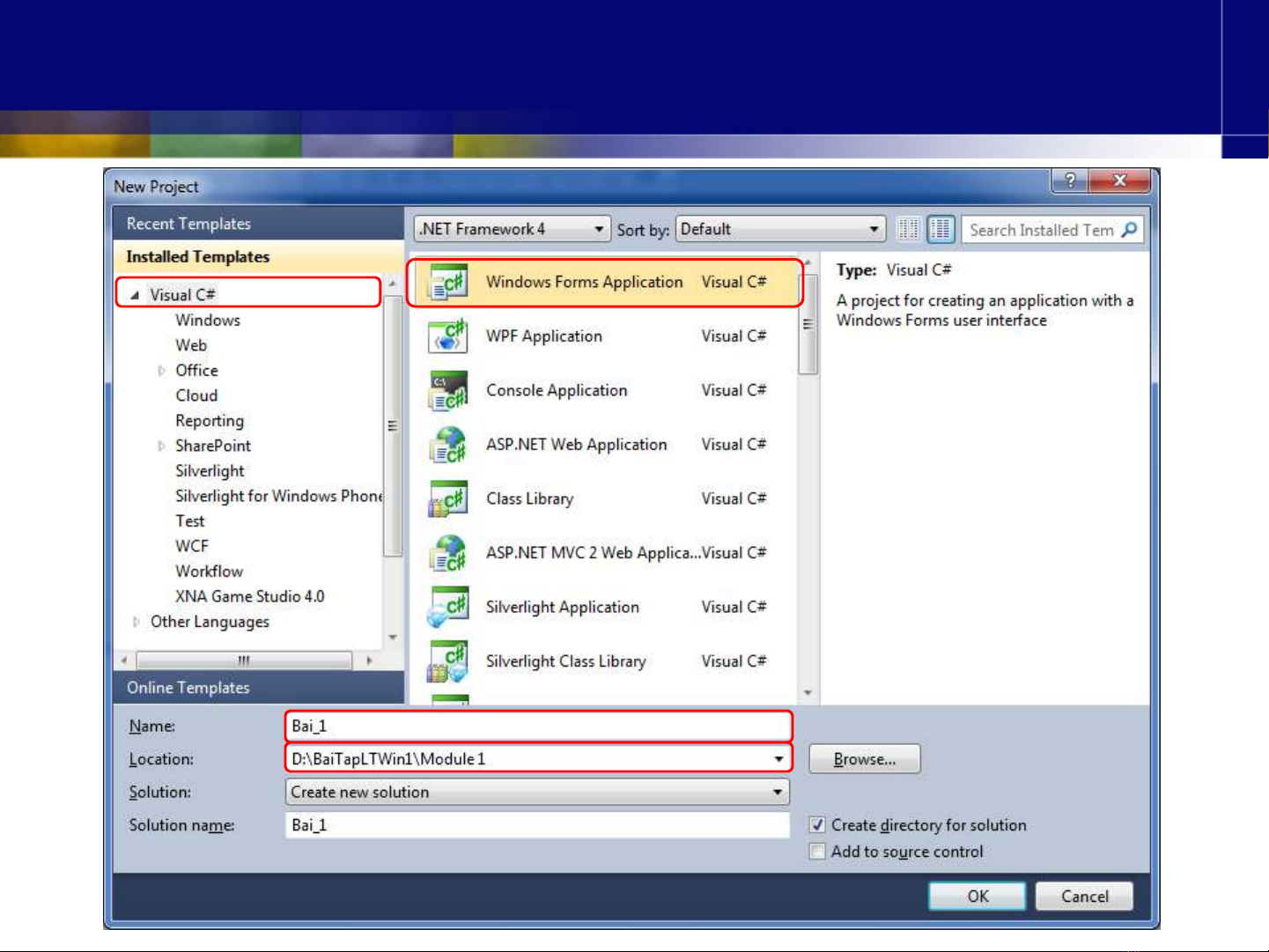
Create a Windows Form
application
Slide 3
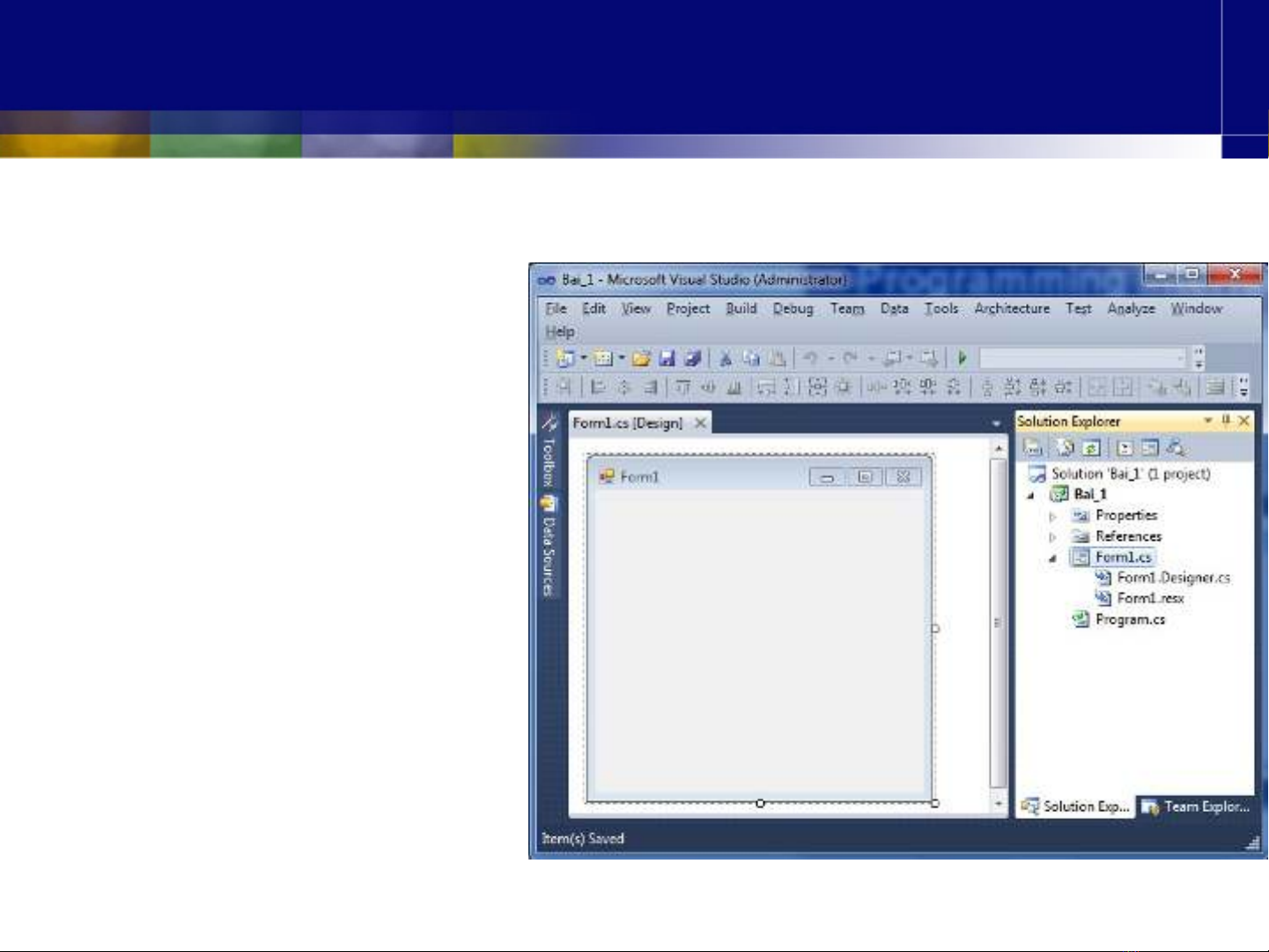
•Review
–Solution Explorer
–Toolbox
–Properties Window
Programming interface
Slide 4
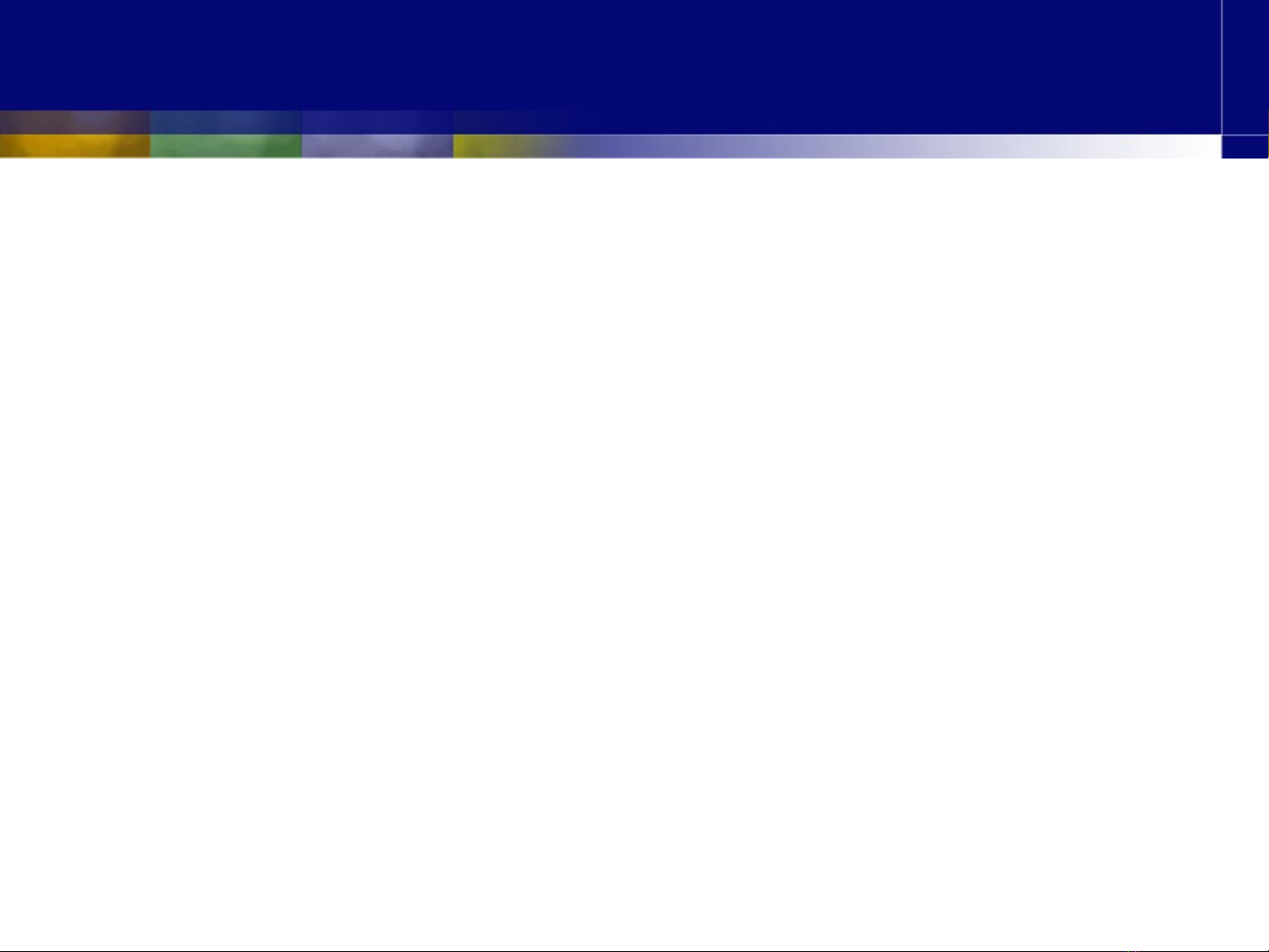
Contents
•Introduction to Windows Form Application
•Introduction to Form
•Introduction to Control
•Events
•Some common Controls
•Some advanced Controls
Slide 5



















![Hệ thống quản lý cửa hàng bán thức ăn nhanh: Bài tập lớn [chuẩn nhất]](https://cdn.tailieu.vn/images/document/thumbnail/2025/20251112/nguyenhuan6724@gmail.com/135x160/54361762936114.jpg)
![Bộ câu hỏi trắc nghiệm Nhập môn Công nghệ phần mềm [mới nhất]](https://cdn.tailieu.vn/images/document/thumbnail/2025/20251111/nguyenhoangkhang07207@gmail.com/135x160/20831762916734.jpg)





