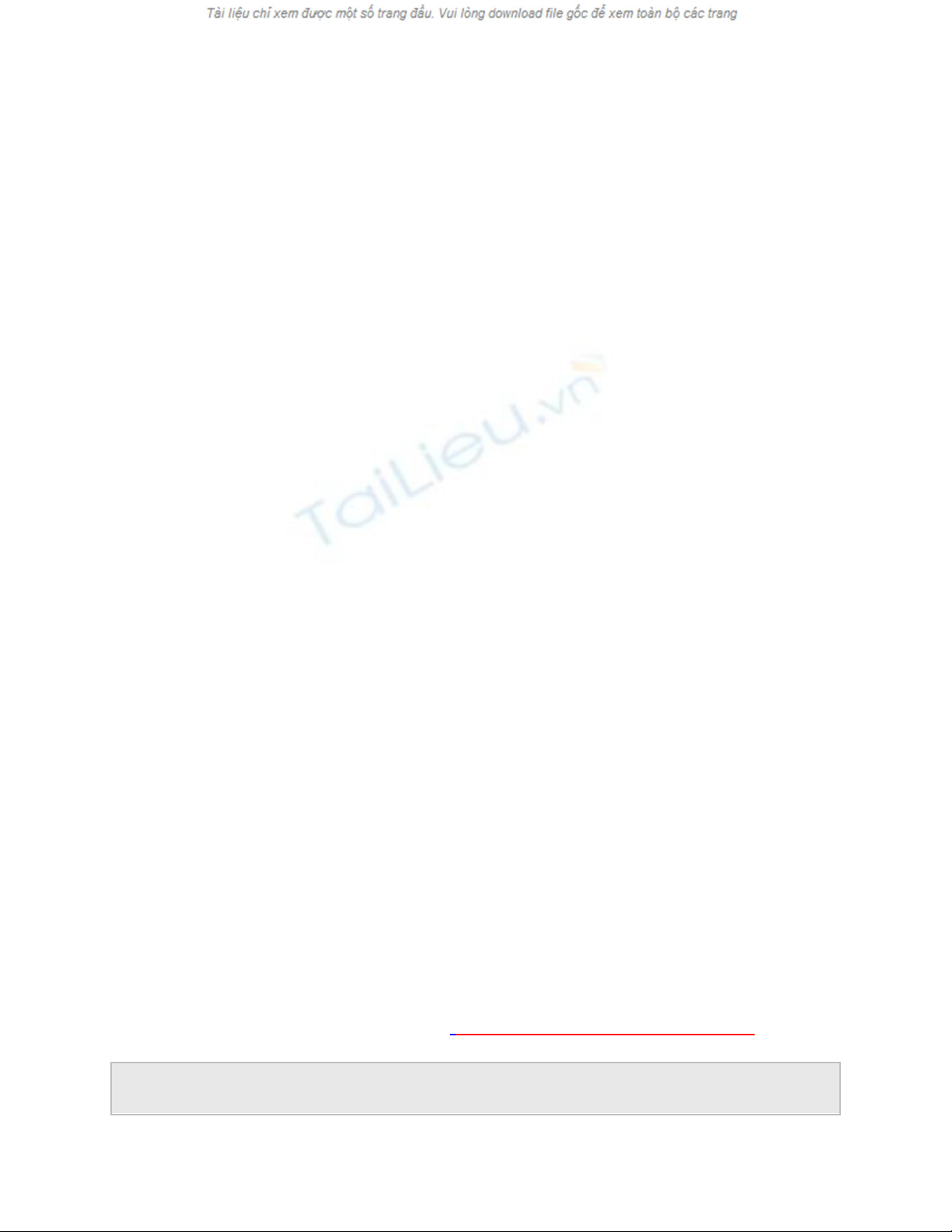
Tile: Shape your photo using tiles and depth to give you a layered depth
appearance
Mesh: Weave together strips of photos in a creative mesh effect
Wrinkle: Apply photo-realistic wrinkles and depth shading to your photos
Installing:
DS2 is fully compatible with OSX and Photoshop7 and it’s a breeze to install. Just
run the disk and point to your plug-ins floder. It will ask for the serial # the first
time you launch the program.
I was really happy to see that it installs into the existing Dreamsuite Interface. This
way you can build a whole library of effects without the clutter of multiple plug-in
folders. When you run the filter, it launches the Dreamsuite interface, from there
you can choose the series you want to use, you can then preview the presets and
apply them quickly.
My thoughts:
I was stunned by the quality of the effects, they have spared no detail in the
photorealism. My favorite has to be the Film Frame Art, I remember spending
several hours on a similar effect a few years ago. If I had Dreamsuite 2 then, just
this 1 time use would have paid for the product.
With DS 2 you can quickly apply amazing effects to your images with no fuss.
Each effect is also fully customizable. The product ran smoothly on my G4 with
OSX and Photoshop 7. In my opinion DreamSuite 2 is the best Plug-in release for
Photoshop I have seen in a while.
DreamSuite 2 comes with the Mac and PC versions both on the disk and the effects
are available either as a series for $149 or you can purchase them individually from
Auto FX for $50 each. www.autofx.com
It takes a lot to impress me when it comes to Plug-ins, but DS2 has succeeded in
that and I recommend it to both Professionals and hobbyists alike!
Technical Support Forum : http://vietdown.org/vbb/index.php
Electric text
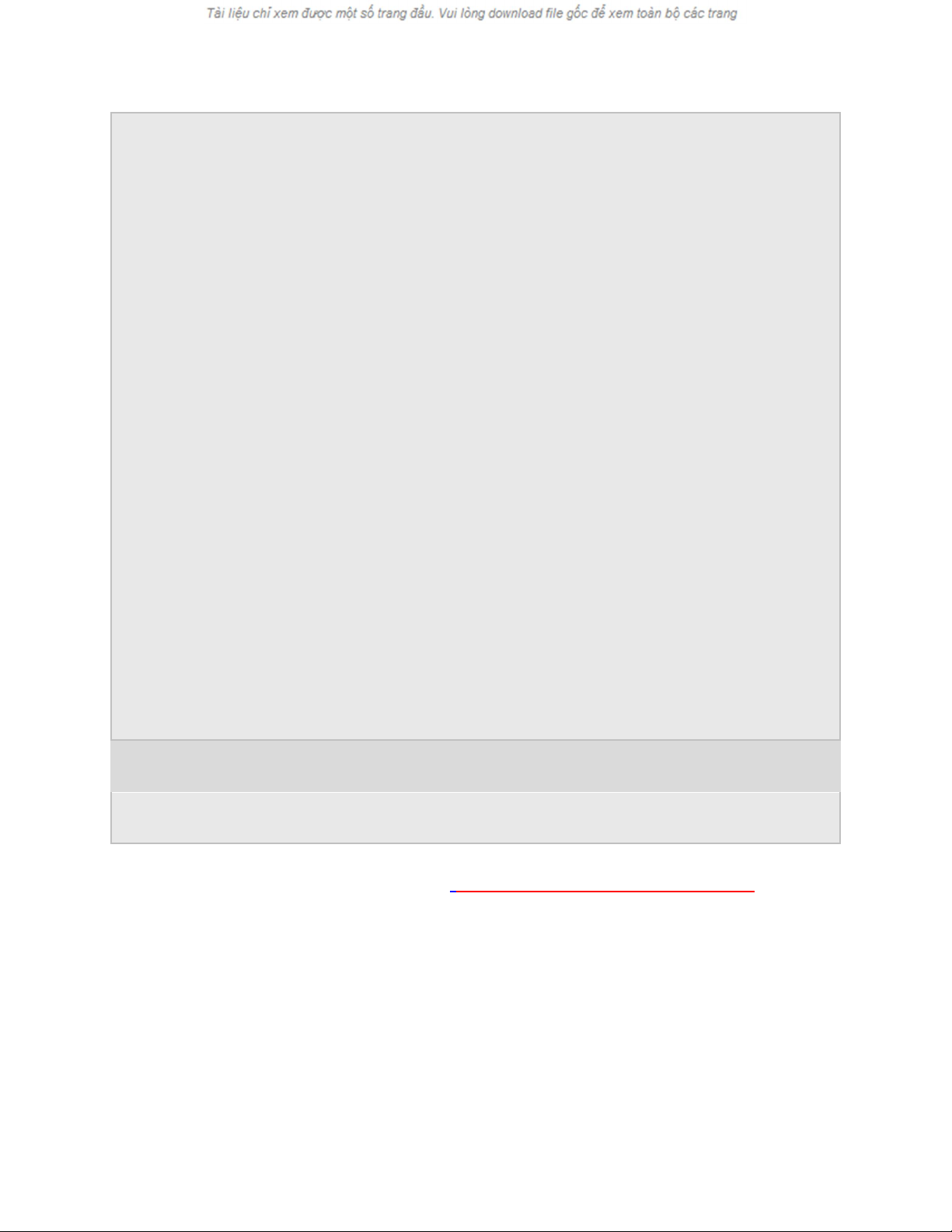
Bước 1: Tạo 1 file liệu mới tùy ý kích thước , ở đây tui lấy size l
à 300x150 và đánh
1 dòng text tùy ý
Bước 2: nhân đôi layer text ( Ctrl + J ), tại layer text vừa nhân đôi
- Lên Images -> Rotate Canvas -> 90oCW rồi mở chuột phải v
ào layer text này lên
Raterize Layer
- tiếp tục vào Filter -> Stylize -> Wind v
ới các giá trị ( Method : Wind , Direction :
From the right )
- làm lại bước này Filter -> Stylize -> Wind với các giá trị ( Method : Wind ,
Direction : From the left )
- Quay layer này lại lên Images -> Rotate Canvas -> 90oCCW
Bước 3: cũng tại layer nhân đôi bạn làm như hai bước dùng Filter -> Stylize ->
Wind giá trị như 2 bước trên
để ta có kết quả theo chiều ngang
Merger tất cả các layer lại ( Ctrl + Shift + E )
Đổ màu cho layer ( Ctrl + U ) với các giá trị như hình
Cuối cùng là kết quả của tui chúc thành công
Technical Support Forum : http://vietdown.org/vbb/index.php
Ép l
ụa
-
As silk
Gửi bởi: Final Fantasy
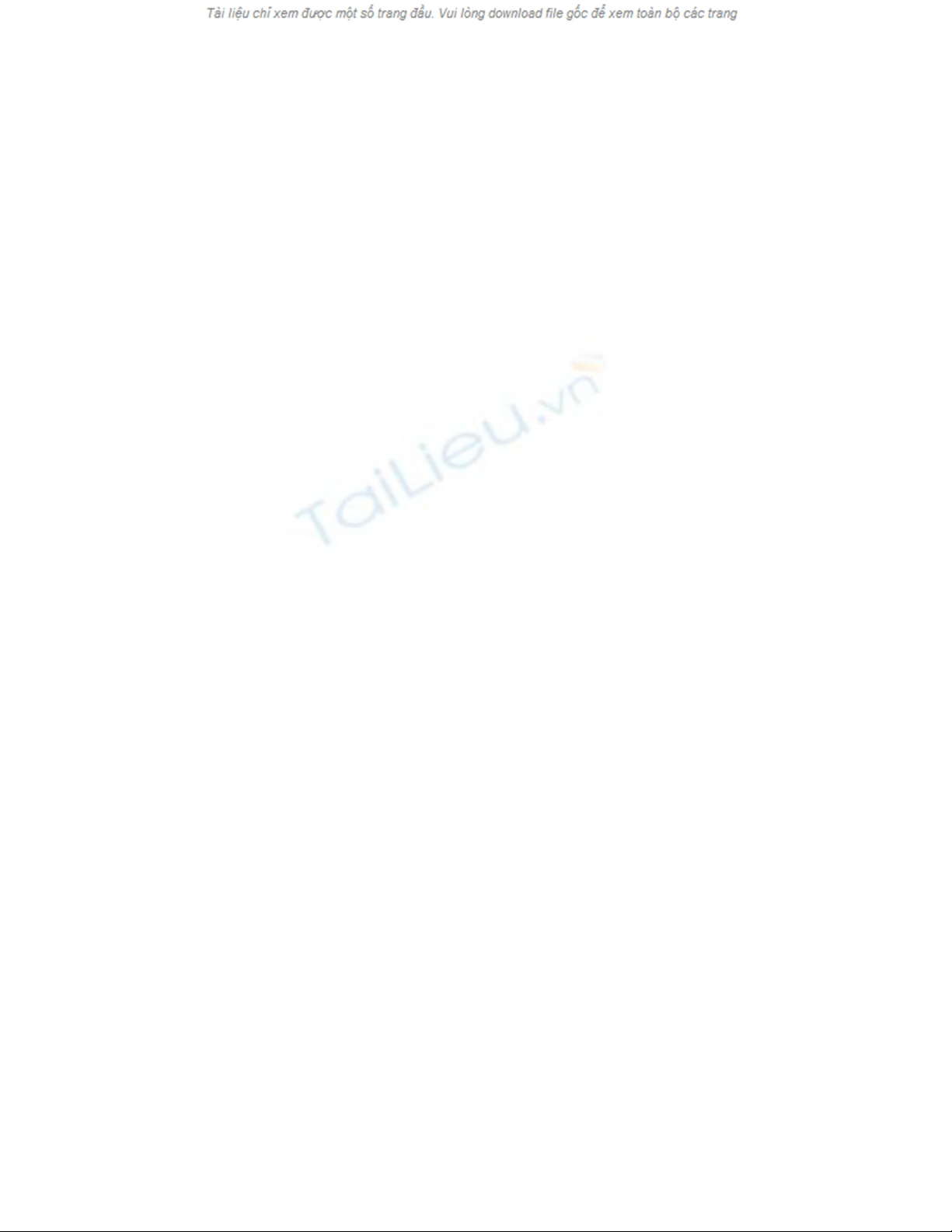
- Mở một file ảnh bất kỳ. Nên mở hình có nền tối thì đẹp hơn.
- Chuyển sang Channel (Trên layer Pallette chọn nút Channel).
- Tạo một channel mới và tô với màu trắng.
- Vào Filter > Noise > Add Noise với thông số là:
- Guassian, Monochromatic, Amount : 25
- Filter > Sketch > Water Paper
(Fiber Length: 41, Brightness: 31, Contrast: 74)
- Quay về layer Palette và tạo một layer mới. Ctrl-N
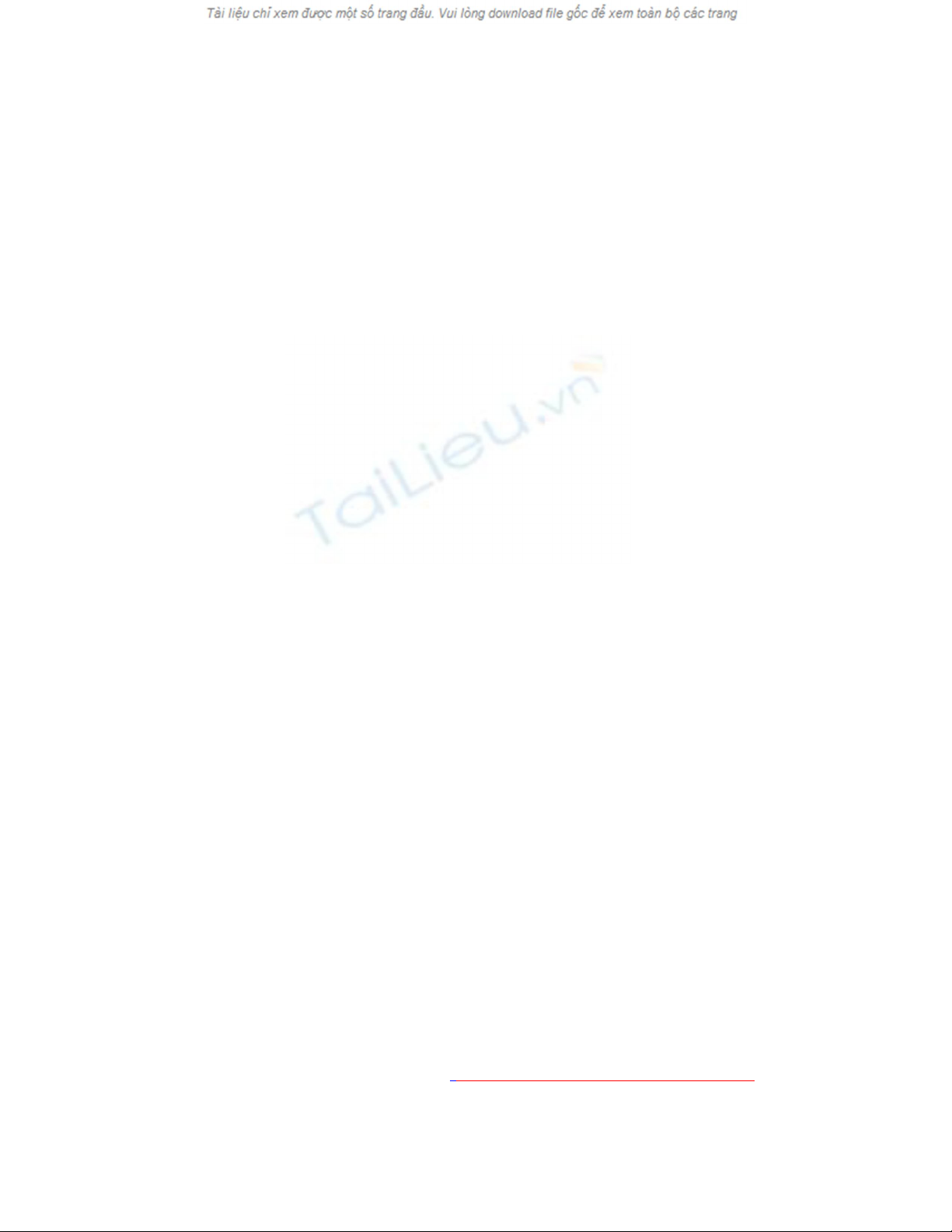
- Select > Load Selection Chộn Alpha 1
- Nó sẽ cho bạn một vùng lựa chọn loằng ngoằng. Bạn đặt màu nền trước là màu
trắng và nhấn Alt-Backspace để tô nó vớii màu trắng.
- Chọn Eraser với kiểu là Chalk .Nếu bạn không tìm thấy thi+ì? nhấn vào mũi tên
màu đen và chọn Reset Brush, chọn tiếp Text Only ỏ gần trên cùng menu hiện ra.
Bạn sẽ dễ dàng tìm thấy từ Chalk ở gần cuối cùng).
- Vẽ vài đường ngãu nhiên để trông cho nó ngầu đời.
© www.bantayden.com - Dịch và thao tác minh họa bởi Bá Tước Monte
Cristo
Technical Support Forum : http://vietdown.org/vbb/index.php
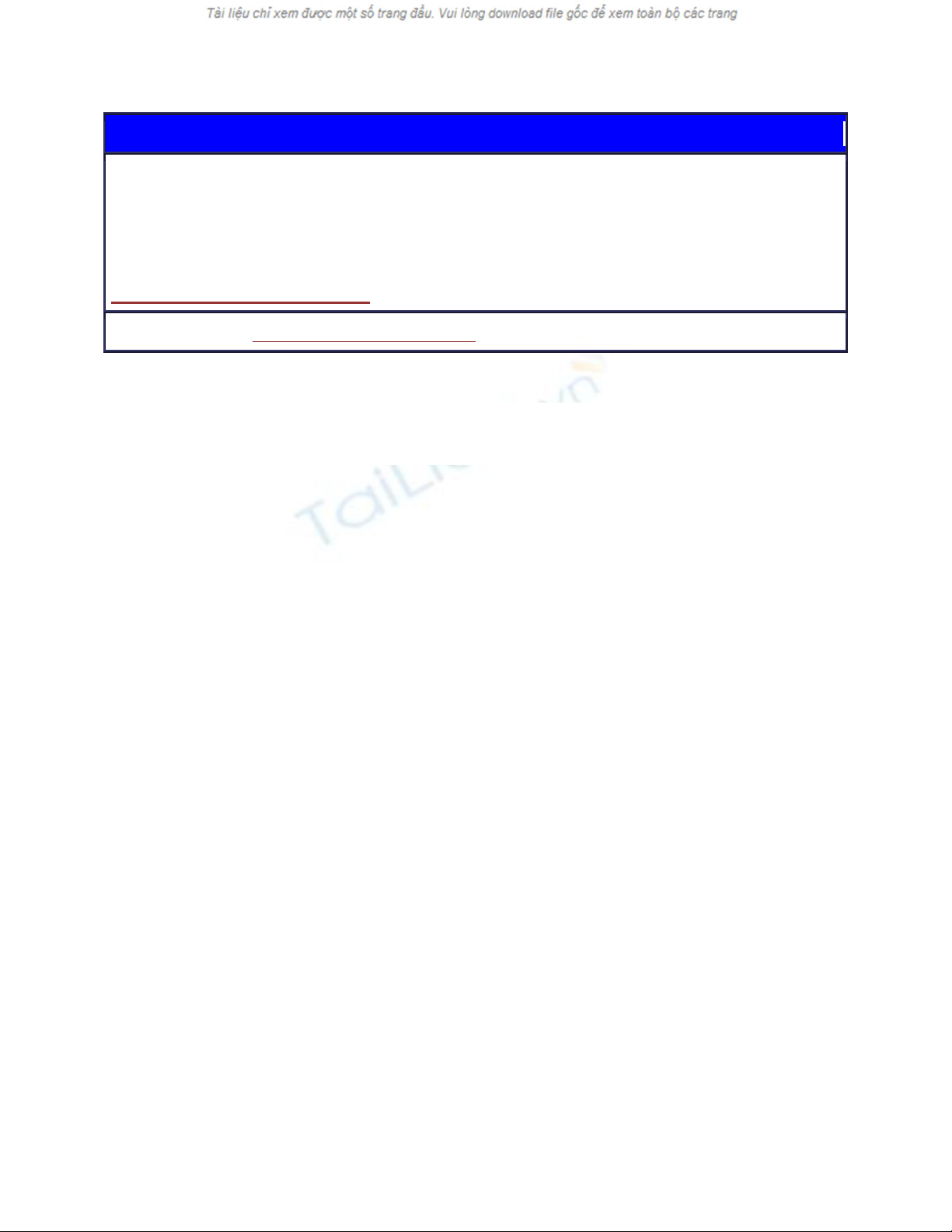
Explosions
Here is a cool little effect I just made up. I know this one is going to be
popular.
A movie type explosion, complete with flying sparks!
Get the PSD File right here.
By Colin Smith www.photoshopcafe.com
Put your type on its own layer and render. Right click/Cmd Click on
its name in the layers pallette and render type. PS 5.5 calls this
rasterize type.
Now its time to rope us some type! Grab the lasso tool and select a
portion of the type.
Now select the move tool (V)
Drag the selected peice away from the rest.
Repeat steps 2 and 3 lots of times, using differant selection sizes and
shapes, until you get something like this.


























