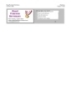YOMEDIA

ADSENSE
173 Functions of Excel
650
lượt xem 367
download
lượt xem 367
download
 Download
Vui lòng tải xuống để xem tài liệu đầy đủ
Download
Vui lòng tải xuống để xem tài liệu đầy đủ
bao gồm 173 hàm thông dụng trong excel
AMBIENT/
Chủ đề:
Bình luận(0) Đăng nhập để gửi bình luận!
Nội dung Text: 173 Functions of Excel
- Excel Function Dictionary Welcome © PCTC 1998 Page 1 of 198 Excel Select An Option Then click OK What the dictionary can be used for. Recalculating Cells FUNCTION 3 How to use the dictionary. View the Function List. Please wait DICTIONARY Analysis ToolPak. Change the colour settings. This can take a few minutes Peter Noneley - Cardiff, Wales peter.noneley@cdffcom-tr.wales.nhs.uk on slow computers. noneley@hotmail.com OK
- Excel Function Dictionary Documentation © PCTC 1998 Page 2 of 198 What Is In The Dictionary ? This workbook contains 173 worksheets, each explaining the purpose and usage of particular Excel functions. There are also a number of sample worksheets which are simple models of common applications, such as Timesheet and Date Calculations. Formatting Each worksheet uses the same type of formatting to indicate the various types of entry. North Text headings are shown in grey. 100 100 Data is shown as purple text on a yellow background. 100 300 The results of Formula are shown as blue on yellow. =SUM(C13:C15) The formula used in the calulations is shown as blue text. The Arial font is used exclusivley throughout the workbook and should display correctly with any installation of Windows. Each sheet has been designed to be as simple as possible, with no fancy macros to accomplish the desrired result. Printing Each worksheet is set to print on to A4 portrait. The printouts will have the column headings of A,B,C... and the row numbers 1,2,3... which will assist with the reading of the formula. The ideal printer would be a laser set at 600dpi. If you are using a dot matrix or inkjet, it may be worth switching off the colours before printing, as these will print as dark grey. (See the sheet dealing with Colour settings). Protection Each sheet is unprotected so that you will be able to change values and experiment with the calculations. Macros There are only a few very simple macros which are used by the various buttons to naviagte through the sheets. These have been written very simply, and do not make any attempt to change your current Toolbars and Menus.
- Excel Function Dictionary Instructions © PCTC 1998 Page 3 of 198 What Do The Buttons Do ? View Sort View Sort This button will display the worksheet This button sorts the list of functions containing the function example. into alphabetical order. 1. Click on the function name, then 2. Click on the View button. Category Location Category Location This describes the category the This shows where the function is stored function is a member of. in Excel. Click this button to sort alphabetically. Built-in indicates that the function is part of Excel itself. Analysis ToolPak indicates the function is stored in the Analysis ToolPak add-in. Click this button to sort alphabetically.
- Excel Function Dictionary Colours © PCTC 1998 Page 4 of 198 Using Different Monitor Settings Each sheet has been designed to fit within the visible width of monitors with a low resolution of 640 x 480. This ensures that you do not need to scroll from left and right to see all the data. The colours are best suited to monitors capable of 256 colours. On monitors using just 16 colours the greys may look a bit rough! You can switch colours off and on using the button below. This may take a Colour On few minutes on any computer ! Sample Colour Scheme North South East West Total Alan 100 100 100 100 400 Bob 100 100 100 100 400 Carol 100 100 100 100 400 Total 300 300 300 300 1200
- Excel Function Dictionary Analysis ToolPak © PCTC 1998 Page 5 of 198 Analysis ToolPak What Is The Analysis ToolPak ? The Analysis ToolPak is an add-in file containing extra functions which are not built in to Excel. Analysis ToolPak The functions cover areas such as Date and Check For Analysis ToolPak Mathematical operations. Load the Analysis ToolPak The Analysis ToolPak must be added-in to Excel before these functions will be available. UnLoad the Analysis ToolPak Any formula using these functions without the ToolPak loaded will show the #NAME error.
- Excel Function Dictionary FunctionList © PCTC 1998 Page 6 of 198 Sort View Category Location Y - Project Dates Sample Sample Example using date calculation. Y - Timesheet Sample Sample - ABS Mathematical Built-in Returns the absolute value of a number - AND Logical Built-in Returns TRUE if all its arguments are TRUE - AVEDEV Statistical Built-in Returns the average of the absolute deviations of data points from their mean - AVERAGE Statistical Built-in Returns the average of its arguments - BIN2DEC Engineering Analysis ToolPak Converts a binary number to decimal - CEILING Mathematical Built-in Rounds a number to the nearest integer or to the nearest multiple of significance - CELL Information Built-in Returns information about the formatting, location, or contents of a cell - CHAR Text Built-in Returns the character specified by the code number - CHOOSE Lookup Built-in Chooses a value from a list of values - CLEAN Text Built-in Removes all nonprintable characters from text - CODE Text Built-in Returns a numeric code for the first character in a text string - COLUMN Lookup Built-in Returns the column number of a reference - COLUMNS Lookup Built-in Returns the number of columns in a reference - COMBIN Mathematical Built-in Returns the number of combinations for a given number of objects - CONCATENATE Text Built-in Joins several text items into one text item - CONVERT Engineering Analysis ToolPak Converts a number from one measurement system to another - CORREL Statistical Built-in Returns the correlation coefficient between two data sets - COUNT Statistical Built-in Counts how many numbers are in the list of arguments - COUNTA Statistical Built-in Counts how many values are in the list of arguments - COUNTBLANK Information Built-in Counts the number of blank cells within a range - COUNTIF Mathematical Built-in Counts the number of nonblank cells within a range that meet the given criteria - CUMIPMT Financial Analysis ToolPak Returns the cumulative interest paid between two periods - CUMPRINC Financial Analysis ToolPak Returns the cumulative principal paid on a loan between two periods - DATE Date Built-in Returns the serial number of a particular date - DATEVALUE Date Built-in Converts a date in the form of text to a serial number - DAVERAGE Database Built-in Returns the average of selected database entries - DAY Date Built-in Converts a serial number to a day of the month - DAYS360 Date Built-in Calculates the number of days between two dates based on a 360-day year - DB Financial Built-in Returns the depreciation of an asset for a specified period using the fixed-declining balance method - DCOUNT Database Built-in Counts the cells that contain numbers in a database - DCOUNTA Database Built-in Counts nonblank cells in a database - DDB Financial Built-in Returns depreciation of an asset for a specified period using the double-declining balance method or some other you specify - DEC2BIN Engineering Analysis ToolPak Converts a decimal number to binary - DEC2HEX Engineering Analysis ToolPak Converts a decimal number to hexadecimal - DELTA Engineering Analysis ToolPak Tests whether two values are equal - DGET Database Built-in Extracts from a database a single record that matches the specified criteria - DMAX Database Built-in Returns the maximum value from selected database entries - DMIN Database Built-in Returns the minimum value from selected database entries - DOLLAR Text Built-in Converts a number to text, using currency format - DPRODUCT Database Built-in Multiplies the values in a particular field of records that match the criteria in a database - DSTDEV Database Built-in Estimates the standard deviation based on a sample of selected database entries - DSTDEVP Database Built-in Calculates the standard deviation based on the entire population of selected database entries - DSUM Database Built-in Adds the numbers in the field column of records in the database that match the criteria - DVAR Database Built-in Estimates variance based on a sample from selected database entries - DVARP Database Built-in Calculates variance based on the entire population of selected database entries - EDATE Date Analysis ToolPak Returns the serial number of the date that is the indicated number of months before or after the start date - EFFECT Financial Analysis ToolPak Returns the effective annual interest rate - EOMONTH Date Analysis ToolPak Returns the serial number of the last day of the month before or after a specified number of months - ERROR.TYPE Information Built-in Returns a number corresponding to an error type - EVEN Mathematical Built-in Rounds a number up to the nearest even integer - EXACT Text Built-in Checks to see if two text values are identical - FACT Mathematical Built-in Returns the factorial of a number - FALSE Logical Built-in Returns the logical value FALSE - FIND Text Built-in Finds one text value within another (case-sensitive) - FIXED Text Built-in Formats a number as text with a fixed number of decimals - FLOOR Mathematical Built-in Rounds a number down, toward zero - FORECAST Statistical Built-in Returns a value along a linear trend - FREQUENCY Statistical Built-in Returns a frequency distribution as a vertical array - FV Financial Built-in Returns the future value of an investment - GCD Mathematical Analysis ToolPak Returns the greatest common divisor - GESTEP Engineering Analysis ToolPak Tests whether a number is greater than a threshold value - GROWTH Statistical Built-in Returns values along an exponential trend - HEX2DEC Engineering Analysis ToolPak Converts a hexadecimal number to decimal - HLOOKUP Lookup Built-in Looks in the top row of an array and returns the value of the indicated cell - HOUR Date Built-in Converts a serial number to an hour - HYPERLINK Lookup Built-in Creates a shortcut or jump that opens a document stored on a network server, an intranet, or the Internet - IF Logical Built-in Specifies a logical test to perform - INDEX Lookup Built-in Uses an index to choose a value from a reference or array - INDIRECT Lookup Built-in Returns a reference indicated by a text value - INFO Information Built-in Returns information about the current operating environment - INT Mathematical Built-in Rounds a number down to the nearest integer - ISBLANK Information Built-in Returns TRUE if the value is blank - ISERR Information Built-in Returns TRUE if the value is any error value except #N/A - ISERROR Information Built-in Returns TRUE if the value is any error value - ISEVEN Information Analysis ToolPak Returns TRUE if the number is even - ISLOGICAL Information Built-in Returns TRUE if the value is a logical value - ISNA Information Built-in Returns TRUE if the value is the #N/A error value - ISNONTEXT Information Built-in Returns TRUE if the value is not text - ISNUMBER Information Built-in Returns TRUE if the value is a number - ISODD Information Analysis ToolPak Returns TRUE if the number is odd - ISREF Information Built-in Returns TRUE if the value is a reference - ISTEXT Information Built-in Returns TRUE if the value is text - LARGE Statistical Built-in Returns the k-th largest value in a data set - LCM Mathematical Analysis ToolPak Returns the least common multiple - LEFT Text Built-in Returns the leftmost characters from a text value - LEN Text Built-in Returns the number of characters in a text string - LINEST Statistical Built-in Returns the parameters of a linear trend - LOGEST Statistical Built-in Returns the parameters of an exponential trend Y LOOKUP (vector) Lookup Built-in Looks up values in a vector or array - LOWER Text Built-in Converts text to lowercase - MATCH Lookup Built-in Looks up values in a reference or array - MAX Statistical Built-in Returns the maximum value in a list of arguments - MDETERM Mathematical Built-in Returns the matrix determinant of an array - MEDIAN Statistical Built-in Returns the median of the given numbers - MID Text Built-in Returns a specific number of characters from a text string starting at the position you specify - MIN Statistical Built-in Returns the minimum value in a list of arguments - MINUTE Date Built-in Converts a serial number to a minute - MINVERSE Mathematical Built-in Returns the matrix inverse of an array - MMULT Mathematical Built-in Returns the matrix product of two arrays - MOD Mathematical Built-in Returns the remainder from division - MODE Statistical Built-in Returns the most common value in a data set - MONTH Date Built-in Converts a serial number to a month - MROUND Mathematical Analysis ToolPak Returns a number rounded to the desired multiple - N Information Built-in Returns a value converted to a number - NA Information Built-in Returns the error value #N/A - NETWORKDAYS Date Analysis ToolPak Returns the number of whole workdays between two dates - NOT Logical Built-in Reverses the logic of its argument - NOW Date Built-in Returns the serial number of the current date and time - NPV Financial Built-in Returns the net present value of an investment based on a series of periodic cash flows and a discount rate - ODD Mathematical Built-in Rounds a number up to the nearest odd integer - OFFSET Lookup Built-in Returns a reference offset from a given reference - OR Logical Built-in Returns TRUE if any argument is TRUE
- Excel Function Dictionary FunctionList © PCTC 1998 Page 7 of 198 Sort View Category Location - PERCENTILE Statistical Built-in Returns the k-th percentile of values in a range - PERCENTRANK Statistical Built-in Returns the percentage rank of a value in a data set - PERMUT Statistical Built-in Returns the number of permutations for a given number of objects - PI Mathematical Built-in Returns the value of Pi - POWER Mathematical Built-in Returns the result of a number raised to a power - PRODUCT Mathematical Built-in Multiplies its arguments - PROPER Text Built-in Capitalises the first letter in each word of a text value - PV Financial Built-in Returns the present value of an investment - QUARTILE Statistical Built-in Returns the quartile of a data set - QUOTIENT Mathematical Analysis ToolPak Returns the integer portion of a division - RAND Mathematical Built-in Returns a random number between 0 and 1 - RANDBETWEEN Mathematical Analysis ToolPak Returns a random number between the numbers you specify - RANK Statistical Built-in Returns the rank of a number in a list of numbers - REPLACE Text Built-in Replaces characters within text - REPT Text Built-in Repeats text a given number of times - RIGHT Text Built-in Returns the rightmost characters from a text value - ROMAN Mathematical Built-in Converts an arabic numeral to roman, as text - ROUND Mathematical Built-in Rounds a number to a specified number of digits - ROUNDDOWN Mathematical Built-in Rounds a number down, toward zero - ROUNDUP Mathematical Built-in Rounds a number up, away from zero - ROW Lookup Built-in Returns the row number of a reference - ROWS Lookup Built-in Returns the number of rows in a reference - SEARCH Text Built-in Finds one text value within another (not case-sensitive) - SECOND Date Built-in Converts a serial number to a second - SIGN Mathematical Built-in Returns the sign of a number - SLN Financial Built-in Returns the straight-line depreciation of an asset for one period - SMALL Statistical Built-in Returns the k-th smallest value in a data set - STDEV Statistical Built-in Estimates standard deviation based on a sample - STDEVA Statistical Built-in Estimates standard deviation based on a sample, including numbers, text, and logical values - STDEVP Statistical Built-in Calculates standard deviation based on the entire population - STDEVPA Statistical Built-in Calculates standard deviation based on the entire population, including numbers, text, and logical values - SUBSTITUTE Text Built-in Substitutes new text for old text in a text string - SUBTOTAL Mathematical Built-in Returns a subtotal in a list or database - SUM Mathematical Built-in Adds its arguments - SUM with OFFSET Lookup - SUMIF Mathematical Built-in Adds the cells specified by a given criteria - SUMPRODUCT Mathematical Built-in Returns the sum of the products of corresponding array components - SYD Financial Built-in Returns the sum-of-years' digits depreciation of an asset for a specified period - T Text Built-in Converts its arguments to text - TEXT Text Built-in Formats a number and converts it to text - TIME Date Built-in Returns the serial number of a particular time - TIMEVALUE Date Built-in Converts a time in the form of text to a serial number - TODAY Date Built-in Returns the serial number of today's date - TRANSPOSE Lookup Built-in Returns the transpose of an array - TREND Statistical Built-in Returns values along a linear trend - TRIM Text Built-in Removes spaces from text - TRUE Logical Built-in Returns the logical value TRUE - TRUNC Mathematical Built-in Truncates a number to an integer - TYPE Information Built-in Returns a number indicating the data type of a value - UPPER Text Built-in Converts text to uppercase - VALUE Text Built-in Converts a text argument to a number - VAR Statistical Built-in Estimates variance based on a sample - VARP Statistical Built-in Calculates variance based on the entire population - VDB Financial Built-in Returns the depreciation of an asset for a specified or partial period using a declining balance method - VLOOKUP Lookup Built-in Looks in the first column of an array and moves across the row to return the value of a cell - WEEKDAY Date Built-in Converts a serial number to a day of the week - WORKDAY Date Analysis ToolPak Returns the serial number of the date before or after a specified number of workdays - YEAR Date Built-in Converts a serial number to a year - YEARFRAC Date Analysis ToolPak Returns the year fraction representing the number of whole days between start_date and end_date
- Funtionlist-Notes Page 8 Notes. Column A: I used this to keep track of the my progress. A letter Y indicates that its been finished. This column would have been removed if I had ever completed the project. Usage: 1. Click a function name in column B. 2. Then click on the View button at the top. Protection: Some of sheets may be protected, but there is no password. You may find that the macros re-protect the sheets at some stage. If there are any passwords, try 'rainbow', I use that as a working password during project development. Analysis ToolPak Remember that these functions will not work unless the toolpak is loaded. See the Analysis Toolpak sheet for more details. (Does anyone know how to change the colour of the tab for the sheet names?) End
- 173_funtions_of_excel_676.xls at 12/10/2009 97 AVERAGEA Page 9 of 198 A B C D E F G H I J K L M 1 AVERAGEA 2 3 Mon Tue Wed Thu Fri Sat Sun Average 4 Temp C 30 31 32 29 26 28 27 #MACRO? =AVERAGE(D4:J4) 5 Rain cm 0 0 0 4 6 3 1 2 =AVERAGE(D5:J5) 6 7 Mon Tue Wed Thu Fri Sat Sun Average 8 Temp C 30 32 29 26 28 27 28.67 =AVERAGE(D8:J8) 9 Rain cm 0 0 4 6 3 1 2.33 =AVERAGE(D9:J9) 10 11 Mon Tue Wed Thu Fri Sat Sun Average 12 Temp C 30 No 32 29 26 28 27 28.67 =AVERAGE(D12:J12) 13 Rain cm 0 Reading 0 4 6 3 1 2.33 =AVERAGE(D13:J13) 14 15 What Does It Do ? 16 This function calculates the average from a list of numbers. 17 If the cell is blank or contains text, the cell will not be used in the average calculation. 18 If the cell contains zero 0, the cell will be included in the average calculation. 19 20 Syntax 21 =AVERAGE(Range1,Range2,Range3... through to Range30) 22 23 Formatting 24 No special formatting is needed.
- 173_funtions_of_excel_676.xls at 12/10/2009 97 MAXA Page 10 of 198 A B C D E F G H I J 1 MAXA 2
- 173_funtions_of_excel_676.xls at 12/10/2009 ABS Page 11 of 198 A B C D E F G H I 1 ABS 2 3 Number Absolute Value 4 10 10 =ABS(C4) 5 -10 10 =ABS(C5) 6 1.25 1.25 =ABS(C6) 7 -1.25 1.25 =ABS(C7) 8 9 What Does it Do ? 10 This function calculates the value of a number, irrespective of whether it is positive or negative. 11 12 Syntax 13 =ABS(CellAddress or Number) 14 15 Formatting 16 The result will be shown as a number, no special formatting is needed. 17 18 Example 19 The following table was used by a company testing a machine which cuts timber. 20 The machine needs to cut timber to an exact length. 21 Three pieces of timber were cut and then measured. 22 In calculating the difference between the Required Length and the Actual Length it does 23 not matter if the wood was cut too long or short, the measurement needs to be expressed as 24 an absolute value. 25 26 Table 1 shows the original calculations. 27 The Difference for Test 3 is shown as negative, which has a knock on effect 28 when the Error Percentage is calculated. 29 Whether the wood was too long or short, the percentage should still be expressed 30 as an absolute value. 31 32 Table 1 Test Required Actual Error 33 Difference Cut Length Length Percentage 34 Test 1 120 120 0 0% 35 Test 2 120 90 30 25% 36 Test 3 120 150 -30 -25% 37 =D36-E36 38 39 Table 2 shows the same data but using the =ABS() function to correct the calculations. 40 41 Table 2 Test Required Actual Error 42 Difference Cut Length Length Percentage 43 Test 1 120 120 0 0% 44 Test 2 120 90 30 25% 45 Test 3 120 150 30 25% 46 =ABS(D45-E45)
- 173_funtions_of_excel_676.xls at 12/10/2009 ADDRESS Page 12 of 198 A B C D E F G H I 1 ADDRESS 2 3 Type a column number : 2 4 Type a row number : 3 5 Type a sheet name : Hello 6 7 $B$3 =ADDRESS(F4,F3,1,TRUE) 8 B$3 =ADDRESS(F4,F3,2,TRUE) 9 $B3 =ADDRESS(F4,F3,3,TRUE) 10 B3 =ADDRESS(F4,F3,4,TRUE) 11 12 R3C2 =ADDRESS(F4,F3,1,FALSE) 13 R3C[2] =ADDRESS(F4,F3,2,FALSE) 14 R[3]C2 =ADDRESS(F4,F3,3,FALSE) 15 R[3]C[2] =ADDRESS(F4,F3,4,FALSE) 16 17 Hello.$B$3 =ADDRESS(F4,F3,1,TRUE,F5) 18 Hello.B$3 =ADDRESS(F4,F3,2,TRUE,F5) 19 Hello.$B3 =ADDRESS(F4,F3,3,TRUE,F5) 20 Hello.B3 =ADDRESS(F4,F3,4,TRUE,F5) 21 22 What Does It Do ? 23 This function creates a cell reference as a piece of text, based on a row and column 24 numbers given by the user. 25 This type of function is used in macros rather than on the actual worksheet. 26 27 Syntax 28 =ADDRESS(RowNumber,ColNumber,Absolute,A1orR1C1,SheetName) 29 The RowNumber is the normal row number from 1 to 16384. 30 The ColNumber is from 1 to 256, cols A to IV. 31 The Absolute can be 1,2,3 or 4. 32 When 1 the reference will be in the form $A$1, column and row absolute. 33 When 2 the reference will be in the form A$1, only the row absolute. 34 When 3 the reference will be in the form $A1, only the column absolute. 35 When 4 the reference will be in the form A1, neither col or row absolute. 36 The A1orR1C1 is either TRUE of FALSE. 37 When TRUE the reference will be in the form A1, the normal style for cell addresses. 38 When FALSE the reference will be in the form R1C1, the alternative style of cell address. 39 The SheetName is a piece of text to be used as the worksheet name in the reference. 40 The SheetName does not actually have to exist.
- 173_funtions_of_excel_676.xls at 12/10/2009 AND Page 13 of 198 A B C D E F G H I 1 AND 2 3 Items To Test Result 4 500 800 TRUE =AND(C4>=100,D4>=100) 5 500 25 FALSE =AND(C5>=100,D5>=100) 6 25 500 FALSE =AND(C6>=100,D6>=100) 7 12 TRUE =AND(D7>=1,D7=AVERAGE(C29:C38),D38>=AVERAGE(D29:D38),E38>=AVERAGE(E29:E38)) 40 41 Averages 47 54 60
- 173_funtions_of_excel_676.xls at 12/10/2009 AREAS Page 14 of 198 A B C D E F G H I 1 AREAS 2 3 Pink Name Age Err:504 =AREAS(PeopleLists) 4 Alan 18 5 Bob 17 6 Carol 20 7 8 Green Name Age 9 David 20 10 Eric 16 11 Fred 19 12 13 What Does It Do? 14 This function tests a range to determine whether it is a single block of data, or whether 15 it is a multiple selection. 16 If it is a single block the result will be 1. 17 If it is a multiple block the result will be the number of ranges selected. 18 The function is designed to be used in macros. 19 20 Syntax 21 =AREAS(RangeToTest) 22 23 Formatting 24 The result will be shown as a number. 25 26 Example 27 The example at the top of this page shows two ranges coloured pink and green. 28 These ranges have been given the name PeopleLists. 29 The =AREAS(PeopleLists) gives a result of 2 indicating that there are two separate 30 selections which form the PeopleLists range. 31 32 Note 33 To name multiple ranges the CTRL key must be used. 34 In the above example the pink range was selected as normal, then the Ctrl key 35 was held down before selecting the green range. 36 When a Range Name is created it will consider both Pink and Green as being one range.
- 173_funtions_of_excel_676.xls at 12/10/2009 AVERAGE Page 15 of 198 A B C D E F G H I J K L M N 1 AVERAGE 2 3 Mon Tue Wed Thu Fri Sat Sun Average 4 Temp 30 31 32 29 26 28 27 29 =AVERAGE(D4:J4) 5 Rain 0 0 0 4 6 3 1 2 =AVERAGE(D5:J5) 6 7 Mon Tue Wed Thu Fri Sat Sun Average 8 Temp 30 32 29 26 28 27 28.67 =AVERAGE(D8:J8) 9 Rain 0 0 4 6 3 1 2.33 =AVERAGE(D9:J9) 10 11 Mon Tue Wed Thu Fri Sat Sun Average 12 Temp 30 No 32 29 26 28 27 28.67 =AVERAGE(D12:J12) 13 Rain 0 Reading 0 4 6 3 1 2.33 =AVERAGE(D13:J13) 14 15 What Does It Do ? 16 This function calculates the average from a list of numbers. 17 If the cell is blank or contains text, the cell will not be used in the average calculation. 18 If the cell contains zero 0, the cell will be included in the average calculation. 19 20 Syntax 21 =AVERAGE(Range1,Range2,Range3... through to Range30) 22 23 Formatting 24 No special formatting is needed. 25 26 Note 27 To calculate the average of cells which contain text or blanks use =SUM() to get the total and 28 then divide by the count of the entries using =COUNTA(). 29 30 Mon Tue Wed Thu Fri Sat Sun Average 31 Temp 30 No 32 29 26 28 27 24.57 =SUM(D31:J31)/COUNTA(D31:J31) 32 Rain 0 Reading 0 4 6 3 1 2 =SUM(D32:J32)/COUNTA(D32:J32) 33 34 Mon Tue Wed Thu Fri Sat Sun Average 35 Temp 30 32 29 26 28 27 28.67 =SUM(D35:J35)/COUNTA(D35:J35) 36 Rain 0 0 4 6 3 1 2.33 =SUM(D36:J36)/COUNTA(D36:J36) 37 38 39 Further Usage
- 173_funtions_of_excel_676.xls at 12/10/2009 BIN2DEC Page 16 of 198 A B C D E F G H I 1 BIN2DEC 2 3 Binary Number Decimal Equivalent 4 0 0 =BIN2DEC(C4) 5 1 1 =BIN2DEC(C5) 6 10 2 =BIN2DEC(C6) 7 11 3 =BIN2DEC(C7) 8 111111111 511 =BIN2DEC(C8) 9 1111111111 -1 =BIN2DEC(C9) 10 1111111110 -2 =BIN2DEC(C10) 11 1111111101 -3 =BIN2DEC(C11) 12 1000000000 -512 =BIN2DEC(C12) 13 11111111111 Err:502 =BIN2DEC(C13) 14 15 What Does It Do ? 16 This function converts a binary number to decimal. 17 Negative numbers are represented using two's-complement notation. 18 19 Syntax 20 =BIN2DEC(BinaryNumber) 21 The binary number has a limit of ten characters. 22 23 Formatting 24 No special formatting is needed.
- Excel Function Dictionary CEILING © PCTC 1998 Page 17 of 198 A B C D E F G H 1 CEILING 2 3 Number Raised Up 4 2.1 3 =CEILING(C4,1) 5 1.5 2 =CEILING(C5,1) 6 1.9 2 =CEILING(C6,1) 7 20 30 =CEILING(C7,30) 8 25 30 =CEILING(C8,30) 9 40 60 =CEILING(C9,30) 10 11 What Does It Do ? 12 This function rounds a number up to the nearest multiple specified by the user. 13 14 Syntax 15 =CEILING(ValueToRound,MultipleToRoundUpTo) 16 The ValueToRound can be a cell address or a calculation. 17 18 Formatting 19 No special formatting is needed. 20 21 Example 1 22 The following table was used by a estate agent renting holiday apartments. 23 The properties being rented are only available on a weekly basis. 24 When the customer supplies the number of days required in the property the =CEILING() 25 function rounds it up by a multiple of 7 to calculate the number of full weeks to be billed. 26 Days To 27 Days Required Be Billed 28 Customer 1 3 7 =CEILING(D28,7) 29 Customer 2 4 7 =CEILING(D29,7) 30 Customer 3 10 14 =CEILING(D30,7) 31 32 33 Example 2 34 The following table was used by a builders merchant delivering products to a construction site. 35 The merchant needs to hire trucks to move each product. 36 Each product needs a particular type of truck of a fixed capacity. 37 38 Table 1 calculates the number of trucks required by dividing the Units To Be Moved by 39 the Capacity of the truck. 40 This results of the division are not whole numbers, and the builder cannot hire just part 41 of a truck. 42 43 Table 1 Units To Truck Trucks 44 Item Be Moved Capacity Needed 45 Bricks 1000 300 3.33 =D45/E45 46 Wood 5000 600 8.33 =D46/E46 47 Cement 2000 350 5.71 =D47/E47 48 49 Table 2 shows how the =CEILING() function has been used to round up the result of 50 the division to a whole number, and thus given the exact amount of trucks needed. 51 52 Table 2 Units To Truck Trucks 53 Item Be Moved Capacity Needed 54 Bricks 1000 300 4 =CEILING(D54/E54,1)
- Excel Function Dictionary CEILING © PCTC 1998 Page 18 of 198 A B C D E F G H 55 Wood 5000 600 9 =CEILING(D55/E55,1) 56 Cement 2000 350 6 =CEILING(D56/E56,1) 57 58 59 Example 3 60 The following tables were used by a shopkeeper to calculate the selling price of an item. 61 The shopkeeper buys products by the box. 62 The cost of the item is calculated by dividing the Box Cost by the Box Quantity. 63 The shopkeeper always wants the price to end in 99 pence. 64 65 Table 1 shows how just a normal division results in varying Item Costs. 66 67 Table 1 68 Item Box Qnty Box Cost Cost Per Item 69 Plugs 11 £20 1.81818 =D69/C69 70 Sockets 7 £18.25 2.60714 =D70/C70 71 Junctions 5 £28.10 5.62000 =D71/C71 72 Adapters 16 £28 1.75000 =D72/C72 73 74 75 Table 2 shows how the =CEILING() function has been used to raise the Item Cost to 76 always end in 99 pence. 77 78 Table 2 79 Item In Box Box Cost Cost Per Item Raised Cost 80 Plugs 11 £20 1.81818 1.99 81 Sockets 7 £18.25 2.60714 2.99 82 Junctions 5 £28.10 5.62000 5.99 83 Adapters 16 £28 1.75000 1.99 84 =INT(E83)+CEILING(MOD(E83,1),0.99) 85 86 Explanation 87 =INT(E83) Calculates the integer part of the price. 88 =MOD(E83,1) Calculates the decimal part of the price. 89 =CEILING(MOD(E83),0.99) Raises the decimal to 0.99
- 173_funtions_of_excel_676.xls at 12/10/2009 CELL Page 19 of 198 A B C D E F G H I J K 1 CELL 2 3 This is the cell and contents to test. 17.50% 4 5 The cell address. $D$3 =CELL("address",D3) 6 The column number. 4 =CELL("col",D3) 7 The row number. 3 =CELL("row",D3) 8 The actual contents of the cell. 0.18 =CELL("contents",D3) The type of entry in the cell. 9 v =CELL("type",D3) Shown as b for blank, l for text, v for value. The alignment of the cell. 10 Shown as ' for left, ^ for centre, " for right. =CELL("prefix",D3) Nothing is shown for numeric entries. 11 The width of the cell. 12 =CELL("width",D3) The number format fo the cell. 12 P2 =CELL("format",D3) (See the table shown below) Formatted for braces ( ) on positive values. 13 0 =CELL("parentheses",D3) 1 for yes, 0 for no. Formatted for coloured negatives. 14 0 =CELL("color",D3) 1 for yes, 0 for no. The type of cell protection. 15 1 =CELL("protect",D3) 1 for a locked, 0 for unlocked. 16 The filename containing the cell. 'file:///storage/tailieu/files/source/20091210/nhoc1329/173_funtions_of_excel_676.xls'#$CELL 17 =CELL("filename",D3) 18 What Does It Do ? 19 This function examines a cell and displays information about the contents, position and formatting. 20 21 Syntax 22 =CELL("TypeOfInfoRequired",CellToTest) 23 The TypeOfInfoRequired is a text entry which must be surrounded with quotes " ". 24 25 Formatting 26 No special formatting is needed. 27 28 Codes used to show the formatting of the cell. 29 30 Numeric Format Code 31 General G 32 0 F0 33 #,##0 ,0 34 0.00 F2 35 #,##0.00 ,2 36 $#,##0_);($#,##0) C0 37 $#,##0_);[Red]($#,##0) C0- 38 $#,##0.00_);($#,##0.00) C2 39 $#,##0.00_);[Red]($#,##0.00) C2- 40 0% P0 41 0.00% P2 42 0.00E+00 S2 43 # ?/? or # ??/?? G 44 m/d/yy or m/d/yy h:mm or mm/dd/yy. D4 45 d-mmm-yy or dd-mmm-yy D1 46 d-mmm or dd-mmm D2 47 mmm-yy D3 48 mm/dd D5 49 h:mm AM/PM D7 50 h:mm:ss AM/PM D6 51 h:mm D9 52 h:mm:ss D8 53 54 55 Example 56 The following example uses the =CELL() function as part of a formula which extracts the filename. 57 58 The name of the current file is : #VALUE! 59 =MID(CELL("filename"),FIND("[",CELL("filename"))+1,FIND("]",CELL("filename"))-FIND("[",CELL("filename"))-1)
- 173_funtions_of_excel_676.xls at 12/10/2009 CHAR Page 20 of 198 A B C D E F G H I J K L M N O P Q R S T U V W X 1 CHAR 2 3 ANSI Number Character 4 65 A =CHAR(G4) 5 66 B =CHAR(G5) 6 169 © =CHAR(G6) 7 8 What Does It Do? 9 This function converts a normal number to the character it represent in the ANSI 10 character set used by Windows. 11 12 Syntax 13 =CHAR(Number) 14 The Number must be between 1 and 255. 15 16 Formatting 17 The result will be a character with no special formatting. 18 19 Example 20 The following is a list of all 255 numbers and the characters they represent. 21 Note that most Windows based program may not display some of the special characters, 22 these will be displayed as a small box. 23 24 1 2 26 51 3 76 L 101 e 126 ~ 151 1 176 ° 201 É 226 â 251 û 25 2 2 27 52 4 77 M 102 f 127 1 152 1 177 ± 202 Ê 227 ã 252 ü 26 3 2 28 53 5 78 N 103 g 128 1 153 1 178 ² 203 Ë 228 ä 253 ý 27 4 2 29 54 6 79 O 104 h 129 1 154 1 179 ³ 204 Ì 229 å 254 þ 28 5 3 30 55 7 80 P 105 i 130 1 155 1 180 ´ 205 Í 230 æ 255 ÿ 29 6 3 31 56 8 81 Q 106 j 131 1 156 1 181 µ 206 Î 231 ç 30 7 32 57 9 82 R 107 k 132 1 157 1 182 ¶ 207 Ï 232 è 31 8 33 ! 58 : 83 S 108 l 133 1 158 1 183 · 208 Ð 233 é 32 9 34 " 59 ; 84 T 109 m 134 1 159 1 184 ¸ 209 Ñ 234 ê 33 10 1 35 # 60 < 85 U 110 n 135 1 160 185 ¹ 210 Ò 235 ë 34 1 11 36 $ 61 = 86 V 111 o 136 1 161 ¡ 186 º 211 Ó 236 ì 35 1 12 37 % 62 > 87 W 112 p 137 1 162 ¢ 187 » 212 Ô 237 í 36 1 13 38 & 63 ? 88 X 113 q 138 1 163 £ 188 ¼ 213 Õ 238 î 37 1 14 39 ' 64 @ 89 Y 114 r 139 1 164 ¤ 189 ½ 214 Ö 239 ï 38 1 15 40 ( 65 A 90 Z 115 s 140 1 165 ¥ 190 ¾ 215 × 240 ð 39 1 16 41 ) 66 B 91 [ 116 t 141 1 166 ¦ 191 ¿ 216 Ø 241 ñ 40 1 17 42 * 67 C 92 \ 117 u 142 1 167 § 192 À 217 Ù 242 ò 41 1 18 43 + 68 D 93 ] 118 v 143 1 168 ¨ 193 Á 218 Ú 243 ó 42 1 19 44 , 69 E 94 ^ 119 w 144 1 169 © 194 Â 219 Û 244 ô 43 2 20 45 - 70 F 95 _ 120 x 145 1 170 ª 195 Ã 220 Ü 245 õ 44 2 21 46 . 71 G 96 ` 121 y 146 1 171 « 196 Ä 221 Ý 246 ö 45 2 22 47 / 72 H 97 a 122 z 147 1 172 ¬ 197 Å 222 Þ 247 ÷ 46 2 23 48 0 73 I 98 b 123 { 148 1 173 - 198 Æ 223 ß 248 ø 47 2 24 49 1 74 J 99 c 124 | 149 1 174 ® 199 Ç 224 à 249 ù 48 2 25 50 2 75 K 100 d 125 } 150 1 175 ¯ 200 È 225 á 250 ú 49 50 Note 51 Number 32 does not show as it is the SPACEBAR character.

ADSENSE
CÓ THỂ BẠN MUỐN DOWNLOAD
Thêm tài liệu vào bộ sưu tập có sẵn:

Báo xấu

LAVA
AANETWORK
TRỢ GIÚP
HỖ TRỢ KHÁCH HÀNG
Chịu trách nhiệm nội dung:
Nguyễn Công Hà - Giám đốc Công ty TNHH TÀI LIỆU TRỰC TUYẾN VI NA
LIÊN HỆ
Địa chỉ: P402, 54A Nơ Trang Long, Phường 14, Q.Bình Thạnh, TP.HCM
Hotline: 093 303 0098
Email: support@tailieu.vn