
Bảo trì và khắc phục sự cố về phần cứng máy tính
lượt xem 8
download
 Download
Vui lòng tải xuống để xem tài liệu đầy đủ
Download
Vui lòng tải xuống để xem tài liệu đầy đủ
Bảo trì và khắc phục sự cố phần cứng máy tính Tài liệu dành cho học viên Troubleshooting the Stop 0x7A Error The following sections list the most common sources for this Stop error and suggest some troubleshooting solutions. Hard disk hardware or driver issues Stop 0x7A can be caused by bad sectors in the virtual memory paging file, disk controller error, virus infection, or memory hardware problems. If parameters 1 and 3 are 0, the stack signature in the kernel stack is missing, an error typically caused by defective hardware. If the I/O status is 0xC0000185 and the paging file is...
Bình luận(0) Đăng nhập để gửi bình luận!
Nội dung Text: Bảo trì và khắc phục sự cố về phần cứng máy tính
- Bảo trì và khắc phục sự cố phần cứng máy tính Tài liệu dành cho học viên Troubleshooting the Stop 0x7A Error The following sections list the most common sources for this Stop error and suggest some troubleshooting solutions. Hard disk hardware or driver issues Stop 0x7A can be caused by bad sectors in the virtual memory paging file, disk controller error, virus infection, or memory hardware problems. If parameters 1 and 3 are 0, the stack signature in the kernel stack is missing, an error typically caused by defective hardware. If the I/O status is 0xC0000185 and the paging file is on a SCSI disk, check for cabling and termination issues. An I/O status code of 0xC000009C or 0xC000016A indicates that the requested data could not be found. You can try to correct this by restarting the computer. If a problem with disk integrity exists, Autochk, a program that attempts to mark bad disk sectors as defective so that they are not used in the future, starts automatically. If Autochk fails to run, you can manually perform the integrity check yourself by following the instructions to run Chkdsk provided in “Stop 0x00000024 or NTFS_FILE_SYSTEM” earlier in this chapter. Memory hardware issues Another cause of Stop 0x7A messages is defective, malfunctioning, or failed memory hardware, such as memory modules, Level 2 (L2) SRAM cache, or video adapter RAM. If you added new hardware recently, remove and replace it to determine if it is causing or contributing to the problem. Run diagnostics software supplied by the system manufacturer to determine if the component has failed. Firmware and driver issues Check the hardware manufacturer’s Web site for updates to disk adapter firmware or drivers that improve compatibility. Verify that your firmware, disks, and controller support the same set of advanced features, such as higher transfer rates. If necessary, select Important You can install disk controller drivers that are not present on the Windows Server 2003 operating system CD by responding to the following message shortly after starting setup: “Press F6 if you need to install a third party SCSI or RAID driver.” When you see this message, press F6, and when prompted, provide the appropriate storage controller a slower transfer rate if an update is not yet available. Consult your hardware or device documentation for more information. Motherboard issues The problem might also be caused by cracks, scratched traces, or defective components on the motherboard. If all else fails, take the system motherboard to a repair facility for diagnostic testing. Stop 0x7B or INACCESSIBLE_BOOT_DEVICE The Stop 0x7B message indicates that Windows Server 2003 has lost access to the system partition or boot volume during the startup process. There are several circumstances that can cause this: 64 VSIC Education Corporation – Tác giả: Huỳnh Lê Bảo Thiện
- Bảo trì và khắc phục sự cố phần cứng máy tính Tài liệu dành cho học viên • A hard disk or disk controller has failed. • A Boot.ini file is configured incorrectly. This often occurs when disks or controllers are added and change the ARC mapping of existing disks. • Incorrect disk controller device drivers are installed. This might happen because incorrect drivers were loaded during Setup, or you are using a system image created by using different hardware. • The disk subsystem device driver is faulty. • The system has a virus infection. Interpreting the Stop 0x7B Message This Stop message has four parameters, as listed in Table 10.19. Table 10.19 Parameters for the Stop 0x7B Message Parameter Description Parameter 1 The address of the device object that could not be mounted, or the Unicode string of ARC name. Parameter 2 This value is 0x00000000 (zero). Parameter 3 This value is 0x00000000 (zero). Parameter 4 This value is 0x00000000 (zero). The value of parameter 1 determines whether the parameter is a pointer to an ARC name string (ARC names are a generic method of identifying devices within the ARC environment) or a device object, because a Unicode string never has an odd number of bytes, and a device object always has a Type code of 0003. Troubleshooting the Stop 0x7B Error The following sections list the most common sources for this Stop error and suggest some troubleshooting solutions. Hardware issues During I/O system initialization, the controller or driver for the startup device (typically the hard disk) might have failed to initialize the necessary hardware. File system initialization might have failed because of disk or controller failure, or because the file system did not recognize the data on the boot device. Adding new disk hardware Repartitioning disks, adding new disks, or upgrading to a new disk controller might cause the startup information in the Boot.ini file or Boot Manager to be become outdated. If a Stop 0x7B error occurs after you install new disks in your system, edit the Boot.ini file or adjust the Boot Manager parameters to allow the system to start. If the error occurs after you upgrade the disk controller, verify that the new hardware is functioning and correctly configured. Firmware, disk controller, and driver issues Verify that the system firmware and disk controller BIOS settings are correct and that the storage device was properly installed. If you are unsure, consult your computer’s documentation about restoring default firmware settings or configuring your system to use automatically detected settings. If the error occurs during Windows Server 2003 Setup, the problem might be caused by unsupported disk controller hardware. If you are applying a system image created on another computer, this Stop error might be occurring because the destination computer has a different disk controller installed. In some cases, drivers for the 65 VSIC Education Corporation – Tác giả: Huỳnh Lê Bảo Thiện
- Bảo trì và khắc phục sự cố phần cứng máy tính Tài liệu dành cho học viên newest hardware are not in the Windows Server 2003 Driver.cab driver library file, and you need to provide additional drivers to complete Windows Server 2003 Setup successfully. If this is the case, follow the manufacturer’s instructions when installing drivers. Periodically check for driver and firmware updates. Hard disk issues Hard disk corruption can also cause this Stop error. For more information about checking hard disk integrity, see the instructions provided in “Stop 0x00000024 or NTFS_FILE_SYSTEM” earlier in this chapter. Other suggestions In addition to the potential causes listed above, viruses can cause the 0x7B Stop error. Problems that cause 0x7B errors might also cause Stop 0x6B or Stop 0xED errors. For more information about 0xED Stop errors, see “Stop 0x000000ED or UNMOUNTABLE_BOOT_VOLUME” later in this chapter. Stop 0x7F or UNEXPECTED_KERNEL_MODE_TRAP The Stop 0x7F message indicates that one of two types of problems occurred in kernel- mode: • A condition that the kernel is not allowed to have or intercept (also known as a bound trap). • A fault occurred while processing an earlier fault (also known as a double fault). Interpreting the Stop 0x7F Message This Stop message has four parameters, as listed in Table 10.20. Table 10.20 Parameters for the Stop 0x7F Message Parameter Description Parameter 1 Processor exception code. Parameter 2 This value is 0x00000000 (zero). Parameter 3 This value is 0x00000000 (zero). Parameter 4 This value is 0x00000000 (zero). Parameter 1 is the most important parameter and can have several different values, indicating different causes of this error. You can find all conditions that cause a Stop 0x7F in any x86 microprocessor reference manual because they are specific to the x86 platform. Table 10.21 lists some of the most common exception codes. Table 10.21 Common Exception Codes for the Stop 0x7F Message Exception Code Description 0x00000000: Occurs when a divide (DIV) instruction is run in a kernel process and the divisor is 0. Memory corruption, other Divide by Zero hardware failures, or software problems can cause this error Error message. 0x00000004: Occurs when the processor carries out a call to an interrupt handler when the overflow (OF) flag is set. Overflow 66 VSIC Education Corporation – Tác giả: Huỳnh Lê Bảo Thiện
- Bảo trì và khắc phục sự cố phần cứng máy tính Tài liệu dành cho học viên 0x00000005: Indicates that the processor, while carrying out a BOUND instruction, found that the operand exceeded the specified Bounds Check limits. BOUND instructions ensure that a signed array index Fault is within a certain range. 0x00000006: Generated when the processor attempts to run an invalid instruction. This typically occurs when a hardware memory Invalid Opcode problem corrupts the instruction pointer, which then points to a wrong location. 0x00000008: Indicates an exception while trying to call the handler for a prior exception. Usually, a processor can handle two Double Fault exceptions serially, but certain exceptions (almost always caused by hardware problems) cause the processor to signal a double fault. Less common codes are listed in Table 10.22. Table 10.22 Less Common Exception Codes for the Stop 0x7F Message Exception Code Description 0x00000001 A system-debugger call 0x00000003 A debugger breakpoint 0x0000000A A corrupted Task State Segment 0x0000000B An access to a memory segment that was not present 0x0000000C An access to memory beyond the limits of a stack 0x0000000D An exception not covered by some other exception; a protection fault that pertains to access violations for applications Troubleshooting the Stop 0x7F Error The following sections list the most common sources for this Stop error and suggest some troubleshooting solutions. Memory hardware issues Stop 0x7F messages are typically caused by defective, malfunctioning, or failed memory hardware. If you added new hardware recently, remove and replace it to determine if it is causing or contributing to the problem. Run diagnostics software supplied by the system manufacturer to determine if the component has failed. Processor hardware issues This Stop error can occur when the processor or the processor cache are failing; if this is the case, replacing the processor will resolve the problem. Running the processor (or other components) beyond the rated specification, known as “overclocking,” can cause Stop 0x7F or other error messages due to heat buildup. When diagnosing problems on overclocked systems, first restore all clock and bus speed settings to the manufacturer- recommended values to determine if this resolves the issues. 67 VSIC Education Corporation – Tác giả: Huỳnh Lê Bảo Thiện
- Bảo trì và khắc phục sự cố phần cứng máy tính Tài liệu dành cho học viên Motherboard issues The problem might also be caused by cracks, scratched traces, or defective components on the motherboard. If all else fails, take the system motherboard to a repair facility for diagnostic testing. Software incompatibility issues Stop 0x7F messages can occur after you install incompatible applications, drivers, or system services. Contact the software manufacturer about possible Windows Server 2003– specific updates. Using updated software is especially important for backup programs, multimedia applications, antivirus scanners, and CD/DVD mastering tools. Stop 0x9F or DRIVER_POWER_STATE_FAILURE The Stop 0x9F message indicates that a driver is in an inconsistent or invalid power state. Interpreting the Stop 0x9F Message Table 10.23 describes the information provided by Stop 0x9F messages. The value of parameter 1 indicates the type of violation and determines the meaning of the next three parameters. In Windows Server 2003 and Microsoft® Windows® XP, these errors have been superseded by Driver Verifier tests. For more information about Driver Verifier tests, see the Driver Verifier section of the Windows Server 2003 Driver Development Kits (DDK). To obtain the DDK, see the Driver Development Kit link on the Web Resources page at http://www.microsoft.com/windows/reskits/webresources. Table 10.23 Parameters for the Stop 0x9F Message Parameter 1 Type of Violation Parameter 2 Parameter 3 Parameter 4 Value Description Description Description 0x00000001 The device object being Pointer to Pointer to Pointer to freed still has an the target the device the driver incomplete power device object object request pending. object (optional) 0x00000002 The device object Pointer to Pointer to Pointer to completed the I/O the target the device the driver request packet (IRP) for device object object the system power state object request, but failed to call (optional) PoStartNextPowerIrp. 0x00000003 The IRP The device driver did Pointer to Pointer to not properly set the IRP the target the device as "pending" or device object complete the IRP. object 0x00000100 The device objects in the Pointer to Pointer to Pointer to devnode were the the target the device inconsistent in their use nonpaged device object to of device object notify DO_POWER_PAGABL object E. 0x0000010 A parent device object Child Child Parent 1 has detected that a child device device device device has not set the object object object DO_POWER_PAGAB LE bit. 68 VSIC Education Corporation – Tác giả: Huỳnh Lê Bảo Thiện
- Bảo trì và khắc phục sự cố phần cứng máy tính Tài liệu dành cho học viên This Stop message typically occurs during events that involve power state transitions, such as the following: • Shutting down • Suspending or resuming from standby mode • Suspending or resuming from hibernate mode Troubleshooting the 0x9F Stop Error The following sections list the most common sources for this Stop error and suggest some troubleshooting solutions. Application, driver, or system services issues Stop 0x9F messages can occur after you install faulty applications, drivers, or system services. If a file is listed by name and you can associate it with an application, uninstall the application. For drivers, disable, remove, or roll back the driver to determine if this resolves the error. If it does, contact the hardware manufacturer for a possible update. Using up-to-date software is especially important for backup programs, multimedia applications, antivirus scanners, and CD/DVD mastering tools. Standby and hibernate mode For information about troubleshooting standby and hibernate mode issues, see article Q266169, “How to Troubleshoot Problems with Standby Mode, Hibernate Mode, and Shutting Down Your Computer in Windows 2000” in the Microsoft Knowledge Base. To find this article, see the Microsoft Knowledge Base link on the Web Resources page at http://www.microsoft.com/windows/reskits/webresources. Stop 0Xbe or ATTEMPTED_WRITE_TO_READONLY_MEMORY The Stop 0xBE message indicates that a driver attempted to write to read-only memory. If the driver responsible for the error can be identified, its name is printed in the Stop message. Interpreting the Stop 0xBE Message This Stop message has four parameters, as listed in Table 10.24. Table 10.24 Parameters for the Stop 0xBE Message Parameter Description Parameter 1 Virtual address of attempted write. Parameter 2 PTE contents. Parameter 3 This parameter is reserved (set aside for future use). Parameter 4 This parameter is reserved (set aside for future use). Troubleshooting the Stop 0xBE Error The following section describes the most common sources for this Stop error and suggests a troubleshooting solution. Driver and system services issues A Stop 0xBE message might occur after you install a faulty device driver, system service, or firmware. If a Stop message lists a driver by name, disable, remove, or roll back the driver to correct the problem. If disabling or removing drivers resolves the issues, contact the manufacturer about a possible update. Using updated software is especially important 69 VSIC Education Corporation – Tác giả: Huỳnh Lê Bảo Thiện
- Bảo trì và khắc phục sự cố phần cứng máy tính Tài liệu dành cho học viên for multimedia applications, antivirus scanners, DVD playback, and CD/DVD mastering tools. Stop 0xC2 or BAD_POOL_CALLER The Stop 0xC2 message indicates that a kernel-mode process or driver incorrectly attempted to perform memory operations in the following ways: • By allocating a memory pool size of zero bytes • By allocating a memory pool that does not exist • By attempting to free a memory pool that is already free • By allocating or freeing a memory pool at an IRQL that was too high This Stop message is typically due to a faulty driver or software. Interpreting the Stop 0xC2 Message Table 10.25 describes the information provided by Stop 0xC2 messages. The value of parameter 1 indicates the type of violation and determines the meaning of the next three parameters. Table 10.25 Parameter Listing for Stop Message 0xC2 Parameter 1 Type of Parameter 2 Parameter Parameter 4 Value Violation Description 3 Description Descriptio n 0x00000000 The caller is This value The pool The pool tag requesting a is always 0 type being being used zero byte allocated pool allocation. 0x00000001 Pool header Pointer to First part This value is , has been pool header of pool always zero 0x00000002 corrupted. header , or contents 0x00000004 0x00000006 Reserved Attempt to Pointer to Pool header free a pool contents memory pool header that was already freed. 0x00000007 Reserved Attempt to Memory Pointer to pool free a contents of header memory pool the pool that was block already freed. 0x00000008 Pool type Attempt to Current Size of allocate pool IRQL allocation at invalid IRQL. 0x00000009 Pool type Attempt to Current Address of free pool at IRQL pool invalid IRQL. 0x0000000A The current Address of Allocator’s Tag being thread pool tag used 70 VSIC Education Corporation – Tác giả: Huỳnh Lê Bảo Thiện
- Bảo trì và khắc phục sự cố phần cứng máy tính Tài liệu dành cho học viên attempted to free pool memory by using the wrong tag. 0x0000000B The current Address of Pool Bad quota , thread pool allocation’ process 0x0000000C attempted to s tag pointer , or release a 0x0000000D quota on a corrupted pool allocation. 0x00000040 Attempt to Starting Start of This value is free kernel address system always zero pool at user address mode space address. 0x00000041 Attempt to Starting Physical Highest free a non- address page frame physical page allocated frame nonpaged pool address. 0x00000042 Attempt to Address This value This value is or free a virtual being freed is always always zero 0x00000043 address that zero was never in any pool. 0x00000050 Attempt to Starting Start offset Size in bytes free a non- address in pages of paged pool allocated from paged pool beginning address. of paged pool 0x00000060 The current Starting This value This value is thread address is always always zero attempted to zero free an invalid contiguous memory address. 0x00000099 Attempt to free Address This value This value is pool with being freed is always always zero invalid address zero or corruption in pool header. Pool type 0x0000009 Attempt to Size of Allocation's A allocate was allocation pool tag marked in bytes MUST_SUCCE ED. Pool type 0x0000009 The current Size of Caller’s B thread allocation address attempted to in bytes allocate a pool with a tag of 71 VSIC Education Corporation – Tác giả: Huỳnh Lê Bảo Thiện
- Bảo trì và khắc phục sự cố phần cứng máy tính Tài liệu dành cho học viên zero. Pool type 0x0000009 The current Size of Caller’s C thread allocation address attempted to in bytes allocate a pool with a tag of "BIG." Troubleshooting the Stop 0xC2 Error The following sections list the most common sources for this Stop error and suggest some troubleshooting solutions. Driver, system services, and firmware issues A Stop 0xC2 message might occur after installing a faulty device driver, system service, or firmware. If a Stop message lists a driver by name, disable, remove, or roll back the driver to correct the problem. If disabling or removing drivers resolves the issues, contact the manufacturer about a possible update. Using updated software is especially important for multimedia applications, antivirus scanners, DVD playback, and CD/DVD mastering tools. Hardware issues A Stop 0xC2 message might also be due to failing or defective hardware. If a Stop message points to a category of devices (such as disk controllers, for example), try removing or replacing the hardware to determine if it is causing the problem. Software compatibility issues If you encounter a Stop 0xC2 message while upgrading to Windows Server 2003, the problem might be caused by an incompatible driver, system service, virus scanner, or backup. To avoid problems while upgrading, simplify your hardware configuration and remove all third-party device drivers and system services (including virus scanners) prior to running Setup. After you have successfully installed Windows Server 2003, contact the hardware manufacturer to obtain compatible updates. Stop 0xCE or DRIVER_UNLOADED_WITHOUT_CANCELLING_PENDING_O PERATIONS This Stop message indicates that a driver failed to cancel pending operations, deferred procedure calls, and worker threads before exiting. Interpreting the Stop 0xCE Message This Stop message has four parameters, as listed in Table 10.26. 72 VSIC Education Corporation – Tác giả: Huỳnh Lê Bảo Thiện
- Bảo trì và khắc phục sự cố phần cứng máy tính Tài liệu dành cho học viên Table 10.26 Parameters for the Stop 0xCE Message Parameter Description Parameter 1 Memory address referenced. Parameter 2 • Type of access: • 0x00000000 = read operation • 0x00000001 = write operation Parameter 3 If non-zero, the address of the instruction that referenced the incorrect memory location. Parameter 4 This parameter is reserved (set aside for future use). Troubleshooting the Stop 0xCE Error The following section describes the most common source for this Stop error and suggests a troubleshooting solution. Driver and system services issues Stop 0xCE messages can occur after installing faulty drivers or system services. If a driver is listed by name, disable, remove, or roll back that driver to confirm that this resolves the error. If it does, contact the manufacturer about a possible update. Using updated software is especially important for backup programs, multimedia applications, antivirus scanners, DVD playback, and CD/DVD mastering tools. Stop 0xD1 or DRIVER_IRQL_NOT_LESS_OR_EQUAL The Stop 0xD1 message indicates that the system attempted to access pageable memory using a kernel process IRQL that was too high. Drivers that use improper addresses typically cause this error. The problems that cause Stop 0xD1 messages share similarities with those that generate Stop 0xA errors, in that they can be caused by invalid memory and access violations. Interpreting the Stop 0xD1 Message This Stop message has four parameters, as shown in Table 10.27. Table 10.27 Parameters for the Stop 0xD1 Message Parameter Description Parameter 1 Memory referenced Parameter 2 IRQL at time of reference Parameter 3 • Type of access: • 0x00000000 = read operation • 0x00000001 = write operation Parameter 4 Address that referenced memory Troubleshooting the Stop 0xD1 Error The following section describes the most common source for this Stop error and suggests a troubleshooting solution. Driver and system services issues Stop 0xD1 messages can occur after you install faulty drivers or system services. If a driver is listed by name, disable, remove, or roll back that driver to confirm that this 73 VSIC Education Corporation – Tác giả: Huỳnh Lê Bảo Thiện
- Bảo trì và khắc phục sự cố phần cứng máy tính Tài liệu dành cho học viên resolves the error. If it does, contact the manufacturer about a possible update. Using updated software is especially important for backup programs, multimedia applications, antivirus scanners, and CD/DVD mastering tools. Stop 0xD8 or DRIVER_USED_EXCESSIVE_PTES The Stop 0xD8 message typically occurs if your computer runs out of PTEs because of a driver that requests large amounts of kernel memory. Interpreting the Stop 0xD8 Message Depending on the configuration of your system, the number of parameters returned might vary, as shown in Table 10.28. Table 10.28 Parameters for the Stop 0xD8 Message Parameter Description Parameter 1 If this parameter has a nonzero value, it contains the name of the driver that caused the Stop error. Parameter 2 If the first parameter has a nonzero value, this parameter contains the number of PTEs used by the driver that is causing the error. Parameter 3 This parameter represents the total free system PTEs. Parameter 4 This parameter represents the total system PTEs. Troubleshooting the Stop 0xD8 Error For suggestions about resolving problems related to inadequate PTEs, see “Stop 0x0000003F or NO_MORE_SYSTEM_PTES” earlier in this chapter. Stop 0xEA or THREAD_STUCK_IN_DEVICE_DRIVER A device driver problem is causing the operating system to pause indefinitely. Typically, this problem is caused by a display driver waiting for the video hardware to enter an idle state. This might indicate a hardware problem with the video adapter or a faulty video driver. Interpreting the Stop 0xEA Message This Stop message has four parameters, as listed in Table 10.29. Table 10.29 Parameters for the Stop 0xEA Message Parameter Description Parameter 1 Pointer to the thread object that is caught in an infinite loop. Parameter 2 Pointer to a DEFERRED_WATCHDOG object. This pointer is useful when you use a kernel debugger to find out more information about this problem. Parameter 3 The name of the driver that caused the Stop error. Parameter 4 When viewing the Stop message in the kernel debugger, this is the cumulative number of times the 0xEA bug check was intercepted. When viewing the Stop message on the computer screen, this parameter is always 0x00000001. 74 VSIC Education Corporation – Tác giả: Huỳnh Lê Bảo Thiện
- Bảo trì và khắc phục sự cố phần cứng máy tính Tài liệu dành cho học viên Troubleshooting the Stop 0xEA Error The following section describes the most common source for this Stop error and suggests a troubleshooting solution. Driver and system services issues Stop 0xEA messages can occur after you install faulty drivers (especially video drivers) or system services. If a driver is listed by name, disable, remove, or roll back that driver to confirm that this resolves the error. If it does, contact the manufacturer about a possible update. Using updated software is especially important for backup programs, multimedia applications, antivirus scanners, DVD playback, and CD/DVD mastering tools. Stop 0xED or UNMOUNTABLE_BOOT_VOLUME The kernel mode I/O subsystem failed in its attempt to mount the boot volume. This error might also occur during an upgrade to Windows Server 2003 on operating systems that use higher-throughput ATA disks, or controllers with incorrect cabling. In some cases, your operating system might appear to work normally after you restart. Interpreting the Stop 0xED Message This Stop message has two parameters, as listed in Table 10.30. Table 10.30 Parameters for the Stop OxED Message Parameter Description Parameter 1 Device object of the boot volume. Parameter 2 Status code from the file system describing why it failed to mount the volume. Parameter 3 This parameter is reserved (set aside for future use). Parameter 4 This parameter is reserved (set aside for future use). Troubleshooting the 0xED Stop Error The following section describes the most common source for this Stop error and suggests a troubleshooting solution. Disk controller and throughput issues Verify that your computer firmware, disk controller, and cabling support the storage system. For example, using an 80-wire cable is optional for transfer rates up to and including 33.3 megabytes per second, but is mandatory for higher transfer rates. The additional grounded pins are required to prevent data loss. Verify that the cables and hard disks are connected according to the hard disk manufacturer’s specifications. Some firmware enables you to force higher transfer rates even when you are using the incorrect cable type. Your firmware might issue a warning but allow the startup process to proceed. To avoid problems, do not change the default firmware settings for ATA cable detection. Other suggestions Problems that cause Stop 0xED errors might also cause Stop 0x6B and Stop 0x7B errors. For more information about Stop 0x7B errors, see “Stop 0x0000007B or INACCESSIBLE_BOOT_DEVICE” earlier in this chapter. 75 VSIC Education Corporation – Tác giả: Huỳnh Lê Bảo Thiện

CÓ THỂ BẠN MUỐN DOWNLOAD
-
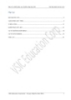
Bảo trì và khắc phục các sự cố phần cứng máy tính - Tài liệu dành cho học
 11 p |
11 p |  146
|
146
|  36
36
-

Khắc phục sự cố khởi động Linux với GRUB
 4 p |
4 p |  216
|
216
|  31
31
-

Kiểm tra và khắc phục sự cố bằng các bản ghi sự kiện
 18 p |
18 p |  143
|
143
|  27
27
-

Bảo trì và cách khắc phục sự cố phần cứng máy tính
 10 p |
10 p |  163
|
163
|  25
25
-
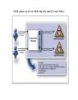
Khắc phục sự cố các thiết lập bảo mật Group Policy
 11 p |
11 p |  161
|
161
|  23
23
-

Bài giảng Nhập môn công nghệ phần mềm - Kiểm thử và bảo trì
 20 p |
20 p |  139
|
139
|  23
23
-

Bảo trì và khắc phục sự cố phần cứng máy tính Tài liệu dành cho học
 9 p |
9 p |  170
|
170
|  20
20
-

Man In The Middle và phương pháp phòng chống
 7 p |
7 p |  123
|
123
|  17
17
-

Công việc của người quản trị mạng - Bài 3
 5 p |
5 p |  112
|
112
|  11
11
-

Hướng dẫn cách tạo nhiều tài khoản trên các trình duyệt web
 9 p |
9 p |  137
|
137
|  9
9
-

Triển khai Vista - Phần 1: Tìm hiều về AIK của Windows
 6 p |
6 p |  108
|
108
|  8
8
-

Hướng dẫn về PKI – Khắc phục sự cố
 15 p |
15 p |  120
|
120
|  7
7
-

10 thói xấu thường gặp khi sử dụng đồ hitech và cách khắc phục
 5 p |
5 p |  117
|
117
|  7
7
-

Khắc phục sự cố mất âm thanh trong Windows
 6 p |
6 p |  174
|
174
|  6
6
-

Mô tả công việc lập trình viên PHP
 1 p |
1 p |  56
|
56
|  5
5
-

Mua và đọc sách, báo ngay trên máy tính
 4 p |
4 p |  79
|
79
|  5
5
-

Bài giảng Quản trị và bảo trì hệ thống: Dynamic host configuration protocol (DHCP)
 36 p |
36 p |  41
|
41
|  3
3
Chịu trách nhiệm nội dung:
Nguyễn Công Hà - Giám đốc Công ty TNHH TÀI LIỆU TRỰC TUYẾN VI NA
LIÊN HỆ
Địa chỉ: P402, 54A Nơ Trang Long, Phường 14, Q.Bình Thạnh, TP.HCM
Hotline: 093 303 0098
Email: support@tailieu.vn








