
Trung Tâm Nghiên C u Phát Tri n Đào T o CNTT Nh t Nghứ ể ạ ấ ệ
105 Bà Huyện Thanh Quan – 205 Võ Thị Sáu, Q3, TP. HCM
Tel: 9.322.735 – 0913.735.906 Fax: 9.322.734 www.nhatnghe.com
SECURE SERVER PUBLISHING
I. GI I THI U:Ớ Ệ
Bài Lab dùng 3 máy:
-ISA server (PC l )ẻ: B n ghost ảP1
-DC (PC ch n)ẵ: B n ghost ảP3_EX1
-Client : B n ghost ảP4
Bài Lab g m nh ng n i dung chính:ồ ữ ộ
1. Chu n b h th ngẩ ị ệ ố
2. Publish DNS server
3. Publish Secure Web server
4. Publish Secure Outlook Web Access
II. TH C HI N:Ự Ệ
Qui c: Pướ : s phòng. ốX: s máy ốISA (PC l ). ẻY: s máy ốDC (PC ch n). Z: s máy Clientẵ ố
Chú ý: Đi u ch nh l i IPề ỉ ạ c a các máy theo b ng sau:ủ ả
INTERFACE Thông sốLAN CROSS
PC
ISA
IP / S.M. 192.168.P.X / 24 172.16.X.1 / 24
Default Gateway 192.168.P.200 -
Preferred DNS server - 172.16.X.2
DC
IP / S.M.
Disable
172.16.X.2 / 24
Default Gateway 172.16.X.1
Preferred DNS server 172.16.X.2
ISA
IP / S.M. 192.168.P.Z / 24
DisableDefault Gateway 192.168.P.200
Preferred DNS server 192.168.P.X
1. Chu n b h th ngẩ ị ệ ố : T ng t ph n 1 c a bài Server Publishingươ ự ầ ủ
2. Publish DNS Server: T ng t ph n 2 c a bài Server Publishingươ ự ầ ủ
B1 Xây d ng External DNSự
server (th c hi n trên máyự ệ
ISA)
-Cài service DNS.
-Đi u ch nh đ DNSề ỉ ể
service ch l ng ngheỉ ắ
trên interface CROSS
-T o host:ạ
www.domY.com,
ch v IPỉ ề
192.168.P.X.
Phiên B n Th Nghi m - L u Hành N i Bả ử ệ ư ộ ộ
45
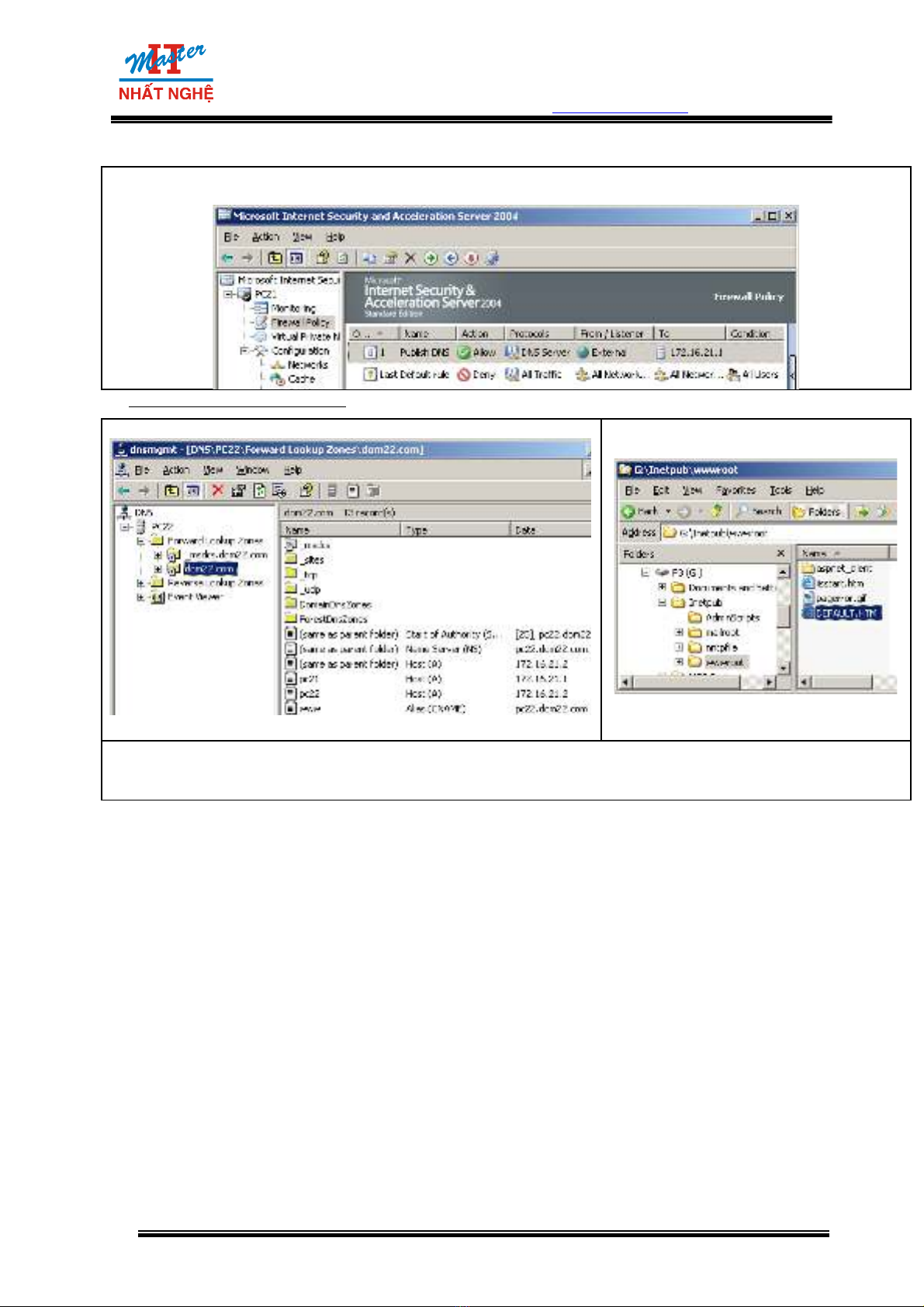
Trung Tâm Nghiên C u Phát Tri n Đào T o CNTT Nh t Nghứ ể ạ ấ ệ
105 Bà Huyện Thanh Quan – 205 Võ Thị Sáu, Q3, TP. HCM
Tel: 9.322.735 – 0913.735.906 Fax: 9.322.734 www.nhatnghe.com
B2 T o rule Publish DNS (th c hi n trên máy ISA)ạ ự ệ
3. Publish Secure Web Server:
B1 T o alias www.domY.com (th c hi n trên máy DC)ạ ự ệ B2 Xây d ng trang web default (th cự ự
hi n trên máy DC)ệ
B3 Xây d ng Certification Authority Server: Cài Enterprise Root CA. Common name: ựCA DomY (th c hi nự ệ
trên máy DC, tham kh o Lab 70-299)ả
Phiên B n Th Nghi m - L u Hành N i Bả ử ệ ư ộ ộ
46
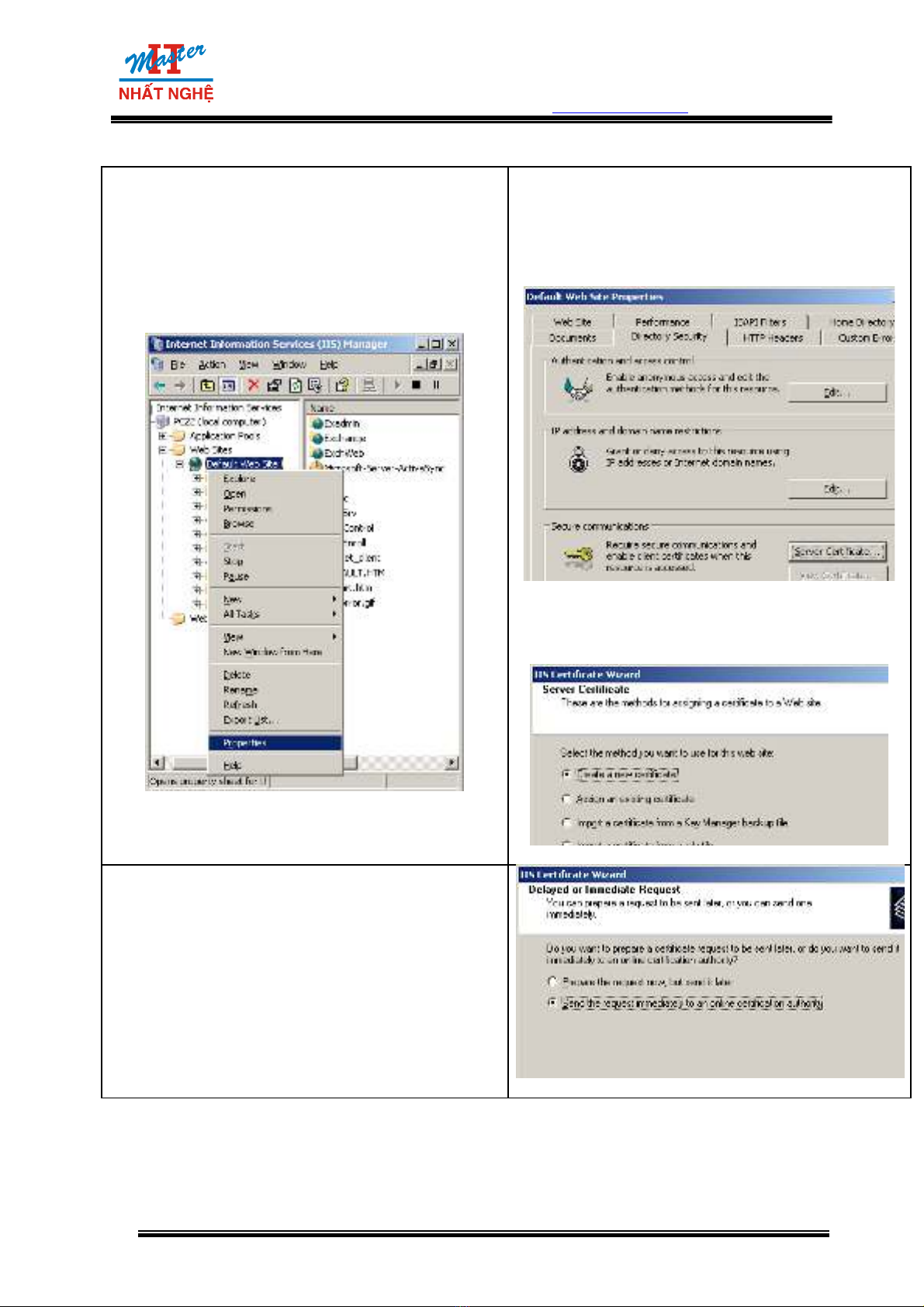
Trung Tâm Nghiên C u Phát Tri n Đào T o CNTT Nh t Nghứ ể ạ ấ ệ
105 Bà Huyện Thanh Quan – 205 Võ Thị Sáu, Q3, TP. HCM
Tel: 9.322.735 – 0913.735.906 Fax: 9.322.734 www.nhatnghe.com
B4 Xin certificate cho Web server (th c hi n trênự ệ
máy DC)
-Start Programs > Administrative Tools
Internet Information Services.
-Trong c a s Internet Information Servicesử ổ
Click ph i Default Web Site ả Properties.
-Trong h p tho i Default Web Site Propertiesộ ạ
tab Directory Security Server
Certificate.
-Màn hình Welcome Next
-H p tho i Server Certificate ộ ạ ch n Createọ
a new certificate Next
-H p tho i Delayed or Immediate Request ộ ạ
ch n Send the request immediately… ọ
Next
-H p tho i Name and Security Settings ộ ạ
gi nguyên thông s m c đ nh ữ ố ặ ị Next.
-H p tho i Organization Information ộ ạ nh pậ
Organization name và Organization unit
name Next.
Phiên B n Th Nghi m - L u Hành N i Bả ử ệ ư ộ ộ
47
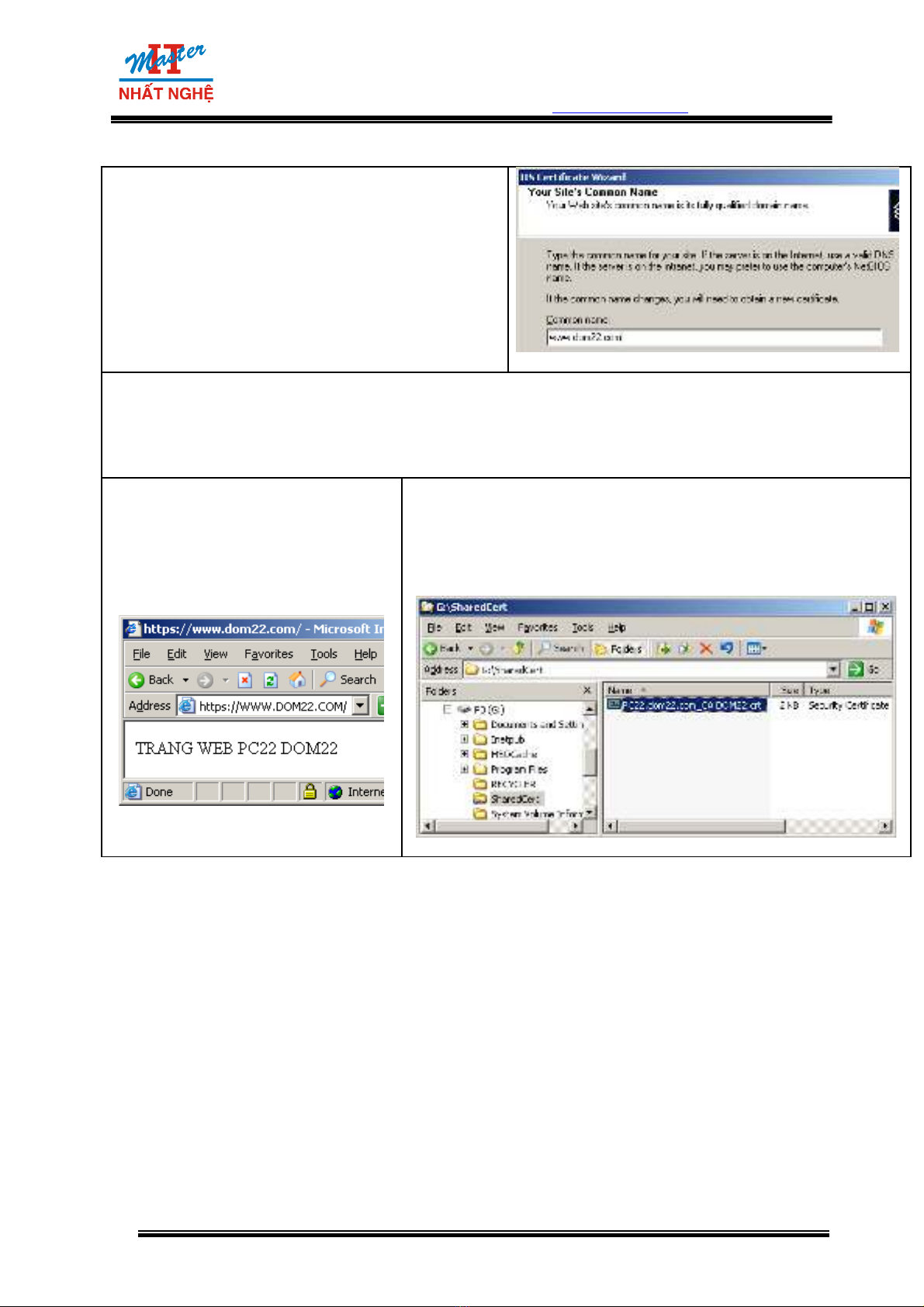
Trung Tâm Nghiên C u Phát Tri n Đào T o CNTT Nh t Nghứ ể ạ ấ ệ
105 Bà Huyện Thanh Quan – 205 Võ Thị Sáu, Q3, TP. HCM
Tel: 9.322.735 – 0913.735.906 Fax: 9.322.734 www.nhatnghe.com
-H p tho i ộ ạ Your Site’s Common Name
nh p Common Name:ậ www.domY.com
-H p tho i Geographical Information ộ ạ ch n Country/Region và nh p thông tin City/Locality ọ ậ
Next
-H p tho i SSL Port ộ ạ gi nguyên thông s port 443 m c đ nh ữ ố ặ ị Next.
-H p tho i Choose a Certification Authority ộ ạ gi nguyên thông s m c đ nh ữ ố ặ ị Next.
-H p tho i Certification Request Submission ộ ạ Next Finish.
B5 Ki m tra ho t đ ng c a trangể ạ ộ ủ
secure web default (th c hi n trênự ệ
máy DC): Trong ch ng trình Internetươ
Explorer, nh p đ a ch :ậ ị ỉ
HTTPS://www.domY.com
B6 Share certificate c a root CA (th c hi n trên máy DC):ủ ự ệ
-Trên đĩa G, t o th m c SharedCert.ổ ạ ư ụ
-Share th m c SharedCert. ư ụ
-Copy file certtificate c a Enterprise root CA t th m củ ừ ư ụ
g c đĩa G vào th m c SharedCertố ổ ư ụ
Phiên B n Th Nghi m - L u Hành N i Bả ử ệ ư ộ ộ
48
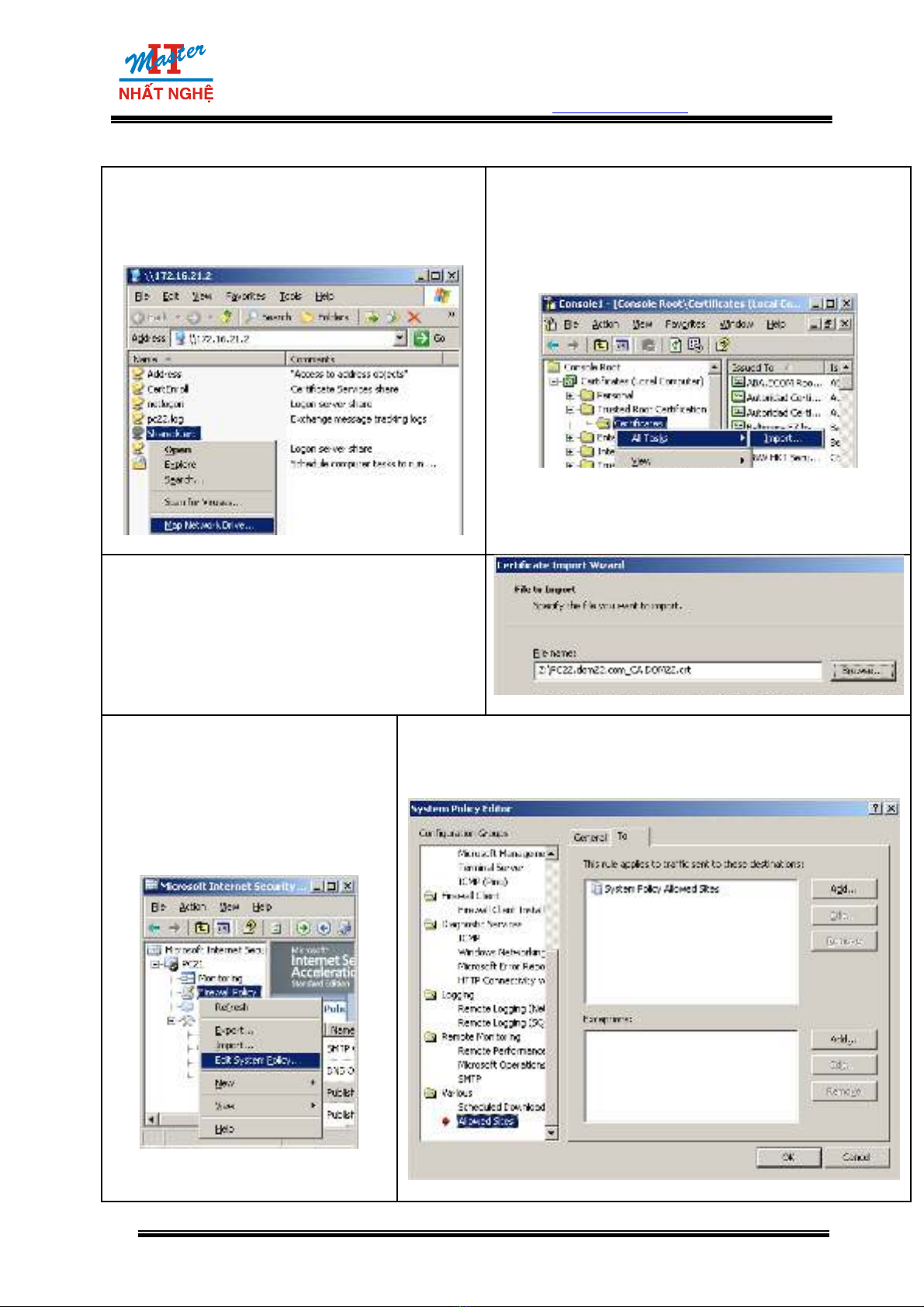
Trung Tâm Nghiên C u Phát Tri n Đào T o CNTT Nh t Nghứ ể ạ ấ ệ
105 Bà Huyện Thanh Quan – 205 Võ Thị Sáu, Q3, TP. HCM
Tel: 9.322.735 – 0913.735.906 Fax: 9.322.734 www.nhatnghe.com
B7 Import certificate c a Enterprise root CA vàoủ
Trusted root CA c a ISA server (th c hi n trênủ ự ệ
ISA server)
-Map th m c SharedCert thành đĩa Zư ụ ổ
c a ISA serverủ
-Start Run mmc
-Trong console1 Add snap-in “Certificate” >
ch n “Computer account” (local computer)ọ
-Console1 Trusted Root Certification
Authority Click ph i Certificates ả All tasks
Import
-H p tho i File to Import ộ ạ Browse v ề ổ
đĩa Z ch n certificate c a Enterpriseọ ủ
root CA Next Next OK
B8 Đi u ch nh system rule đ ISAề ỉ ể
server có th truy c p trang web c aể ậ ủ
domY.com.
-Trong c a s ISA serverử ổ
Management Click ph iả
lên Firewall Policy Edit
System Policy
-H p tho i System Policy Editor ộ ạ trong khung
Configuration Groups ch n Allow Sites ọ ch n tab Toọ
ch n System Policy Allow Sites ọ Edit
Phiên B n Th Nghi m - L u Hành N i Bả ử ệ ư ộ ộ
49




![Giáo trình An toàn và bảo mật thông tin [Mới nhất]](https://cdn.tailieu.vn/images/document/thumbnail/2025/20250428/vihizuzen/135x160/9051745804225.jpg)
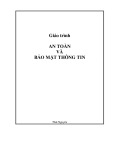
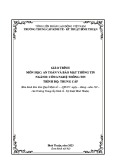
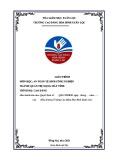
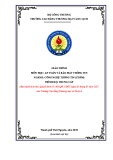
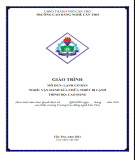
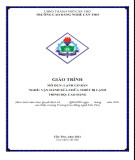
![Bài tập Tin học ứng dụng [nâng cao/cơ bản]](https://cdn.tailieu.vn/images/document/thumbnail/2025/20250824/shenkilltv@gmail.com/135x160/60111756087501.jpg)




