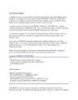Introducing Stored Procedures
139
lượt xem 35
download
lượt xem 35
download
 Download
Vui lòng tải xuống để xem tài liệu đầy đủ
Download
Vui lòng tải xuống để xem tài liệu đầy đủ
Introducing Stored Procedures SQL Server allows you to store procedures in a database. Stored procedures differ from user-defined functions in that procedures can return a much wider array of data types
Chủ đề:
Bình luận(0) Đăng nhập để gửi bình luận!

CÓ THỂ BẠN MUỐN DOWNLOAD