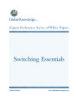Router Essentials
lượt xem 5
download
 Download
Vui lòng tải xuống để xem tài liệu đầy đủ
Download
Vui lòng tải xuống để xem tài liệu đầy đủ
Every time we teach a class to get students started with Cisco and networking technologies, there are always some common things that bug and stop students from getting some basic topics.We, as instructors, are always asked if there is a basic to the basic course they are taking. That’s why we are putting this router training white paper out—to help students with some of those “basic of the basic concepts.” This paper won’t attempt to answer all your questions, but it will definitely help with some of those concepts to make your class experience more enjoyable....
Bình luận(0) Đăng nhập để gửi bình luận!
Nội dung Text: Router Essentials
- Expert Reference Series of White Papers Router Essentials 1-800-COURSES www.globalknowledge.com
- Router Essentials Dheeraj (Raj) Tolani, CCSI, CCENT, CCNA, CCDA, CCNP, CCDP, CCIP, CCVP Introduction Every time we teach a class to get students started with Cisco and networking technologies, there are always some common things that bug and stop students from getting some basic topics. We, as instructors, are always asked if there is a basic to the basic course they are taking. That’s why we are putting this router training white paper out—to help students with some of those “basic of the basic concepts.” This paper won’t attempt to answer all your questions, but it will definitely help with some of those concepts to make your class experi- ence more enjoyable. After reading this white paper, you should be ready for more complex concepts found in ICND1 followed by ICND2 (or the CCNA Boot Camp). Router Basics A router is a device that allows you to move packets between networks. This forwarding of packets occurs using the best path. Now, what is the best path? The best path depends on the routing protocols you’re using on your routers. I like to think of best path determination as asking multiple people how to go from point A to point B. Some might give me an option to start walking from A to B, while others might ask me to use the public bus service. Keep in mind that there might be multiple public buses, so if I choose the public bus option, I must then pick the best bus line to get from point A to point B. Initially, I have to choose the person to trust: the one asking me to walk or the one giving me the bus line information. I can listen to all possible directions, and then focus only on the directions from the individual I trust. Routers do the same kind of thing. Multiple routing protocols could be running on routers, especially when you are migrating from a non-Cisco environment to Cisco-only environments or for other political reasons in your organization. We need a method to pick the best routing protocol from all the routing protocols running. And, since that best protocol might have multiple paths, we have to pick the best one among all the paths. The parameters these protocols use to determine their best path will vary. For example, some protocols will only consider the number of hops between two points, as with Routing Information Protocol (RIP), while other protocols will consider multiple items including bandwidth, as with Cisco’s proprietary protocol Enhanced Interior Gateway Routing Protocol (EIGRP) or the industry-standard Open Shortest Path First (OSPF), which also considers the bandwidth. These things that are considered for path determination by these routing protocols are known as metrics. If there is a change in the metrics, then these paths will be recalculated. Therefore, we call these dynamic routing protocols since they have the capability to adapt with the changes in your network. Some routing protocols, called distance vector protocols, periodically exchange these routing protocol tables with other routers running the same protocols, and other protocols, called link state routing protocols, only Copyright ©2008 Global Knowledge Training LLC. All rights reserved. Page 2
- send the path information when something changes and don’t have a periodic exchange of routes other than some hellos to ensure that their other neighbor routers running the same routing protocols are still out there. So, as we said earlier, we pick these routing protocols based on the criteria/metric (hops or bandwidth, for example) they use, and then only the best path (i.e., the one with the lower hop count or the better band- width) from the best routing protocol goes in the routing table. That is, a table used for forwarding these IP packets. Cisco routers have a method of picking the preferred protocol using administrative distance. As explained on Cisco’s web site, “administrative distance defines the reliability of a routing protocol. Each routing protocol is prioritized in order of most to least reliable (believable) with the help of an administrative distance value.” Cisco assigns a number to the routing protocols on a scale of 0-255, where the protocol with the lower num- ber is preferred. And, yes, you can change those numbers. Once we pick the best routing protocol, then we need to see all the different paths available using that routing protocol. At that point, the consideration is the best path among all possibilities using the lowest metric for that protocol (as in our example of picking the best bus line from all other buses). This table of all the best routes is kept in the router’s Random Access Memory (RAM). RAM is a volatile part of the router, meaning that, if you lose power, you lose the contents of RAM. So, if you lost power, you’d lose this routing table, and you would have to “relearn” the routes. How did we get the contents in the routing table? Remember that, depending on the type of routing protocol, we were either learning the contents periodically (distance vector routing protocols) or learning the contents when something changed in the network, such as an interface coming up or an interface going down (link state routing protocols). This volatile table not only keeps the routing table entries, but it also keeps other information such as the configuration that is currently running on your router or switch (called running-config). This table also keeps various caches, such as ARP cache, a device’s operating system once it’s decompressed, and many other things. So, is there a component that is not volatile? I’m glad you asked. There is another component called Non- Volatile RAM (NVRAM). Remember, that’s not volatile. So, if you lose power, you will not lose the contents of NVRAM. NVRAM is where you keep the startup-config file – the configuration that your router or switch comes up with and loads into RAM. If you want your changes to be permanent, then you must be sure that your changes are in NVRAM. Commands and Configurations Basics Now that we are familiar with the basics of the routers, it makes sense to get a router up and running with basic recommended configurations. Let’s go through various basic commands, including the commands you need to configure the box and the commands to verify what you did. We will assume at this point that you have an unconfigured router with a console cable plugged into the con- sole port of your Cisco router, and you are using a HyperTerminal application with these basic Com port set- tings: 9600, 8, N, 1 with no Flow Control. Copyright ©2008 Global Knowledge Training LLC. All rights reserved. Page 3
- When you turn on an unconfigured Cisco router, it will prompt you to determine if you wish to start the basic configuration script. This script gives you the option to configure a box without knowing any Cisco commands. This is a simple YES/NO script that prompts you with basic questions such as whether you want to configure IP addresses, what interfaces to use, and the addresses for those appropriate interfaces. If you’re just getting started, it might seem okay for you to simply go through the script and configure your first router. But, just imagine if you have to make a change to one of the parameters that you configured using the setup script. Then we’d have a problem. Do you really want to go through 20-30 questions to change one parameter? It might not be the best use of your time. I had a student once who said going through multiple questions in the script was okay with him since he got paid by the hour. I’m assuming that’s not the case with you and that you want to bring the network up very fast. So, if speed and efficiency is your goal, then you should be configuring your devices manually using the commands available in the Cisco operating system. Let’s check out some of the basic commands. Before we do that, though, we have to say NO to the setup script prompt. Once you say NO to the setup script, your interfaces are all SHUTDOWN. So, once we configure the interfaces we want to use, we’ll need to undo the shutdown. Ready? Here we go. Router> This prompt lets you know you’re in user EXEC mode – also known as privilege level 1 – a level with minimal permissions. In other words, you have permission to do almost nothing. For example, you can’t see anything important like configurations that contain passwords. To be able to see things like that, you have to go to the next level, privilege EXEC mode. To do that, use the “enable” command. Router>enable Router# The router’s prompt now includes the # at the end, and you’re in privilege EXEC mode, also known as enable mode or privilege level 15. Note: Having a # sign doesn’t mean that you are in the enable mode. It could just be that someone is playing a trick with you by changing your router name to include the # as part of the name. This real privilege level gives you all the power you need to configure or destroy your router. If you ever wish to see what privilege level you have, you can use the command “show privilege”. Router# show privilege Current privilege level is 15 To be able to configure anything on the router, you have to be in global configuration mode. The command to get there is: Router#configure terminal This means you are configuring this particular router from the terminal you are sitting on and entering one command at a time. This command changes your prompt to: Router(config)# So we’ve made it to global configuration mode. Commands executed here at this prompt have a global impact on the router. Let’s consider the kinds of things that have global impact. The hostname of the router? Certainly. The IP address on our Ethernet 0 interface? Nope. IP on an interface is, well, on an interface. It’s not global. Copyright ©2008 Global Knowledge Training LLC. All rights reserved. Page 4
- Router(config)#hostname Backbone_NYC Backbone_NYC(config)# It always makes sense to give your router a meaningful name instead of using the default name “Router.” You should plan the router name in your organization. The name should have some meaning to you. Of course, you’ll hear different schools of thought on that. Some people argue that your router should be able to identify the purpose of the box. Others will argue that your router shouldn’t do that, because it allows hackers to know exactly what box they are hitting. They don’t have to guess the purpose of the router. In my experience, every client is different, so check your client’s security policy recommendations before you assign your router a host- name. As you can see from the example above, the router name changes the moment you hit the enter key after entering the name using the “hostname” command. Keep in mind that this is still only in the running-config (discussed previously). You’ll need to save this change to your router’s name, and the command to do so will be discussed later. Let’s pretend that at this point you wish to put an IP address on your Ethernet interface. Here is how to do that: Backbone_NYC(config)#interface Ethernet 0 Backbone_NYC(config-if)#ip address 10.1.1.1 255.255.255.0 Backbone_NYC(config-if)#no shutdown As you can see, the prompt changed to Backbone_NYC(config-if)#. This is known as interface configuration mode. A common complaint I get from students is that you cannot tell what interface you are configuring by looking at the prompt. That means you’d better know what command brought you here. In our case, the command was “interface Ethernet 0.” This means the commands at this prompt will affect Ethernet 0. And, this IP that we just entered followed by the subnet mask is for interface Ethernet 0. The last command ensures that the inter- face is NOT SHUTDOWN (meaning it hasn’t been shutdown by the administrator). Now, since we said NO to setup script, we want to make sure that the interface is UP since saying no to the script did shutdown all our interfaces including this Ethernet 0. Next recommendation is to be prompted for a password when someone tries to connect to the router. Let’s look at the commands first, and then discuss them individually. 1 Backbone_NYC(config-if)#exit 2 Backbone_NYC(config)#line console 0 3 Backbone_NYC(config-line)#login 4 Backbone_NYC(config-line)#password cisco 5 Backbone_NYC(config-line)#exit 6 Backbone_NYC(config)#line vty 0 4 7 Backbone_NYC(config-line)#login 8 Backbone_NYC(config-line)#password cisco 9 Backbone_NYC(config-line)#exit 10 Backbone_NYC(config)# Copyright ©2008 Global Knowledge Training LLC. All rights reserved. Page 5
- For easy reference, I have entered line numbers to the left of the commands. In the 1st command, we entered the “exit” command to go back one step. Remember, we just finished config- uring the Ethernet 0 interface, so we were in the Ethernet interface. In this case the Exit command takes us back to global configuration mode (shown in step 2). In the 2nd command, we went to configure the console prompt. This takes us to line configuration mode (shown in step 3). In the 3rd command, we are basically specifying that we want people to be able to login in the console prompt. In the 4th command, we are entering the acceptable password when these people do login to the console prompt. In the 5th command, we are again using “exit” to take us back one step (same as we did in the 1st com- mand). One step back is the global configuration mode. In the 6th command, we are going to the vty mode. For us, this is for telnet purposes. This will allow users to be able to telnet into our router. Now we are allowing five simultaneous telnet sessions in our router (line vty 0 4; 0 is the first allowed session, and 4 is the last session – the fifth session, so we are specifying a range here from 0 to 4). Same as before, we are in the line configuration mode after we type the command (shown in step 7 – same as the prompt for line 3). Again, by looking at the prompt, we cannot tell which line mode we are configuring (same problem that we had for the interface configuration mode). Lines 7, 8, and 9 are the same as Lines 3, 4, and 5, but this time for the vty mode where we are specifying tel- net connectivity. So far, we have given the router a hostname, assigned an IP address on the Ethernet 0 address, enabled con- sole access with a password, and allowed users to be able to telnet into the router with a password. In the last step, we are in the global configuration mode because the exit from the 9th step brought us here. Once there, we should enforce a password that people have to enter while going from user mode to privilege mode. The command that allows us to do that is: Backbone_NYC(config)#enable secret san-fran Backbone_NYC(config)#end Backbone_NYC# Now every time we type the “enable” command to go from user mode to privilege mode, we will be prompted for this password (san-fran in our example). At the end, we should consider saving our work to the NVRAM. This way, if we lose power, our work is saved. The command to do that is: Backbone_NYC#copy running-config startup-config Copyright ©2008 Global Knowledge Training LLC. All rights reserved. Page 6
- Our configuration is now saved in startup-config in NVRAM. This is the configuration that will be loaded after our router comes up. It may be helpful if you think of this command as: Backbone_NYC#copy So if you are ever asked to save the configuration to the TFTP server, you can easily just specify the command: Backbone_NYC#copy running-config tftp Great, now we have saved our configuration to the TFTP also – providing you had connectivity to the TFTP – if you have the TFTP server sitting in your local segment. This takes care of some of the basics you would typi- cally be concerned about with the basic router setups. I hope this whitepaper has gotten you thinking about configuring some of the common elements in the routers and possibly excited about the other whitepapers for some more involved items. Learn More Learn more about how you can improve productivity, enhance efficiency, and sharpen your competitive edge. Check out the following Global Knowledge course: Understanding Networking Fundamentals ICND1—Interconnecting Cisco Network Devices 1 ICND2—Interconnecting Cisco Network Devices 2 CCNA® Boot Camp For more information or to register, visit www.globalknowledge.com or call 1-800-COURSES to speak with a sales representative. Our courses and enhanced, hands-on labs offer practical skills and tips that you can immediately put to use. Our expert instructors draw upon their experiences to help you understand key concepts and how to apply them to your specific work situation. Choose from our more than 700 courses, delivered through Classrooms, e-Learning, and On-site sessions, to meet your IT and management training needs. About the Author Dheeraj (Raj) Tolani has been working with Global Knowledge as a contract instructor teaching various net- working courses including CCNA, CCDA, CCNP, CCDP, CCIP, CCVP tracks. He has been in the industry for over 17 years working with various technologies and multiple vendors including Cisco, Banyan Vines, Microsoft, Comptia and Novell. Dheeraj has worked as a consultant for various medical, financial, legal, government, and publishing companies. He runs a consulting company based out of New York City, which provides IP integration solutions. You can visit his web site at www.rajtolani.com. Copyright ©2008 Global Knowledge Training LLC. All rights reserved. Page 7
- Glossary of Key Router Terms Routing Protocol: Dynamic protocols that exchange path information with other routers so IP packets could be moved from one network to another. Distance Vector: A type of routing protocol that exchanges routing table information periodically with other routers that are running the same protocol. Link State: A type of routing protocol that exchanges information when the state of the link changes, such as when an interface comes up or goes down. In the name “link state”, link is the interface, and state refers to being up or down. Metric: Path calculation parameter used by the routing protocols. Metrics vary from protocol to protocol. Routing Information Protocol (RIP) uses hop count as its metric. The lower the number, the most preferred the path. So, in the case of RIP, the lowest hop count path will be selected if you had multiple paths available. Administrative Distance: Number assigned to the routing protocols by Cisco. This is used to pick the rout- ing protocol to use if you have multiple routing protocols running on your router. The lower the number, the most preferred the routing protocol. RAM: Volatile component of the router where entries are kept until you can maintain power to the box. Your running configuration is kept here. NVRAM: Non-volatile component of the router where entries are kept and saved even after you lose power. Your startup configuration is kept here. Copyright ©2008 Global Knowledge Training LLC. All rights reserved. Page 8

Chịu trách nhiệm nội dung:
Nguyễn Công Hà - Giám đốc Công ty TNHH TÀI LIỆU TRỰC TUYẾN VI NA
LIÊN HỆ
Địa chỉ: P402, 54A Nơ Trang Long, Phường 14, Q.Bình Thạnh, TP.HCM
Hotline: 093 303 0098
Email: support@tailieu.vn