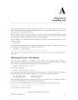YOMEDIA

ADSENSE
TCSH
83
lượt xem 6
download
lượt xem 6
download
 Download
Vui lòng tải xuống để xem tài liệu đầy đủ
Download
Vui lòng tải xuống để xem tài liệu đầy đủ
TCSH is an enhanced but completely compatible version of the Berkeley UNIX C shell, csh(1). It is a command language interpreter usable both as an interactive login shell and a shell script command processor.
AMBIENT/
Chủ đề:
Bình luận(0) Đăng nhập để gửi bình luận!
Nội dung Text: TCSH
- TCSH(1) TCSH(1) NAME tcsh − C shell with file name completion and command line editing SYNOPSIS tcsh [−bcdefFimnqstvVxX] [−Dname[=value]] [arg ...] tcsh −l DESCRIPTION tcsh is an enhanced but completely compatible version of the Berkeley UNIX C shell, csh(1). It is a com- mand language interpreter usable both as an interactive login shell and a shell script command processor. It includes a command-line editor (see The command-line editor), programmable word completion (see Completion and listing), spelling correction (see Spelling correction), a history mechanism (see History substitution), job control (see Jobs) and a C-like syntax. The NEW FEATURES section describes major enhancements of tcsh over csh(1). Throughout this manual, features of tcsh not found in most csh(1) implementations (specifically, the 4.4BSD csh) are labeled with ‘(+)’, and features which are present in csh(1) but not usually documented are labeled with ‘(u)’. Argument list processing If the first argument (argument 0) to the shell is ‘−’ then it is a login shell. A login shell can be also speci- fied by invoking the shell with the −l flag as the only argument. The rest of the flag arguments are interpreted as follows: −b Forces a ‘‘break’’ from option processing, causing any further shell arguments to be treated as non- option arguments. The remaining arguments will not be interpreted as shell options. This may be used to pass options to a shell script without confusion or possible subterfuge. The shell will not run a set-user ID script without this option. −c Commands are read from the following argument (which must be present, and must be a single argu- ment), stored in the command shell variable for reference, and executed. Any remaining arguments are placed in the argv shell variable. −d The shell loads the directory stack from ˜/.cshdirs as described under Startup and shutdown, whether or not it is a login shell. (+) −Dname[=value] Sets the environment variable name to value. (Domain/OS only) (+) −e The shell exits if any invoked command terminates abnormally or yields a non-zero exit status. −f The shell ignores ˜/.tcshrc, and thus starts faster. −F The shell uses fork(2) instead of vfork(2) to spawn processes. (Convex/OS only) (+) −i The shell is interactive and prompts for its top-level input, even if it appears to not be a terminal. Shells are interactive without this option if their inputs and outputs are terminals. −l The shell is a login shell. Applicable only if −l is the only flag specified. −m The shell loads ˜/.tcshrc even if it does not belong to the effective user. Newer versions of su(1) can pass −m to the shell. (+) −n The shell parses commands but does not execute them. This aids in debugging shell scripts. −q The shell accepts SIGQUIT (see Signal handling) and behaves when it is used under a debugger. Job control is disabled. (u) −s Command input is taken from the standard input. −t The shell reads and executes a single line of input. A ‘\’ may be used to escape the newline at the end of this line and continue onto another line. −v Sets the verbose shell variable, so that command input is echoed after history substitution. −x Sets the echo shell variable, so that commands are echoed immediately before execution. Astron 6.11.00 2 September 2001 1
- TCSH(1) TCSH(1) −V Sets the verbose shell variable even before executing ˜/.tcshrc. −X Is to −x as −V is to −v. After processing of flag arguments, if arguments remain but none of the −c, −i, −s, or −t options were given, the first argument is taken as the name of a file of commands, or ‘‘script’’, to be executed. The shell opens this file and saves its name for possible resubstitution by ‘$0’. Because many systems use either the standard version 6 or version 7 shells whose shell scripts are not compatible with this shell, the shell uses such a ‘standard’ shell to execute a script whose first character is not a ‘#’, i.e., that does not start with a comment. Remaining arguments are placed in the argv shell variable. Startup and shutdown A login shell begins by executing commands from the system files /etc/csh.cshrc and /etc/csh.login. It then executes commands from files in the user’s home directory: first ˜/.tcshrc (+) or, if ˜/.tcshrc is not found, ˜/.cshrc, then ˜/.history (or the value of the histfile shell variable), then ˜/.login, and finally ˜/.cshdirs (or the value of the dirsfile shell variable) (+). The shell may read /etc/csh.login before instead of after /etc/csh.cshrc, and ˜/.login before instead of after ˜/.tcshrc or ˜/.cshrc and ˜/.history, if so compiled; see the version shell variable. (+) Non-login shells read only /etc/csh.cshrc and ˜/.tcshrc or ˜/.cshrc on startup. For examples of startup files, please consult http://tcshrc.sourceforge.net. Commands like stty(1) and tset(1), which need be run only once per login, usually go in one’s ˜/.login file. Users who need to use the same set of files with both csh(1) and tcsh can have only a ˜/.cshrc which checks for the existence of the tcsh shell variable (q.v.) before using tcsh-specific commands, or can have both a ˜/.cshrc and a ˜/.tcshrc which sources (see the builtin command) ˜/.cshrc. The rest of this manual uses ‘˜/.tcshrc’ to mean ‘˜/.tcshrc or, if ˜/.tcshrc is not found, ˜/.cshrc’. In the normal case, the shell begins reading commands from the terminal, prompting with ‘> ’. (Processing of arguments and the use of the shell to process files containing command scripts are described later.) The shell repeatedly reads a line of command input, breaks it into words, places it on the command history list, parses it and executes each command in the line. One can log out by typing ‘ˆD’ on an empty line, ‘logout’ or ‘login’ or via the shell’s autologout mecha- nism (see the autologout shell variable). When a login shell terminates it sets the logout shell variable to ‘normal’ or ‘automatic’ as appropriate, then executes commands from the files /etc/csh.logout and ˜/.logout. The shell may drop DTR on logout if so compiled; see the version shell variable. The names of the system login and logout files vary from system to system for compatibility with different csh(1) variants; see FILES. Editing We first describe The command-line editor. The Completion and listing and Spelling correction sec- tions describe two sets of functionality that are implemented as editor commands but which deserve their own treatment. Finally, Editor commands lists and describes the editor commands specific to the shell and their default bindings. The command-line editor (+) Command-line input can be edited using key sequences much like those used in GNU Emacs or vi(1). The editor is active only when the edit shell variable is set, which it is by default in interactive shells. The bind- key builtin can display and change key bindings. Emacs-style key bindings are used by default (unless the shell was compiled otherwise; see the version shell variable), but bindkey can change the key bindings to vi-style bindings en masse. The shell always binds the arrow keys (as defined in the TERMCAP environment variable) to down down-history up up-history left backward-char Astron 6.11.00 2 September 2001 2
- TCSH(1) TCSH(1) right forward-char unless doing so would alter another single-character binding. One can set the arrow key escape sequences to the empty string with settc to prevent these bindings. The ANSI/VT100 sequences for arrow keys are always bound. Other key bindings are, for the most part, what Emacs and vi(1) users would expect and can easily be dis- played by bindkey, so there is no need to list them here. Likewise, bindkey can list the editor commands with a short description of each. Note that editor commands do not have the same notion of a ‘‘word’’ as does the shell. The editor delimits words with any non-alphanumeric characters not in the shell variable wordchars, while the shell recog- nizes only whitespace and some of the characters with special meanings to it, listed under Lexical struc- ture. Completion and listing (+) The shell is often able to complete words when given a unique abbreviation. Type part of a word (for example ‘ls /usr/lost’) and hit the tab key to run the complete-word editor command. The shell completes the filename ‘/usr/lost’ to ‘/usr/lost+found/’, replacing the incomplete word with the complete word in the input buffer. (Note the terminal ‘/’; completion adds a ‘/’ to the end of completed directories and a space to the end of other completed words, to speed typing and provide a visual indicator of successful completion. The addsuffix shell variable can be unset to prevent this.) If no match is found (perhaps ‘/usr/lost+found’ doesn’t exist), the terminal bell rings. If the word is already complete (perhaps there is a ‘/usr/lost’ on your system, or perhaps you were thinking too far ahead and typed the whole thing) a ‘/’ or space is added to the end if it isn’t already there. Completion works anywhere in the line, not at just the end; completed text pushes the rest of the line to the right. Completion in the middle of a word often results in leftover characters to the right of the cursor that need to be deleted. Commands and variables can be completed in much the same way. For example, typing ‘em[tab]’ would complete ‘em’ to ‘emacs’ if emacs were the only command on your system beginning with ‘em’. Comple- tion can find a command in any directory in path or if given a full pathname. Typing ‘echo $ar[tab]’ would complete ‘$ar’ to ‘$argv’ if no other variable began with ‘ar’. The shell parses the input buffer to determine whether the word you want to complete should be completed as a filename, command or variable. The first word in the buffer and the first word following ‘;’, ‘|’, ‘|&’, ‘&&’ or ‘||’ is considered to be a command. A word beginning with ‘$’ is considered to be a variable. Anything else is a filename. An empty line is ‘completed’ as a filename. You can list the possible completions of a word at any time by typing ‘ˆD’ to run the delete-char-or-list-or- eof editor command. The shell lists the possible completions using the ls−F builtin (q.v.) and reprints the prompt and unfinished command line, for example: > ls /usr/l[ˆD] lbin/ lib/ local/ lost+found/ > ls /usr/l If the autolist shell variable is set, the shell lists the remaining choices (if any) whenever completion fails: > set autolist > nm /usr/lib/libt[tab] libtermcap.a@ libtermlib.a@ > nm /usr/lib/libterm If autolist is set to ‘ambiguous’, choices are listed only when completion fails and adds no new characters to the word being completed. A filename to be completed can contain variables, your own or others’ home directories abbreviated with ‘˜’ (see Filename substitution) and directory stack entries abbreviated with ‘=’ (see Directory stack sub- stitution). For example, Astron 6.11.00 2 September 2001 3
- TCSH(1) TCSH(1) > ls ˜k[ˆD] kahn kas kellogg > ls ˜ke[tab] > ls ˜kellogg/ or > set local = /usr/local > ls $lo[tab] > ls $local/[ˆD] bin/ etc/ lib/ man/ src/ > ls $local/ Note that variables can also be expanded explicitly with the expand-variables editor command. delete-char-or-list-or-eof lists at only the end of the line; in the middle of a line it deletes the character under the cursor and on an empty line it logs one out or, if ignoreeof is set, does nothing. ‘M-ˆD’, bound to the editor command list-choices, lists completion possibilities anywhere on a line, and list-choices (or any one of the related editor commands that do or don’t delete, list and/or log out, listed under delete-char-or- list-or-eof) can be bound to ‘ˆD’ with the bindkey builtin command if so desired. The complete-word-fwd and complete-word-back editor commands (not bound to any keys by default) can be used to cycle up and down through the list of possible completions, replacing the current word with the next or previous word in the list. The shell variable fignore can be set to a list of suffixes to be ignored by completion. Consider the follow- ing: > ls Makefile condiments.h˜ main.o side.c README main.c meal side.o condiments.h main.c˜ > set fignore = (.o \˜) > emacs ma[ˆD] main.c main.c˜ main.o > emacs ma[tab] > emacs main.c ‘main.c˜’ and ‘main.o’ are ignored by completion (but not listing), because they end in suffixes in fignore. Note that a ‘\’ was needed in front of ‘˜’ to prevent it from being expanded to home as described under Filename substitution. fignore is ignored if only one completion is possible. If the complete shell variable is set to ‘enhance’, completion 1) ignores case and 2) considers periods, hyphens and underscores (‘.’, ‘−’ and ‘_’) to be word separators and hyphens and underscores to be equiv- alent. If you had the following files comp.lang.c comp.lang.perl comp.std.c++ comp.lang.c++ comp.std.c and typed ‘mail −f c.l.c[tab]’, it would be completed to ‘mail −f comp.lang.c’, and ˆD would list ‘comp.lang.c’ and ‘comp.lang.c++’. ‘mail −f c..c++[ˆD]’ would list ‘comp.lang.c++’ and ‘comp.std.c++’. Typing ‘rm a−−file[ˆD]’ in the following directory A_silly_file a-hyphenated-file another_silly_file would list all three files, because case is ignored and hyphens and underscores are equivalent. Periods, however, are not equivalent to hyphens or underscores. Completion and listing are affected by several other shell variables: recexact can be set to complete on the shortest possible unique match, even if more typing might result in a longer match: > ls fodder foo food foonly Astron 6.11.00 2 September 2001 4
- TCSH(1) TCSH(1) > set recexact > rm fo[tab] just beeps, because ‘fo’ could expand to ‘fod’ or ‘foo’, but if we type another ‘o’, > rm foo[tab] > rm foo the completion completes on ‘foo’, even though ‘food’ and ‘foonly’ also match. autoexpand can be set to run the expand-history editor command before each completion attempt, autocorrect can be set to spelling- correct the word to be completed (see Spelling correction) before each completion attempt and correct can be set to complete commands automatically after one hits ‘return’. matchbeep can be set to make comple- tion beep or not beep in a variety of situations, and nobeep can be set to never beep at all. nostat can be set to a list of directories and/or patterns that match directories to prevent the completion mechanism from stat(2)ing those directories. listmax and listmaxrows can be set to limit the number of items and rows (respectively) that are listed without asking first. recognize_only_executables can be set to make the shell list only executables when listing commands, but it is quite slow. Finally, the complete builtin command can be used to tell the shell how to complete words other than file- names, commands and variables. Completion and listing do not work on glob-patterns (see Filename sub- stitution), but the list-glob and expand-glob editor commands perform equivalent functions for glob-pat- terns. Spelling correction (+) The shell can sometimes correct the spelling of filenames, commands and variable names as well as com- pleting and listing them. Individual words can be spelling-corrected with the spell-word editor command (usually bound to M-s and M-S) and the entire input buffer with spell-line (usually bound to M-$). The correct shell variable can be set to ‘cmd’ to correct the command name or ‘all’ to correct the entire line each time return is typed, and autocorrect can be set to correct the word to be completed before each completion attempt. When spelling correction is invoked in any of these ways and the shell thinks that any part of the command line is misspelled, it prompts with the corrected line: > set correct = cmd > lz /usr/bin CORRECT>ls /usr/bin (y|n|e|a)? One can answer ‘y’ or space to execute the corrected line, ‘e’ to leave the uncorrected command in the input buffer, ‘a’ to abort the command as if ‘ˆC’ had been hit, and anything else to execute the original line unchanged. Spelling correction recognizes user-defined completions (see the complete builtin command). If an input word in a position for which a completion is defined resembles a word in the completion list, spelling cor- rection registers a misspelling and suggests the latter word as a correction. However, if the input word does not match any of the possible completions for that position, spelling correction does not register a mis- spelling. Like completion, spelling correction works anywhere in the line, pushing the rest of the line to the right and possibly leaving extra characters to the right of the cursor. Beware: spelling correction is not guaranteed to work the way one intends, and is provided mostly as an experimental feature. Suggestions and improvements are welcome. Editor commands (+) ‘bindkey’ lists key bindings and ‘bindkey −l’ lists and briefly describes editor commands. Only new or especially interesting editor commands are described here. See emacs(1) and vi(1) for descriptions of each editor’s key bindings. The character or characters to which each command is bound by default is given in parentheses. ‘ˆcharac- ter’ means a control character and ‘M-character’ a meta character, typed as escape-character on terminals without a meta key. Case counts, but commands that are bound to letters by default are bound to both Astron 6.11.00 2 September 2001 5
- TCSH(1) TCSH(1) lower- and uppercase letters for convenience. complete-word (tab) Completes a word as described under Completion and listing. complete-word-back (not bound) Like complete-word-fwd, but steps up from the end of the list. complete-word-fwd (not bound) Replaces the current word with the first word in the list of possible completions. May be repeated to step down through the list. At the end of the list, beeps and reverts to the incomplete word. complete-word-raw (ˆX-tab) Like complete-word, but ignores user-defined completions. copy-prev-word (M-ˆ_) Copies the previous word in the current line into the input buffer. See also insert-last-word. dabbrev-expand (M-/) Expands the current word to the most recent preceding one for which the current is a leading sub- string, wrapping around the history list (once) if necessary. Repeating dabbrev-expand without any intervening typing changes to the next previous word etc., skipping identical matches much like history-search-backward does. delete-char (not bound) Deletes the character under the cursor. See also delete-char-or-list-or-eof. delete-char-or-eof (not bound) Does delete-char if there is a character under the cursor or end-of-file on an empty line. See also delete-char-or-list-or-eof. delete-char-or-list (not bound) Does delete-char if there is a character under the cursor or list-choices at the end of the line. See also delete-char-or-list-or-eof. delete-char-or-list-or-eof (ˆD) Does delete-char if there is a character under the cursor, list-choices at the end of the line or end- of-file on an empty line. See also those three commands, each of which does only a single action, and delete-char-or-eof, delete-char-or-list and list-or-eof, each of which does a different two out of the three. down-history (down-arrow, ˆN) Like up-history, but steps down, stopping at the original input line. end-of-file (not bound) Signals an end of file, causing the shell to exit unless the ignoreeof shell variable (q.v.) is set to prevent this. See also delete-char-or-list-or-eof. expand-history (M-space) Expands history substitutions in the current word. See History substitution. See also magic- space, toggle-literal-history and the autoexpand shell variable. expand-glob (ˆX-*) Expands the glob-pattern to the left of the cursor. See Filename substitution. expand-line (not bound) Like expand-history, but expands history substitutions in each word in the input buffer, expand-variables (ˆX-$) Expands the variable to the left of the cursor. See Variable substitution. history-search-backward (M-p, M-P) Searches backwards through the history list for a command beginning with the current contents of the input buffer up to the cursor and copies it into the input buffer. The search string may be a glob-pattern (see Filename substitution) containing ‘*’, ‘?’, ‘[]’ or ‘{}’. up-history and down- Astron 6.11.00 2 September 2001 6
- TCSH(1) TCSH(1) history will proceed from the appropriate point in the history list. Emacs mode only. See also history-search-forward and i-search-back. history-search-forward (M-n, M-N) Like history-search-backward, but searches forward. i-search-back (not bound) Searches backward like history-search-backward, copies the first match into the input buffer with the cursor positioned at the end of the pattern, and prompts with ‘bck: ’ and the first match. Additional characters may be typed to extend the search, i-search-back may be typed to continue searching with the same pattern, wrapping around the history list if necessary, (i-search-back must be bound to a single character for this to work) or one of the following special characters may be typed: ˆW Appends the rest of the word under the cursor to the search pattern. delete (or any character bound to backward-delete-char) Undoes the effect of the last character typed and deletes a character from the search pattern if appropriate. ˆG If the previous search was successful, aborts the entire search. If not, goes back to the last successful search. escape Ends the search, leaving the current line in the input buffer. Any other character not bound to self-insert-command terminates the search, leaving the current line in the input buffer, and is then interpreted as normal input. In particular, a carriage return causes the current line to be executed. Emacs mode only. See also i-search-fwd and history- search-backward. i-search-fwd (not bound) Like i-search-back, but searches forward. insert-last-word (M-_) Inserts the last word of the previous input line (‘!$’) into the input buffer. See also copy-prev- word. list-choices (M-ˆD) Lists completion possibilities as described under Completion and listing. See also delete-char- or-list-or-eof and list-choices-raw. list-choices-raw (ˆX-ˆD) Like list-choices, but ignores user-defined completions. list-glob (ˆX-g, ˆX-G) Lists (via the ls−F builtin) matches to the glob-pattern (see Filename substitution) to the left of the cursor. list-or-eof (not bound) Does list-choices or end-of-file on an empty line. See also delete-char-or-list-or-eof. magic-space (not bound) Expands history substitutions in the current line, like expand-history, and appends a space. magic-space is designed to be bound to the space bar, but is not bound by default. normalize-command (ˆX-?) Searches for the current word in PATH and, if it is found, replaces it with the full path to the executable. Special characters are quoted. Aliases are expanded and quoted but commands within aliases are not. This command is useful with commands that take commands as argu- ments, e.g., ‘dbx’ and ‘sh −x’. normalize-path (ˆX-n, ˆX-N) Expands the current word as described under the ‘expand’ setting of the symlinks shell variable. Astron 6.11.00 2 September 2001 7
- TCSH(1) TCSH(1) overwrite-mode (unbound) Toggles between input and overwrite modes. run-fg-editor (M-ˆZ) Saves the current input line and looks for a stopped job with a name equal to the last component of the file name part of the EDITOR or VISUAL environment variables, or, if neither is set, ‘ed’ or ‘vi’. If such a job is found, it is restarted as if ‘fg %job’ had been typed. This is used to toggle back and forth between an editor and the shell easily. Some people bind this command to ‘ˆZ’ so they can do this even more easily. run-help (M-h, M-H) Searches for documentation on the current command, using the same notion of ‘current com- mand’ as the completion routines, and prints it. There is no way to use a pager; run-help is designed for short help files. If the special alias helpcommand is defined, it is run with the com- mand name as a sole argument. Else, documentation should be in a file named command.help, command.1, command.6, command.8 or command, which should be in one of the directories listed in the HPATH environment variable. If there is more than one help file only the first is printed. self-insert-command (text characters) In insert mode (the default), inserts the typed character into the input line after the character under the cursor. In overwrite mode, replaces the character under the cursor with the typed char- acter. The input mode is normally preserved between lines, but the inputmode shell variable can be set to ‘insert’ or ‘overwrite’ to put the editor in that mode at the beginning of each line. See also overwrite-mode. sequence-lead-in (arrow prefix, meta prefix, ˆX) Indicates that the following characters are part of a multi-key sequence. Binding a command to a multi-key sequence really creates two bindings: the first character to sequence-lead-in and the whole sequence to the command. All sequences beginning with a character bound to sequence- lead-in are effectively bound to undefined-key unless bound to another command. spell-line (M-$) Attempts to correct the spelling of each word in the input buffer, like spell-word, but ignores words whose first character is one of ‘−’, ‘!’, ‘ˆ’ or ‘%’, or which contain ‘\’, ‘*’ or ‘?’, to avoid problems with switches, substitutions and the like. See Spelling correction. spell-word (M-s, M-S) Attempts to correct the spelling of the current word as described under Spelling correction. Checks each component of a word which appears to be a pathname. toggle-literal-history (M-r, M-R) Expands or ‘unexpands’ history substitutions in the input buffer. See also expand-history and the autoexpand shell variable. undefined-key (any unbound key) Beeps. up-history (up-arrow, ˆP) Copies the previous entry in the history list into the input buffer. If histlit is set, uses the literal form of the entry. May be repeated to step up through the history list, stopping at the top. vi-search-back (?) Prompts with ‘?’ for a search string (which may be a glob-pattern, as with history-search-back- ward), searches for it and copies it into the input buffer. The bell rings if no match is found. Hit- ting return ends the search and leaves the last match in the input buffer. Hitting escape ends the search and executes the match. vi mode only. vi-search-fwd (/) Like vi-search-back, but searches forward. Astron 6.11.00 2 September 2001 8
- TCSH(1) TCSH(1) which-command (M-?) Does a which (see the description of the builtin command) on the first word of the input buffer. Lexical structure The shell splits input lines into words at blanks and tabs. The special characters ‘&’, ‘|’, ‘;’, ‘’, ‘(’, and ‘)’ and the doubled characters ‘&&’, ‘||’, ‘’ are always separate words, whether or not they are surrounded by whitespace. When the shell’s input is not a terminal, the character ‘#’ is taken to begin a comment. Each ‘#’ and the rest of the input line on which it appears is discarded before further parsing. A special character (including a blank or tab) may be prevented from having its special meaning, and possi- bly made part of another word, by preceding it with a backslash (‘\’) or enclosing it in single (‘’’), double (‘"’) or backward (‘‘’) quotes. When not otherwise quoted a newline preceded by a ‘\’ is equivalent to a blank, but inside quotes this sequence results in a newline. Furthermore, all Substitutions (see below) except History substitution can be prevented by enclosing the strings (or parts of strings) in which they appear with single quotes or by quoting the crucial character(s) (e.g., ‘$’ or ‘‘’ for Variable substitution or Command substitution respectively) with ‘\’. (Alias substi- tution is no exception: quoting in any way any character of a word for which an alias has been defined pre- vents substitution of the alias. The usual way of quoting an alias is to precede it with a backslash.) History substitution is prevented by backslashes but not by single quotes. Strings quoted with double or backward quotes undergo Variable substitution and Command substitution, but other substitutions are prevented. Text inside single or double quotes becomes a single word (or part of one). Metacharacters in these strings, including blanks and tabs, do not form separate words. Only in one special case (see Command substitu- tion below) can a double-quoted string yield parts of more than one word; single-quoted strings never do. Backward quotes are special: they signal Command substitution (q.v.), which may result in more than one word. Quoting complex strings, particularly strings which themselves contain quoting characters, can be confus- ing. Remember that quotes need not be used as they are in human writing! It may be easier to quote not an entire string, but only those parts of the string which need quoting, using different types of quoting to do so if appropriate. The backslash_quote shell variable (q.v.) can be set to make backslashes always quote ‘\’, ‘’’, and ‘"’. (+) This may make complex quoting tasks easier, but it can cause syntax errors in csh(1) scripts. Substitutions We now describe the various transformations the shell performs on the input in the order in which they occur. We note in passing the data structures involved and the commands and variables which affect them. Remember that substitutions can be prevented by quoting as described under Lexical structure. History substitution Each command, or ‘‘event’’, input from the terminal is saved in the history list. The previous command is always saved, and the history shell variable can be set to a number to save that many commands. The histdup shell variable can be set to not save duplicate events or consecutive duplicate events. Saved commands are numbered sequentially from 1 and stamped with the time. It is not usually necessary to use event numbers, but the current event number can be made part of the prompt by placing an ‘!’ in the prompt shell variable. The shell actually saves history in expanded and literal (unexpanded) forms. If the histlit shell variable is set, commands that display and store history use the literal form. The history builtin command can print, store in a file, restore and clear the history list at any time, and the savehist and histfile shell variables can be can be set to store the history list automatically on logout and restore it on login. History substitutions introduce words from the history list into the input stream, making it easy to repeat commands, repeat arguments of a previous command in the current command, or fix spelling mistakes in the previous command with little typing and a high degree of confidence. Astron 6.11.00 2 September 2001 9
- TCSH(1) TCSH(1) History substitutions begin with the character ‘!’. They may begin anywhere in the input stream, but they do not nest. The ‘!’ may be preceded by a ‘\’ to prevent its special meaning; for convenience, a ‘!’ is passed unchanged when it is followed by a blank, tab, newline, ‘=’ or ‘(’. History substitutions also occur when an input line begins with ‘ˆ’. This special abbreviation will be described later. The characters used to signal history substitution (‘!’ and ‘ˆ’) can be changed by setting the histchars shell variable. Any input line which contains a history substitution is printed before it is executed. A history substitution may have an ‘‘event specification’’, which indicates the event from which words are to be taken, a ‘‘word designator’’, which selects particular words from the chosen event, and/or a ‘‘modi- fier’’, which manipulates the selected words. An event specification can be n A number, referring to a particular event −n An offset, referring to the event n before the current event # The current event. This should be used carefully in csh(1), where there is no check for recursion. tcsh allows 10 levels of recursion. (+) ! The previous event (equivalent to ‘−1’) s The most recent event whose first word begins with the string s ?s? The most recent event which contains the string s. The second ‘?’ can be omitted if it is immediately followed by a newline. For example, consider this bit of someone’s history list: 9 8:30 nroff −man wumpus.man 10 8:31 cp wumpus.man wumpus.man.old 11 8:36 vi wumpus.man 12 8:37 diff wumpus.man.old wumpus.man The commands are shown with their event numbers and time stamps. The current event, which we haven’t typed in yet, is event 13. ‘!11’ and ‘!−2’ refer to event 11. ‘!!’ refers to the previous event, 12. ‘!!’ can be abbreviated ‘!’ if it is followed by ‘:’ (‘:’ is described below). ‘!n’ refers to event 9, which begins with ‘n’. ‘!?old?’ also refers to event 12, which contains ‘old’. Without word designators or modifiers history refer- ences simply expand to the entire event, so we might type ‘!cp’ to redo the copy command or ‘!!|more’ if the ‘diff’ output scrolled off the top of the screen. History references may be insulated from the surrounding text with braces if necessary. For example, ‘!vdoc’ would look for a command beginning with ‘vdoc’, and, in this example, not find one, but ‘!{v}doc’ would expand unambiguously to ‘vi wumpus.mandoc’. Even in braces, history substitutions do not nest. (+) While csh(1) expands, for example, ‘!3d’ to event 3 with the letter ‘d’ appended to it, tcsh expands it to the last event beginning with ‘3d’; only completely numeric arguments are treated as event numbers. This makes it possible to recall events beginning with numbers. To expand ‘!3d’ as in csh(1) say ‘!\3d’. To select words from an event we can follow the event specification by a ‘:’ and a designator for the desired words. The words of an input line are numbered from 0, the first (usually command) word being 0, the sec- ond word (first argument) being 1, etc. The basic word designators are: 0 The first (command) word n The nth argument ˆ The first argument, equivalent to ‘1’ $ The last argument % The word matched by an ?s? search x−y A range of words −y Equivalent to ‘0−y’ * Equivalent to ‘ˆ−$’, but returns nothing if the event contains only 1 word x* Equivalent to ‘x−$’ x− Equivalent to ‘x*’, but omitting the last word (‘$’) Selected words are inserted into the command line separated by single blanks. For example, the ‘diff’ com- mand in the previous example might have been typed as ‘diff !!:1.old !!:1’ (using ‘:1’ to select the first Astron 6.11.00 2 September 2001 10
- TCSH(1) TCSH(1) argument from the previous event) or ‘diff !−2:2 !−2:1’ to select and swap the arguments from the ‘cp’ command. If we didn’t care about the order of the ‘diff’ we might have said ‘diff !−2:1−2’ or simply ‘diff !−2:*’. The ‘cp’ command might have been written ‘cp wumpus.man !#:1.old’, using ‘#’ to refer to the current event. ‘!n:− hurkle.man’ would reuse the first two words from the ‘nroff’ command to say ‘nroff −man hurkle.man’. The ‘:’ separating the event specification from the word designator can be omitted if the argument selector begins with a ‘ˆ’, ‘$’, ‘*’, ‘%’ or ‘−’. For example, our ‘diff’ command might have been ‘diff !!ˆ.old !!ˆ’ or, equivalently, ‘diff !!$.old !!$’. However, if ‘!!’ is abbreviated ‘!’, an argument selector beginning with ‘−’ will be interpreted as an event specification. A history reference may have a word designator but no event specification. It then references the previous command. Continuing our ‘diff’ example, we could have said simply ‘diff !ˆ.old !ˆ’ or, to get the argu- ments in the opposite order, just ‘diff !*’. The word or words in a history reference can be edited, or ‘‘modified’’, by following it with one or more modifiers, each preceded by a ‘:’: h Remove a trailing pathname component, leaving the head. t Remove all leading pathname components, leaving the tail. r Remove a filename extension ‘.xxx’, leaving the root name. e Remove all but the extension. u Uppercase the first lowercase letter. l Lowercase the first uppercase letter. s/l/r/ Substitute l for r. l is simply a string like r, not a regular expression as in the eponymous ed(1) command. Any character may be used as the delimiter in place of ‘/’; a ‘\’ can be used to quote the delimiter inside l and r. The character ‘&’ in the r is replaced by l; ‘\’ also quotes ‘&’. If l is empty (‘‘’’), the l from a previous substitution or the s from a previous ‘?s?’ event specification is used. The trailing delimiter may be omitted if it is immediately followed by a newline. & Repeat the previous substitution. g Apply the following modifier once to each word. a (+) Apply the following modifier as many times as possible to a single word. ‘a’ and ‘g’ can be used together to apply a modifier globally. In the current implementation, using the ‘a’ and ‘s’ modifiers together can lead to an infinite loop. For example, ‘:as/f/ff/’ will never termi- nate. This behavior might change in the future. p Print the new command line but do not execute it. q Quote the substituted words, preventing further substitutions. x Like q, but break into words at blanks, tabs and newlines. Modifiers are applied to only the first modifiable word (unless ‘g’ is used). It is an error for no word to be modifiable. For example, the ‘diff’ command might have been written as ‘diff wumpus.man.old !#ˆ:r’, using ‘:r’ to remove ‘.old’ from the first argument on the same line (‘!#ˆ’). We could say ‘echo hello out there’, then ‘echo !*:u’ to capitalize ‘hello’, ‘echo !*:au’ to say it out loud, or ‘echo !*:agu’ to really shout. We might follow ‘mail −s "I forgot my password" rot’ with ‘!:s/rot/root’ to correct the spelling of ‘root’ (but see Spelling correction for a different approach). There is a special abbreviation for substitutions. ‘ˆ’, when it is the first character on an input line, is equiv- alent to ‘!:sˆ’. Thus we might have said ‘ˆrotˆroot’ to make the spelling correction in the previous example. This is the only history substitution which does not explicitly begin with ‘!’. (+) In csh as such, only one modifier may be applied to each history or variable expansion. In tcsh, more than one may be used, for example % mv wumpus.man /usr/man/man1/wumpus.1 % man !$:t:r man wumpus Astron 6.11.00 2 September 2001 11
- TCSH(1) TCSH(1) In csh, the result would be ‘wumpus.1:r’. A substitution followed by a colon may need to be insulated from it with braces: > mv a.out /usr/games/wumpus > setenv PATH !$:h:$PATH Bad ! modifier: $. > setenv PATH !{−2$:h}:$PATH setenv PATH /usr/games:/bin:/usr/bin:. The first attempt would succeed in csh but fails in tcsh, because tcsh expects another modifier after the sec- ond colon rather than ‘$’. Finally, history can be accessed through the editor as well as through the substitutions just described. The up- and down-history, history-search-backward and -forward, i-search-back and -fwd, vi-search-back and -fwd, copy-prev-word and insert-last-word editor commands search for events in the history list and copy them into the input buffer. The toggle-literal-history editor command switches between the expanded and literal forms of history lines in the input buffer. expand-history and expand-line expand history substitu- tions in the current word and in the entire input buffer respectively. Alias substitution The shell maintains a list of aliases which can be set, unset and printed by the alias and unalias commands. After a command line is parsed into simple commands (see Commands) the first word of each command, left-to-right, is checked to see if it has an alias. If so, the first word is replaced by the alias. If the alias con- tains a history reference, it undergoes History substitution (q.v.) as though the original command were the previous input line. If the alias does not contain a history reference, the argument list is left untouched. Thus if the alias for ‘ls’ were ‘ls −l’ the command ‘ls /usr’ would become ‘ls −l /usr’, the argument list here being undisturbed. If the alias for ‘lookup’ were ‘grep !ˆ /etc/passwd’ then ‘lookup bill’ would become ‘grep bill /etc/passwd’. Aliases can be used to introduce parser metasyntax. For example, ‘alias print ’pr \!* | lpr’’ defines a ‘‘command’’ (‘print’) which pr(1)s its arguments to the line printer. Alias substitution is repeated until the first word of the command has no alias. If an alias substitution does not change the first word (as in the previous example) it is flagged to prevent a loop. Other loops are detected and cause an error. Some aliases are referred to by the shell; see Special aliases. Variable substitution The shell maintains a list of variables, each of which has as value a list of zero or more words. The values of shell variables can be displayed and changed with the set and unset commands. The system maintains its own list of ‘‘environment’’ variables. These can be displayed and changed with printenv, setenv and unsetenv. (+) Variables may be made read-only with ‘set −r’ (q.v.) Read-only variables may not be modified or unset; attempting to do so will cause an error. Once made read-only, a variable cannot be made writable, so ‘set −r’ should be used with caution. Environment variables cannot be made read-only. Some variables are set by the shell or referred to by it. For instance, the argv variable is an image of the shell’s argument list, and words of this variable’s value are referred to in special ways. Some of the vari- ables referred to by the shell are toggles; the shell does not care what their value is, only whether they are set or not. For instance, the verbose variable is a toggle which causes command input to be echoed. The −v command line option sets this variable. Special shell variables lists all variables which are referred to by the shell. Other operations treat variables numerically. The ‘@’ command permits numeric calculations to be per- formed and the result assigned to a variable. Variable values are, however, always represented as (zero or more) strings. For the purposes of numeric operations, the null string is considered to be zero, and the sec- ond and subsequent words of multi-word values are ignored. After the input line is aliased and parsed, and before each command is executed, variable substitution is performed keyed by ‘$’ characters. This expansion can be prevented by preceding the ‘$’ with a ‘\’ except within ‘"’s where it always occurs, and within ‘’’s where it never occurs. Strings quoted by ‘‘’ are Astron 6.11.00 2 September 2001 12
- TCSH(1) TCSH(1) interpreted later (see Command substitution below) so ‘$’ substitution does not occur there until later, if at all. A ‘$’ is passed unchanged if followed by a blank, tab, or end-of-line. Input/output redirections are recognized before variable expansion, and are variable expanded separately. Otherwise, the command name and entire argument list are expanded together. It is thus possible for the first (command) word (to this point) to generate more than one word, the first of which becomes the com- mand name, and the rest of which become arguments. Unless enclosed in ‘"’ or given the ‘:q’ modifier the results of variable substitution may eventually be com- mand and filename substituted. Within ‘"’, a variable whose value consists of multiple words expands to a (portion of a) single word, with the words of the variable’s value separated by blanks. When the ‘:q’ modi- fier is applied to a substitution the variable will expand to multiple words with each word separated by a blank and quoted to prevent later command or filename substitution. The following metasequences are provided for introducing variable values into the shell input. Except as noted, it is an error to reference a variable which is not set. $name ${name} Substitutes the words of the value of variable name, each separated by a blank. Braces insulate name from following characters which would otherwise be part of it. Shell variables have names consisting of up to 20 letters and digits starting with a letter. The underscore character is consid- ered a letter. If name is not a shell variable, but is set in the environment, then that value is returned (but ‘:’ modifiers and the other forms given below are not available in this case). $name[selector] ${name[selector]} Substitutes only the selected words from the value of name. The selector is subjected to ‘$’ sub- stitution and may consist of a single number or two numbers separated by a ‘−’. The first word of a variable’s value is numbered ‘1’. If the first number of a range is omitted it defaults to ‘1’. If the last member of a range is omitted it defaults to ‘$#name’. The selector ‘*’ selects all words. It is not an error for a range to be empty if the second argument is omitted or in range. $0 Substitutes the name of the file from which command input is being read. An error occurs if the name is not known. $number ${number} Equivalent to ‘$argv[number]’. $* Equivalent to ‘$argv’, which is equivalent to ‘$argv[*]’. The ‘:’ modifiers described under History substitution, except for ‘:p’, can be applied to the substitutions above. More than one may be used. (+) Braces may be needed to insulate a variable substitution from a lit- eral colon just as with History substitution (q.v.); any modifiers must appear within the braces. The following substitutions can not be modified with ‘:’ modifiers. $?name ${?name} Substitutes the string ‘1’ if name is set, ‘0’ if it is not. $?0 Substitutes ‘1’ if the current input filename is known, ‘0’ if it is not. Always ‘0’ in interactive shells. $#name ${#name} Substitutes the number of words in name. $# Equivalent to ‘$#argv’. (+) $%name ${%name} Substitutes the number of characters in name. (+) $%number Astron 6.11.00 2 September 2001 13
- TCSH(1) TCSH(1) ${%number} Substitutes the number of characters in $argv[number]. (+) $? Equivalent to ‘$status’. (+) $$ Substitutes the (decimal) process number of the (parent) shell. $! Substitutes the (decimal) process number of the last background process started by this shell. (+) $_ Substitutes the command line of the last command executed. (+) $< Substitutes a line from the standard input, with no further interpretation thereafter. It can be used to read from the keyboard in a shell script. (+) While csh always quotes $
- TCSH(1) TCSH(1) expands to the invoker’s home directory as reflected in the value of the home shell variable. When fol- lowed by a name consisting of letters, digits and ‘−’ characters the shell searches for a user with that name and substitutes their home directory; thus ‘˜ken’ might expand to ‘/usr/ken’ and ‘˜ken/chmach’ to ‘/usr/ken/chmach’. If the character ‘˜’ is followed by a character other than a letter or ‘/’ or appears else- where than at the beginning of a word, it is left undisturbed. A command like ‘setenv MANPATH /usr/man:/usr/local/man:˜/lib/man’ does not, therefore, do home directory substitution as one might hope. It is an error for a glob-pattern containing ‘*’, ‘?’, ‘[’ or ‘˜’, with or without ‘ˆ’, not to match any files. However, only one pattern in a list of glob-patterns must match a file (so that, e.g., ‘rm *.a *.c *.o’ would fail only if there were no files in the current directory ending in ‘.a’, ‘.c’, or ‘.o’), and if the nonomatch shell variable is set a pattern (or list of patterns) which matches nothing is left unchanged rather than caus- ing an error. The noglob shell variable can be set to prevent filename substitution, and the expand-glob editor command, normally bound to ‘ˆX-*’, can be used to interactively expand individual filename substitutions. Directory stack substitution (+) The directory stack is a list of directories, numbered from zero, used by the pushd, popd and dirs builtin commands (q.v.). dirs can print, store in a file, restore and clear the directory stack at any time, and the savedirs and dirsfile shell variables can be set to store the directory stack automatically on logout and restore it on login. The dirstack shell variable can be examined to see the directory stack and set to put arbitrary directories into the directory stack. The character ‘=’ followed by one or more digits expands to an entry in the directory stack. The special case ‘=−’ expands to the last directory in the stack. For example, > dirs −v 0 /usr/bin 1 /usr/spool/uucp 2 /usr/accts/sys > echo =1 /usr/spool/uucp > echo =0/calendar /usr/bin/calendar > echo =− /usr/accts/sys The noglob and nonomatch shell variables and the expand-glob editor command apply to directory stack as well as filename substitutions. Other substitutions (+) There are several more transformations involving filenames, not strictly related to the above but mentioned here for completeness. Any filename may be expanded to a full path when the symlinks variable (q.v.) is set to ‘expand’. Quoting prevents this expansion, and the normalize-path editor command does it on demand. The normalize-command editor command expands commands in PATH into full paths on demand. Finally, cd and pushd interpret ‘−’ as the old working directory (equivalent to the shell variable owd). This is not a substitution at all, but an abbreviation recognized by only those commands. Nonethe- less, it too can be prevented by quoting. Commands The next three sections describe how the shell executes commands and deals with their input and output. Simple commands, pipelines and sequences A simple command is a sequence of words, the first of which specifies the command to be executed. A series of simple commands joined by ‘|’ characters forms a pipeline. The output of each command in a pipeline is connected to the input of the next. Simple commands and pipelines may be joined into sequences with ‘;’, and will be executed sequentially. Commands and pipelines can also be joined into sequences with ‘||’ or ‘&&’, indicating, as in the C lan- guage, that the second is to be executed only if the first fails or succeeds respectively. Astron 6.11.00 2 September 2001 15
- TCSH(1) TCSH(1) A simple command, pipeline or sequence may be placed in parentheses, ‘()’, to form a simple command, which may in turn be a component of a pipeline or sequence. A command, pipeline or sequence can be executed without waiting for it to terminate by following it with an ‘&’. Builtin and non-builtin command execution Builtin commands are executed within the shell. If any component of a pipeline except the last is a builtin command, the pipeline is executed in a subshell. Parenthesized commands are always executed in a subshell. (cd; pwd); pwd thus prints the home directory, leaving you where you were (printing this after the home directory), while cd; pwd leaves you in the home directory. Parenthesized commands are most often used to prevent cd from affect- ing the current shell. When a command to be executed is found not to be a builtin command the shell attempts to execute the command via execve(2). Each word in the variable path names a directory in which the shell will look for the command. If it is given neither a −c nor a −t option, the shell hashes the names in these directories into an internal table so that it will try an execve(2) in only a directory where there is a possibility that the com- mand resides there. This greatly speeds command location when a large number of directories are present in the search path. If this mechanism has been turned off (via unhash), if the shell was given a −c or −t argument or in any case for each directory component of path which does not begin with a ‘/’, the shell concatenates the current working directory with the given command name to form a path name of a file which it then attempts to execute. If the file has execute permissions but is not an executable to the system (i.e., it is neither an executable binary nor a script that specifies its interpreter), then it is assumed to be a file containing shell commands and a new shell is spawned to read it. The shell special alias may be set to specify an interpreter other than the shell itself. On systems which do not understand the ‘#!’ script interpreter convention the shell may be compiled to emulate it; see the version shell variable. If so, the shell checks the first line of the file to see if it is of the form ‘#!interpreter arg ...’. If it is, the shell starts interpreter with the given args and feeds the file to it on standard input. Input/output The standard input and standard output of a command may be redirected with the following syntax: < name Open file name (which is first variable, command and filename expanded) as the standard input.
- TCSH(1) TCSH(1) output. name is expanded in the same way as ‘> name >>& name >>! name >>&! name Like ‘>’, but appends output to the end of name. If the shell variable noclobber is set, then it is an error for the file not to exist, unless one of the ‘!’ forms is given. A command receives the environment in which the shell was invoked as modified by the input-output parameters and the presence of the command in a pipeline. Thus, unlike some previous shells, commands run from a file of shell commands have no access to the text of the commands by default; rather they receive the original standard input of the shell. The ‘& error-file’ is often an acceptable workaround. Either output-file or error-file may be ‘/dev/tty’ to send output to the terminal. Features Having described how the shell accepts, parses and executes command lines, we now turn to a variety of its useful features. Control flow The shell contains a number of commands which can be used to regulate the flow of control in command files (shell scripts) and (in limited but useful ways) from terminal input. These commands all operate by forcing the shell to reread or skip in its input and, due to the implementation, restrict the placement of some of the commands. The foreach, switch, and while statements, as well as the if-then-else form of the if statement, require that the major keywords appear in a single simple command on an input line as shown below. If the shell’s input is not seekable, the shell buffers up input whenever a loop is being read and performs seeks in this internal buffer to accomplish the rereading implied by the loop. (To the extent that this allows, backward gotos will succeed on non-seekable inputs.) Expressions The if, while and exit builtin commands use expressions with a common syntax. The expressions can include any of the operators described in the next three sections. Note that the @ builtin command (q.v.) has its own separate syntax. Logical, arithmetical and comparison operators These operators are similar to those of C and have the same precedence. They include || && | ˆ & == != =˜ !˜ = < > > + − * / % ! ˜ ( ) Here the precedence increases to the right, ‘==’ ‘!=’ ‘=˜’ and ‘!˜’, ‘=’ ‘’, ‘’, ‘+’ and ‘−’, ‘*’ ‘/’ and ‘%’ being, in groups, at the same level. The ‘==’ ‘!=’ ‘=˜’ and ‘!˜’ operators compare their arguments as strings; all others operate on numbers. The operators ‘=˜’ and ‘!˜’ are like ‘!=’ and ‘==’ except that the right hand side is a glob-pattern (see Filename substitution) against which the left hand operand is matched. This reduces the need for use of the switch builtin command in shell scripts when all that is really needed is pattern matching. Strings which begin with ‘0’ are considered octal numbers. Null or missing arguments are considered ‘0’. The results of all expressions are strings, which represent decimal numbers. It is important to note that no two components of an expression can appear in the same word; except when adjacent to components of Astron 6.11.00 2 September 2001 17
- TCSH(1) TCSH(1) expressions which are syntactically significant to the parser (‘&’ ‘|’ ‘’ ‘(’ ‘)’) they should be sur- rounded by spaces. Command exit status Commands can be executed in expressions and their exit status returned by enclosing them in braces (‘{}’). Remember that the braces should be separated from the words of the command by spaces. Command executions succeed, returning true, i.e., ‘1’, if the command exits with status 0, otherwise they fail, return- ing false, i.e., ‘0’. If more detailed status information is required then the command should be executed outside of an expression and the status shell variable examined. File inquiry operators Some of these operators perform true/false tests on files and related objects. They are of the form −op file, where op is one of r Read access w Write access x Execute access X Executable in the path or shell builtin, e.g., ‘−X ls’ and ‘−X ls−F’ are generally true, but ‘−X /bin/ls’ is not (+) e Existence o Ownership z Zero size s Non-zero size (+) f Plain file d Directory l Symbolic link (+) * b Block special file (+) c Character special file (+) p Named pipe (fifo) (+) * S Socket special file (+) * u Set-user-ID bit is set (+) g Set-group-ID bit is set (+) k Sticky bit is set (+) t file (which must be a digit) is an open file descriptor for a terminal device (+) R Has been migrated (convex only) (+) L Applies subsequent operators in a multiple-operator test to a symbolic link rather than to the file to which the link points (+) * file is command and filename expanded and then tested to see if it has the specified relationship to the real user. If file does not exist or is inaccessible or, for the operators indicated by ‘*’, if the specified file type does not exist on the current system, then all enquiries return false, i.e., ‘0’. These operators may be combined for conciseness: ‘−xy file’ is equivalent to ‘−x file && −y file’. (+) For example, ‘−fx’ is true (returns ‘1’) for plain executable files, but not for directories. L may be used in a multiple-operator test to apply subsequent operators to a symbolic link rather than to the file to which the link points. For example, ‘−lLo’ is true for links owned by the invoking user. Lr, Lw and Lx are always true for links and false for non-links. L has a different meaning when it is the last operator in a multiple-operator test; see below. It is possible but not useful, and sometimes misleading, to combine operators which expect file to be a file with operators which do not, (e.g., X and t). Following L with a non-file operator can lead to particularly strange results. Other operators return other information, i.e., not just ‘0’ or ‘1’. (+) They have the same format as before; op may be one of A Last file access time, as the number of seconds since the epoch A: Like A, but in timestamp format, e.g., ‘Fri May 14 16:36:10 1993’ Astron 6.11.00 2 September 2001 18
- TCSH(1) TCSH(1) M Last file modification time M: Like M, but in timestamp format C Last inode modification time C: Like C, but in timestamp format D Device number I Inode number F Composite file identifier, in the form device:inode L The name of the file pointed to by a symbolic link N Number of (hard) links P Permissions, in octal, without leading zero P: Like P, with leading zero Pmode Equivalent to ‘−P file & mode’, e.g., ‘−P22 file’ returns ‘22’ if file is writable by group and other, ‘20’ if by group only, and ‘0’ if by neither Pmode: Like Pmode:, with leading zero U Numeric userid U: Username, or the numeric userid if the username is unknown G Numeric groupid G: Groupname, or the numeric groupid if the groupname is unknown Z Size, in bytes Only one of these operators may appear in a multiple-operator test, and it must be the last. Note that L has a different meaning at the end of and elsewhere in a multiple-operator test. Because ‘0’ is a valid return value for many of these operators, they do not return ‘0’ when they fail: most return ‘−1’, and F returns ‘:’. If the shell is compiled with POSIX defined (see the version shell variable), the result of a file inquiry is based on the permission bits of the file and not on the result of the access(2) system call. For example, if one tests a file with −w whose permissions would ordinarily allow writing but which is on a file system mounted read-only, the test will succeed in a POSIX shell but fail in a non-POSIX shell. File inquiry operators can also be evaluated with the filetest builtin command (q.v.) (+). Jobs The shell associates a job with each pipeline. It keeps a table of current jobs, printed by the jobs command, and assigns them small integer numbers. When a job is started asynchronously with ‘&’, the shell prints a line which looks like [1] 1234 indicating that the job which was started asynchronously was job number 1 and had one (top-level) process, whose process id was 1234. If you are running a job and wish to do something else you may hit the suspend key (usually ‘ˆZ’), which sends a STOP signal to the current job. The shell will then normally indicate that the job has been ‘Sus- pended’ and print another prompt. If the listjobs shell variable is set, all jobs will be listed like the jobs builtin command; if it is set to ‘long’ the listing will be in long format, like ‘jobs −l’. You can then manipu- late the state of the suspended job. You can put it in the ‘‘background’’ with the bg command or run some other commands and eventually bring the job back into the ‘‘foreground’’ with fg. (See also the run-fg-edi- tor editor command.) A ‘ˆZ’ takes effect immediately and is like an interrupt in that pending output and unread input are discarded when it is typed. The wait builtin command causes the shell to wait for all back- ground jobs to complete. The ‘ˆ]’ key sends a delayed suspend signal, which does not generate a STOP signal until a program attempts to read(2) it, to the current job. This can usefully be typed ahead when you have prepared some commands for a job which you wish to stop after it has read them. The ‘ˆY’ key performs this function in csh(1); in tcsh, ‘ˆY’ is an editing command. (+) A job being run in the background stops if it tries to read from the terminal. Background jobs are normally allowed to produce output, but this can be disabled by giving the command ‘stty tostop’. If you set this tty option, then background jobs will stop when they try to produce output like they do when they try to read input. Astron 6.11.00 2 September 2001 19
- TCSH(1) TCSH(1) There are several ways to refer to jobs in the shell. The character ‘%’ introduces a job name. If you wish to refer to job number 1, you can name it as ‘%1’. Just naming a job brings it to the foreground; thus ‘%1’ is a synonym for ‘fg %1’, bringing job 1 back into the foreground. Similarly, saying ‘%1 &’ resumes job 1 in the background, just like ‘bg %1’. A job can also be named by an unambiguous prefix of the string typed in to start it: ‘%ex’ would normally restart a suspended ex(1) job, if there were only one suspended job whose name began with the string ‘ex’. It is also possible to say ‘%?string’ to specify a job whose text contains string, if there is only one such job. The shell maintains a notion of the current and previous jobs. In output pertaining to jobs, the current job is marked with a ‘+’ and the previous job with a ‘−’. The abbreviations ‘%+’, ‘%’, and (by analogy with the syntax of the history mechanism) ‘%%’ all refer to the current job, and ‘%−’ refers to the previous job. The job control mechanism requires that the stty(1) option ‘new’ be set on some systems. It is an artifact from a ‘new’ implementation of the tty driver which allows generation of interrupt characters from the keyboard to tell jobs to stop. See stty(1) and the setty builtin command for details on setting options in the new tty driver. Status reporting The shell learns immediately whenever a process changes state. It normally informs you whenever a job becomes blocked so that no further progress is possible, but only right before it prints a prompt. This is done so that it does not otherwise disturb your work. If, however, you set the shell variable notify, the shell will notify you immediately of changes of status in background jobs. There is also a shell command notify which marks a single process so that its status changes will be immediately reported. By default notify marks the current process; simply say ‘notify’ after starting a background job to mark it. When you try to leave the shell while jobs are stopped, you will be warned that ‘You have stopped jobs.’ You may use the jobs command to see what they are. If you do this or immediately try to exit again, the shell will not warn you a second time, and the suspended jobs will be terminated. Automatic, periodic and timed events (+) There are various ways to run commands and take other actions automatically at various times in the ‘‘life cycle’’ of the shell. They are summarized here, and described in detail under the appropriate Builtin com- mands, Special shell variables and Special aliases. The sched builtin command puts commands in a scheduled-event list, to be executed by the shell at a given time. The beepcmd, cwdcmd, periodic, precmd, postcmd, and jobcmd Special aliases can be set, respectively, to execute commands when the shell wants to ring the bell, when the working directory changes, every tpe- riod minutes, before each prompt, before each command gets executed, after each command gets executed, and when a job is started or is brought into the foreground. The autologout shell variable can be set to log out or lock the shell after a given number of minutes of inactivity. The mail shell variable can be set to check for new mail periodically. The printexitvalue shell variable can be set to print the exit status of commands which exit with a status other than zero. The rmstar shell variable can be set to ask the user, when ‘rm *’ is typed, if that is really what was meant. The time shell variable can be set to execute the time builtin command after the completion of any process that takes more than a given number of CPU seconds. The watch and who shell variables can be set to report when selected users log in or out, and the log builtin command reports on those users at any time. Native Language System support (+) The shell is eight bit clean (if so compiled; see the version shell variable) and thus supports character sets needing this capability. NLS support differs depending on whether or not the shell was compiled to use the system’s NLS (again, see version). In either case, 7-bit ASCII is the default for character classification (e.g., which characters are printable) and sorting, and changing the LANG or LC_CTYPE environment Astron 6.11.00 2 September 2001 20

ADSENSE
Thêm tài liệu vào bộ sưu tập có sẵn:

Báo xấu

LAVA
AANETWORK
TRỢ GIÚP
HỖ TRỢ KHÁCH HÀNG
Chịu trách nhiệm nội dung:
Nguyễn Công Hà - Giám đốc Công ty TNHH TÀI LIỆU TRỰC TUYẾN VI NA
LIÊN HỆ
Địa chỉ: P402, 54A Nơ Trang Long, Phường 14, Q.Bình Thạnh, TP.HCM
Hotline: 093 303 0098
Email: support@tailieu.vn